Fatwalkingaa.club is a dubious web site that is used to trick you and other unsuspecting users into allowing its browser notification spam from this or similar websites that will in turn bombard users with popup advertisements usually related to adware, adult web pages and other click fraud schemes. This web-page will claim that clicking ‘Allow’ is necessary to access the content of the web page, watch a video, download a file, connect to the Internet, enable Flash Player, and so on.
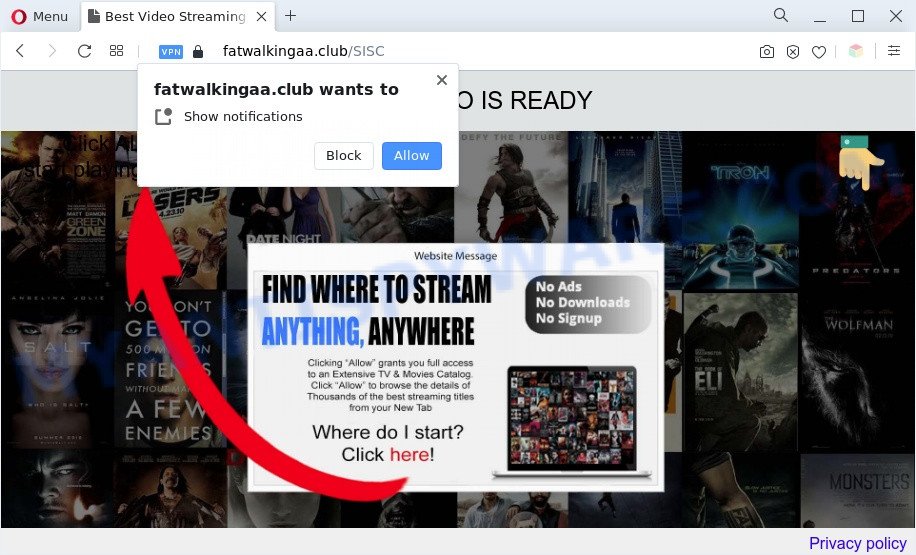
If you click on the ‘Allow’ button, the Fatwalkingaa.club web-site starts sending a large amount of push notifications on your the desktop. You will see the pop up ads even when the browser is closed. Push notifications are originally created to alert the user of recently published content. Scammers abuse ‘push notifications’ to avoid antivirus software and ad blocking applications by presenting intrusive adverts. These advertisements are displayed in the lower right corner of the screen urges users to play online games, visit suspicious web pages, install web-browser extensions & so on.

If you’re receiving spam notifications, you can get rid of Fatwalkingaa.club subscription by going into your browser’s settings and completing the Fatwalkingaa.club removal guide below. Once you delete notifications subscription, the Fatwalkingaa.club pop ups ads will no longer appear on your internet browser.
Threat Summary
| Name | Fatwalkingaa.club pop-up |
| Type | browser notification spam ads, pop ups, pop up ads, pop-up virus |
| Distribution | shady pop up advertisements, PUPs, adware softwares, social engineering attack |
| Symptoms |
|
| Removal | Fatwalkingaa.club removal guide |
How did you get infected with Fatwalkingaa.club popups
Some research has shown that users can be redirected to Fatwalkingaa.club from shady ads or by potentially unwanted apps and adware. Adware is considered a potentially security threat because it often installed on computer without the knowledge of the user. Adware software usually just shows intrusive advertisements, but sometimes adware can be used to obtain your personal information.
Adware is bundled with various free programs. This means that you need to be very careful when installing apps downloaded from the Internet, even from a large proven hosting. Be sure to read the Terms of Use and the Software license, select only the Manual, Advanced or Custom installation option, switch off all additional modules and software are offered to install.
Therefore it is very important to follow the step-by-step guide below as quickly as possible. The few simple steps will assist you to remove adware software as well as clean your PC system from the Fatwalkingaa.club ads. What is more, the guide below will allow you delete other malicious software like undesired toolbars and browser hijackers, that can be installed onto computer along with the adware.
How to remove Fatwalkingaa.club advertisements (removal tutorial)
We can assist you delete Fatwalkingaa.club from your internet browsers, without the need to take your personal computer to a professional. Simply follow the removal guidance below if you currently have the intrusive adware on your computer and want to remove it. If you’ve any difficulty while trying to delete the adware related to the Fatwalkingaa.club ads, feel free to ask for our help in the comment section below. Read this manual carefully, bookmark it or open this page on your smartphone, because you may need to close your web-browser or restart your computer.
To remove Fatwalkingaa.club pop ups, perform the steps below:
- How to remove Fatwalkingaa.club pop-ups without any software
- Uninstall suspicious applications using MS Windows Control Panel
- Remove Fatwalkingaa.club notifications from web-browsers
- Delete Fatwalkingaa.club popups from Internet Explorer
- Remove Fatwalkingaa.club popup advertisements from Chrome
- Delete Fatwalkingaa.club from Firefox by resetting web-browser settings
- Automatic Removal of Fatwalkingaa.club pop ups
- Use AdBlocker to block Fatwalkingaa.club and stay safe online
- Finish words
How to remove Fatwalkingaa.club pop-ups without any software
In most cases, it is possible to manually get rid of Fatwalkingaa.club popups. This solution does not involve the use of any tricks or removal utilities. You just need to recover the normal settings of the machine and web browser. This can be done by following a few simple steps below. If you want to quickly delete Fatwalkingaa.club ads, as well as perform a full scan of your personal computer, we recommend that you use adware software removal utilities, which are listed below.
Uninstall suspicious applications using MS Windows Control Panel
Check out the Windows Control Panel (Programs and Features section) to see all installed apps. We suggest to click on the “Date Installed” in order to sort the list of programs by the date you installed them. If you see any unknown and suspicious programs, they are the ones you need to uninstall.
- If you are using Windows 8, 8.1 or 10 then click Windows button, next click Search. Type “Control panel”and press Enter.
- If you are using Windows XP, Vista, 7, then click “Start” button and click “Control Panel”.
- It will open the Windows Control Panel.
- Further, press “Uninstall a program” under Programs category.
- It will show a list of all software installed on the personal computer.
- Scroll through the all list, and delete questionable and unknown applications. To quickly find the latest installed software, we recommend sort apps by date.
See more details in the video guidance below.
Remove Fatwalkingaa.club notifications from web-browsers
If you’re getting browser notification spam from the Fatwalkingaa.club or another annoying web-page, you’ll have previously pressed the ‘Allow’ button. Below we will teach you how to turn them off.
Google Chrome:
- Click on ‘three dots menu’ button at the top right hand corner of the Chrome window.
- Select ‘Settings’, scroll down to the bottom and click ‘Advanced’.
- In the ‘Privacy and Security’ section, click on ‘Site settings’.
- Click on ‘Notifications’.
- Find the Fatwalkingaa.club URL and get rid of it by clicking the three vertical dots on the right to the URL and select ‘Remove’.

Android:
- Tap ‘Settings’.
- Tap ‘Notifications’.
- Find and tap the browser that displays Fatwalkingaa.club browser notification spam advertisements.
- In the opened window, locate Fatwalkingaa.club site, other suspicious URLs and set the toggle button to ‘OFF’ on them one-by-one.

Mozilla Firefox:
- In the top right corner, click the Firefox menu (three bars).
- In the drop-down menu select ‘Options’. In the left side select ‘Privacy & Security’.
- Scroll down to ‘Permissions’ and then to ‘Settings’ next to ‘Notifications’.
- Select the Fatwalkingaa.club domain from the list and change the status to ‘Block’.
- Save changes.

Edge:
- In the top right hand corner, click on the three dots to expand the Edge menu.
- Scroll down to ‘Settings’. In the menu on the left go to ‘Advanced’.
- Click ‘Manage permissions’ button under ‘Website permissions’.
- Right-click the Fatwalkingaa.club URL. Click ‘Delete’.

Internet Explorer:
- In the top right hand corner, click on the menu button (gear icon).
- In the drop-down menu select ‘Internet Options’.
- Click on the ‘Privacy’ tab and select ‘Settings’ in the pop-up blockers section.
- Locate the Fatwalkingaa.club and click the ‘Remove’ button to remove the URL.

Safari:
- On the top menu select ‘Safari’, then ‘Preferences’.
- Open ‘Websites’ tab, then in the left menu click on ‘Notifications’.
- Locate the Fatwalkingaa.club domain and select it, click the ‘Deny’ button.
Delete Fatwalkingaa.club popups from Internet Explorer
The Internet Explorer reset is great if your web browser is hijacked or you have unwanted add-ons or toolbars on your internet browser, which installed by an malware.
First, open the Internet Explorer, click ![]() ) button. Next, click “Internet Options” as displayed on the image below.
) button. Next, click “Internet Options” as displayed on the image below.

In the “Internet Options” screen select the Advanced tab. Next, click Reset button. The IE will show the Reset Internet Explorer settings prompt. Select the “Delete personal settings” check box and click Reset button.

You will now need to restart your machine for the changes to take effect. It will delete adware related to the Fatwalkingaa.club pop-up ads, disable malicious and ad-supported internet browser’s extensions and restore the Internet Explorer’s settings such as newtab page, home page and search provider by default to default state.
Remove Fatwalkingaa.club popup advertisements from Chrome
This step will show you how to reset Google Chrome browser settings to original settings. This can remove Fatwalkingaa.club popups and fix some browsing issues, especially after adware software infection. Essential information like bookmarks, browsing history, passwords, cookies, auto-fill data and personal dictionaries will not be removed.
Open the Google Chrome menu by clicking on the button in the form of three horizontal dotes (![]() ). It will open the drop-down menu. Choose More Tools, then click Extensions.
). It will open the drop-down menu. Choose More Tools, then click Extensions.
Carefully browse through the list of installed extensions. If the list has the extension labeled with “Installed by enterprise policy” or “Installed by your administrator”, then complete the following steps: Remove Chrome extensions installed by enterprise policy otherwise, just go to the step below.
Open the Google Chrome main menu again, press to “Settings” option.

Scroll down to the bottom of the page and click on the “Advanced” link. Now scroll down until the Reset settings section is visible, like below and click the “Reset settings to their original defaults” button.

Confirm your action, press the “Reset” button.
Delete Fatwalkingaa.club from Firefox by resetting web-browser settings
If the Firefox browser is rerouted to Fatwalkingaa.club and you want to recover the Mozilla Firefox settings back to their original settings, then you should follow the few simple steps below. When using the reset feature, your personal information like passwords, bookmarks, browsing history and web form auto-fill data will be saved.
First, launch the Firefox. Next, click the button in the form of three horizontal stripes (![]() ). It will open the drop-down menu. Next, press the Help button (
). It will open the drop-down menu. Next, press the Help button (![]() ).
).

In the Help menu click the “Troubleshooting Information”. In the upper-right corner of the “Troubleshooting Information” page press on “Refresh Firefox” button as on the image below.

Confirm your action, press the “Refresh Firefox”.
Automatic Removal of Fatwalkingaa.club pop ups
The manual guidance above is tedious to use and can not always help to fully delete the Fatwalkingaa.club pop ups. Here I am telling you an automatic method to remove this adware software from your computer completely. Zemana Free, MalwareBytes Anti-Malware (MBAM) and Hitman Pro are anti malware tools that have the ability to detect and remove all kinds of malware including adware which cause intrusive Fatwalkingaa.club pop up advertisements.
Use Zemana AntiMalware (ZAM) to remove Fatwalkingaa.club pop-ups
Zemana Anti Malware (ZAM) is an amazing tool to remove Fatwalkingaa.club popups from the IE, MS Edge, Chrome and Mozilla Firefox. It also removes malware and adware from your machine. It improves your system’s performance by removing PUPs.

- Click the following link to download Zemana. Save it on your Desktop.
Zemana AntiMalware
162870 downloads
Author: Zemana Ltd
Category: Security tools
Update: July 16, 2019
- When the downloading process is complete, close all programs and windows on your computer. Open a folder in which you saved it. Double-click on the icon that’s named Zemana.AntiMalware.Setup.
- Further, click Next button and follow the prompts.
- Once installation is finished, click the “Scan” button for checking your personal computer for the adware software responsible for Fatwalkingaa.club popups. A system scan can take anywhere from 5 to 30 minutes, depending on your PC.
- After the scanning is complete, you may check all threats detected on your PC system. Once you have selected what you want to delete from your machine click “Next”. When the cleaning procedure is finished, you can be prompted to reboot your PC system.
Use Hitman Pro to delete Fatwalkingaa.club ads
HitmanPro is a free application that designed to delete malicious software, potentially unwanted software, hijacker infections and adware from your PC system running MS Windows 10, 8, 7, XP (32-bit and 64-bit). It’ll help to look for and delete adware which cause annoying Fatwalkingaa.club pop-ups, including its files, folders and registry keys.

- Download Hitman Pro on your MS Windows Desktop by clicking on the link below.
- Once the downloading process is finished, double click the Hitman Pro icon. Once this utility is opened, click “Next” button for scanning your PC system for the adware that cause annoying Fatwalkingaa.club pop up advertisements. This procedure may take quite a while, so please be patient. During the scan Hitman Pro will search for threats exist on your personal computer.
- After the scan is finished, HitmanPro will display you the results. All detected items will be marked. You can delete them all by simply click “Next” button. Now click the “Activate free license” button to start the free 30 days trial to get rid of all malware found.
How to get rid of Fatwalkingaa.club with MalwareBytes AntiMalware (MBAM)
Get rid of Fatwalkingaa.club pop up advertisements manually is difficult and often the adware is not completely removed. Therefore, we recommend you to use the MalwareBytes which are fully clean your computer. Moreover, this free program will allow you to delete malware, potentially unwanted programs, toolbars and hijacker infections that your PC can be infected too.

Visit the page linked below to download MalwareBytes. Save it on your Desktop.
324575 downloads
Author: Malwarebytes
Category: Security tools
Update: April 15, 2020
When downloading is finished, run it and follow the prompts. Once installed, the MalwareBytes AntiMalware (MBAM) will try to update itself and when this process is complete, click the “Scan” button to look for adware software that causes intrusive Fatwalkingaa.club pop up advertisements. This task can take quite a while, so please be patient. While the MalwareBytes utility is checking, you can see how many objects it has identified as being affected by malware. Make sure all threats have ‘checkmark’ and press “Quarantine” button.
The MalwareBytes is a free program that you can use to remove all detected folders, files, services, registry entries and so on. To learn more about this malicious software removal utility, we recommend you to read and follow the steps or the video guide below.
Use AdBlocker to block Fatwalkingaa.club and stay safe online
It’s important to use ad blocking applications like AdGuard to protect your PC from harmful web sites. Most security experts says that it’s okay to block advertisements. You should do so just to stay safe! And, of course, the AdGuard can to block Fatwalkingaa.club and other undesired webpages.
Visit the page linked below to download AdGuard. Save it directly to your Microsoft Windows Desktop.
26358 downloads
Version: 6.4
Author: © Adguard
Category: Security tools
Update: November 15, 2018
After downloading it, launch the downloaded file. You will see the “Setup Wizard” screen as displayed in the figure below.

Follow the prompts. When the install is done, you will see a window as shown in the figure below.

You can click “Skip” to close the installation program and use the default settings, or click “Get Started” button to see an quick tutorial which will assist you get to know AdGuard better.
In most cases, the default settings are enough and you do not need to change anything. Each time, when you start your PC system, AdGuard will run automatically and stop undesired advertisements, block Fatwalkingaa.club, as well as other harmful or misleading web pages. For an overview of all the features of the program, or to change its settings you can simply double-click on the AdGuard icon, which may be found on your desktop.
Finish words
Once you have complete the guidance shown above, your computer should be clean from this adware and other malware. The Chrome, Mozilla Firefox, Internet Explorer and MS Edge will no longer display intrusive Fatwalkingaa.club website when you browse the Net. Unfortunately, if the steps does not help you, then you have caught a new adware software, and then the best way – ask for help.
Please create a new question by using the “Ask Question” button in the Questions and Answers. Try to give us some details about your problems, so we can try to help you more accurately. Wait for one of our trained “Security Team” or Site Administrator to provide you with knowledgeable assistance tailored to your problem with the annoying Fatwalkingaa.club ads.




















