Switchybaqe.club is a deceptive web site which uses social engineering to lure computer users into allowing its push notifications that go directly to the desktop or the web browser. When you visit the Switchybaqe.club web-site which wants to send you spam notifications, you will be greeted with a confirmation request that asks whether you want to agree to them or not. Your options will be ‘Block’ and ‘Allow’.
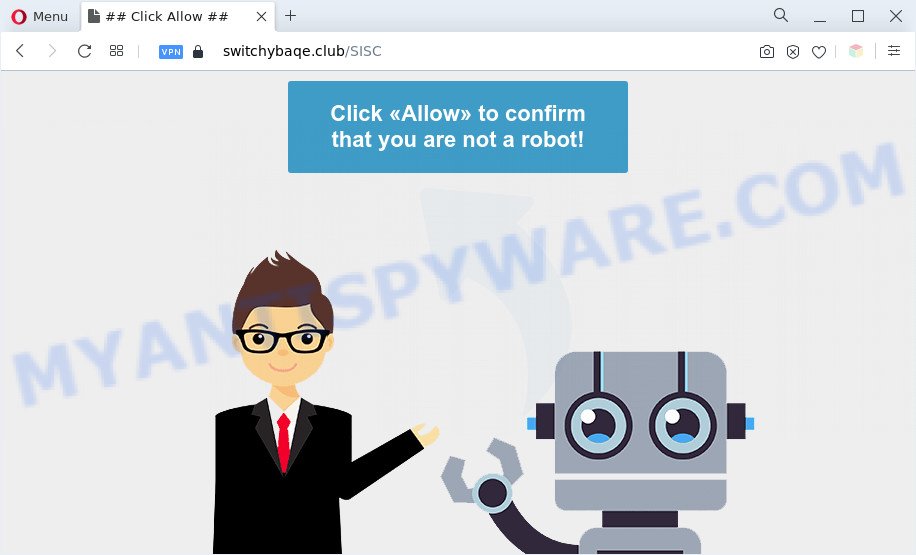
If you click on the ‘Allow’, the Switchybaqe.club web-site starts sending a huge number of spam notifications on your your screen. You will see the pop up ads even when you are not using the internet browser. The creators of Switchybaqe.club use these push notifications to bypass popup blocker and therefore show tons of unwanted ads. These ads are used to promote questionable internet browser addons, giveaway scams, fake downloads, and adult web-pages.

In order to delete Switchybaqe.club browser notification spam open the web-browser’s settings and follow the Switchybaqe.club removal guide below. Once you delete notifications subscription, the Switchybaqe.club popups ads will no longer appear on the screen.
Threat Summary
| Name | Switchybaqe.club pop-up |
| Type | push notifications advertisements, popup ads, pop-up virus, pop ups |
| Distribution | PUPs, shady pop up advertisements, social engineering attack, adware softwares |
| Symptoms |
|
| Removal | Switchybaqe.club removal guide |
How did you get infected with Switchybaqe.club pop ups
These Switchybaqe.club popups are caused by misleading advertisements on the web pages you visit or adware. Adware is form of apps created to insert advertising into your Internet surfing or even desktop experience. Adware can be developed to alter your homepage, search engine, search results, or even add toolbars to your web browser. Adware software run in the background when surf the Internet, and adware can slow down your personal computer and affect its performance.
Adware actively distributed with freeware, as a part of the installation package of these programs. Therefore, it is very important, when installing an unknown program even downloaded from well-known or big hosting site, read the Terms of use and the Software license, as well as to choose the Manual, Advanced or Custom setup mode. In this method, you may disable the install of unneeded modules and programs and protect your PC from adware. Do not repeat the mistakes of most users when installing unknown applications, simply click the Next button, and do not read any information which the freeware show them during its installation.
Don’t panic because we have got the solution. Here’s a instructions on how to delete unwanted Switchybaqe.club ads from the Chrome, MS Edge, Mozilla Firefox and Microsoft Internet Explorer and other browsers.
How to remove Switchybaqe.club popups from Chrome, Firefox, IE, Edge
There are a simple manual tutorial below which will assist you to delete Switchybaqe.club pop up advertisements from your Microsoft Windows machine. The most effective method to remove this adware software is to perform the manual removal guidance and then run Zemana AntiMalware (ZAM), MalwareBytes Free or Hitman Pro automatic tools (all are free). The manual method will help to weaken this adware and these malware removal utilities will completely remove Switchybaqe.club pop-up ads and revert back the Firefox, Edge, Chrome and Internet Explorer settings to default.
To remove Switchybaqe.club pop ups, use the following steps:
- Manual Switchybaqe.club pop-up advertisements removal
- Uninstall potentially unwanted software through the Microsoft Windows Control Panel
- Remove Switchybaqe.club notifications from internet browsers
- Get rid of Switchybaqe.club ads from Internet Explorer
- Remove Switchybaqe.club from Mozilla Firefox by resetting web browser settings
- Remove Switchybaqe.club popup advertisements from Chrome
- Automatic Removal of Switchybaqe.club ads
- Stop Switchybaqe.club pop ups
- Finish words
Manual Switchybaqe.club pop-up advertisements removal
This part of the blog post is a step-by-step guide that will show you how to delete Switchybaqe.club popups manually. You just need to carefully complete each step. In this case, you do not need to download any additional tools.
Uninstall potentially unwanted software through the Microsoft Windows Control Panel
When troubleshooting a machine, one common step is go to Windows Control Panel and remove questionable software. The same approach will be used in the removal of Switchybaqe.club ads. Please use steps based on your Microsoft Windows version.
Windows 8, 8.1, 10
First, press the Windows button
Windows XP, Vista, 7
First, click “Start” and select “Control Panel”.
It will display the Windows Control Panel as shown in the figure below.

Next, press “Uninstall a program” ![]()
It will open a list of all programs installed on your PC system. Scroll through the all list, and remove any questionable and unknown programs. To quickly find the latest installed software, we recommend sort apps by date in the Control panel.
Remove Switchybaqe.club notifications from internet browsers
If you have clicked the “Allow” button in the Switchybaqe.club popup and gave a notification permission, you should delete this notification permission first from your web browser settings. To remove the Switchybaqe.club permission to send spam notifications to your system, follow the steps below. These steps are for MS Windows, Apple Mac and Android.
Google Chrome:
- Just copy and paste the following text into the address bar of Chrome.
- chrome://settings/content/notifications
- Press Enter.
- Delete the Switchybaqe.club site and other suspicious URLs by clicking three vertical dots button next to each and selecting ‘Remove’.

Android:
- Open Google Chrome.
- In the top right corner, find and tap the Google Chrome menu (three dots).
- In the menu tap ‘Settings’, scroll down to ‘Advanced’.
- Tap on ‘Site settings’ and then ‘Notifications’. In the opened window, find the Switchybaqe.club site, other dubious sites and tap on them one-by-one.
- Tap the ‘Clean & Reset’ button and confirm.

Mozilla Firefox:
- Click on ‘three bars’ button at the top right hand corner.
- Go to ‘Options’, and Select ‘Privacy & Security’ on the left side of the window.
- Scroll down to ‘Permissions’ and then to ‘Settings’ next to ‘Notifications’.
- Select the Switchybaqe.club domain from the list and change the status to ‘Block’.
- Save changes.

Edge:
- In the right upper corner, click the Edge menu button (three dots).
- Scroll down, find and click ‘Settings’. In the left side select ‘Advanced’.
- Click ‘Manage permissions’ button, located beneath ‘Website permissions’.
- Right-click the Switchybaqe.club. Click ‘Delete’.

Internet Explorer:
- In the top right hand corner of the browser, click on the gear icon (menu button).
- Select ‘Internet options’.
- Select the ‘Privacy’ tab and click ‘Settings below ‘Pop-up Blocker’ section.
- Select the Switchybaqe.club URL and other dubious sites under and remove them one by one by clicking the ‘Remove’ button.

Safari:
- Click ‘Safari’ button on the top left hand corner of the screen and select ‘Preferences’.
- Open ‘Websites’ tab, then in the left menu click on ‘Notifications’.
- Check for Switchybaqe.club domain, other dubious sites and apply the ‘Deny’ option for each.
Get rid of Switchybaqe.club ads from Internet Explorer
By resetting IE internet browser you restore your internet browser settings to its default state. This is basic when troubleshooting problems that might have been caused by adware software related to the Switchybaqe.club pop up advertisements.
First, run the Microsoft Internet Explorer, then press ‘gear’ icon ![]() . It will show the Tools drop-down menu on the right part of the web-browser, then press the “Internet Options” similar to the one below.
. It will show the Tools drop-down menu on the right part of the web-browser, then press the “Internet Options” similar to the one below.

In the “Internet Options” screen, select the “Advanced” tab, then click the “Reset” button. The Microsoft Internet Explorer will show the “Reset Internet Explorer settings” dialog box. Further, click the “Delete personal settings” check box to select it. Next, click the “Reset” button as shown below.

Once the task is complete, click “Close” button. Close the Internet Explorer and reboot your system for the changes to take effect. This step will help you to restore your web-browser’s newtab, start page and default search provider to default state.
Remove Switchybaqe.club from Mozilla Firefox by resetting web browser settings
If the Mozilla Firefox settings like startpage, new tab and search provider have been changed by the adware software, then resetting it to the default state can help. Essential information such as bookmarks, browsing history, passwords, cookies, auto-fill data and personal dictionaries will not be removed.
First, run the Mozilla Firefox and click ![]() button. It will display the drop-down menu on the right-part of the internet browser. Further, click the Help button (
button. It will display the drop-down menu on the right-part of the internet browser. Further, click the Help button (![]() ) as shown below.
) as shown below.

In the Help menu, select the “Troubleshooting Information” option. Another way to open the “Troubleshooting Information” screen – type “about:support” in the browser adress bar and press Enter. It will show the “Troubleshooting Information” page as on the image below. In the upper-right corner of this screen, click the “Refresh Firefox” button.

It will open the confirmation prompt. Further, press the “Refresh Firefox” button. The Firefox will begin a process to fix your problems that caused by the Switchybaqe.club adware. After, it is finished, press the “Finish” button.
Remove Switchybaqe.club popup advertisements from Chrome
The adware can alter your Google Chrome settings without your knowledge. You may see an undesired web site as your search engine or start page, additional plugins and toolbars. Reset Chrome web-browser will help you to get rid of Switchybaqe.club advertisements and reset the unwanted changes caused by adware. However, your saved bookmarks and passwords will not be lost. This will not affect your history, passwords, bookmarks, and other saved data.
First run the Google Chrome. Next, press the button in the form of three horizontal dots (![]() ).
).
It will open the Google Chrome menu. Select More Tools, then press Extensions. Carefully browse through the list of installed plugins. If the list has the extension signed with “Installed by enterprise policy” or “Installed by your administrator”, then complete the following steps: Remove Google Chrome extensions installed by enterprise policy.
Open the Google Chrome menu once again. Further, press the option named “Settings”.

The browser will show the settings screen. Another solution to display the Chrome’s settings – type chrome://settings in the web browser adress bar and press Enter
Scroll down to the bottom of the page and click the “Advanced” link. Now scroll down until the “Reset” section is visible, as shown in the figure below and click the “Reset settings to their original defaults” button.

The Chrome will show the confirmation dialog box as on the image below.

You need to confirm your action, click the “Reset” button. The web browser will launch the task of cleaning. After it’s done, the web browser’s settings including new tab page, search provider by default and start page back to the values that have been when the Chrome was first installed on your computer.
Automatic Removal of Switchybaqe.club ads
If you are unsure how to get rid of Switchybaqe.club pop-up ads easily, consider using automatic adware software removal applications which listed below. It will identify the adware software that causes multiple undesired pop-ups and delete it from your computer for free.
How to get rid of Switchybaqe.club popups with Zemana
Zemana AntiMalware (ZAM) highly recommended, because it can scan for security threats such adware and malicious software which most ‘classic’ antivirus programs fail to pick up on. Moreover, if you have any Switchybaqe.club pop up ads removal problems which cannot be fixed by this utility automatically, then Zemana Anti-Malware provides 24X7 online assistance from the highly experienced support staff.
Visit the page linked below to download the latest version of Zemana for MS Windows. Save it to your Desktop so that you can access the file easily.
164115 downloads
Author: Zemana Ltd
Category: Security tools
Update: July 16, 2019
When the download is finished, close all windows on your PC system. Further, run the install file called Zemana.AntiMalware.Setup. If the “User Account Control” dialog box pops up like below, press the “Yes” button.

It will display the “Setup wizard” which will help you install Zemana on the computer. Follow the prompts and do not make any changes to default settings.

Once setup is done successfully, Zemana AntiMalware (ZAM) will automatically start and you can see its main window as on the image below.

Next, click the “Scan” button to search for adware software that cause unwanted Switchybaqe.club pop-ups. This procedure can take some time, so please be patient. While the utility is scanning, you can see how many objects and files has already scanned.

After Zemana AntiMalware completes the scan, Zemana will produce a list of unwanted programs and adware software. You may delete items (move to Quarantine) by simply press “Next” button.

The Zemana will get rid of adware that cause popups. Once that process is complete, you can be prompted to reboot your PC.
Remove Switchybaqe.club pop up advertisements from browsers with Hitman Pro
The HitmanPro utility is free (30 day trial) and easy to use. It may check and remove malicious software, PUPs and adware in Chrome, Mozilla Firefox, Microsoft Edge and Internet Explorer web-browsers and thereby get rid of all intrusive Switchybaqe.club popups. HitmanPro is powerful enough to find and remove malicious registry entries and files that are hidden on the personal computer.
First, please go to the following link, then press the ‘Download’ button in order to download the latest version of Hitman Pro.
Download and run Hitman Pro on your personal computer. Once started, click “Next” button . HitmanPro program will scan through the whole system for the adware software responsible for Switchybaqe.club popup ads. A scan can take anywhere from 10 to 30 minutes, depending on the number of files on your personal computer and the speed of your personal computer. When a malware, adware software or potentially unwanted software are detected, the count of the security threats will change accordingly. .

Once the system scan is done, you may check all threats found on your computer.

Once you have selected what you want to remove from your machine press Next button.
It will display a prompt, press the “Activate free license” button to begin the free 30 days trial to delete all malware found.
How to get rid of Switchybaqe.club with MalwareBytes Free
If you’re still having issues with the Switchybaqe.club popups — or just wish to check your PC system occasionally for adware software and other malware — download MalwareBytes AntiMalware. It is free for home use, and searches for and removes various unwanted software that attacks your system or degrades computer performance. MalwareBytes can remove adware software, potentially unwanted apps as well as malware, including ransomware and trojans.

Download MalwareBytes Anti Malware on your MS Windows Desktop by clicking on the link below.
326468 downloads
Author: Malwarebytes
Category: Security tools
Update: April 15, 2020
When the downloading process is complete, run it and follow the prompts. Once installed, the MalwareBytes Anti-Malware will try to update itself and when this process is done, click the “Scan” button for scanning your PC for the adware that causes multiple intrusive popups. This task can take some time, so please be patient. During the scan MalwareBytes Free will search for threats present on your computer. Review the report and then click “Quarantine” button.
The MalwareBytes is a free program that you can use to remove all detected folders, files, services, registry entries and so on. To learn more about this malware removal tool, we recommend you to read and follow the steps or the video guide below.
Stop Switchybaqe.club pop ups
To put it simply, you need to use an ad-blocker tool (AdGuard, for example). It will stop and protect you from all undesired web-sites like Switchybaqe.club, ads and popups. To be able to do that, the ad blocking application uses a list of filters. Each filter is a rule that describes a malicious webpage, an advertising content, a banner and others. The ad blocker program automatically uses these filters, depending on the web-pages you’re visiting.
AdGuard can be downloaded from the following link. Save it directly to your Windows Desktop.
26660 downloads
Version: 6.4
Author: © Adguard
Category: Security tools
Update: November 15, 2018
After downloading it, double-click the downloaded file to run it. The “Setup Wizard” window will show up on the computer screen like below.

Follow the prompts. AdGuard will then be installed and an icon will be placed on your desktop. A window will show up asking you to confirm that you want to see a quick guidance as displayed on the screen below.

Press “Skip” button to close the window and use the default settings, or click “Get Started” to see an quick guidance that will help you get to know AdGuard better.
Each time, when you start your computer, AdGuard will start automatically and stop undesired advertisements, block Switchybaqe.club, as well as other malicious or misleading web-sites. For an overview of all the features of the program, or to change its settings you can simply double-click on the AdGuard icon, that is located on your desktop.
Finish words
Once you’ve done the few simple steps outlined above, your PC should be free from adware software which causes undesired Switchybaqe.club pop-up ads and other malware. The Microsoft Internet Explorer, MS Edge, Google Chrome and Firefox will no longer redirect you to various annoying web pages similar to Switchybaqe.club. Unfortunately, if the few simple steps does not help you, then you have caught a new adware software, and then the best way – ask for help here.




















