If you find that your browser is being redirected to a website called Search.heasyforms.com then it’s a sign that your PC system is affected by a potentially unwanted program (PUP) from the Adware category.
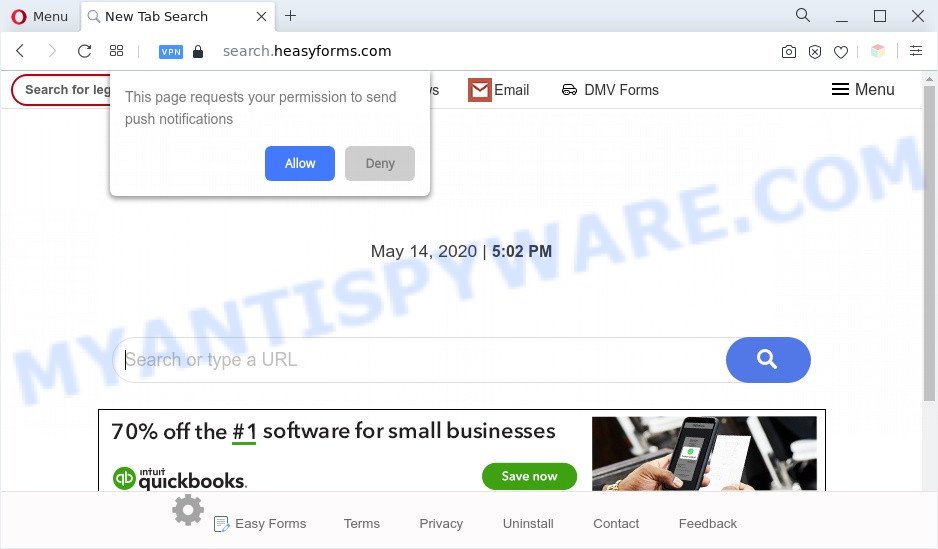
The search.heasyforms.com redirect is a sign of adware infection
What is Adware ‘virus’? Adware software is not a harmful program such as computer virus or other malicious software, but its presence can bring constant pop ups and/or unwanted adverts. Actually makers of adware is associated with some merchants and by showing advertising to users they make revenue for yourself. These advertisements not only bother your browsing experience but also redirect you to unsafe webpages.

Unwanted ads
The worst is, adware be able to collect lots of your privacy data which may be later sold to third parties. You do not know if your home address, account names and passwords are safe.
Threat Summary
| Name | Search.heasyforms.com |
| Type | adware, PUP (potentially unwanted program), pop-up ads, pop up virus, popups |
| Symptoms |
|
| Removal | Search.heasyforms.com removal guide |
How does Adware get on your system
Adware software usually spreads with free programs which downloaded from the World Wide Web. Which means that you need to be proactive and carefully read the Terms of use and the License agreement properly. For the most part, adware and PUPs will be clearly described, so take the time to carefully read all the information about the software that you downloaded and want to install on your computer.
If you are unfortunate have adware or malicious software running on your PC system, you can follow the suggestions here to get rid of Search.heasyforms.com ads from your web-browser.
How to remove Search.heasyforms.com redirect (removal guide)
Not all unwanted programs such as adware responsible for Search.heasyforms.com pop-ups are easily uninstallable. You might see pop ups, deals, text links, in-text advertisements, banners and other type of advertisements in the Microsoft Edge, IE, Mozilla Firefox and Chrome and might not be able to figure out the application responsible for this activity. The reason for this is that many undesired apps neither appear in Microsoft Windows Control Panel. Therefore in order to completely remove Search.heasyforms.com pop-up ads, you need to follow the steps below. Read this manual carefully, bookmark it or open this page on your smartphone, because you may need to shut down your web browser or restart your PC system.
To remove Search.heasyforms.com, complete the following steps:
- How to manually remove Search.heasyforms.com
- Automatic Removal of Search.heasyforms.com popup advertisements
- Block Search.heasyforms.com and other annoying web sites
- Finish words
How to manually remove Search.heasyforms.com
This part of the article is a step-by-step instructions that will show you how to remove Search.heasyforms.com pop-ups manually. You just need to follow every step. In this case, you do not need to install any additional tools.
Delete recently installed adware
Some potentially unwanted apps, browser hijacking software and adware software may be deleted by uninstalling the free applications they came with. If this way does not succeed, then looking them up in the list of installed applications in Microsoft Windows Control Panel. Use the “Uninstall” command in order to get rid of them.
|
|
|
|
Remove Search.heasyforms.com popups from Internet Explorer
If you find that IE browser settings like new tab page, home page and default search provider had been replaced by adware that causes pop ups, then you may restore your settings, via the reset internet browser procedure.
First, run the IE, press ![]() ) button. Next, press “Internet Options” like below.
) button. Next, press “Internet Options” like below.

In the “Internet Options” screen select the Advanced tab. Next, press Reset button. The IE will display the Reset Internet Explorer settings dialog box. Select the “Delete personal settings” check box and click Reset button.

You will now need to reboot your computer for the changes to take effect. It will get rid of adware responsible for Search.heasyforms.com advertisements, disable malicious and ad-supported web-browser’s extensions and restore the Internet Explorer’s settings like newtab page, search provider by default and home page to default state.
Remove Search.heasyforms.com advertisements from Google Chrome
Another method to get rid of Search.heasyforms.com pop-ups from Google Chrome is Reset Google Chrome settings. This will disable malicious extensions and reset Google Chrome settings to original state. However, your saved bookmarks and passwords will not be lost. This will not affect your history, passwords, bookmarks, and other saved data.

- First start the Google Chrome and click Menu button (small button in the form of three dots).
- It will display the Google Chrome main menu. Choose More Tools, then click Extensions.
- You will see the list of installed add-ons. If the list has the extension labeled with “Installed by enterprise policy” or “Installed by your administrator”, then complete the following guidance: Remove Chrome extensions installed by enterprise policy.
- Now open the Chrome menu once again, click the “Settings” menu.
- You will see the Google Chrome’s settings page. Scroll down and press “Advanced” link.
- Scroll down again and click the “Reset” button.
- The Google Chrome will show the reset profile settings page as on the image above.
- Next click the “Reset” button.
- Once this process is finished, your web-browser’s startpage, search provider by default and new tab will be restored to their original defaults.
- To learn more, read the post How to reset Google Chrome settings to default.
Delete Search.heasyforms.com popup ads from Firefox
If Firefox settings are hijacked by the adware software, your web-browser shows intrusive popup ads, then ‘Reset Mozilla Firefox’ could solve these problems. However, your saved bookmarks and passwords will not be lost. This will not affect your history, passwords, bookmarks, and other saved data.
First, open the Firefox. Next, press the button in the form of three horizontal stripes (![]() ). It will display the drop-down menu. Next, press the Help button (
). It will display the drop-down menu. Next, press the Help button (![]() ).
).

In the Help menu press the “Troubleshooting Information”. In the upper-right corner of the “Troubleshooting Information” page click on “Refresh Firefox” button as displayed on the image below.

Confirm your action, press the “Refresh Firefox”.
Automatic Removal of Search.heasyforms.com popup advertisements
We’ve compiled some of the best adware removing tools that can scan for and get rid of Search.heasyforms.com advertisements , unwanted web-browser plugins and potentially unwanted apps.
Remove Search.heasyforms.com pop ups with Zemana
Zemana is a free application for Windows operating system to scan for and delete adware software that causes Search.heasyforms.com popup ads in your browser, and other unwanted apps such as PUPs, malicious web browser extensions, browser toolbars.
- Download Zemana by clicking on the following link.
Zemana AntiMalware
165515 downloads
Author: Zemana Ltd
Category: Security tools
Update: July 16, 2019
- Once you have downloaded the installation file, make sure to double click on the Zemana.AntiMalware.Setup. This would start the Zemana AntiMalware installation on your computer.
- Select setup language and click ‘OK’ button.
- On the next screen ‘Setup Wizard’ simply click the ‘Next’ button and follow the prompts.

- Finally, once the install is finished, Zemana will run automatically. Else, if does not then double-click on the Zemana Anti Malware icon on your desktop.
- Now that you have successfully install Zemana Anti-Malware (ZAM), let’s see How to use Zemana to remove Search.heasyforms.com pop-up ads from your computer.
- After you have opened the Zemana Anti-Malware, you’ll see a window as shown on the screen below, just click ‘Scan’ button . Zemana AntiMalware utility will start scanning the whole computer to find out adware.

- Now pay attention to the screen while Zemana scans your system.

- After that process is done, you may check all items found on your PC system. Review the results once the tool has complete the system scan. If you think an entry should not be quarantined, then uncheck it. Otherwise, simply press ‘Next’ button.

- Zemana AntiMalware may require a reboot system in order to complete the Search.heasyforms.com pop up ads removal process.
- If you want to permanently remove adware from your machine, then click ‘Quarantine’ icon, select all malware, adware, potentially unwanted programs and other threats and click Delete.
- Reboot your system to complete the adware removal procedure.
Use HitmanPro to remove Search.heasyforms.com popup ads
In order to make sure that no more harmful folders and files related to adware are inside your machine, you must use another effective malware scanner. We suggest to run HitmanPro. No installation is necessary with this tool.
Installing the HitmanPro is simple. First you will need to download Hitman Pro by clicking on the following link. Save it to your Desktop so that you can access the file easily.
After downloading is done, open the file location. You will see an icon like below.

Double click the HitmanPro desktop icon. After the tool is launched, you will see a screen as shown on the screen below.

Further, press “Next” button for checking your PC system for the adware related to the Search.heasyforms.com advertisements. This task may take some time, so please be patient. After that process is finished, you will be shown the list of all found items on your system similar to the one below.

Make sure to check mark the threats that are unsafe and then press “Next” button. It will show a dialog box, click the “Activate free license” button.
How to remove Search.heasyforms.com with MalwareBytes Anti Malware
If you’re still having problems with the Search.heasyforms.com popup ads — or just wish to scan your personal computer occasionally for adware and other malware — download MalwareBytes Free. It’s free for home use, and identifies and deletes various undesired applications that attacks your personal computer or degrades system performance. MalwareBytes can remove adware software, potentially unwanted software as well as malicious software, including ransomware and trojans.

- Installing the MalwareBytes is simple. First you will need to download MalwareBytes Free from the link below. Save it directly to your Microsoft Windows Desktop.
Malwarebytes Anti-malware
327736 downloads
Author: Malwarebytes
Category: Security tools
Update: April 15, 2020
- When the download is done, close all software and windows on your computer. Open a file location. Double-click on the icon that’s named MBsetup.
- Choose “Personal computer” option and press Install button. Follow the prompts.
- Once installation is complete, press the “Scan” button to scan for adware that causes multiple intrusive pop-ups. A system scan can take anywhere from 5 to 30 minutes, depending on your PC system.
- After MalwareBytes Free completes the scan, a list of all items found is produced. Next, you need to click “Quarantine”. Once the task is done, you can be prompted to restart your PC system.
The following video offers a step-by-step tutorial on how to delete browser hijackers, adware and other malware with MalwareBytes AntiMalware (MBAM).
Block Search.heasyforms.com and other annoying web sites
We suggest to install an adblocker program that may stop Search.heasyforms.com and other annoying web pages. The ad-blocking tool like AdGuard is a program that basically removes advertising from the Internet and stops access to malicious web sites. Moreover, security experts says that using ad-blocking programs is necessary to stay safe when surfing the World Wide Web.
AdGuard can be downloaded from the following link. Save it on your Desktop.
27037 downloads
Version: 6.4
Author: © Adguard
Category: Security tools
Update: November 15, 2018
After downloading it, run the downloaded file. You will see the “Setup Wizard” screen such as the one below.

Follow the prompts. Once the setup is finished, you will see a window as shown on the image below.

You can click “Skip” to close the install application and use the default settings, or click “Get Started” button to see an quick tutorial which will help you get to know AdGuard better.
In most cases, the default settings are enough and you don’t need to change anything. Each time, when you start your personal computer, AdGuard will run automatically and stop undesired advertisements, block Search.heasyforms.com, as well as other malicious or misleading websites. For an overview of all the features of the program, or to change its settings you can simply double-click on the AdGuard icon, which can be found on your desktop.
Finish words
Now your system should be clean of the adware software that causes multiple intrusive pop ups. We suggest that you keep Zemana (to periodically scan your PC for new adware softwares and other malware) and AdGuard (to help you block undesired pop-up advertisements and harmful web pages). Moreover, to prevent any adware software, please stay clear of unknown and third party programs, make sure that your antivirus program, turn on the option to find potentially unwanted programs.
If you need more help with Search.heasyforms.com popup ads related issues, go to here.























