According to security researchers, Hp.hsearchtab.org is a browser hijacker. It is created to change browser settings such as startpage, new tab URL and search provider, redirect you to webpages you never intended to visit, collect search queries and confidential data about you. In the post below you will find guide about how to revert back web browser settings to their original defaults and completely remove Hp.hsearchtab.org from Edge, Google Chrome, Internet Explorer and Mozilla Firefox.
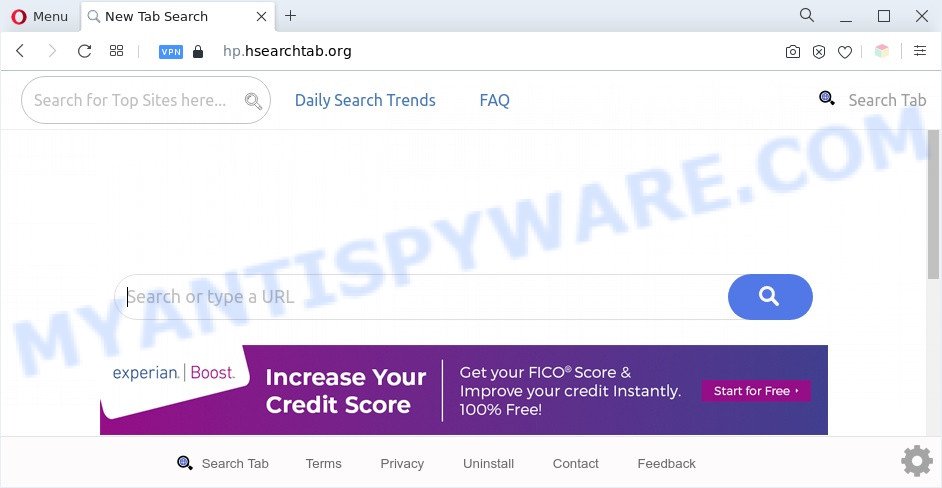
The hp.hsearchtab.org redirect is a sign of browser hijacker installed on your computer
The Hp.hsearchtab.org browser hijacker will modify your web-browser’s search provider so that all searches are sent through query.hsearchtab.org, which redirects to Yahoo Search engine that shows the search results for your query. The devs behind this hijacker are utilizing legitimate search provider as they may make revenue from the ads which are shown in the search results.
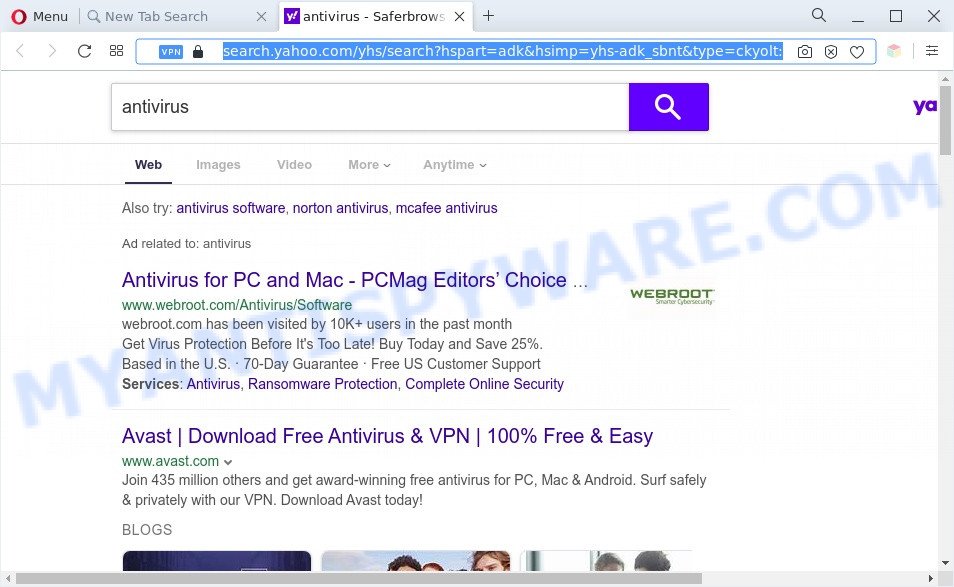
Unwanted hp.hsearchtab.org ads
As well as unwanted web-browser redirects to Hp.hsearchtab.org, the hijacker can collect your Web surfing activity by recording URLs visited, IP addresses, browser version and type, cookie information, Internet Service Provider (ISP) and web-pages visited. Such kind of behavior can lead to serious security problems or sensitive information theft. This is another reason why the browser hijacker that redirects the browser to Hp.hsearchtab.org should be removed sooner.
Threat Summary
| Name | Hp.hsearchtab.org |
| Type | browser hijacker, redirect virus, PUP, search engine hijacker, start page hijacker |
| Affected Browser Settings | newtab URL, startpage, search provider |
| Symptoms |
|
| Removal | Hp.hsearchtab.org removal guide |
How can a browser hijacker get on your system
Browser hijackers and PUPs are usually bundled with free applications and install themselves, with or without your knowledge, on your machine. This happens especially when you’re installing a free software. The program installer tricks you into accepting the installation of third party programs, that you do not really want. Moreover, some paid programs can also install additional applications which you do not want! Therefore, always download freeware and paid software from reputable download web-sites. Use ONLY custom or manual install mode and never blindly press Next button.
We recommend you to remove Hp.hsearchtab.org and clean your PC system of browser hijacker infection without a wait, until the presence of the browser hijacker has not led to even worse consequences. Use the steps below that will allow you to completely remove Hp.hsearchtab.org search, using only the built-in Windows features and a few of specialized free tools.
How to remove Hp.hsearchtab.org from Chrome, Firefox, IE, Edge
The answer is right here on this web-page. We have put together simplicity and efficiency. It will allow you easily get rid of browser hijacker from your system or web browser. Moreover, you may choose manual or automatic removal way. If you’re familiar with the computer then use manual removal, otherwise use free malware removal tools that are developed specifically to delete hijacker like Hp.hsearchtab.org. Of course, you can combine both methods. Some of the steps below will require you to exit this web page. So, please read the few simple steps carefully, after that bookmark it or open it on your smartphone for later reference.
To remove Hp.hsearchtab.org, execute the following steps:
- How to manually get rid of Hp.hsearchtab.org
- Automatic Removal of Hp.hsearchtab.org
- Run AdBlocker to block Hp.hsearchtab.org and stay safe online
- To sum up
How to manually get rid of Hp.hsearchtab.org
Manually uninstalling the Hp.hsearchtab.org start page is also possible, although this approach takes time and technical prowess. You can sometimes locate browser hijacker infection in your computer’s list of installed software and uninstall it as you would any other unwanted program.
Delete unwanted or newly installed applications
When troubleshooting a PC system, one common step is go to Windows Control Panel and uninstall questionable programs. The same approach will be used in the removal of Hp.hsearchtab.org . Please use instructions based on your Microsoft Windows version.
Make sure you have closed all web-browsers and other software. Next, delete any undesired and suspicious applications from your Control panel.
Windows 10, 8.1, 8
Now, click the Windows button, type “Control panel” in search and press Enter. Select “Programs and Features”, then “Uninstall a program”.

Look around the entire list of software installed on your computer. Most likely, one of them is the hijacker infection that redirects your browser to the Hp.hsearchtab.org web-site. Select the dubious program or the program that name is not familiar to you and uninstall it.
Windows Vista, 7
From the “Start” menu in MS Windows, choose “Control Panel”. Under the “Programs” icon, select “Uninstall a program”.

Choose the dubious or any unknown applications, then press “Uninstall/Change” button to delete this undesired application from your PC.
Windows XP
Click the “Start” button, select “Control Panel” option. Click on “Add/Remove Programs”.

Select an undesired program, then click “Change/Remove” button. Follow the prompts.
Remove Hp.hsearchtab.org from Google Chrome
Reset Chrome settings can help you solve some problems caused by browser hijacker and remove Hp.hsearchtab.org from default search engine, new tab page and startpage. This will also disable malicious extensions as well as clear cookies and site data. It will save your personal information such as saved passwords, bookmarks, auto-fill data and open tabs.
Open the Chrome menu by clicking on the button in the form of three horizontal dotes (![]() ). It will open the drop-down menu. Choose More Tools, then click Extensions.
). It will open the drop-down menu. Choose More Tools, then click Extensions.
Carefully browse through the list of installed extensions. If the list has the plugin labeled with “Installed by enterprise policy” or “Installed by your administrator”, then complete the following guidance: Remove Google Chrome extensions installed by enterprise policy otherwise, just go to the step below.
Open the Chrome main menu again, click to “Settings” option.

Scroll down to the bottom of the page and click on the “Advanced” link. Now scroll down until the Reset settings section is visible, like below and click the “Reset settings to their original defaults” button.

Confirm your action, click the “Reset” button.
Delete Hp.hsearchtab.org search from Mozilla Firefox
If the Firefox internet browser default search provider, start page and newtab page are changed to Hp.hsearchtab.org and you want to restore the settings back to their original state, then you should follow the few simple steps below. However, your saved passwords and bookmarks will not be changed, deleted or cleared.
First, run the Mozilla Firefox. Next, click the button in the form of three horizontal stripes (![]() ). It will display the drop-down menu. Next, click the Help button (
). It will display the drop-down menu. Next, click the Help button (![]() ).
).

In the Help menu click the “Troubleshooting Information”. In the upper-right corner of the “Troubleshooting Information” page click on “Refresh Firefox” button similar to the one below.

Confirm your action, click the “Refresh Firefox”.
Get rid of Hp.hsearchtab.org homepage from Internet Explorer
If you find that Microsoft Internet Explorer web-browser settings such as default search engine, start page and newtab had been hijacked, then you may restore your settings, via the reset web browser procedure.
First, run the Internet Explorer, then click ‘gear’ icon ![]() . It will display the Tools drop-down menu on the right part of the web-browser, then click the “Internet Options” as displayed on the screen below.
. It will display the Tools drop-down menu on the right part of the web-browser, then click the “Internet Options” as displayed on the screen below.

In the “Internet Options” screen, select the “Advanced” tab, then press the “Reset” button. The Microsoft Internet Explorer will open the “Reset Internet Explorer settings” dialog box. Further, click the “Delete personal settings” check box to select it. Next, click the “Reset” button as on the image below.

After the task is done, click “Close” button. Close the Internet Explorer and reboot your personal computer for the changes to take effect. This step will help you to restore your web browser’s new tab page, search provider by default and home page to default state.
Automatic Removal of Hp.hsearchtab.org
Manual removal instructions may not be for an unskilled computer user. Each Hp.hsearchtab.org removal step above, such as removing suspicious applications, restoring infected shortcuts, removing the hijacker from system settings, must be performed very carefully. If you are in doubt during any of the steps listed in the manual removal above, then we recommend that you use the automatic Hp.hsearchtab.org removal tutorial listed below.
Run Zemana AntiMalware (ZAM) to get rid of Hp.hsearchtab.org search
Zemana is a free utility that performs a scan of your computer and displays if there are existing adware, browser hijackers, viruses, worms, spyware, trojans and other malicious software residing on your machine. If malicious software is detected, Zemana can automatically remove it. Zemana AntiMalware (ZAM) doesn’t conflict with other anti-malware and antivirus apps installed on your computer.

- Download Zemana Anti-Malware on your Microsoft Windows Desktop by clicking on the link below.
Zemana AntiMalware
165044 downloads
Author: Zemana Ltd
Category: Security tools
Update: July 16, 2019
- At the download page, click on the Download button. Your internet browser will display the “Save as” dialog box. Please save it onto your Windows desktop.
- After downloading is done, please close all programs and open windows on your PC system. Next, run a file named Zemana.AntiMalware.Setup.
- This will start the “Setup wizard” of Zemana Free onto your PC. Follow the prompts and don’t make any changes to default settings.
- When the Setup wizard has finished installing, the Zemana AntiMalware will start and show the main window.
- Further, press the “Scan” button . Zemana Free program will scan through the whole computer for the browser hijacker. Depending on your system, the scan can take anywhere from a few minutes to close to an hour.
- As the scanning ends, you will be shown the list of all found threats on your PC.
- Make sure to check mark the threats which are unsafe and then press the “Next” button. The utility will remove hijacker that modifies internet browser settings to replace your start page, search engine by default and newtab with Hp.hsearchtab.org web-page and move the selected threats to the Quarantine. Once that process is done, you may be prompted to restart the machine.
- Close the Zemana AntiMalware and continue with the next step.
Delete Hp.hsearchtab.org search from internet browsers with HitmanPro
Hitman Pro is a free removal tool that can be downloaded and use to remove browser hijacker infections, adware, malicious software, PUPs, toolbars and other threats from your system. You can run this utility to locate threats even if you have an antivirus or any other security program.

- Click the following link to download HitmanPro. Save it on your Microsoft Windows desktop.
- Once the downloading process is complete, start the HitmanPro, double-click the HitmanPro.exe file.
- If the “User Account Control” prompts, click Yes to continue.
- In the Hitman Pro window, click the “Next” to perform a system scan with this tool for the browser hijacker responsible for redirecting user searches to Hp.hsearchtab.org. A system scan can take anywhere from 5 to 30 minutes, depending on your system. When a malicious software, adware or potentially unwanted software are detected, the number of the security threats will change accordingly. Wait until the the scanning is done.
- After the scan is complete, you can check all items detected on your PC system. All found items will be marked. You can delete them all by simply click “Next”. Now, click the “Activate free license” button to begin the free 30 days trial to remove all malware found.
How to delete Hp.hsearchtab.org with MalwareBytes Free
We suggest using the MalwareBytes. You can download and install MalwareBytes to locate and get rid of Hp.hsearchtab.org from your computer. When installed and updated, this free malware remover automatically finds and removes all threats exist on the PC.

- First, visit the following page, then press the ‘Download’ button in order to download the latest version of MalwareBytes AntiMalware (MBAM).
Malwarebytes Anti-malware
327273 downloads
Author: Malwarebytes
Category: Security tools
Update: April 15, 2020
- After downloading is done, close all applications and windows on your system. Open a file location. Double-click on the icon that’s named MBsetup.
- Select “Personal computer” option and click Install button. Follow the prompts.
- Once installation is complete, click the “Scan” button to detect browser hijacker responsible for modifying your web browser settings to Hp.hsearchtab.org. This procedure can take quite a while, so please be patient. When a threat is detected, the count of the security threats will change accordingly.
- When that process is complete, MalwareBytes AntiMalware will show you the results. Make sure all threats have ‘checkmark’ and press “Quarantine”. When disinfection is done, you may be prompted to reboot your personal computer.
The following video offers a steps on how to remove hijacker infections, adware software and other malware with MalwareBytes Anti Malware (MBAM).
Run AdBlocker to block Hp.hsearchtab.org and stay safe online
If you want to remove unwanted ads, web browser redirects and popups, then install an ad blocking program like AdGuard. It can stop Hp.hsearchtab.org redirect, advertisements, popups and stop web pages from tracking your online activities when using the Google Chrome, Mozilla Firefox, Internet Explorer and MS Edge. So, if you like surf the Internet, but you do not like annoying ads and want to protect your machine from harmful websites, then the AdGuard is your best choice.
Download AdGuard on your Windows Desktop from the link below.
26902 downloads
Version: 6.4
Author: © Adguard
Category: Security tools
Update: November 15, 2018
After downloading it, double-click the downloaded file to start it. The “Setup Wizard” window will show up on the computer screen as displayed on the screen below.

Follow the prompts. AdGuard will then be installed and an icon will be placed on your desktop. A window will show up asking you to confirm that you want to see a quick tutorial like below.

Click “Skip” button to close the window and use the default settings, or click “Get Started” to see an quick instructions which will help you get to know AdGuard better.
Each time, when you start your PC system, AdGuard will start automatically and stop unwanted ads, block Hp.hsearchtab.org, as well as other harmful or misleading web sites. For an overview of all the features of the program, or to change its settings you can simply double-click on the AdGuard icon, that can be found on your desktop.
To sum up
Once you’ve done the step-by-step guide outlined above, your system should be free from browser hijacker infection which alters web browser settings to replace your homepage, search provider by default and new tab with Hp.hsearchtab.org web site and other malicious software. The Edge, Mozilla Firefox, Google Chrome and Internet Explorer will no longer open the Hp.hsearchtab.org web page on startup. Unfortunately, if the few simple steps does not help you, then you have caught a new hijacker, and then the best way – ask for help here.




















