Ceraindicalled.club pop up is a browser-based scam which uses social engineering methods to trick users into signing up for its spam notifications that go directly to the desktop or the internet browser. It will display the ‘Show notifications’ prompt claims that clicking ‘Allow’ button will let you download a file, enable Flash Player, connect to the Internet, watch a video, access the content of the webpage, and so on.
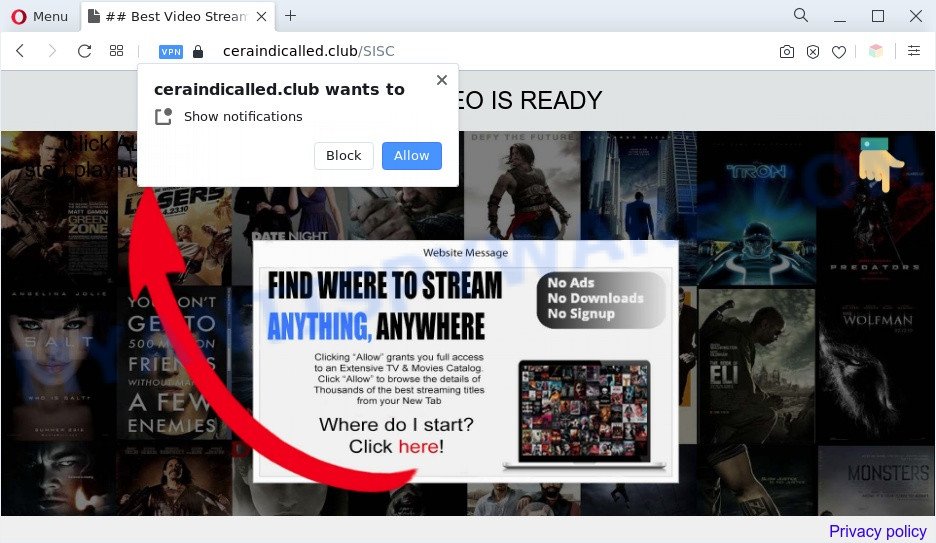
Once you click on the ‘Allow’, the Ceraindicalled.club web site starts sending a lot of push notifications on your your screen. You will see the popup adverts even when you are not using the web browser. The push notifications will essentially be ads for ‘free’ online games, free gifts scams, suspicious internet browser extensions, adult web-pages, and fake downloads like below.

In order to remove Ceraindicalled.club browser notification spam open the browser’s settings and perform the Ceraindicalled.club removal steps below. Once you remove Ceraindicalled.club subscription, the spam notifications will no longer appear on your internet browser.
Threat Summary
| Name | Ceraindicalled.club pop-up |
| Type | browser notification spam advertisements, popups, pop-up advertisements, popup virus |
| Distribution | PUPs, adwares, shady popup ads, social engineering attack |
| Symptoms |
|
| Removal | Ceraindicalled.club removal guide |
Where the Ceraindicalled.club pop ups comes from
These Ceraindicalled.club popups are caused by malicious ads on the webpages you visit or adware software. Adware is a type of invasive software — which can affect computers — frequently redirect your internet browser to certain webpages so the owners of those sites can get money by displaying ads to visitors. It is not a good idea to have installed adware software. The reason for this is simple, it doing things you do not know about. And of course you completely don’t know what will happen when you click anything in the the adverts.
Usually, adware gets into your machine as part of a bundle with freeware, sharing files and other unsafe software that you downloaded from the World Wide Web. The makers of adware pays software authors for distributing adware within their software. So, additional applications is often included as part of the installation package. In order to avoid the installation of any adware: choose only Manual, Custom or Advanced installation option and disable all optional programs in which you are unsure.
Thus, it’s clear that the presence of adware software on your computer is not desirable, and you need to clean up your computer ASAP. Follow the step-by-step guidance below in order to remove Ceraindicalled.club ads.
How to remove Ceraindicalled.club pop ups from Chrome, Firefox, IE, Edge
Not all undesired software such as adware that cause popups are easily uninstallable. You might see popups, deals, text links, in-text advertisements, banners and other type of advertisements in the MS Edge, Chrome, Firefox and IE and might not be able to figure out the program responsible for this activity. The reason for this is that many undesired apps neither appear in MS Windows Control Panel. Therefore in order to completely get rid of Ceraindicalled.club pop-ups, you need to complete the following steps. Some of the steps below will require you to shut down this web-site. So, please read the step-by-step guide carefully, after that bookmark it or open it on your smartphone for later reference.
To remove Ceraindicalled.club pop ups, complete the steps below:
- Manual Ceraindicalled.club pop-ups removal
- Automatic Removal of Ceraindicalled.club pop up advertisements
- Run AdBlocker to block Ceraindicalled.club and stay safe online
- Finish words
Manual Ceraindicalled.club pop-ups removal
Most adware software can be deleted manually, without the use of antivirus or other removal utilities. The manual steps below will help you remove Ceraindicalled.club popup advertisements step by step. Although each of the steps is very easy and does not require special knowledge, but you are not sure that you can complete them, then use the free tools, a list of which is given below.
Uninstall adware through the MS Windows Control Panel
It is of primary importance to first identify and remove all PUPs, adware programs and hijackers through ‘Add/Remove Programs’ (Windows XP) or ‘Uninstall a program’ (Windows 10, 8, 7) section of your Windows Control Panel.
Press Windows button ![]() , then click Search
, then click Search ![]() . Type “Control panel”and press Enter. If you using Windows XP or Windows 7, then click “Start” and select “Control Panel”. It will open the Windows Control Panel like below.
. Type “Control panel”and press Enter. If you using Windows XP or Windows 7, then click “Start” and select “Control Panel”. It will open the Windows Control Panel like below.

Further, click “Uninstall a program” ![]()
It will open a list of all apps installed on your computer. Scroll through the all list, and remove any questionable and unknown applications.
Remove Ceraindicalled.club notifications from browsers
If you’re in situation where you don’t want to see spam notifications from the Ceraindicalled.club web site. In this case, you can turn off web notifications for your internet browser in MS Windows/Mac OS/Android. Find your internet browser in the list below, follow step-by-step guidance to delete web-browser permissions to display browser notification spam.
Google Chrome:
- In the top right corner of the browser window, click on ‘three vertical dots’, and this will open up the main menu on Chrome.
- When the drop-down menu appears, click on ‘Settings’. Scroll to the bottom of the page and click on ‘Advanced’.
- When the drop-down menu appears, tap ‘Settings’. Scroll down to ‘Advanced’.
- Go to Notifications settings.
- Click ‘three dots’ button on the right hand side of Ceraindicalled.club site or other rogue notifications and click ‘Remove’.

Android:
- Open Chrome.
- In the right upper corner, find and tap the Google Chrome menu (three dots).
- In the menu tap ‘Settings’, scroll down to ‘Advanced’.
- Tap on ‘Site settings’ and then ‘Notifications’. In the opened window, find the Ceraindicalled.club URL, other suspicious sites and tap on them one-by-one.
- Tap the ‘Clean & Reset’ button and confirm.

Mozilla Firefox:
- In the top right corner, click the Firefox menu (three bars).
- In the menu go to ‘Options’, in the menu on the left go to ‘Privacy & Security’.
- Scroll down to the ‘Permissions’ section and click the ‘Settings’ button next to ‘Notifications’.
- Select the Ceraindicalled.club domain from the list and change the status to ‘Block’.
- Click ‘Save Changes’ button.

Edge:
- Click the More button (three dots) in the top right hand corner of the window.
- Scroll down, locate and click ‘Settings’. In the left side select ‘Advanced’.
- Click ‘Manage permissions’ button, located beneath ‘Website permissions’.
- Click the switch under the Ceraindicalled.club URL so that it turns off.

Internet Explorer:
- Click the Gear button on the right upper corner of the Internet Explorer.
- In the drop-down menu select ‘Internet Options’.
- Click on the ‘Privacy’ tab and select ‘Settings’ in the pop-up blockers section.
- Find the Ceraindicalled.club domain and click the ‘Remove’ button to remove the URL.

Safari:
- Go to ‘Preferences’ in the Safari menu.
- Select the ‘Websites’ tab and then select ‘Notifications’ section on the left panel.
- Check for Ceraindicalled.club, other suspicious URLs and apply the ‘Deny’ option for each.
Remove Ceraindicalled.club ads from Mozilla Firefox
Resetting Firefox web browser will reset all the settings to their original settings and will remove Ceraindicalled.club pop ups, malicious add-ons and extensions. It’ll save your personal information like saved passwords, bookmarks, auto-fill data and open tabs.
First, launch the Mozilla Firefox and press ![]() button. It will show the drop-down menu on the right-part of the browser. Further, click the Help button (
button. It will show the drop-down menu on the right-part of the browser. Further, click the Help button (![]() ) as shown below.
) as shown below.

In the Help menu, select the “Troubleshooting Information” option. Another way to open the “Troubleshooting Information” screen – type “about:support” in the browser adress bar and press Enter. It will open the “Troubleshooting Information” page as shown on the screen below. In the upper-right corner of this screen, click the “Refresh Firefox” button.

It will display the confirmation prompt. Further, click the “Refresh Firefox” button. The Firefox will start a process to fix your problems that caused by the Ceraindicalled.club adware. Once, it’s complete, click the “Finish” button.
Remove Ceraindicalled.club popups from Internet Explorer
The Internet Explorer reset is great if your web browser is hijacked or you have unwanted add-ons or toolbars on your web-browser, which installed by an malicious software.
First, open the Internet Explorer. Next, click the button in the form of gear (![]() ). It will show the Tools drop-down menu, click the “Internet Options” as shown in the figure below.
). It will show the Tools drop-down menu, click the “Internet Options” as shown in the figure below.

In the “Internet Options” window click on the Advanced tab, then press the Reset button. The Microsoft Internet Explorer will display the “Reset Internet Explorer settings” window like below. Select the “Delete personal settings” check box, then press “Reset” button.

You will now need to reboot your PC system for the changes to take effect.
Remove Ceraindicalled.club pop ups from Google Chrome
Reset Chrome settings will delete Ceraindicalled.club popups from browser and disable malicious plugins. It will also clear cached and temporary data (cookies, site data and content). When using the reset feature, your personal information such as passwords, bookmarks, browsing history and web form auto-fill data will be saved.
First open the Chrome. Next, press the button in the form of three horizontal dots (![]() ).
).
It will display the Chrome menu. Choose More Tools, then click Extensions. Carefully browse through the list of installed plugins. If the list has the addon signed with “Installed by enterprise policy” or “Installed by your administrator”, then complete the following guidance: Remove Google Chrome extensions installed by enterprise policy.
Open the Google Chrome menu once again. Further, click the option called “Settings”.

The internet browser will show the settings screen. Another solution to display the Google Chrome’s settings – type chrome://settings in the web-browser adress bar and press Enter
Scroll down to the bottom of the page and press the “Advanced” link. Now scroll down until the “Reset” section is visible, as shown below and click the “Reset settings to their original defaults” button.

The Chrome will open the confirmation dialog box as shown on the image below.

You need to confirm your action, press the “Reset” button. The web-browser will run the process of cleaning. After it is done, the internet browser’s settings including newtab page, home page and search provider by default back to the values that have been when the Chrome was first installed on your computer.
Automatic Removal of Ceraindicalled.club pop up advertisements
Adware and Ceraindicalled.club pop ups can be removed from the browser and system by running full system scan with an anti-malware tool. For example, you can run a full system scan with Zemana, MalwareBytes Free and HitmanPro. It’ll help you remove components of adware from Windows registry and harmful files from harddisks.
How to get rid of Ceraindicalled.club ads with Zemana Free
Zemana highly recommended, because it can find security threats such adware software and malware which most ‘classic’ antivirus software fail to pick up on. Moreover, if you have any Ceraindicalled.club pop-up ads removal problems which cannot be fixed by this tool automatically, then Zemana provides 24X7 online assistance from the highly experienced support staff.
Now you can install and run Zemana Anti Malware to get rid of Ceraindicalled.club advertisements from your web-browser by following the steps below:
Click the following link to download Zemana AntiMalware setup package named Zemana.AntiMalware.Setup on your PC system. Save it to your Desktop so that you can access the file easily.
165033 downloads
Author: Zemana Ltd
Category: Security tools
Update: July 16, 2019
Launch the installer after it has been downloaded successfully and then follow the prompts to setup this tool on your system.

During setup you can change certain settings, but we suggest you do not make any changes to default settings.
When setup is finished, this malware removal utility will automatically start and update itself. You will see its main window as displayed on the image below.

Now click the “Scan” button to perform a system scan for the adware which cause unwanted Ceraindicalled.club ads. This task can take some time, so please be patient.

Once the checking is finished, a list of all threats found is produced. Review the results once the tool has done the system scan. If you think an entry should not be quarantined, then uncheck it. Otherwise, simply click “Next” button.

The Zemana will get rid of adware that causes Ceraindicalled.club pop up ads in your internet browser and move the selected items to the program’s quarantine. Once finished, you may be prompted to restart your computer to make the change take effect.
Use Hitman Pro to remove Ceraindicalled.club popup ads
HitmanPro is one of the most effective tools for removing adware, potentially unwanted software and other malicious software. It can scan for hidden adware in your machine and delete all harmful folders and files linked to adware. HitmanPro will help you to get rid of Ceraindicalled.club pop-ups from your personal computer and Chrome, Internet Explorer, Mozilla Firefox and Edge. We strongly advise you to download this tool as the makers are working hard to make it better.

- Download Hitman Pro by clicking on the following link.
- Once the downloading process is finished, double click the HitmanPro icon. Once this utility is started, click “Next” button to search for adware software responsible for Ceraindicalled.club advertisements. A scan may take anywhere from 10 to 30 minutes, depending on the count of files on your system and the speed of your PC. While the utility is scanning, you can see how many objects and files has already scanned.
- Once the scan get finished, you can check all threats detected on your computer. Review the results once the tool has done the system scan. If you think an entry should not be quarantined, then uncheck it. Otherwise, simply press “Next” button. Now click the “Activate free license” button to begin the free 30 days trial to get rid of all malware found.
How to delete Ceraindicalled.club with MalwareBytes Free
We suggest using the MalwareBytes. You can download and install MalwareBytes to locate adware and thereby remove Ceraindicalled.club pop ups from your web-browsers. When installed and updated, this free malware remover automatically detects and deletes all threats present on the computer.

- First, please go to the link below, then press the ‘Download’ button in order to download the latest version of MalwareBytes Free.
Malwarebytes Anti-malware
327261 downloads
Author: Malwarebytes
Category: Security tools
Update: April 15, 2020
- At the download page, click on the Download button. Your browser will display the “Save as” prompt. Please save it onto your Windows desktop.
- After the downloading process is complete, please close all apps and open windows on your computer. Double-click on the icon that’s named MBSetup.
- This will start the Setup wizard of MalwareBytes Anti Malware onto your PC system. Follow the prompts and don’t make any changes to default settings.
- When the Setup wizard has finished installing, the MalwareBytes Anti Malware will launch and open the main window.
- Further, click the “Scan” button to detect adware that causes multiple intrusive pop ups. A system scan can take anywhere from 5 to 30 minutes, depending on your computer.
- After that process is complete, a list of all threats detected is created.
- Make sure to check mark the items which are unsafe and then click the “Quarantine” button. After disinfection is done, you may be prompted to restart the PC.
- Close the AntiMalware and continue with the next step.
Video instruction, which reveals in detail the steps above.
Run AdBlocker to block Ceraindicalled.club and stay safe online
If you surf the Web, you can’t avoid malicious advertising. But you can protect your internet browser against it. Download and use an ad-blocking application. AdGuard is an ad blocker that can filter out a large count of of the malvertising, stoping dynamic scripts from loading malicious content.
AdGuard can be downloaded from the following link. Save it on your Desktop.
26898 downloads
Version: 6.4
Author: © Adguard
Category: Security tools
Update: November 15, 2018
When the download is complete, double-click the downloaded file to start it. The “Setup Wizard” window will show up on the computer screen as shown below.

Follow the prompts. AdGuard will then be installed and an icon will be placed on your desktop. A window will show up asking you to confirm that you want to see a quick guide as on the image below.

Click “Skip” button to close the window and use the default settings, or click “Get Started” to see an quick instructions which will help you get to know AdGuard better.
Each time, when you start your PC system, AdGuard will start automatically and stop undesired advertisements, block Ceraindicalled.club, as well as other harmful or misleading web-pages. For an overview of all the features of the program, or to change its settings you can simply double-click on the AdGuard icon, that can be found on your desktop.
Finish words
Now your system should be clean of the adware that cause pop-ups. We suggest that you keep AdGuard (to help you block unwanted advertisements and undesired malicious websites) and Zemana Free (to periodically scan your computer for new adwares and other malicious software). Probably you are running an older version of Java or Adobe Flash Player. This can be a security risk, so download and install the latest version right now.
If you are still having problems while trying to remove Ceraindicalled.club pop-up advertisements from the Internet Explorer, Mozilla Firefox, Google Chrome and Microsoft Edge, then ask for help here here.



















