According to cyber security specialists, Seveningoode.club is a web-site that is designed to deceive you and other unsuspecting users into registering for browser notification spam from this or similar web sites that will in turn bombard users with unwanted adverts usually related to adware, adult web sites and other click fraud schemes. It will show the ‘Confirm notifications’ pop-up that attempts to get the user to click the ‘Allow’ button to subscribe to its notifications.
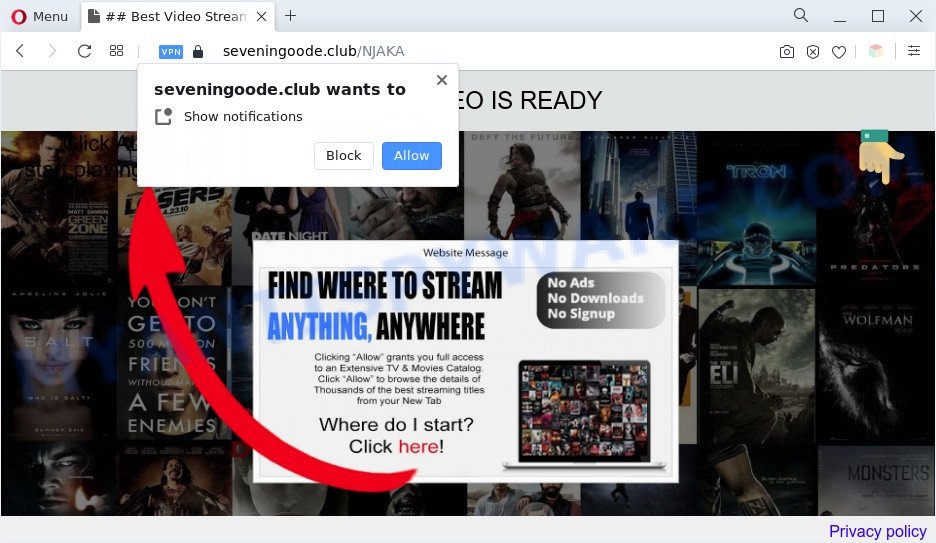
If you click on the ‘Allow’ button, the Seveningoode.club web-page starts sending a lot of browser notification spam on your your screen. You will see the popup ads even when your browser is closed. Push notifications are originally designed to alert the user of recently published blog posts. Cyber criminals abuse ‘browser notification feature’ to avoid antivirus and ad-blocker apps by showing intrusive adverts. These ads are displayed in the lower right corner of the screen urges users to play online games, visit dubious web-pages, install web-browser extensions & so on.

The best way to remove Seveningoode.club push notifications open the browser’s settings and complete the Seveningoode.club removal instructions below. Once you remove Seveningoode.club subscription, the spam notifications will no longer display on your desktop.
Threat Summary
| Name | Seveningoode.club pop up |
| Type | browser notification spam ads, pop up advertisements, popups, popup virus |
| Distribution | social engineering attack, potentially unwanted applications, adwares, malicious popup advertisements |
| Symptoms |
|
| Removal | Seveningoode.club removal guide |
How does your PC get infected with Seveningoode.club pop ups
Some research has shown that users can be redirected to Seveningoode.club from shady ads or by potentially unwanted software and adware. Adware’s basic purpose is to present ads. These ads are often presented as advertising banners, pop-ups or push notifications. Clicks on the advertisements produce a monetary payoff for the software producers. Adware software may work like Spyware, since it sends privacy information such as searches and trends to advertisers.
Adware usually gets on your PC system together with another application in the same setup file. The risk of this is especially high for the various free applications downloaded from the World Wide Web. The authors of the programs are hoping that users will use the quick setup mode, that is simply to press the Next button, without paying attention to the information on the screen and do not carefully considering every step of the setup procedure. Thus, adware software can infiltrate your computer without your knowledge. Therefore, it is very important to read all the information that tells the application during installation, including the ‘Terms of Use’ and ‘Software license’. Use only the Manual, Custom or Advanced setup mode. This method will help you to disable all optional and unwanted applications and components.
If you want to remove Seveningoode.club pop-ups, you will not succeed, because the adware is very stubborn. Using the following guidance, you surely can delete Seveningoode.club pop ups completely from your web browsers.
How to remove Seveningoode.club pop-ups (removal tutorial)
To remove Seveningoode.club pop ups from your computer, you must delete all suspicious programs and every file that could be related to the adware. Besides, to restore your web browser homepage, search provider by default and new tab, you should reset the hijacked web-browsers. As soon as you are done with Seveningoode.club pop-up advertisements removal procedure, we suggest you scan your machine with malicious software removal utilities listed below. It will complete the removal process on your machine.
To remove Seveningoode.club pop ups, execute the steps below:
- Manual Seveningoode.club pop-ups removal
- Automatic Removal of Seveningoode.club pop up advertisements
- Block Seveningoode.club and other undesired webpages
- To sum up
Manual Seveningoode.club pop-ups removal
The step-by-step instructions created by our team will help you manually delete Seveningoode.club advertisements from a machine. If you have little experience in using computers, we advise that you use the free tools listed below.
Delete unwanted or newly added software
First, go to Microsoft Windows Control Panel and delete suspicious programs, all applications you don’t remember installing. It is important to pay the most attention to apps you installed just before Seveningoode.club ads appeared on your web-browser. If you don’t know what a program does, look for the answer on the Internet.
Press Windows button ![]() , then click Search
, then click Search ![]() . Type “Control panel”and press Enter. If you using Windows XP or Windows 7, then press “Start” and select “Control Panel”. It will display the Windows Control Panel as on the image below.
. Type “Control panel”and press Enter. If you using Windows XP or Windows 7, then press “Start” and select “Control Panel”. It will display the Windows Control Panel as on the image below.

Further, click “Uninstall a program” ![]()
It will show a list of all software installed on your personal computer. Scroll through the all list, and uninstall any questionable and unknown applications.
Remove Seveningoode.club notifications from internet browsers
if you became a victim of cyber criminals and clicked on the “Allow” button, then your browser was configured to show unwanted advertisements. To remove the advertisements, you need to remove the notification permission that you gave the Seveningoode.club website to send spam notifications.
Google Chrome:
- Just copy and paste the following text into the address bar of Chrome.
- chrome://settings/content/notifications
- Press Enter.
- Delete the Seveningoode.club site and other rogue notifications by clicking three vertical dots button next to each and selecting ‘Remove’.

Android:
- Tap ‘Settings’.
- Tap ‘Notifications’.
- Find and tap the internet browser which displays Seveningoode.club browser notification spam advertisements.
- Find Seveningoode.club in the list and disable it.

Mozilla Firefox:
- In the top right corner of the Firefox window, click on the three bars to expand the Main menu.
- In the drop-down menu select ‘Options’. In the left side select ‘Privacy & Security’.
- Scroll down to ‘Permissions’ section and click ‘Settings…’ button next to ‘Notifications’.
- Locate Seveningoode.club, other dubious URLs, click the drop-down menu and choose ‘Block’.
- Click ‘Save Changes’ button.

Edge:
- Click the More button (it looks like three dots) in the top right corner of the screen.
- Click ‘Settings’. Click ‘Advanced’ on the left side of the window.
- In the ‘Website permissions’ section click ‘Manage permissions’.
- Right-click the Seveningoode.club site. Click ‘Delete’.

Internet Explorer:
- In the top-right corner, click on the gear icon (menu button).
- When the drop-down menu appears, click on ‘Internet Options’.
- Click on the ‘Privacy’ tab and select ‘Settings’ in the pop-up blockers section.
- Select the Seveningoode.club site and other suspicious URLs below and remove them one by one by clicking the ‘Remove’ button.

Safari:
- On the top menu select ‘Safari’, then ‘Preferences’.
- Open ‘Websites’ tab, then in the left menu click on ‘Notifications’.
- Check for Seveningoode.club site, other dubious sites and apply the ‘Deny’ option for each.
Get rid of Seveningoode.club pop-up ads from Internet Explorer
If you find that IE internet browser settings like newtab, search provider and home page had been changed by adware that causes multiple unwanted pop ups, then you may revert back your settings, via the reset web-browser procedure.
First, start the Internet Explorer, then click ‘gear’ icon ![]() . It will show the Tools drop-down menu on the right part of the web-browser, then click the “Internet Options” as shown on the screen below.
. It will show the Tools drop-down menu on the right part of the web-browser, then click the “Internet Options” as shown on the screen below.

In the “Internet Options” screen, select the “Advanced” tab, then click the “Reset” button. The Microsoft Internet Explorer will show the “Reset Internet Explorer settings” dialog box. Further, press the “Delete personal settings” check box to select it. Next, press the “Reset” button as on the image below.

When the task is complete, press “Close” button. Close the Internet Explorer and reboot your PC system for the changes to take effect. This step will help you to restore your browser’s search engine by default, start page and newtab to default state.
Remove Seveningoode.club pop-up ads from Google Chrome
Another solution to delete Seveningoode.club popup advertisements from Chrome is Reset Chrome settings. This will disable malicious extensions and reset Chrome settings to default values. It will keep your personal information like browsing history, bookmarks, passwords and web form auto-fill data.
First launch the Google Chrome. Next, click the button in the form of three horizontal dots (![]() ).
).
It will display the Google Chrome menu. Choose More Tools, then click Extensions. Carefully browse through the list of installed addons. If the list has the extension signed with “Installed by enterprise policy” or “Installed by your administrator”, then complete the following instructions: Remove Chrome extensions installed by enterprise policy.
Open the Google Chrome menu once again. Further, click the option called “Settings”.

The browser will display the settings screen. Another solution to open the Google Chrome’s settings – type chrome://settings in the internet browser adress bar and press Enter
Scroll down to the bottom of the page and click the “Advanced” link. Now scroll down until the “Reset” section is visible, as shown on the image below and click the “Reset settings to their original defaults” button.

The Chrome will show the confirmation prompt as shown on the screen below.

You need to confirm your action, press the “Reset” button. The internet browser will launch the procedure of cleaning. Once it is complete, the browser’s settings including newtab page, home page and search provider back to the values that have been when the Chrome was first installed on your computer.
Delete Seveningoode.club from Mozilla Firefox by resetting web browser settings
This step will help you remove Seveningoode.club advertisements, third-party toolbars, disable malicious extensions and restore your default start page, newtab page and search engine settings.
First, run the Mozilla Firefox. Next, click the button in the form of three horizontal stripes (![]() ). It will open the drop-down menu. Next, press the Help button (
). It will open the drop-down menu. Next, press the Help button (![]() ).
).

In the Help menu click the “Troubleshooting Information”. In the upper-right corner of the “Troubleshooting Information” page press on “Refresh Firefox” button such as the one below.

Confirm your action, click the “Refresh Firefox”.
Automatic Removal of Seveningoode.club pop up advertisements
Is your MS Windows PC infected with adware software? Then do not worry, in the guidance listed below, we are sharing best malware removal tools which is able to get rid of Seveningoode.club pop-up advertisements from the Edge, Chrome, Mozilla Firefox and Internet Explorer and your system.
Delete Seveningoode.club ads with Zemana Anti Malware
Thinking about remove Seveningoode.club pop ups from your browser? Then pay attention to Zemana Anti Malware (ZAM). This is a well-known tool, originally created just to search for and remove malware, adware and PUPs. But by now it has seriously changed and can not only rid you of malware, but also protect your computer from malware and adware software, as well as identify and remove common viruses and trojans.
- Click the following link to download Zemana Free. Save it directly to your Microsoft Windows Desktop.
Zemana AntiMalware
165094 downloads
Author: Zemana Ltd
Category: Security tools
Update: July 16, 2019
- Once you have downloaded the setup file, make sure to double click on the Zemana.AntiMalware.Setup. This would start the Zemana install on your personal computer.
- Select installation language and press ‘OK’ button.
- On the next screen ‘Setup Wizard’ simply press the ‘Next’ button and follow the prompts.

- Finally, once the install is finished, Zemana AntiMalware will start automatically. Else, if does not then double-click on the Zemana Free icon on your desktop.
- Now that you have successfully install Zemana Anti-Malware (ZAM), let’s see How to use Zemana Free to remove Seveningoode.club advertisements from your computer.
- After you have launched the Zemana Anti-Malware, you will see a window like below, just click ‘Scan’ button to look for adware.

- Now pay attention to the screen while Zemana scans your PC system.

- Once Zemana Anti-Malware has completed scanning, you can check all threats found on your PC. In order to remove all items, simply click ‘Next’ button.

- Zemana may require a reboot system in order to complete the Seveningoode.club pop ups removal process.
- If you want to permanently delete adware from your PC, then click ‘Quarantine’ icon, select all malware, adware, potentially unwanted software and other items and press Delete.
- Reboot your machine to complete the adware removal procedure.
Delete Seveningoode.club ads from internet browsers with HitmanPro
If the Seveningoode.club pop-up ads problem persists, use the HitmanPro and scan if your personal computer is infected by adware. The Hitman Pro is a downloadable security utility that provides on-demand scanning and allows delete adware software, potentially unwanted programs, and other malicious software. It works with your existing anti-virus.
First, visit the following page, then click the ‘Download’ button in order to download the latest version of HitmanPro.
Once the downloading process is finished, open the folder in which you saved it and double-click the Hitman Pro icon. It will start the HitmanPro utility. If the User Account Control dialog box will ask you want to launch the program, click Yes button to continue.

Next, click “Next” to perform a system scan with this utility for the adware that causes Seveningoode.club pop up advertisements. This task can take some time, so please be patient.

Once the system scan is finished, HitmanPro will display you the results as shown on the screen below.

Review the scan results and then click “Next” button. It will show a dialog box, click the “Activate free license” button. The Hitman Pro will get rid of adware software that causes Seveningoode.club advertisements. When the cleaning procedure is complete, the tool may ask you to reboot your computer.
How to delete Seveningoode.club with MalwareBytes
Trying to remove Seveningoode.club pop up advertisements can become a battle of wills between the adware infection and you. MalwareBytes Anti-Malware (MBAM) can be a powerful ally, uninstalling most of today’s adware, malicious software and PUPs with ease. Here’s how to use MalwareBytes AntiMalware will help you win.
Installing the MalwareBytes Anti Malware (MBAM) is simple. First you’ll need to download MalwareBytes Anti Malware (MBAM) from the link below.
327319 downloads
Author: Malwarebytes
Category: Security tools
Update: April 15, 2020
When the downloading process is done, close all software and windows on your machine. Double-click the install file called MBSetup. If the “User Account Control” prompt pops up like below, click the “Yes” button.

It will open the Setup wizard that will help you install MalwareBytes Anti-Malware on your machine. Follow the prompts and don’t make any changes to default settings.

Once setup is complete successfully, click “Get Started” button. MalwareBytes Anti-Malware will automatically start and you can see its main screen as displayed in the figure below.

Now press the “Scan” button . MalwareBytes Free program will scan through the whole computer for the adware software responsible for Seveningoode.club advertisements. A system scan may take anywhere from 5 to 30 minutes, depending on your personal computer. While the MalwareBytes Free utility is checking, you can see how many objects it has identified as being affected by malicious software.

After the checking is done, the results are displayed in the scan report. You may remove threats (move to Quarantine) by simply click “Quarantine” button. The MalwareBytes Anti-Malware (MBAM) will remove adware related to the Seveningoode.club pop ups and move the selected threats to the program’s quarantine. Once the clean-up is finished, you may be prompted to reboot the computer.

We advise you look at the following video, which completely explains the process of using the MalwareBytes Anti-Malware to remove adware, browser hijacker and other malware.
Block Seveningoode.club and other undesired webpages
By installing an adblocker program like AdGuard, you’re able to block Seveningoode.club, autoplaying video ads and remove a lot of distracting and annoying ads on web-pages.
First, please go to the link below, then click the ‘Download’ button in order to download the latest version of AdGuard.
26913 downloads
Version: 6.4
Author: © Adguard
Category: Security tools
Update: November 15, 2018
After downloading it, double-click the downloaded file to start it. The “Setup Wizard” window will show up on the computer screen as displayed in the figure below.

Follow the prompts. AdGuard will then be installed and an icon will be placed on your desktop. A window will show up asking you to confirm that you want to see a quick guide as displayed in the figure below.

Click “Skip” button to close the window and use the default settings, or click “Get Started” to see an quick guidance that will help you get to know AdGuard better.
Each time, when you run your PC, AdGuard will run automatically and stop undesired advertisements, block Seveningoode.club, as well as other harmful or misleading web-sites. For an overview of all the features of the program, or to change its settings you can simply double-click on the AdGuard icon, that can be found on your desktop.
To sum up
After completing the step-by-step guide outlined above, your system should be clean from adware software that causes Seveningoode.club popups and other malware. The Mozilla Firefox, Google Chrome, IE and Edge will no longer reroute you to various intrusive websites such as Seveningoode.club. Unfortunately, if the steps does not help you, then you have caught a new adware, and then the best way – ask for help here.























