Search Tab is a potentially unwanted program (PUP) that belongs to the category of Browser hijackers. It takes control of your personal computer and makes changes to some settings of installed browsers by modifying the homepage, search engine and newtab URL. So, it is time to remember what freeware or browser extension have you recently installed to your personal computer, because a browser hijacker most often infiltrates PC system in a bundle with free or even paid applications as an additional component.
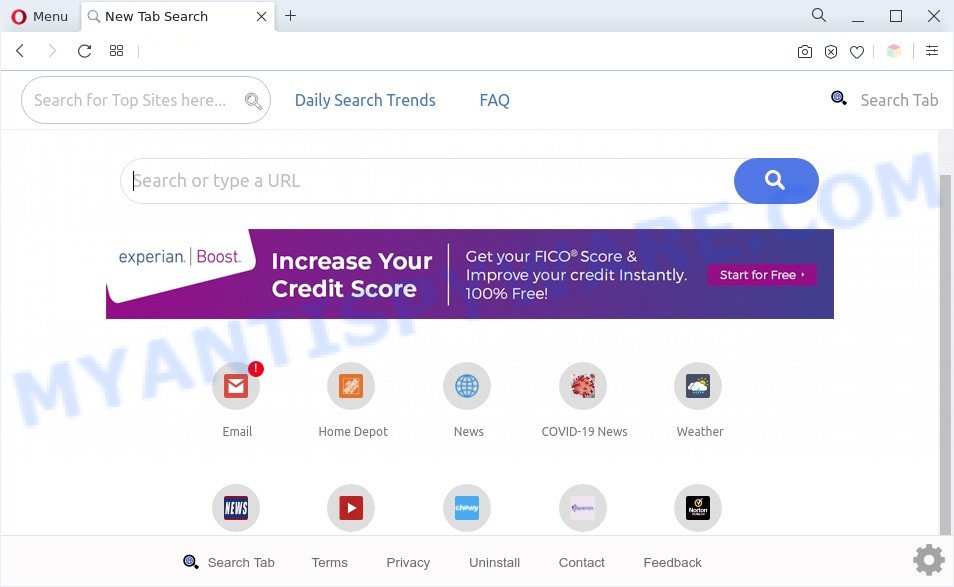
Search Tab is a PUP and browser hijacker
Most often, browser hijackers and PUPs promote fake search engines by setting their address as the default search engine. In this case, Search Tab installs hsearchtab[.]org as a search provider. This means that users whose browser is affected with the browser hijacker are forced to visit hsearchtab[.]org each time they search in the Net, open a new window or tab. And since hsearchtab[.]org is not a real search provider and does not have the ability to find the information users need, this web site redirects the user’s web browser to the Yahoo search engine. The devs behind Search Tab are using legitimate search provider as they may make money from the ads that are shown in the search results.
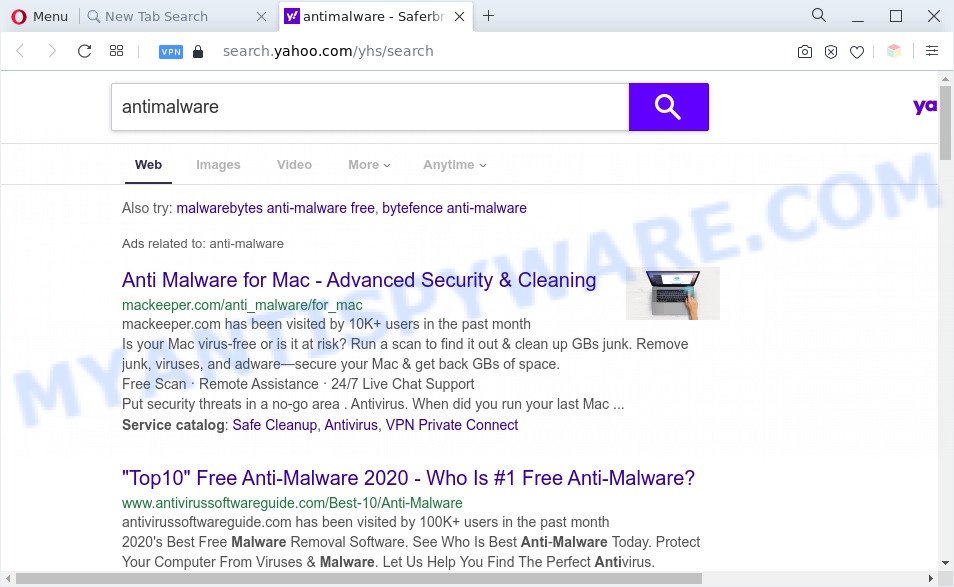
Unwanted Search Tab ads
It is not a good idea to have a PUP such as Search Tab on your PC. The reason for this is simple, it doing things you don’t know about. Search Tab can collect lots of your sensitive info that can be later used for marketing purposes. You do not know if your home address, account names and passwords are safe. And of course you completely don’t know what will happen when you click on any advertisements on the Search Tab webpage.
Threat Summary
| Name | Search Tab |
| Type | search engine hijacker, browser hijacker, PUP, redirect virus, homepage hijacker |
| Affected Browser Settings | homepage, search engine, new tab URL |
| Symptoms |
|
| Removal | Search Tab removal guide |
How can Search Tab get on your PC
Browser hijackers and PUPs such as Search Tab usually come bundled with some free software that you download off of the Web. Once started, it will infect your PC and change internet browser’s settings like new tab page, search provider and home page without your permission. To avoid infection, in the Setup wizard, you should be be proactive and carefully read the ‘Terms of use’, the ‘license agreement’ and other setup screens, as well as to always choose the ‘Manual’ or ‘Advanced’ install option, when installing anything downloaded from the World Wide Web.
To find out how to get rid of Search Tab we suggest to read the tutorial added to this post below. The tutorial was designed by experienced security professionals who discovered a solution to remove browser hijacker infection out of the computer.
How to remove Search Tab browser hijacker (removal steps)
Without a doubt, the browser hijacker is harmful to your machine. So you need to quickly and completely get rid of this malicious software. To remove Search Tab you can use the manual removal guidance that are given below or free malware removal tools such as Zemana Anti Malware, MalwareBytes Anti Malware or Hitman Pro (all are free). We advise you use automatic removal way that will help you to remove Search Tab hijacker easily and safely. Manual removal is best used only if you’re well versed in PC or in the case where browser hijacker infection is not removed automatically. Some of the steps will require you to restart your machine or close this web page. So, read this tutorial carefully, then bookmark this page or open it on your smartphone for later reference.
To remove Search Tab, use the steps below:
- Manual Search Tab hijacker removal
- Automatic Removal of Search Tab hijacker
- Run AdBlocker to stop Search Tab redirect and stay safe online
- Finish words
Manual Search Tab hijacker infection removal
Most common hijackers may be removed without any antivirus software. The manual browser hijacker infection removal is steps that will teach you how to remove Search Tab hijacker. If you do not want to delete Search Tab in the manually due to the fact that you are an unskilled computer user, then you can use free removal utilities listed below.
Deleting the Search Tab, check the list of installed programs first
One of the first things to attempt for removal of browser hijacker is to check your system installed applications screen and look for undesired and dubious software. If there are any software you do not recognize or are no longer using, you should uninstall them. If that doesn’t work, then you may need to use malware removal tool like Zemana AntiMalware (ZAM).
Windows 10, 8.1, 8
Click the Windows logo, and then click Search ![]() . Type ‘Control panel’and press Enter as displayed on the image below.
. Type ‘Control panel’and press Enter as displayed on the image below.

Once the ‘Control Panel’ opens, click the ‘Uninstall a program’ link under Programs category as shown on the screen below.

Windows 7, Vista, XP
Open Start menu and choose the ‘Control Panel’ at right similar to the one below.

Then go to ‘Add/Remove Programs’ or ‘Uninstall a program’ (Windows 7 or Vista) as shown in the following example.

Carefully browse through the list of installed programs and get rid of all questionable and unknown applications. We suggest to click ‘Installed programs’ and even sorts all installed programs by date. After you have found anything dubious that may be the Search Tab hijacker or other PUP, then choose this application and click ‘Uninstall’ in the upper part of the window. If the suspicious program blocked from removal, then run Revo Uninstaller Freeware to completely remove it from your PC system.
Remove Search Tab browser hijacker from web browsers
If you’re still getting Search Tab, then you can try to remove it by removing harmful add-ons.
You can also try to remove Search Tab browser hijacker by reset Chrome settings. |
If you are still experiencing problems with Search Tab removal, you need to reset Mozilla Firefox browser. |
Another way to delete Search Tab browser hijacker from IE is reset IE settings. |
|
Automatic Removal of Search Tab hijacker
In order to remove Search Tab easily, you not only need to remove it from the internet browsers, but also remove all its components in your computer including Windows registry entries. We advise to download and use free removal utilities to automatically clean your PC of Search Tab browser hijacker.
Delete Search Tab browser hijacker infection with Zemana AntiMalware
Zemana Anti-Malware is extremely fast and ultra light weight malicious software removal utility. It will assist you get rid of Search Tab browser hijacker, adware, PUPs and other malicious software. This program gives real-time protection which never slow down your computer. Zemana Anti-Malware (ZAM) is created for experienced and beginner computer users. The interface of this utility is very easy to use, simple and minimalist.
Download Zemana Free on your MS Windows Desktop by clicking on the following link.
165539 downloads
Author: Zemana Ltd
Category: Security tools
Update: July 16, 2019
Once the downloading process is complete, start it and follow the prompts. Once installed, the Zemana Free will try to update itself and when this task is complete, click the “Scan” button to perform a system scan for the Search Tab browser hijacker.

This procedure can take some time, so please be patient. While the Zemana Anti-Malware utility is scanning, you can see how many objects it has identified as being infected by malware. Next, you need to click “Next” button.

The Zemana AntiMalware (ZAM) will remove Search Tab hijacker and move the selected items to the Quarantine.
Get rid of Search Tab browser hijacker from web browsers with HitmanPro
HitmanPro is a portable program that requires no hard install to detect and get rid of Search Tab hijacker. The program itself is small in size (only a few Mb). HitmanPro does not need any drivers and special dlls. It’s probably easier to use than any alternative malicious software removal utilities you’ve ever tried. Hitman Pro works on 64 and 32-bit versions of Windows 10, 8, 7 and XP. It proves that removal tool can be just as effective as the widely known antivirus programs.
First, please go to the link below, then click the ‘Download’ button in order to download the latest version of Hitman Pro.
After downloading is done, open the file location. You will see an icon like below.

Double click the HitmanPro desktop icon. Once the tool is opened, you will see a screen as displayed on the image below.

Further, click “Next” button to perform a system scan for the Search Tab browser hijacker. Depending on your computer, the scan can take anywhere from a few minutes to close to an hour. When HitmanPro is done scanning your PC, HitmanPro will show a screen that contains a list of malicious software that has been found like below.

Make sure all items have ‘checkmark’ and click “Next” button. It will open a dialog box, press the “Activate free license” button.
Use MalwareBytes Anti Malware (MBAM) to delete Search Tab browser hijacker
If you are still having problems with the Search Tab hijacker — or just wish to check your computer occasionally for hijacker and other malware — download MalwareBytes. It is free for home use, and scans for and deletes various undesired applications that attacks your computer or degrades PC performance. MalwareBytes Anti-Malware (MBAM) can remove adware, potentially unwanted software as well as malware, including ransomware and trojans.
MalwareBytes AntiMalware (MBAM) can be downloaded from the following link. Save it on your Microsoft Windows desktop.
327768 downloads
Author: Malwarebytes
Category: Security tools
Update: April 15, 2020
After the download is finished, close all software and windows on your computer. Double-click the set up file named MBSetup. If the “User Account Control” prompt pops up such as the one below, click the “Yes” button.

It will open the Setup wizard which will help you setup MalwareBytes Anti Malware on your system. Follow the prompts and do not make any changes to default settings.

Once install is complete successfully, click “Get Started” button. MalwareBytes AntiMalware will automatically start and you can see its main screen like the one below.

Now click the “Scan” button . MalwareBytes Free program will scan through the whole system for the Search Tab hijacker. A scan can take anywhere from 10 to 30 minutes, depending on the number of files on your machine and the speed of your PC system. While the MalwareBytes Anti-Malware (MBAM) is scanning, you can see how many objects it has identified either as being malware.

After finished, the results are displayed in the scan report. Once you have selected what you want to delete from your personal computer click “Quarantine” button. The MalwareBytes Anti Malware will get rid of Search Tab browser hijacker and move the selected threats to the program’s quarantine. When that process is done, you may be prompted to restart the PC.

We recommend you look at the following video, which completely explains the process of using the MalwareBytes Free to remove adware, hijacker infection and other malware.
Run AdBlocker to stop Search Tab redirect and stay safe online
Running an ad blocking program like AdGuard is an effective way to alleviate the risks. Additionally, ad blocker applications will also protect you from harmful ads and websites, and, of course, block redirection chain to Search Tab and similar websites.
Download AdGuard on your PC system by clicking on the following link.
27048 downloads
Version: 6.4
Author: © Adguard
Category: Security tools
Update: November 15, 2018
When the download is done, run the downloaded file. You will see the “Setup Wizard” screen as on the image below.

Follow the prompts. After the setup is done, you will see a window as shown below.

You can click “Skip” to close the installation program and use the default settings, or press “Get Started” button to see an quick tutorial which will help you get to know AdGuard better.
In most cases, the default settings are enough and you don’t need to change anything. Each time, when you start your PC, AdGuard will launch automatically and stop unwanted advertisements, block Search Tab, as well as other harmful or misleading web sites. For an overview of all the features of the application, or to change its settings you can simply double-click on the AdGuard icon, that is located on your desktop.
Finish words
After completing the guidance shown above, your machine should be clean from this browser hijacker and other malware. The Microsoft Edge, IE, Google Chrome and Mozilla Firefox will no longer show the Search Tab web site on startup. Unfortunately, if the instructions does not help you, then you have caught a new hijacker, and then the best way – ask for help.
Please create a new question by using the “Ask Question” button in the Questions and Answers. Try to give us some details about your problems, so we can try to help you more accurately. Wait for one of our trained “Security Team” or Site Administrator to provide you with knowledgeable assistance tailored to your problem with the Search Tab hijacker.




















