According to IT security professionals, Ossearch.online is a browser hijacker because it is created to take over the web browser and control user’s browsing preferences. Ossearch.online can sneak into the machine unnoticed due to the fact that it is actively being promoted in free programs. It mostly aims at Google Chrome web browser, but it’s possible that it can infect other web-browsers too. We suggest you to remove Ossearch.online as soon as it hijacks your start page or search provider.
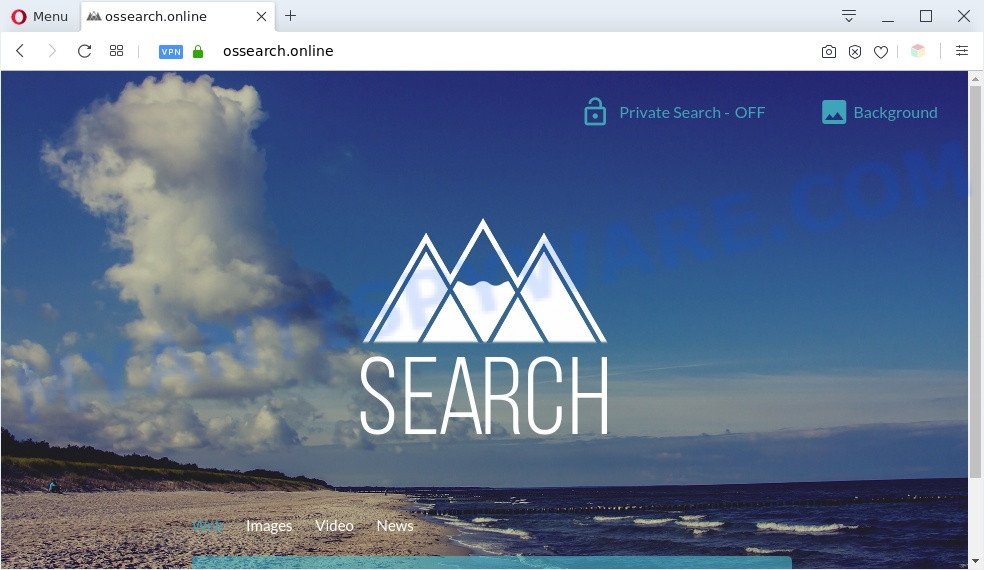
Ossearch.online is a browser hijacker
In order to force you to use Ossearch.online as often as possible it can alter your browsers’ search engine. You may even find that your system’s web-browser settings are changed without your knowledge and conscious permission. Its creators do so in order to make revenue via Google, Yahoo or another third-party ad network. Thus every your click on ads that placed on the Ossearch.online generates revenue for them.

Unwanted search ads
And finally, the Ossearch.online browser hijacker can be used to gather a wide variety of marketing-type data about you such as what web sites you’re opening, what you are looking for the Internet and so on. This information, in the future, can be sold to third parties.
Threat Summary
| Name | Ossearch.online |
| Type | redirect virus, search engine hijacker, browser hijacker, homepage hijacker, PUP |
| Affected Browser Settings | home page, new tab page URL, search engine |
| Symptoms |
|
| Removal | Ossearch.online removal guide |
How can Ossearch.online get on your machine
The hijacker is bundled with some free software. So always read carefully the setup screens, disclaimers, ‘Terms of Use’ and ‘Software license’ appearing during the install procedure. Additionally pay attention for third-party apps that are being installed along with the main program. Ensure that you unchecked all of them! Also, run an adblocker program that will allow to block malicious, misleading, illegitimate or untrustworthy webpages.
Therefore it is very important to clean your PC of browser hijacker infection sooner. Follow the steps below to delete Ossearch.online redirect, as well as other malware and adware software, which can be installed onto your system along with it.
How to remove Ossearch.online redirect
Fortunately, it’s not hard to delete the Ossearch.online browser hijacker. In the following guidance, we will provide two solutions to free your personal computer of this hijacker. One is the manual removal way and the other is automatic removal way. You can choose the way that best fits you. Please follow the removal guidance below to delete Ossearch.online right now!
To remove Ossearch.online, use the following steps:
- How to remove Ossearch.online manually
- Automatic Removal of Ossearch.online hijacker infection
- Run AdBlocker to stop Ossearch.online redirect and stay safe online
- Finish words
How to remove Ossearch.online manually
To remove Ossearch.online browser hijacker, adware software and other unwanted apps you can try to do so manually. Unfortunately some of the browser hijackers won’t show up in your application list, but some browser hijacker infections may. In this case, you may be able to get rid of it through the uninstall function of your machine. You can do this by following the steps below.
Uninstall Ossearch.online related software through the Control Panel of your computer
First of all, check the list of installed programs on your computer and uninstall all unknown and newly added applications. If you see an unknown program with incorrect spelling or varying capital letters, it have most likely been installed by malware and you should clean it off first with malicious software removal tool like Zemana Anti-malware.
Make sure you have closed all web-browsers and other apps. Next, uninstall any unrequested and suspicious programs from your Control panel.
Windows 10, 8.1, 8
Now, click the Windows button, type “Control panel” in search and press Enter. Select “Programs and Features”, then “Uninstall a program”.

Look around the entire list of apps installed on your PC system. Most likely, one of them is a browser hijacker related to Ossearch.online. Choose the dubious application or the application that name is not familiar to you and uninstall it.
Windows Vista, 7
From the “Start” menu in Microsoft Windows, choose “Control Panel”. Under the “Programs” icon, choose “Uninstall a program”.

Select the questionable or any unknown software, then click “Uninstall/Change” button to uninstall this unwanted application from your PC.
Windows XP
Click the “Start” button, select “Control Panel” option. Click on “Add/Remove Programs”.

Choose an undesired application, then click “Change/Remove” button. Follow the prompts.
Remove Ossearch.online from browsers
If you have the Ossearch.online removal problem, then remove unwanted add-ons can help you. In the steps below we will show you the method to remove harmful add-ons without reinstall. This will also help to remove Ossearch.online from your internet browser.
You can also try to remove Ossearch.online by reset Google Chrome settings. |
If you are still experiencing issues with Ossearch.online removal, you need to reset Mozilla Firefox browser. |
Another method to delete Ossearch.online from IE is reset IE settings. |
|
Automatic Removal of Ossearch.online hijacker infection
Is your MS Windows machine infected with browser hijacker infection? Then don’t worry, in the tutorial below, we’re sharing best malware removal utilities which is able to remove Ossearch.online from the Mozilla Firefox, IE, Google Chrome and Edge and your personal computer.
Use Zemana AntiMalware (ZAM) to get rid of Ossearch.online hijacker
If you need a free utility that can easily search for and remove browser hijacker infection responsible for redirecting your browser to Ossearch.online web-site, then use Zemana Anti-Malware (ZAM). This is a very handy application, which is primarily designed to quickly detect and get rid of adware software and malicious software infecting web-browsers and changing their settings.
Click the following link to download Zemana Anti-Malware. Save it on your Microsoft Windows desktop.
165523 downloads
Author: Zemana Ltd
Category: Security tools
Update: July 16, 2019
After downloading is done, close all apps and windows on your computer. Double-click the install file named Zemana.AntiMalware.Setup. If the “User Account Control” prompt pops up as shown on the screen below, click the “Yes” button.

It will open the “Setup wizard” which will help you install Zemana Free on your computer. Follow the prompts and do not make any changes to default settings.

Once install is done successfully, Zemana AntiMalware (ZAM) will automatically start and you can see its main screen such as the one below.

Now click the “Scan” button to start scanning your PC system for the browser hijacker infection responsible for Ossearch.online . A scan may take anywhere from 10 to 30 minutes, depending on the count of files on your PC and the speed of your computer.

Once Zemana Anti-Malware (ZAM) completes the scan, the results are displayed in the scan report. Make sure all threats have ‘checkmark’ and press “Next” button. The Zemana Free will remove browser hijacker infection which cause Ossearch.online web page to appear and move the selected items to the Quarantine. After the cleaning process is finished, you may be prompted to restart the personal computer.
Use Hitman Pro to delete Ossearch.online from the machine
HitmanPro is a free removal tool that may be downloaded and use to delete browser hijackers, adware, malicious software, PUPs, toolbars and other threats from your computer. You can run this utility to search for threats even if you have an antivirus or any other security application.

- Visit the following page to download HitmanPro. Save it to your Desktop so that you can access the file easily.
- When the download is complete, run the Hitman Pro, double-click the HitmanPro.exe file.
- If the “User Account Control” prompts, press Yes to continue.
- In the Hitman Pro window, click the “Next” . Hitman Pro utility will start scanning the whole system to find out browser hijacker which cause a redirect to Ossearch.online web page. Depending on your machine, the scan can take anywhere from a few minutes to close to an hour. When a malicious software, adware or PUPs are found, the number of the security threats will change accordingly.
- After the scan get completed, HitmanPro will open a screen which contains a list of malicious software that has been found. Review the results once the utility has done the system scan. If you think an entry should not be quarantined, then uncheck it. Otherwise, simply click “Next”. Now, press the “Activate free license” button to start the free 30 days trial to remove all malware found.
How to remove Ossearch.online with MalwareBytes AntiMalware (MBAM)
If you’re still having problems with the Ossearch.online search — or just wish to scan your system occasionally for hijacker infection and other malware — download MalwareBytes Free. It’s free for home use, and finds and removes various undesired software that attacks your computer or degrades PC system performance. MalwareBytes Anti Malware can delete adware, potentially unwanted programs as well as malicious software, including ransomware and trojans.
First, visit the page linked below, then click the ‘Download’ button in order to download the latest version of MalwareBytes Anti-Malware (MBAM).
327743 downloads
Author: Malwarebytes
Category: Security tools
Update: April 15, 2020
After the download is done, close all software and windows on your PC. Double-click the install file named MBSetup. If the “User Account Control” prompt pops up as on the image below, click the “Yes” button.

It will open the Setup wizard which will help you install MalwareBytes Anti Malware (MBAM) on your system. Follow the prompts and do not make any changes to default settings.

Once installation is done successfully, click “Get Started” button. MalwareBytes Anti Malware will automatically start and you can see its main screen as shown on the screen below.

Now click the “Scan” button for scanning your system for the hijacker responsible for Ossearch.online start page. A system scan can take anywhere from 5 to 30 minutes, depending on your PC. While the MalwareBytes Anti Malware is checking, you can see number of objects it has identified either as being malware.

After the system scan is complete, MalwareBytes Free will show a scan report. Review the report and then press “Quarantine” button. The MalwareBytes Free will begin to get rid of hijacker which created to redirect your web browser to the Ossearch.online web-page. Once that process is complete, you may be prompted to restart the system.

We recommend you look at the following video, which completely explains the procedure of using the MalwareBytes to delete adware software, hijacker and other malicious software.
Run AdBlocker to stop Ossearch.online redirect and stay safe online
One of the worst things is the fact that you cannot block all those unwanted web-sites like Ossearch.online using only built-in Windows capabilities. However, there is a program out that you can use to block undesired internet browser redirects, advertisements and popups in any modern internet browsers including MS Edge, Microsoft Internet Explorer, Firefox and Chrome. It’s named Adguard and it works very well.
- Click the following link to download the latest version of AdGuard for Windows. Save it to your Desktop so that you can access the file easily.
Adguard download
27041 downloads
Version: 6.4
Author: © Adguard
Category: Security tools
Update: November 15, 2018
- After downloading it, launch the downloaded file. You will see the “Setup Wizard” program window. Follow the prompts.
- When the setup is complete, click “Skip” to close the install application and use the default settings, or click “Get Started” to see an quick tutorial which will allow you get to know AdGuard better.
- In most cases, the default settings are enough and you do not need to change anything. Each time, when you start your personal computer, AdGuard will launch automatically and stop unwanted advertisements, block Ossearch.online, as well as other malicious or misleading web-sites. For an overview of all the features of the program, or to change its settings you can simply double-click on the icon called AdGuard, which is located on your desktop.
Finish words
Once you’ve done the step-by-step instructions above, your PC system should be clean from this hijacker and other malicious software. The Microsoft Internet Explorer, Firefox, Google Chrome and Edge will no longer open the Ossearch.online web site on startup. Unfortunately, if the step-by-step tutorial does not help you, then you have caught a new browser hijacker, and then the best way – ask for help.
Please create a new question by using the “Ask Question” button in the Questions and Answers. Try to give us some details about your problems, so we can try to help you more accurately. Wait for one of our trained “Security Team” or Site Administrator to provide you with knowledgeable assistance tailored to your problem with the annoying Ossearch.online redirect.




















