Thevtk.com is a website which lures users to accept push notifications via the web-browser. It states that clicking ‘Allow’ button is necessary to download a file, access the content of the web site, watch a video, connect to the Internet, enable Flash Player, and so on.
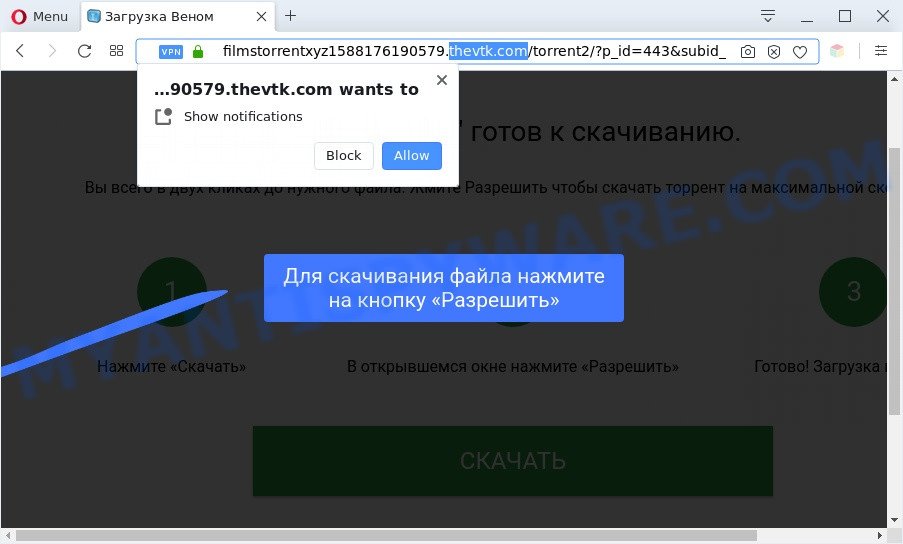
Once you click on the ‘Allow’, the Thevtk.com website starts sending lots of browser notification spam on your the browser screen. You will see the popup ads even when your browser is closed. Push notifications are originally designed to alert the user of recently published content. Cybercriminals abuse ‘browser notification feature’ to avoid anti-virus and ad blocking programs by displaying intrusive adverts. These advertisements are displayed in the lower right corner of the screen urges users to play online games, visit dubious web pages, install browser extensions & so on.

If you are receiving spam notifications, you can remove Thevtk.com subscription by going into your internet browser’s settings and completing the Thevtk.com removal instructions below. Once you delete notifications subscription, the Thevtk.com pop-ups ads will no longer display on your internet browser.
Threat Summary
| Name | Thevtk.com popup |
| Type | spam notifications ads, pop ups, pop-up virus, pop up advertisements |
| Distribution | PUPs, dubious pop-up ads, social engineering attack, adwares |
| Symptoms |
|
| Removal | Thevtk.com removal guide |
Where the Thevtk.com popups comes from
These Thevtk.com pop-ups are caused by suspicious ads on the web-pages you visit or adware. Adware is something which designed in order to show third-party ads to the user without asking his permission. Adware takes control of web-browsers and redirects them to undesired web pages such as the Thevtk.com every time you surf the Net. Adware software can end up on your PC in various ways. Most commonly is when you download free programs and forget to uncheck the box for the optional programs installation.
Adware software is usually is bundled with free applications. So, when you installing free software, carefully read the disclaimers, select the Custom or Advanced installation method to watch for third-party software that are being installed, because some of the apps are potentially unwanted apps and adware.
If you are unfortunate have adware, you can follow the step-by-step tutorial below that will allow you to delete adware and thereby remove Thevtk.com pop up ads from your browser.
How to remove Thevtk.com advertisements from Chrome, Firefox, IE, Edge
Most commonly adware requires more than a simple uninstall with the help of MS Windows Control panel in order to be fully removed. For that reason, our team made several removal ways that we have summarized in a detailed guide. Therefore, if you have the intrusive Thevtk.com popup advertisements on your machine and are currently trying to have it deleted then feel free to follow the few simple steps below in order to resolve your problem. Read this manual carefully, bookmark it or open this page on your smartphone, because you may need to exit your web-browser or restart your system.
To remove Thevtk.com pop ups, complete the steps below:
- How to manually remove Thevtk.com
- Automatic Removal of Thevtk.com pop-ups
- Block Thevtk.com and other undesired web pages
- To sum up
How to manually remove Thevtk.com
In this section of the article, we have posted the steps that will help to remove Thevtk.com pop-up advertisements manually. Although compared to removal utilities, this way loses in time, but you don’t need to install anything on your computer. It will be enough for you to follow the detailed guidance with pictures. We tried to describe each step in detail, but if you realized that you might not be able to figure it out, or simply do not want to change the MS Windows and web-browser settings, then it’s better for you to use utilities from trusted developers, which are listed below.
Remove recently installed adware
The process of adware removal is generally the same across all versions of Windows OS from 10 to XP. To start with, it is necessary to check the list of installed applications on your machine and delete all unused, unknown and questionable programs.
Make sure you have closed all web browsers and other applications. Next, delete any unrequested and suspicious programs from your Control panel.
Windows 10, 8.1, 8
Now, press the Windows button, type “Control panel” in search and press Enter. Choose “Programs and Features”, then “Uninstall a program”.

Look around the entire list of software installed on your machine. Most likely, one of them is the adware that causes multiple intrusive pop-ups. Choose the questionable application or the application that name is not familiar to you and delete it.
Windows Vista, 7
From the “Start” menu in MS Windows, select “Control Panel”. Under the “Programs” icon, choose “Uninstall a program”.

Select the questionable or any unknown applications, then click “Uninstall/Change” button to uninstall this unwanted application from your personal computer.
Windows XP
Click the “Start” button, select “Control Panel” option. Click on “Add/Remove Programs”.

Select an unwanted program, then click “Change/Remove” button. Follow the prompts.
Remove Thevtk.com notifications from internet browsers
if you became a victim of cybercriminals and clicked on the “Allow” button, then your web browser was configured to show undesired advertisements. To remove the advertisements, you need to remove the notification permission that you gave the Thevtk.com web-page to send push notifications.
|
|
|
|
|
|
Remove Thevtk.com ads from Google Chrome
This step will show you how to reset Chrome browser settings to original state. This can delete Thevtk.com pop-ups and fix some browsing problems, especially after adware infection. However, your saved bookmarks and passwords will not be lost. This will not affect your history, passwords, bookmarks, and other saved data.

- First start the Chrome and click Menu button (small button in the form of three dots).
- It will open the Chrome main menu. Select More Tools, then click Extensions.
- You will see the list of installed extensions. If the list has the add-on labeled with “Installed by enterprise policy” or “Installed by your administrator”, then complete the following guide: Remove Chrome extensions installed by enterprise policy.
- Now open the Chrome menu once again, click the “Settings” menu.
- You will see the Chrome’s settings page. Scroll down and click “Advanced” link.
- Scroll down again and click the “Reset” button.
- The Chrome will open the reset profile settings page as shown on the screen above.
- Next click the “Reset” button.
- Once this procedure is done, your web-browser’s newtab, search engine by default and start page will be restored to their original defaults.
- To learn more, read the blog post How to reset Google Chrome settings to default.
Delete Thevtk.com from Mozilla Firefox by resetting browser settings
If the Firefox web-browser is re-directed to Thevtk.com and you want to restore the Firefox settings back to their default state, then you should follow the steps below. However, your themes, bookmarks, history, passwords, and web form auto-fill information will not be deleted.
Start the Mozilla Firefox and click the menu button (it looks like three stacked lines) at the top right of the internet browser screen. Next, click the question-mark icon at the bottom of the drop-down menu. It will display the slide-out menu.

Select the “Troubleshooting information”. If you’re unable to access the Help menu, then type “about:support” in your address bar and press Enter. It bring up the “Troubleshooting Information” page as displayed on the screen below.

Click the “Refresh Firefox” button at the top right of the Troubleshooting Information page. Select “Refresh Firefox” in the confirmation dialog box. The Mozilla Firefox will begin a procedure to fix your problems that caused by the Thevtk.com adware software. When, it is finished, press the “Finish” button.
Remove Thevtk.com popup advertisements from Internet Explorer
By resetting IE web browser you return your web-browser settings to its default state. This is good initial when troubleshooting problems that might have been caused by adware that causes multiple unwanted pop-ups.
First, launch the IE, then press ‘gear’ icon ![]() . It will show the Tools drop-down menu on the right part of the web-browser, then click the “Internet Options” as shown on the image below.
. It will show the Tools drop-down menu on the right part of the web-browser, then click the “Internet Options” as shown on the image below.

In the “Internet Options” screen, select the “Advanced” tab, then click the “Reset” button. The IE will open the “Reset Internet Explorer settings” dialog box. Further, click the “Delete personal settings” check box to select it. Next, click the “Reset” button as shown in the figure below.

When the task is finished, click “Close” button. Close the IE and reboot your PC for the changes to take effect. This step will help you to restore your web browser’s home page, newtab page and search engine by default to default state.
Automatic Removal of Thevtk.com pop-ups
Many antivirus companies have made software that help detect adware and thereby remove Thevtk.com from the Internet Explorer, Firefox, MS Edge and Chrome browsers. Below is a a few of the free programs you may want to use. Your computer can have lots of PUPs, adware and hijackers installed at the same time, so we recommend, if any unwanted or harmful program returns after restarting the PC, then boot your computer into Safe Mode and run the antimalware utility again.
Use Zemana Free to get rid of Thevtk.com pop-up ads
Zemana Free is an ultra light weight utility to get rid of Thevtk.com popups from the Chrome, MS Edge, Firefox and IE. It also removes malware and adware from your machine. It improves your system’s performance by uninstalling potentially unwanted apps.

- Zemana Free can be downloaded from the following link. Save it on your Windows desktop.
Zemana AntiMalware
165525 downloads
Author: Zemana Ltd
Category: Security tools
Update: July 16, 2019
- When downloading is complete, close all apps and windows on your personal computer. Open a folder in which you saved it. Double-click on the icon that’s named Zemana.AntiMalware.Setup.
- Further, click Next button and follow the prompts.
- Once setup is complete, press the “Scan” button . Zemana Free application will scan through the whole computer for the adware software that causes multiple intrusive pop ups. Depending on your machine, the scan can take anywhere from a few minutes to close to an hour. When a malware, adware or potentially unwanted apps are found, the number of the security threats will change accordingly.
- When Zemana Anti-Malware (ZAM) has finished scanning your PC, Zemana Anti Malware (ZAM) will open you the results. Make sure all items have ‘checkmark’ and click “Next”. Once the procedure is done, you can be prompted to reboot your personal computer.
Get rid of Thevtk.com pop-ups from web-browsers with HitmanPro
The HitmanPro tool is free (30 day trial) and easy to use. It can check and delete malicious software, potentially unwanted applications and adware in Microsoft Edge, Internet Explorer, Chrome and Firefox internet browsers and thereby remove all annoying Thevtk.com popups. HitmanPro is powerful enough to find and remove harmful registry entries and files that are hidden on the PC system.

- First, click the link below, then press the ‘Download’ button in order to download the latest version of Hitman Pro.
- When the downloading process is finished, run the HitmanPro, double-click the HitmanPro.exe file.
- If the “User Account Control” prompts, click Yes to continue.
- In the Hitman Pro window, press the “Next” to detect adware software that causes Thevtk.com advertisements in your browser. A system scan can take anywhere from 5 to 30 minutes, depending on your system.
- After HitmanPro has completed scanning, the results are displayed in the scan report. Make sure all items have ‘checkmark’ and click “Next”. Now, click the “Activate free license” button to start the free 30 days trial to get rid of all malicious software found.
How to remove Thevtk.com with MalwareBytes AntiMalware (MBAM)
If you’re having issues with Thevtk.com pop-ups removal, then check out MalwareBytes. This is a tool that can help clean up your computer and improve your speeds for free. Find out more below.
First, please go to the link below, then click the ‘Download’ button in order to download the latest version of MalwareBytes Anti-Malware.
327744 downloads
Author: Malwarebytes
Category: Security tools
Update: April 15, 2020
When the download is complete, close all software and windows on your PC system. Double-click the setup file called mb3-setup. If the “User Account Control” dialog box pops up as displayed on the image below, click the “Yes” button.

It will open the “Setup wizard” which will help you install MalwareBytes Anti-Malware on your PC. Follow the prompts and don’t make any changes to default settings.

Once installation is finished successfully, press Finish button. MalwareBytes Anti Malware will automatically start and you can see its main screen as displayed on the image below.

Now click the “Scan Now” button to perform a system scan for the adware which cause pop ups. A scan can take anywhere from 10 to 30 minutes, depending on the count of files on your PC system and the speed of your machine.

Once MalwareBytes Anti-Malware (MBAM) completes the scan, you’ll be shown the list of all found threats on your computer. Review the results once the tool has finished the system scan. If you think an entry should not be quarantined, then uncheck it. Otherwise, simply click “Quarantine Selected” button. The MalwareBytes AntiMalware will remove adware software that causes undesired Thevtk.com pop up ads. Once the cleaning process is finished, you may be prompted to reboot the system.

We advise you look at the following video, which completely explains the procedure of using the MalwareBytes Anti Malware to delete adware, browser hijacker infection and other malicious software.
Block Thevtk.com and other undesired web pages
One of the worst things is the fact that you cannot stop all those annoying web pages such as Thevtk.com using only built-in MS Windows capabilities. However, there is a application out that you can use to stop annoying browser redirects, advertisements and pop ups in any modern web browsers including Internet Explorer, Mozilla Firefox, Google Chrome and MS Edge. It is named Adguard and it works very well.
Installing the AdGuard is simple. First you’ll need to download AdGuard by clicking on the link below.
27041 downloads
Version: 6.4
Author: © Adguard
Category: Security tools
Update: November 15, 2018
Once the downloading process is complete, run the downloaded file. You will see the “Setup Wizard” screen as shown in the following example.

Follow the prompts. After the install is complete, you will see a window as shown on the screen below.

You can click “Skip” to close the installation program and use the default settings, or click “Get Started” button to see an quick tutorial which will help you get to know AdGuard better.
In most cases, the default settings are enough and you do not need to change anything. Each time, when you launch your system, AdGuard will start automatically and stop undesired advertisements, block Thevtk.com, as well as other harmful or misleading websites. For an overview of all the features of the application, or to change its settings you can simply double-click on the AdGuard icon, which is located on your desktop.
To sum up
After completing the guide shown above, your computer should be clean from this adware software and other malware. The Chrome, Microsoft Edge, Mozilla Firefox and Internet Explorer will no longer open intrusive Thevtk.com web site when you surf the Net. Unfortunately, if the steps does not help you, then you have caught a new adware, and then the best way – ask for help.
Please create a new question by using the “Ask Question” button in the Questions and Answers. Try to give us some details about your problems, so we can try to help you more accurately. Wait for one of our trained “Security Team” or Site Administrator to provide you with knowledgeable assistance tailored to your problem with the unwanted Thevtk.com popup ads.




















