According to IT security professionals, World-search.net is a browser hijacker. It is created to take over the web browser and control user’s browsing preferences. World-search.net can sneak into the personal computer unnoticed due to the fact that it is actively being promoted in free software. It mostly aims at Chrome browser, but it’s possible that it can affect other web-browsers too. We recommend you to get rid of World-search.net as soon as it hijacks your start page or search engine.
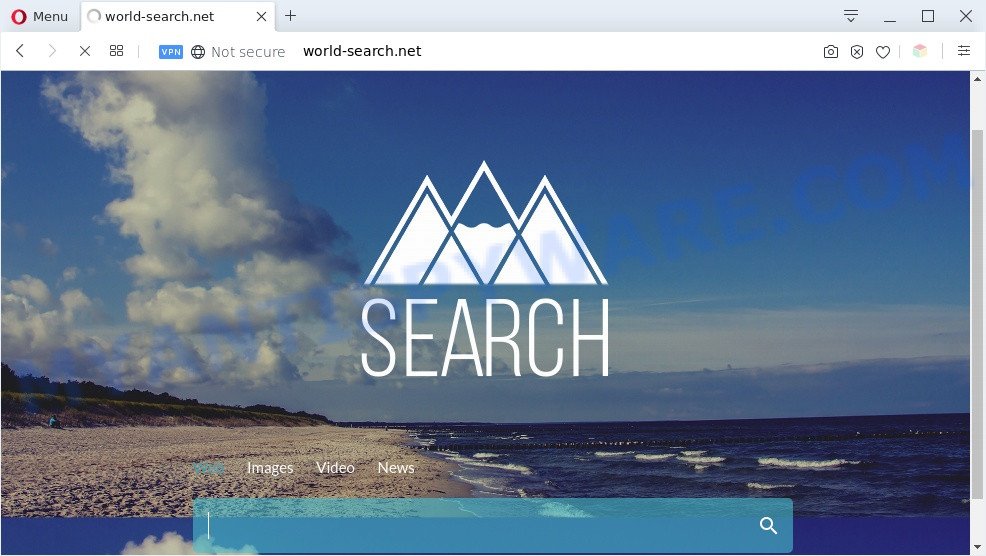
World-search.net redirect is a sign of a PUP infection
When you perform a search through World-search.net, in addition to search results from Yahoo Search that provide links to web pages, news articles, images or videos you will also be shown a large count of annoying advertisements. The devs behind World-search.net doing this to earn advertising profit from these ads.

Unwanted search ads
It’s not a good idea to have a browser hijacker on your personal computer. The reason for this is simple, it doing things you do not know about. The hijacker be able to collect a wide variety of your personal information which may be later sold to third party companies. You don’t know if your home address, account names and passwords are safe. And of course you completely do not know what will happen when you click on the World-search.net ads.
Threat Summary
| Name | World-search.net |
| Type | redirect virus, search engine hijacker, browser hijacker, start page hijacker, PUP |
| Affected Browser Settings | newtab page URL, homepage, search provider |
| Symptoms |
|
| Removal | World-search.net removal guide |
How can a browser hijacker get on your machine
Many browser hijackers like World-search.net are included in the free programs installer. In most cases, a user have a chance to disable all included “offers”, but some installers are created to confuse the average users, in order to trick them into installing an adware or potentially unwanted programs. Anyway, easier to prevent the browser hijacker rather than clean up your system after one. So, keep the browser updated (turn on automatic updates), run a good antivirus programs, double check a free applications before you launch it (do a google search, scan a downloaded file with VirusTotal), avoid malicious and unknown websites.
We advise you to remove World-search.net redirect and free your personal computer of browser hijacker as soon as possible, until the presence of the browser hijacker has not led to even worse consequences. Follow the steps below that will allow you to completely remove World-search.net , using only the built-in Windows features and a few of specialized free tools.
How to remove World-search.net homepage (removal guide)
According to cyber threat analysts, World-search.net removal can be done manually and/or automatically. The free malware removal tools that are listed below will allow you get rid of browser hijacker, malicious internet browser add-ons, adware and potentially unwanted applications . However, if you are not willing to install other apps to delete World-search.net startpage, then use instructions below to return internet browser newtab page, default search provider and start page to their previous states.
To remove World-search.net, use the steps below:
- Remove World-search.net without any tools
- Automatic Removal of World-search.net
- Block World-search.net and other undesired websites
- Finish words
Remove World-search.net without any tools
Steps to delete browser hijacker without any apps are presented below. Be sure to carry out the step-by-step steps completely to fully remove the World-search.net redirect.
Remove potentially unwanted programs using Microsoft Windows Control Panel
Some potentially unwanted applications, browser hijacking apps and adware can be uninstalled by uninstalling the free applications they came with. If this way does not succeed, then looking them up in the list of installed applications in Windows Control Panel. Use the “Uninstall” command in order to delete them.
Windows 10, 8.1, 8
Click the Windows logo, and then click Search ![]() . Type ‘Control panel’and press Enter like below.
. Type ‘Control panel’and press Enter like below.

When the ‘Control Panel’ opens, press the ‘Uninstall a program’ link under Programs category as shown on the screen below.

Windows 7, Vista, XP
Open Start menu and select the ‘Control Panel’ at right as shown below.

Then go to ‘Add/Remove Programs’ or ‘Uninstall a program’ (Microsoft Windows 7 or Vista) similar to the one below.

Carefully browse through the list of installed programs and delete all suspicious and unknown apps. We recommend to click ‘Installed programs’ and even sorts all installed software by date. After you’ve found anything questionable that may be the hijacker responsible for redirects to World-search.net or other PUP (potentially unwanted program), then select this application and click ‘Uninstall’ in the upper part of the window. If the questionable program blocked from removal, then run Revo Uninstaller Freeware to completely remove it from your PC system.
Remove World-search.net from browsers
Unwanted World-search.net home page or other symptoms of browser hijacker in your web-browser is a good reason to find and get rid of malicious add-ons. This is an easy way to restore web browsers settings and not lose any important information.
You can also try to delete World-search.net homepage by reset Google Chrome settings. |
If you are still experiencing problems with World-search.net start page removal, you need to reset Mozilla Firefox browser. |
Another method to remove World-search.net homepage from IE is reset IE settings. |
|
Automatic Removal of World-search.net
If your PC system is still infected with the World-search.net browser hijacker, then the best solution of detection and removal is to use an anti malware scan on the PC. Download free malicious software removal utilities below and launch a full system scan. It will help you remove all components of the browser hijacker from hardisk and Windows registry.
Run Zemana Free to get rid of World-search.net
Zemana AntiMalware is a lightweight tool which designed to use alongside your antivirus software, detecting and removing malicious software, adware and PUPs that other applications miss. Zemana is easy to use, fast, does not use many resources and have great detection and removal rates.
Now you can install and run Zemana Anti-Malware to remove World-search.net search from your browser by following the steps below:
Visit the following page to download Zemana AntiMalware (ZAM) installer named Zemana.AntiMalware.Setup on your PC system. Save it on your MS Windows desktop or in any other place.
165536 downloads
Author: Zemana Ltd
Category: Security tools
Update: July 16, 2019
Start the installer after it has been downloaded successfully and then follow the prompts to install this tool on your PC system.

During install you can change some settings, but we suggest you don’t make any changes to default settings.
When setup is finished, this malware removal utility will automatically run and update itself. You will see its main window as shown in the figure below.

Now press the “Scan” button . Zemana application will scan through the whole system for the browser hijacker infection which changes web browser settings to World-search.net. While the utility is scanning, you can see count of objects and files has already scanned.

After finished, it will show the Scan Results. Make sure all items have ‘checkmark’ and click “Next” button.

The Zemana will remove hijacker responsible for redirecting user searches to World-search.net and move the selected items to the Quarantine. After that process is finished, you may be prompted to restart your system to make the change take effect.
Use Hitman Pro to delete World-search.net from the PC system
HitmanPro is a free utility that can identify hijacker which cause a redirect to World-search.net web site. It’s not always easy to locate all the undesired applications that your machine might have picked up on the Net. Hitman Pro will look for the adware, hijackers and other malware you need to erase.
Download Hitman Pro on your computer by clicking on the following link.
Download and run Hitman Pro on your PC. Once started, press “Next” button to begin checking your computer for the hijacker infection responsible for redirecting user searches to World-search.net. This procedure can take quite a while, so please be patient. When a malware, adware or PUPs are detected, the number of the security threats will change accordingly. .

When HitmanPro completes the scan, it will display the Scan Results.

Review the report and then press Next button.
It will display a dialog box, press the “Activate free license” button to begin the free 30 days trial to remove all malicious software found.
How to get rid of World-search.net with MalwareBytes
We advise using the MalwareBytes Anti-Malware (MBAM). You can download and install MalwareBytes Anti Malware to search for and get rid of World-search.net startpage from your system. When installed and updated, this free malicious software remover automatically scans for and removes all threats present on the personal computer.

- Click the link below to download the latest version of MalwareBytes for Windows. Save it to your Desktop so that you can access the file easily.
Malwarebytes Anti-malware
327764 downloads
Author: Malwarebytes
Category: Security tools
Update: April 15, 2020
- When the downloading process is finished, close all programs and windows on your personal computer. Open a folder in which you saved it. Double-click on the icon that’s named mb3-setup.
- Further, press Next button and follow the prompts.
- Once installation is complete, click the “Scan Now” button to locate hijacker that cause World-search.net web-page to appear. A scan can take anywhere from 10 to 30 minutes, depending on the number of files on your computer and the speed of your machine.
- After the scan is done, MalwareBytes Anti Malware will display a list of detected items. You may remove threats (move to Quarantine) by simply click “Quarantine Selected”. Once disinfection is done, you can be prompted to restart your system.
The following video offers a few simple steps on how to get rid of hijackers, adware software and other malware with MalwareBytes AntiMalware.
Block World-search.net and other undesired websites
The AdGuard is a very good ad-blocker program for the Google Chrome, MS Edge, Firefox and Internet Explorer, with active user support. It does a great job by removing certain types of intrusive ads, popunders, pop ups, annoying new tab pages, and even full page ads and website overlay layers. Of course, the AdGuard can block the World-search.net automatically or by using a custom filter rule.
First, click the link below, then click the ‘Download’ button in order to download the latest version of AdGuard.
27048 downloads
Version: 6.4
Author: © Adguard
Category: Security tools
Update: November 15, 2018
After downloading it, double-click the downloaded file to start it. The “Setup Wizard” window will show up on the computer screen as displayed in the following example.

Follow the prompts. AdGuard will then be installed and an icon will be placed on your desktop. A window will show up asking you to confirm that you want to see a quick tutorial as displayed in the figure below.

Click “Skip” button to close the window and use the default settings, or click “Get Started” to see an quick guidance that will assist you get to know AdGuard better.
Each time, when you launch your personal computer, AdGuard will run automatically and stop undesired advertisements, block World-search.net, as well as other malicious or misleading web pages. For an overview of all the features of the program, or to change its settings you can simply double-click on the AdGuard icon, that can be found on your desktop.
Finish words
Now your PC system should be clean of the browser hijacker infection that alters browser settings to World-search.net. We suggest that you keep AdGuard (to help you stop unwanted pop-up advertisements and intrusive malicious web-pages) and Zemana AntiMalware (to periodically scan your machine for new hijacker infections and other malware). Probably you are running an older version of Java or Adobe Flash Player. This can be a security risk, so download and install the latest version right now.
If you are still having problems while trying to delete World-search.net home page from the Chrome, Internet Explorer, Firefox and MS Edge, then ask for help here here.



















