According to security researchers, Sealoid is a PUP (potentially unwanted program) that belongs to the Browser hijackers family. Browser hijacker is a part of software that infects your computer and changes web browser settings. Sealoid can take over your web-browser and force you to use sealoid.com as your home page, new tab page and search provider by default. When Sealoid in your internet browser, it can gather user info such as search queries as well as browsing history. So, if you’ve found the sealoid.com website set as your homepage or search engine, then you should remove it ASAP and select a well-known search engine like Google or Bing.
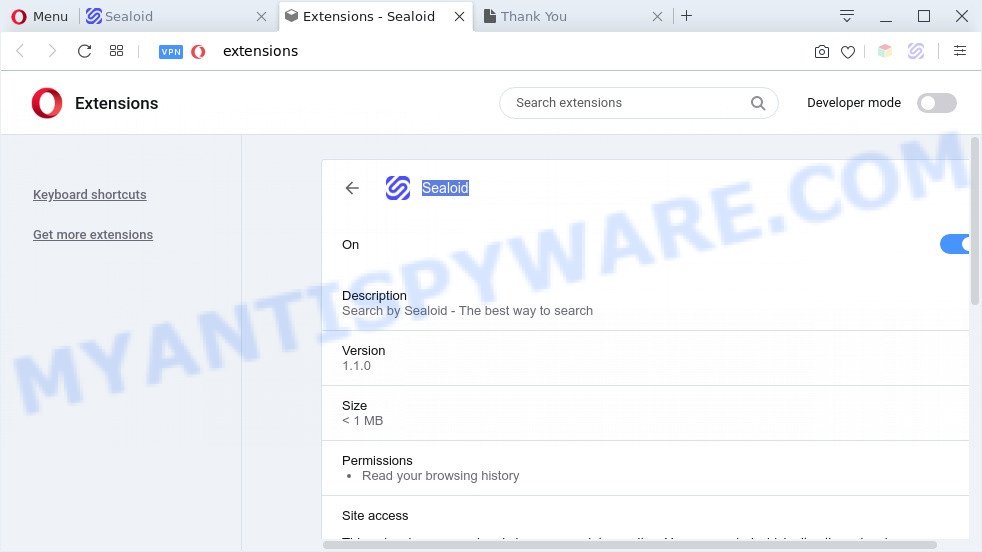
Sealoid is a browser hijacker
When you are performing searches using the internet browser that has been affected by Sealoid, the search results will be returned from Bing, Yahoo or Google Custom Search. The devs behind Sealoid hijacker are most likely doing this to generate advertisement money from the advertisements shown in the search results.

Unwanted search ads
A browser hijacker can not only modify your homepage or search provider, but reroute your web-browser to malicious web-sites. What is more, Sealoid can analyze your surfing, and gain access to your confidential data and, later, can use it for marketing purposes. Thus, there are more than enough reasons to remove Sealoid from your browser.
Threat Summary
| Name | Sealoid |
| Type | PUP, search provider hijacker, redirect virus, browser hijacker, startpage hijacker |
| Affected Browser Settings | search provider, newtab page URL, startpage |
| Symptoms |
|
| Removal | Sealoid removal guide |
How can the Sealoid browser hijacker get on your PC
Browser hijackers such as Sealoid usually are bundled with another application in the same setup file. The risk of this is especially high for the various free software downloaded from the World Wide Web. The creators of the software are hoping that users will run the quick install option, that is simply to press the Next button, without paying attention to the information on the screen and don’t carefully considering every step of the installation procedure. Thus, the browser hijacker can infiltrate your personal computer without your knowledge. Therefore, it is very important to read all the information that tells the program during installation, including the ‘Terms of Use’ and ‘Software license’. Use only the Manual, Custom or Advanced setup method. This mode will allow you to disable all optional and unwanted software and components.
As evident, the Sealoid browser hijacker is quite dangerous. So, we recommend you remove it from your personal computer without a wait. Follow the instructions presented below to remove Sealoid browser hijacker infection from the Firefox, Internet Explorer, Edge and Google Chrome.
How to remove Sealoid from Google Chrome, Firefox, IE, Edge
The Sealoid is a browser hijacker infection that you might have difficulty in removing it from your system. Thankfully, you’ve found the effective removal tutorial in this blog post. Both the manual removal method and the automatic removal solution will be provided below and you can just select the one that best for you. If you’ve any questions or need assist then type a comment below. Read this manual carefully, bookmark it or open this page on your smartphone, because you may need to shut down your browser or reboot your personal computer.
To remove Sealoid, use the steps below:
- How to manually remove Sealoid
- Automatic Removal of Sealoid
- Use AdBlocker to block Sealoid and stay safe online
- To sum up
How to manually remove Sealoid
To get rid of Sealoid hijacker, adware and other unwanted software you can try to do so manually. Unfortunately some of the hijacker infections won’t show up in your program list, but some hijackers may. In this case, you may be able to delete it through the uninstall function of your computer. You can do this by following the steps below.
Remove unwanted or recently installed apps
Some of PUPs, adware software and browser hijacker can be uninstalled using the Add/Remove programs tool which can be found in the Windows Control Panel. So, if you are running any version of Windows and you have noticed an unwanted application, then first try to delete it through Add/Remove programs.
|
|
|
|
Remove Sealoid browser hijacker infection from internet browsers
This step will show you how to delete malicious extensions. This can get rid of Sealoid browser hijacker and fix some browsing issues, especially after hijacker infection infection.
You can also try to remove Sealoid hijacker infection by reset Chrome settings. |
If you are still experiencing issues with Sealoid hijacker infection removal, you need to reset Mozilla Firefox browser. |
Another method to get rid of Sealoid browser hijacker from IE is reset Internet Explorer settings. |
|
Automatic Removal of Sealoid
Manual removal steps may not be for everyone. Each Sealoid removal step above, such as removing questionable applications, restoring hijacked shortcut files, removing the hijacker from system settings, must be performed very carefully. If you are in doubt during any of the steps listed in the manual removal above, then we advise that you follow the automatic Sealoid removal steps listed below.
Run Zemana Free to delete Sealoid hijacker
Thinking about remove Sealoid browser hijacker from your browser? Then pay attention to Zemana Free. This is a well-known tool, originally created just to detect and remove malicious software, adware and PUPs. But by now it has seriously changed and can not only rid you of malicious software, but also protect your PC system from malware and adware, as well as identify and delete common viruses and trojans.
- Installing the Zemana Free is simple. First you’ll need to download Zemana AntiMalware (ZAM) on your computer from the link below.
Zemana AntiMalware
165054 downloads
Author: Zemana Ltd
Category: Security tools
Update: July 16, 2019
- Once you have downloaded the installation file, make sure to double click on the Zemana.AntiMalware.Setup. This would start the Zemana AntiMalware installation on your computer.
- Select setup language and click ‘OK’ button.
- On the next screen ‘Setup Wizard’ simply press the ‘Next’ button and follow the prompts.

- Finally, once the setup is done, Zemana Free will open automatically. Else, if does not then double-click on the Zemana Anti Malware (ZAM) icon on your desktop.
- Now that you have successfully install Zemana, let’s see How to use Zemana Free to remove Sealoid browser hijacker from your computer.
- After you have started the Zemana, you’ll see a window such as the one below, just press ‘Scan’ button for checking your computer for the hijacker.

- Now pay attention to the screen while Zemana AntiMalware (ZAM) scans your computer.

- After the scan is finished, a list of all threats detected is created. Review the scan results and then press ‘Next’ button.

- Zemana AntiMalware (ZAM) may require a reboot PC system in order to complete the Sealoid browser hijacker removal process.
- If you want to permanently remove hijacker from your PC, then click ‘Quarantine’ icon, select all malicious software, adware, potentially unwanted programs and other threats and click Delete.
- Restart your PC to complete the browser hijacker removal procedure.
Remove Sealoid hijacker and malicious extensions with HitmanPro
Hitman Pro is a free program that designed to remove malware, PUPs, adware and hijackers from your computer running Windows 10, 8, 7, XP (32-bit and 64-bit). It will allow to find and delete Sealoid hijacker, including its files, folders and registry keys.

- Please go to the link below to download Hitman Pro. Save it on your Desktop.
- After downloading is finished, double click the Hitman Pro icon. Once this tool is started, click “Next” button for checking your PC for the Sealoid browser hijacker infection. A system scan can take anywhere from 5 to 30 minutes, depending on your system.
- After that process is done, Hitman Pro will open you the results. Review the scan results and then press “Next” button. Now press the “Activate free license” button to begin the free 30 days trial to get rid of all malware found.
Get rid of Sealoid hijacker infection with MalwareBytes Anti Malware (MBAM)
Manual Sealoid browser hijacker removal requires some computer skills. Some files and registry entries that created by the hijacker can be not completely removed. We advise that run the MalwareBytes Anti-Malware that are fully free your personal computer of hijacker. Moreover, this free program will allow you to remove malware, PUPs, adware software and toolbars that your personal computer can be infected too.
Visit the following page to download the latest version of MalwareBytes Anti Malware for Microsoft Windows. Save it on your Desktop.
327280 downloads
Author: Malwarebytes
Category: Security tools
Update: April 15, 2020
Once the downloading process is complete, close all windows on your personal computer. Further, open the file called mb3-setup. If the “User Account Control” dialog box pops up as displayed below, click the “Yes” button.

It will show the “Setup wizard” which will assist you install MalwareBytes AntiMalware (MBAM) on the PC system. Follow the prompts and do not make any changes to default settings.

Once installation is complete successfully, click Finish button. Then MalwareBytes AntiMalware will automatically start and you can see its main window as shown on the screen below.

Next, click the “Scan Now” button for checking your PC for the Sealoid browser hijacker. This process can take quite a while, so please be patient.

After MalwareBytes Anti-Malware (MBAM) completes the scan, MalwareBytes will display a screen which contains a list of malicious software that has been detected. Review the results once the tool has complete the system scan. If you think an entry should not be quarantined, then uncheck it. Otherwise, simply click “Quarantine Selected” button.

The MalwareBytes will start to get rid of Sealoid hijacker. After that process is complete, you can be prompted to restart your computer. We advise you look at the following video, which completely explains the process of using the MalwareBytes to remove browser hijackers, adware software and other malicious software.
Use AdBlocker to block Sealoid and stay safe online
In order to increase your security and protect your PC against new intrusive advertisements and harmful websites, you need to run ad blocking program that stops an access to harmful ads and webpages. Moreover, the application may block the show of intrusive advertising, that also leads to faster loading of websites and reduce the consumption of web traffic.
AdGuard can be downloaded from the following link. Save it directly to your MS Windows Desktop.
26904 downloads
Version: 6.4
Author: © Adguard
Category: Security tools
Update: November 15, 2018
After downloading it, run the downloaded file. You will see the “Setup Wizard” screen as displayed on the image below.

Follow the prompts. When the install is done, you will see a window as displayed in the figure below.

You can click “Skip” to close the installation program and use the default settings, or click “Get Started” button to see an quick tutorial that will allow you get to know AdGuard better.
In most cases, the default settings are enough and you don’t need to change anything. Each time, when you start your computer, AdGuard will launch automatically and stop unwanted advertisements, block Sealoid, as well as other malicious or misleading web-sites. For an overview of all the features of the program, or to change its settings you can simply double-click on the AdGuard icon, which can be found on your desktop.
To sum up
Now your PC should be clean of the Sealoid browser hijacker infection. We suggest that you keep Zemana Free (to periodically scan your system for new browser hijackers and other malicious software) and AdGuard (to help you stop annoying pop-up advertisements and harmful webpages). Moreover, to prevent any browser hijacker infection, please stay clear of unknown and third party software, make sure that your antivirus program, turn on the option to search for potentially unwanted programs.
If you need more help with Sealoid related issues, go to here.
























