What is Checkyourprize11.com?
Checkyourprize11.com is a website that always redirects you to a variety of advertising web-pages. Some of them can be suspicious or misleading web-sites. IT security specialists have determined that users are redirected to Checkyourprize11.com by various PUPs from the adware (sometimes named ‘ad-supported’ software) group.
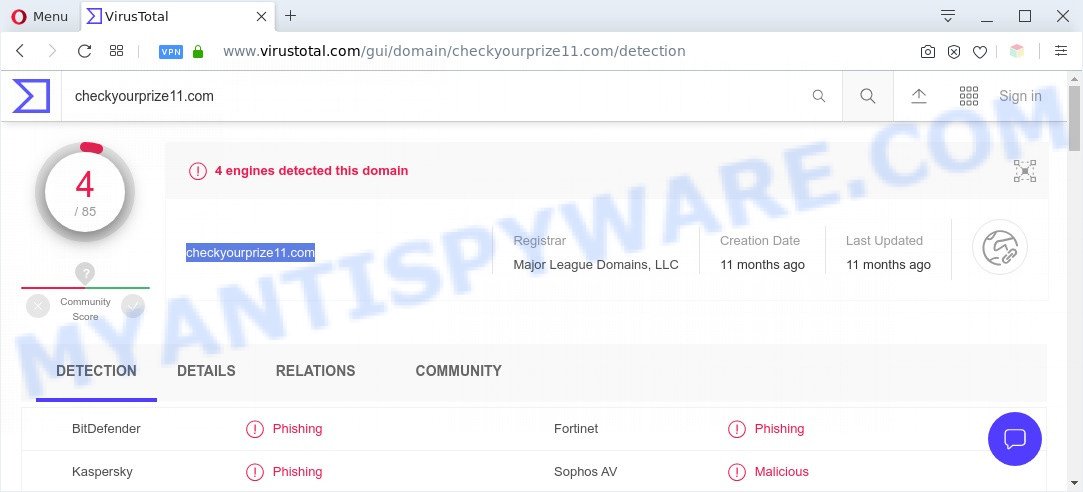
Adware – What Is It? Adware software is considered by many to be synonymous with ‘malware’. It is a malicious application that presents undesired ads to computer users. Some examples include pop up ads, push notifications or unclosable windows. Adware software can be installed onto your system via infected web pages, when you open email attachments, anytime you download and install free applications.
The worst is, adware can gather your Net surfing activity by saving URLs visited, IP addresses, web-browser version and type, cookie information, Internet Service Provider (ISP) and web-pages visited. Such kind of behavior can lead to serious security problems or personal info theft. This is another reason why the adware related to Checkyourprize11.com redirect should be deleted as soon as possible.
Threat Summary
| Name | Checkyourprize11.com |
| Type | adware, PUP (potentially unwanted program), pop-up virus, pop ups, pop up ads |
| Symptoms |
|
| Removal | Checkyourprize11.com removal guide |
How does Adware get on your personal computer
The majority of adware is bundled with free programs or even paid software that Web users can easily download online. The setup files of such applications, most commonly, clearly indicate that they will install bundled programs. The option is given to users to block the installation of any third-party applications. So, in order to avoid the installation of any adware: read all disclaimers and install screens very carefully, select only Custom or Advanced installation type and uncheck all bundled programs in which you are unsure.
Take a deep breath. Learn everything you should know about Checkyourprize11.com redirect removal, how to delete adware from your internet browser and computer. Find the best free adware software and malware removal tools here!
How to remove Checkyourprize11.com redirect (removal tutorial)
In most cases adware software requires more than a simple uninstall through the use of Windows Control panel in order to be fully deleted. For that reason, our team developed several removal methods that we have summarized in a detailed tutorial. Therefore, if you’ve the intrusive Checkyourprize11.com redirect on your machine and are currently trying to have it removed then feel free to follow the step-by-step tutorial below in order to resolve your problem. Certain of the steps below will require you to exit this website. So, please read the steps carefully, after that bookmark it or open it on your smartphone for later reference.
To remove Checkyourprize11.com, use the steps below:
- How to get rid of Checkyourprize11.com redirect without any software
- Automatic Removal of Checkyourprize11.com redirect
- Stop Checkyourprize11.com redirect
- To sum up
How to get rid of Checkyourprize11.com redirect without any software
Looking for a way to remove Checkyourprize11.com redirect manually without downloading any apps? Then this section of the post is just for you. Below are some simple steps you can take. Performing these steps requires basic knowledge of internet browser and Microsoft Windows setup. If you doubt that you can follow them, it is better to use free tools listed below that can help you delete Checkyourprize11.com redirect.
Deleting the Checkyourprize11.com, check the list of installed applications first
The best way to begin the system cleanup is to delete unknown and suspicious apps. Using the MS Windows Control Panel you can do this quickly and easily. This step, in spite of its simplicity, should not be ignored, because the removing of unneeded software can clean up the Google Chrome, Firefox, MS Edge and Internet Explorer from webpage, hijackers and so on.
Windows 8, 8.1, 10
First, press Windows button

When the ‘Control Panel’ opens, click the ‘Uninstall a program’ link under Programs category as shown below.

You will see the ‘Uninstall a program’ panel similar to the one below.

Very carefully look around the entire list of programs installed on your computer. Most probably, one of them is the adware that causes Checkyourprize11.com redirect in your browser. If you’ve many programs installed, you can help simplify the search of harmful programs by sort the list by date of installation. Once you have found a suspicious, unwanted or unused program, right click to it, after that press ‘Uninstall’.
Windows XP, Vista, 7
First, click ‘Start’ button and select ‘Control Panel’ at right panel as displayed in the figure below.

Once the Windows ‘Control Panel’ opens, you need to click ‘Uninstall a program’ under ‘Programs’ as shown on the image below.

You will see a list of applications installed on your PC. We recommend to sort the list by date of installation to quickly find the applications that were installed last. Most likely, it’s the adware software responsible for Checkyourprize11.com redirect. If you are in doubt, you can always check the program by doing a search for her name in Google, Yahoo or Bing. Once the application which you need to uninstall is found, simply press on its name, and then click ‘Uninstall’ as on the image below.

Delete Checkyourprize11.com redirect from IE
By resetting Internet Explorer web-browser you revert back your web-browser settings to its default state. This is basic when troubleshooting problems that might have been caused by adware software responsible for Checkyourprize11.com redirect.
First, open the Internet Explorer, click ![]() ) button. Next, click “Internet Options” like below.
) button. Next, click “Internet Options” like below.

In the “Internet Options” screen select the Advanced tab. Next, click Reset button. The Internet Explorer will display the Reset Internet Explorer settings prompt. Select the “Delete personal settings” check box and click Reset button.

You will now need to reboot your PC system for the changes to take effect. It will remove adware software that redirects your internet browser to the annoying Checkyourprize11.com website, disable malicious and ad-supported internet browser’s extensions and restore the Internet Explorer’s settings such as new tab page, homepage and default search provider to default state.
Remove Checkyourprize11.com redirect from Google Chrome
Annoying Checkyourprize11.com redirect or other symptom of having adware in your web-browser is a good reason to reset Google Chrome. This is an easy way to recover the Chrome settings and not lose any important information.
First open the Chrome. Next, press the button in the form of three horizontal dots (![]() ).
).
It will open the Google Chrome menu. Select More Tools, then click Extensions. Carefully browse through the list of installed addons. If the list has the extension signed with “Installed by enterprise policy” or “Installed by your administrator”, then complete the following tutorial: Remove Chrome extensions installed by enterprise policy.
Open the Chrome menu once again. Further, click the option called “Settings”.

The web-browser will open the settings screen. Another method to display the Google Chrome’s settings – type chrome://settings in the internet browser adress bar and press Enter
Scroll down to the bottom of the page and press the “Advanced” link. Now scroll down until the “Reset” section is visible, as displayed on the image below and click the “Reset settings to their original defaults” button.

The Chrome will display the confirmation prompt as displayed on the screen below.

You need to confirm your action, click the “Reset” button. The web-browser will start the task of cleaning. After it is done, the internet browser’s settings including new tab page, default search provider and start page back to the values that have been when the Chrome was first installed on your computer.
Remove Checkyourprize11.com redirect from Firefox
The Mozilla Firefox reset will delete redirections to undesired Checkyourprize11.com web-page, modified preferences, extensions and security settings. It’ll keep your personal information like browsing history, bookmarks, passwords and web form auto-fill data.
First, run the Firefox. Next, click the button in the form of three horizontal stripes (![]() ). It will display the drop-down menu. Next, click the Help button (
). It will display the drop-down menu. Next, click the Help button (![]() ).
).

In the Help menu click the “Troubleshooting Information”. In the upper-right corner of the “Troubleshooting Information” page click on “Refresh Firefox” button as shown on the image below.

Confirm your action, press the “Refresh Firefox”.
Automatic Removal of Checkyourprize11.com redirect
Security specialists have built efficient adware software removal tools to help users in removing unexpected popups and annoying advertisements. Below we will share with you the best malware removal utilities that can scan for and get rid of adware that causes Checkyourprize11.com redirect in your web browser.
Remove Checkyourprize11.com redirect with Zemana AntiMalware
Zemana is one of the best in its class, it can search for and remove a large count of of different security threats, including adware, hijackers, spyware and trojans that masqueraded as legitimate computer applications. Also Zemana AntiMalware includes another tool called FRST – is a helpful application for manual removal of files and parts of the Windows registry created by malicious software.
Installing the Zemana Anti-Malware (ZAM) is simple. First you’ll need to download Zemana Anti-Malware (ZAM) on your machine from the following link.
165086 downloads
Author: Zemana Ltd
Category: Security tools
Update: July 16, 2019
Once downloading is complete, close all applications and windows on your computer. Open a directory in which you saved it. Double-click on the icon that’s named Zemana.AntiMalware.Setup as shown on the screen below.
![]()
When the installation begins, you will see the “Setup wizard” which will allow you install Zemana on your system.

Once installation is complete, you will see window like below.

Now press the “Scan” button to perform a system scan for the adware software that causes Checkyourprize11.com redirect. Depending on your system, the scan may take anywhere from a few minutes to close to an hour.

As the scanning ends, Zemana Anti-Malware (ZAM) will display a list of all items detected by the scan. Review the results once the tool has complete the system scan. If you think an entry should not be quarantined, then uncheck it. Otherwise, simply press “Next” button.

The Zemana Anti-Malware will start to remove adware that causes Checkyourprize11.com redirect in your internet browser.
Get rid of Checkyourprize11.com redirect and malicious extensions with HitmanPro
The HitmanPro tool is free (30 day trial) and easy to use. It can scan and delete malicious software, potentially unwanted software and adware in Google Chrome, MS Edge, Internet Explorer and Firefox web browsers and thereby remove all undesired Checkyourprize11.com web-page. Hitman Pro is powerful enough to find and get rid of malicious registry entries and files that are hidden on the machine.

- Installing the Hitman Pro is simple. First you’ll need to download Hitman Pro from the following link.
- Once the downloading process is done, double click the Hitman Pro icon. Once this tool is launched, click “Next” button to search for adware related to Checkyourprize11.com redirect. While the tool is scanning, you may see number of objects and files has already scanned.
- Once the scan get completed, the results are displayed in the scan report. Review the results once the utility has done the system scan. If you think an entry should not be quarantined, then uncheck it. Otherwise, simply press “Next” button. Now click the “Activate free license” button to begin the free 30 days trial to delete all malicious software found.
Delete Checkyourprize11.com redirect with MalwareBytes Free
We recommend using the MalwareBytes Free that are completely clean your system of the adware software. The free utility is an advanced malicious software removal application developed by (c) Malwarebytes lab. This program uses the world’s most popular antimalware technology. It’s able to help you delete unwanted Checkyourprize11.com redirect from your browsers, PUPs, malicious software, hijackers, toolbars, ransomware and other security threats from your computer for free.
Download MalwareBytes Anti-Malware (MBAM) on your machine from the following link.
327304 downloads
Author: Malwarebytes
Category: Security tools
Update: April 15, 2020
After downloading is complete, close all software and windows on your computer. Double-click the install file called mb3-setup. If the “User Account Control” prompt pops up as displayed on the screen below, click the “Yes” button.

It will open the “Setup wizard” which will help you install MalwareBytes Anti-Malware on your computer. Follow the prompts and do not make any changes to default settings.

Once installation is done successfully, press Finish button. MalwareBytes Free will automatically start and you can see its main screen as shown in the figure below.

Now click the “Scan Now” button to detect adware responsible for Checkyourprize11.com redirect. This task can take some time, so please be patient.

After the scan get finished, a list of all items found is produced. Make sure to check mark the items that are unsafe and then click “Quarantine Selected” button. The MalwareBytes Free will remove adware responsible for Checkyourprize11.com redirect and move threats to the program’s quarantine. After the process is finished, you may be prompted to reboot the PC system.

We advise you look at the following video, which completely explains the process of using the MalwareBytes AntiMalware to remove adware, hijacker infection and other malicious software.
Stop Checkyourprize11.com redirect
If you browse the Internet, you can’t avoid malvertising. But you can protect your web-browser against it. Download and run an ad blocking program. AdGuard is an adblocker that can filter out a lot of of the malvertising, blocking dynamic scripts from loading harmful content.
Download AdGuard on your Microsoft Windows Desktop from the link below.
26910 downloads
Version: 6.4
Author: © Adguard
Category: Security tools
Update: November 15, 2018
After downloading it, double-click the downloaded file to start it. The “Setup Wizard” window will show up on the computer screen as displayed on the screen below.

Follow the prompts. AdGuard will then be installed and an icon will be placed on your desktop. A window will show up asking you to confirm that you want to see a quick tutorial as on the image below.

Click “Skip” button to close the window and use the default settings, or click “Get Started” to see an quick tutorial that will allow you get to know AdGuard better.
Each time, when you launch your PC system, AdGuard will start automatically and stop unwanted ads, block Checkyourprize11.com, as well as other malicious or misleading webpages. For an overview of all the features of the program, or to change its settings you can simply double-click on the AdGuard icon, which can be found on your desktop.
To sum up
Once you have complete the steps outlined above, your PC should be clean from this adware software and other malicious software. The Edge, Internet Explorer, Google Chrome and Firefox will no longer show undesired Checkyourprize11.com web-page when you browse the Internet. Unfortunately, if the step-by-step guide does not help you, then you have caught a new adware, and then the best way – ask for help.
Please create a new question by using the “Ask Question” button in the Questions and Answers. Try to give us some details about your problems, so we can try to help you more accurately. Wait for one of our trained “Security Team” or Site Administrator to provide you with knowledgeable assistance tailored to your problem with the intrusive Checkyourprize11.com redirect.


















