Pushisbest.com is a misleading web page that uses social engineering methods to deceive users into allowing its push notifications so that it can send unwanted ads to the desktop. When you visit the Pushisbest.com web page that wants to send you browser notification spam, you will be greeted with a popup that asks whether you want to agree to them or not. Your options will be ‘Block’ and ‘Allow’.
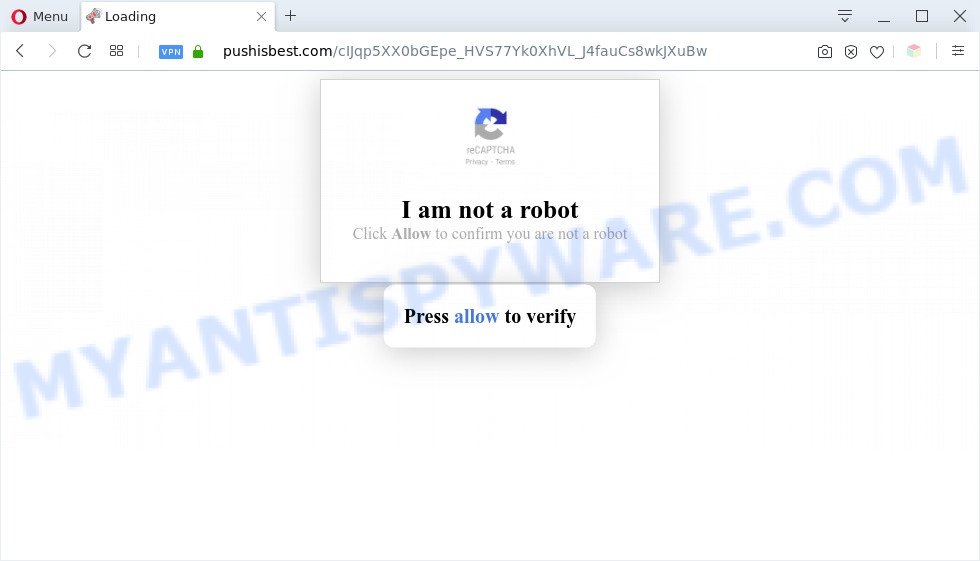
If you click on the ‘Allow’, the Pushisbest.com web-site starts sending tons of push notifications on your the desktop. You will see the pop up adverts even when your browser is closed. The spam notifications will promote ‘free’ online games, free gifts scams, suspicious web-browser extensions, adult web-pages, and fake downloads as shown on the image below.

The best method to unsubscribe from Pushisbest.com push notifications open your web-browser’s settings and complete the Pushisbest.com removal guide below. Once you remove Pushisbest.com subscription, the browser notification spam will no longer appear on your screen.
Threat Summary
| Name | Pushisbest.com popup |
| Type | push notifications ads, popup ads, pop-ups, popup virus |
| Distribution | potentially unwanted software, adware softwares, misleading pop up advertisements, social engineering attack |
| Symptoms |
|
| Removal | Pushisbest.com removal guide |
Where the Pushisbest.com pop-ups comes from
Some research has shown that users can be redirected to Pushisbest.com from misleading advertisements or by PUPs and adware. Adware is a term that originates from ‘ad supported’ software. In most cases, ‘adware software’ is considered by many to be synonymous with ‘malicious software’. Its purpose is to make money for its creator by presenting unwanted advertisements to a user while the user is browsing the Internet.
Adware usually gets on your computer as a part of free programs that downloaded from the World Wide Web. Which means that you need to be proactive and carefully read the Terms of use and the License agreement properly. For the most part, adware software and potentially unwanted programs will be clearly described, so take the time to carefully read all the information about the software that you downloaded and want to install on your computer.
If the Mozilla Firefox, Google Chrome, Microsoft Edge and Microsoft Internet Explorer have been hijacked by the adware, you must have complete any of the steps below. Once you have removed Pushisbest.com pop-ups from your personal computer by following our tutorial below, make sure not to commit the same mistakes again in the future.
How to remove Pushisbest.com pop up advertisements from Chrome, Firefox, IE, Edge
There present several free adware software removal tools. Also it is possible to remove Pushisbest.com ads manually. But we advise to combine all these solutions below into the one removal algorithm. Follow the steps of the guidance. Read this manual carefully, bookmark it or open this page on your smartphone, because you may need to close your browser or reboot your personal computer.
To remove Pushisbest.com pop ups, complete the following steps:
- How to manually delete Pushisbest.com
- Automatic Removal of Pushisbest.com pop up advertisements
- Use AdBlocker to block Pushisbest.com and stay safe online
- To sum up
How to manually delete Pushisbest.com
In this section of the post, we have posted the steps that will help to remove Pushisbest.com advertisements manually. Although compared to removal tools, this way loses in time, but you don’t need to install anything on the system. It will be enough for you to follow the detailed guide with pictures. We tried to describe each step in detail, but if you realized that you might not be able to figure it out, or simply do not want to change the Microsoft Windows and browser settings, then it’s better for you to use tools from trusted developers, which are listed below.
Remove PUPs through the Windows Control Panel
First, you should try to identify and remove the program that causes the appearance of intrusive advertisements or web browser redirect, using the ‘Uninstall a program’ which is located in the ‘Control panel’.
|
|
|
|
Remove Pushisbest.com notifications from web browsers
If you’re in situation where you don’t want to see push notifications from the Pushisbest.com web-site. In this case, you can turn off web notifications for your web-browser in Microsoft Windows/Mac OS/Android. Find your internet browser in the list below, follow guide to get rid of web-browser permissions to display spam notifications.
|
|
|
|
|
|
Remove Pushisbest.com from Firefox by resetting web browser settings
Resetting your Mozilla Firefox is first troubleshooting step for any issues with your web browser application, including the redirect to Pushisbest.com webpage. It’ll keep your personal information such as browsing history, bookmarks, passwords and web form auto-fill data.
First, launch the Firefox. Next, click the button in the form of three horizontal stripes (![]() ). It will display the drop-down menu. Next, click the Help button (
). It will display the drop-down menu. Next, click the Help button (![]() ).
).

In the Help menu click the “Troubleshooting Information”. In the upper-right corner of the “Troubleshooting Information” page click on “Refresh Firefox” button similar to the one below.

Confirm your action, click the “Refresh Firefox”.
Remove Pushisbest.com advertisements from IE
If you find that Microsoft Internet Explorer browser settings such as default search provider, newtab and start page had been changed by adware software related to the Pushisbest.com advertisements, then you may revert back your settings, via the reset browser procedure.
First, open the IE, press ![]() ) button. Next, click “Internet Options” as on the image below.
) button. Next, click “Internet Options” as on the image below.

In the “Internet Options” screen select the Advanced tab. Next, press Reset button. The Internet Explorer will open the Reset Internet Explorer settings dialog box. Select the “Delete personal settings” check box and click Reset button.

You will now need to reboot your machine for the changes to take effect. It will remove adware responsible for Pushisbest.com popup ads, disable malicious and ad-supported web browser’s extensions and restore the IE’s settings such as default search engine, startpage and newtab page to default state.
Remove Pushisbest.com ads from Chrome
Reset Google Chrome settings is a simple method to delete Pushisbest.com pop ups, malicious and ‘ad-supported’ extensions, web browser’s search provider by default, new tab page and start page that have been replaced by adware.

- First, start the Google Chrome and press the Menu icon (icon in the form of three dots).
- It will open the Chrome main menu. Choose More Tools, then click Extensions.
- You’ll see the list of installed extensions. If the list has the extension labeled with “Installed by enterprise policy” or “Installed by your administrator”, then complete the following steps: Remove Chrome extensions installed by enterprise policy.
- Now open the Google Chrome menu once again, press the “Settings” menu.
- Next, click “Advanced” link, that located at the bottom of the Settings page.
- On the bottom of the “Advanced settings” page, click the “Reset settings to their original defaults” button.
- The Google Chrome will open the reset settings prompt as shown on the image above.
- Confirm the internet browser’s reset by clicking on the “Reset” button.
- To learn more, read the post How to reset Google Chrome settings to default.
Automatic Removal of Pushisbest.com pop up advertisements
Best Pushisbest.com advertisements removal utility should find and remove adware software, malware, potentially unwanted apps, toolbars, keyloggers, browser hijackers, worms, Trojans, and pop up generators. The key is locating one with a good reputation and these features. Most quality programs listed below offer a free scan and malicious software removal so you can look for and remove unwanted programs without having to pay.
Get rid of Pushisbest.com advertisements with Zemana Anti Malware
Zemana Anti Malware (ZAM) is an extremely fast utility to delete Pushisbest.com ads from the Chrome, Internet Explorer, Mozilla Firefox and Edge. It also removes malicious software and adware from your computer. It improves your system’s performance by deleting PUPs.
- Zemana Free can be downloaded from the following link. Save it on your Microsoft Windows desktop or in any other place.
Zemana AntiMalware
165036 downloads
Author: Zemana Ltd
Category: Security tools
Update: July 16, 2019
- Once you have downloaded the install file, make sure to double click on the Zemana.AntiMalware.Setup. This would start the Zemana installation on your machine.
- Select installation language and press ‘OK’ button.
- On the next screen ‘Setup Wizard’ simply click the ‘Next’ button and follow the prompts.

- Finally, once the installation is complete, Zemana Anti-Malware will open automatically. Else, if does not then double-click on the Zemana Free icon on your desktop.
- Now that you have successfully install Zemana Free, let’s see How to use Zemana Anti-Malware to delete Pushisbest.com ads from your computer.
- After you have opened the Zemana Free, you’ll see a window like below, just click ‘Scan’ button to perform a system scan with this utility for the adware software.

- Now pay attention to the screen while Zemana Anti-Malware (ZAM) scans your computer.

- As the scanning ends, a list of all threats found is produced. Review the scan results and then press ‘Next’ button.

- Zemana Free may require a reboot PC in order to complete the Pushisbest.com pop-up ads removal procedure.
- If you want to permanently delete adware software from your machine, then press ‘Quarantine’ icon, select all malware, adware, PUPs and other items and click Delete.
- Reboot your PC to complete the adware software removal procedure.
Use Hitman Pro to remove Pushisbest.com pop-ups
HitmanPro will help get rid of adware related to the Pushisbest.com popup advertisements that slow down your PC. The browser hijacker infections, adware software and other PUPs slow your web-browser down and try to mislead you into clicking on shady advertisements and links. Hitman Pro removes the adware and lets you enjoy your computer without Pushisbest.com pop-up advertisements.

- Download Hitman Pro on your PC by clicking on the link below.
- After downloading is complete, run the Hitman Pro, double-click the HitmanPro.exe file.
- If the “User Account Control” prompts, press Yes to continue.
- In the HitmanPro window, click the “Next” . HitmanPro program will scan through the whole computer for the adware related to the Pushisbest.com popups. While the HitmanPro is scanning, you can see how many objects it has identified either as being malicious software.
- When the scan get finished, Hitman Pro will open a list of found items. Review the results once the utility has finished the system scan. If you think an entry should not be quarantined, then uncheck it. Otherwise, simply click “Next”. Now, click the “Activate free license” button to start the free 30 days trial to get rid of all malware found.
Run MalwareBytes to delete Pushisbest.com advertisements
Manual Pushisbest.com popup ads removal requires some computer skills. Some files and registry entries that created by the adware software can be not completely removed. We recommend that use the MalwareBytes that are fully free your system of adware. Moreover, the free application will allow you to remove malicious software, PUPs, browser hijackers and toolbars that your personal computer can be infected too.
Installing the MalwareBytes Anti Malware (MBAM) is simple. First you’ll need to download MalwareBytes Anti Malware (MBAM) on your MS Windows Desktop by clicking on the link below.
327265 downloads
Author: Malwarebytes
Category: Security tools
Update: April 15, 2020
After the download is finished, close all windows on your PC system. Further, run the file named mb3-setup. If the “User Account Control” prompt pops up as shown on the image below, click the “Yes” button.

It will display the “Setup wizard” which will assist you install MalwareBytes on the personal computer. Follow the prompts and don’t make any changes to default settings.

Once setup is done successfully, click Finish button. Then MalwareBytes will automatically run and you can see its main window like below.

Next, press the “Scan Now” button to perform a system scan with this utility for the adware that causes multiple undesired popups. A scan may take anywhere from 10 to 30 minutes, depending on the count of files on your system and the speed of your system. While the MalwareBytes Anti Malware program is scanning, you can see number of objects it has identified as threat.

After the scan is done, MalwareBytes Anti Malware will show a list of found items. In order to delete all items, simply click “Quarantine Selected” button.

The MalwareBytes Free will delete adware software that cause annoying Pushisbest.com pop up ads and add items to the Quarantine. Once the process is complete, you may be prompted to reboot your personal computer. We recommend you look at the following video, which completely explains the procedure of using the MalwareBytes to delete browser hijacker infections, adware and other malicious software.
Use AdBlocker to block Pushisbest.com and stay safe online
Use ad-blocking program like AdGuard in order to stop ads, malvertisements, pop-ups and online trackers, avoid having to install malicious and adware browser plug-ins and add-ons which affect your computer performance and impact your PC security. Surf the Web anonymously and stay safe online!
- Visit the following page to download the latest version of AdGuard for Windows. Save it on your MS Windows desktop or in any other place.
Adguard download
26898 downloads
Version: 6.4
Author: © Adguard
Category: Security tools
Update: November 15, 2018
- After downloading it, run the downloaded file. You will see the “Setup Wizard” program window. Follow the prompts.
- After the install is complete, click “Skip” to close the installation program and use the default settings, or press “Get Started” to see an quick tutorial that will help you get to know AdGuard better.
- In most cases, the default settings are enough and you don’t need to change anything. Each time, when you launch your PC, AdGuard will launch automatically and stop unwanted advertisements, block Pushisbest.com, as well as other harmful or misleading web sites. For an overview of all the features of the program, or to change its settings you can simply double-click on the icon called AdGuard, which is located on your desktop.
To sum up
Now your PC system should be clean of the adware software related to the Pushisbest.com ads. We suggest that you keep AdGuard (to help you stop unwanted ads and annoying malicious web-sites) and Zemana Anti Malware (to periodically scan your computer for new malware, hijacker infections and adware software). Make sure that you have all the Critical Updates recommended for Windows operating system. Without regular updates you WILL NOT be protected when new browser hijacker infections, malicious apps and adware software are released.
If you are still having problems while trying to remove Pushisbest.com ads from your web-browser, then ask for help here.






















