Ersoncur.info pop ups are a social engineering attack that lures you into subscribing to push notifications so that it can send unwanted advertisements directly to the screen. This web-page displays the message ‘Click Allow to’ (connect to the Internet, watch a video, enable Flash Player, access the content of the web site, download a file), asking you to subscribe to notifications.
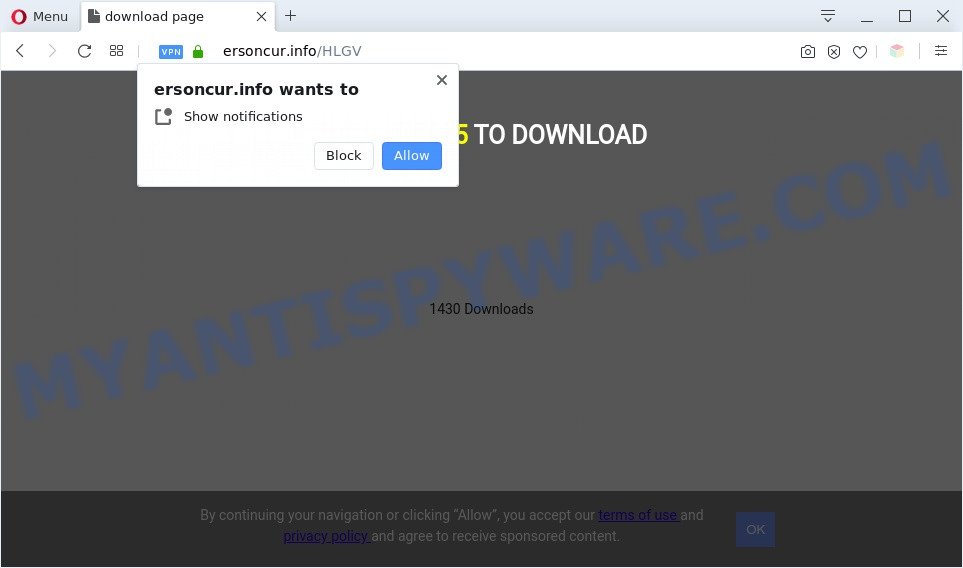
Once you press the ‘Allow’, then your web browser will be configured to display pop-up adverts in the right bottom corner of the screen. Push notifications are originally created to alert the user of recently published blog posts. Scammers abuse ‘push notifications’ to avoid antivirus software and ad blocking apps by presenting intrusive adverts. These advertisements are displayed in the lower right corner of the screen urges users to play online games, visit suspicious websites, install browser plugins & so on.

If you’re receiving spam notifications, you can get rid of Ersoncur.info subscription by going into your internet browser’s settings and following the Ersoncur.info removal instructions below. Once you delete notifications subscription, the Ersoncur.info pop-ups advertisements will no longer show on the desktop.
Threat Summary
| Name | Ersoncur.info popup |
| Type | spam notifications advertisements, pop-ups, pop up virus, pop-up advertisements |
| Distribution | social engineering attack, suspicious pop up advertisements, potentially unwanted applications, adwares |
| Symptoms |
|
| Removal | Ersoncur.info removal guide |
How does your computer get infected with Ersoncur.info popups
These Ersoncur.info popups are caused by dubious advertisements on the web pages you visit or adware software. Adware is a type of malicious software. It is created to bombard you with unsolicited advertisements and pop up windows that could potentially be dangerous for your computer. If you get adware on your personal computer, it can alter web browser settings and install harmful browser extensions.
Usually, adware gets into your system as part of a bundle with free software, sharing files and other unsafe applications that you downloaded from the Internet. The creators of adware software pays software creators for distributing adware within their apps. So, optional software is often included as part of the installer. In order to avoid the setup of any adware software: select only Manual, Custom or Advanced installation type and reject all third-party programs in which you are unsure.
Computer geeks and Myantispyware lab have teamed up to create the step-by-step instructions which help users remove Ersoncur.info pop-up ads for free.
How to remove Ersoncur.info popup advertisements from Chrome, Firefox, IE, Edge
Fortunately, we’ve an effective method that will help you manually or/and automatically delete Ersoncur.info from your web browser and bring your browser settings, including search engine by default, homepage and new tab, back to normal. Below you will find a removal steps with all the steps you may need to successfully remove adware and its components. Certain of the steps below will require you to exit this webpage. So, please read the tutorial carefully, after that bookmark it or open it on your smartphone for later reference.
To remove Ersoncur.info pop ups, perform the following steps:
- How to manually remove Ersoncur.info
- Automatic Removal of Ersoncur.info ads
- How to block Ersoncur.info
- To sum up
How to manually remove Ersoncur.info
First of all, try to remove Ersoncur.info popups manually; to do this, follow the steps below. Of course, manual adware software removal requires more time and may not be suitable for those who are poorly versed in system settings. In this case, we suggest that you scroll down to the section that describes how to remove Ersoncur.info pop-up ads using free utilities.
Uninstall unwanted or newly installed apps
You can manually remove most nonaggressive adware by deleting the program that it came with or removing the adware software itself using ‘Add/Remove programs’ or ‘Uninstall a program’ option in Microsoft Windows Control Panel.
Press Windows button ![]() , then press Search
, then press Search ![]() . Type “Control panel”and press Enter. If you using Windows XP or Windows 7, then click “Start” and select “Control Panel”. It will show the Windows Control Panel as displayed in the following example.
. Type “Control panel”and press Enter. If you using Windows XP or Windows 7, then click “Start” and select “Control Panel”. It will show the Windows Control Panel as displayed in the following example.

Further, press “Uninstall a program” ![]()
It will display a list of all apps installed on your computer. Scroll through the all list, and delete any questionable and unknown programs.
Remove Ersoncur.info notifications from web-browsers
If you’ve allowed the Ersoncur.info site to send browser notification spam to your browser, then we’ll need to delete these permissions. Depending on browser, you can perform the steps below to get rid of the Ersoncur.info permissions to send spam notifications.
|
|
|
|
|
|
Remove Ersoncur.info pop up advertisements from Internet Explorer
By resetting IE web browser you restore your browser settings to its default state. This is first when troubleshooting problems that might have been caused by adware responsible for Ersoncur.info ads.
First, run the Microsoft Internet Explorer, click ![]() ) button. Next, click “Internet Options” as displayed in the following example.
) button. Next, click “Internet Options” as displayed in the following example.

In the “Internet Options” screen select the Advanced tab. Next, click Reset button. The Microsoft Internet Explorer will open the Reset Internet Explorer settings prompt. Select the “Delete personal settings” check box and click Reset button.

You will now need to reboot your PC system for the changes to take effect. It will delete adware software responsible for Ersoncur.info popups, disable malicious and ad-supported web-browser’s extensions and restore the Internet Explorer’s settings such as search provider by default, newtab page and startpage to default state.
Remove Ersoncur.info from Mozilla Firefox by resetting browser settings
If Firefox settings are hijacked by the adware, your web-browser displays intrusive pop-up ads, then ‘Reset Mozilla Firefox’ could solve these problems. It will save your personal information such as saved passwords, bookmarks, auto-fill data and open tabs.
Run the Firefox and click the menu button (it looks like three stacked lines) at the top right of the browser screen. Next, click the question-mark icon at the bottom of the drop-down menu. It will display the slide-out menu.

Select the “Troubleshooting information”. If you are unable to access the Help menu, then type “about:support” in your address bar and press Enter. It bring up the “Troubleshooting Information” page as displayed in the figure below.

Click the “Refresh Firefox” button at the top right of the Troubleshooting Information page. Select “Refresh Firefox” in the confirmation prompt. The Mozilla Firefox will start a task to fix your problems that caused by the Ersoncur.info adware. When, it’s done, press the “Finish” button.
Remove Ersoncur.info pop up ads from Chrome
Reset Google Chrome settings is a easy way to remove Ersoncur.info pop ups, harmful and adware plugins, web-browser’s search engine, newtab and startpage that have been modified by adware.
Open the Chrome menu by clicking on the button in the form of three horizontal dotes (![]() ). It will open the drop-down menu. Select More Tools, then click Extensions.
). It will open the drop-down menu. Select More Tools, then click Extensions.
Carefully browse through the list of installed add-ons. If the list has the extension labeled with “Installed by enterprise policy” or “Installed by your administrator”, then complete the following steps: Remove Google Chrome extensions installed by enterprise policy otherwise, just go to the step below.
Open the Google Chrome main menu again, click to “Settings” option.

Scroll down to the bottom of the page and click on the “Advanced” link. Now scroll down until the Reset settings section is visible, as shown on the image below and click the “Reset settings to their original defaults” button.

Confirm your action, press the “Reset” button.
Automatic Removal of Ersoncur.info ads
The easiest way to remove Ersoncur.info pop-up advertisements is to run an antimalware program capable of detecting adware. We suggest try Zemana Free or another free malware remover which listed below. It has excellent detection rate when it comes to adware, browser hijackers and other potentially unwanted programs.
Delete Ersoncur.info pop-up advertisements with Zemana AntiMalware (ZAM)
Zemana Free is one of the best in its class, it can find and remove a huge number of of various security threats, including adware software, browser hijackers, spyware and trojans that masqueraded as legitimate system programs. Also Zemana includes another utility called FRST – is a helpful program for manual removal of files and parts of the Windows registry created by malware.
- Download Zemana on your MS Windows Desktop by clicking on the following link.
Zemana AntiMalware
165480 downloads
Author: Zemana Ltd
Category: Security tools
Update: July 16, 2019
- Once you have downloaded the install file, make sure to double click on the Zemana.AntiMalware.Setup. This would start the Zemana AntiMalware (ZAM) installation on your PC system.
- Select installation language and click ‘OK’ button.
- On the next screen ‘Setup Wizard’ simply click the ‘Next’ button and follow the prompts.

- Finally, once the install is finished, Zemana Free will open automatically. Else, if doesn’t then double-click on the Zemana Free icon on your desktop.
- Now that you have successfully install Zemana, let’s see How to use Zemana Anti Malware (ZAM) to get rid of Ersoncur.info ads from your computer.
- After you have started the Zemana Anti-Malware (ZAM), you will see a window as shown in the following example, just click ‘Scan’ button to perform a system scan for the adware software.

- Now pay attention to the screen while Zemana scans your computer.

- When the checking is complete, the results are displayed in the scan report. All detected items will be marked. You can delete them all by simply click ‘Next’ button.

- Zemana Anti-Malware (ZAM) may require a reboot computer in order to complete the Ersoncur.info popup ads removal procedure.
- If you want to completely remove adware from your PC, then click ‘Quarantine’ icon, select all malicious software, adware, PUPs and other threats and click Delete.
- Reboot your computer to complete the adware removal procedure.
Use Hitman Pro to remove Ersoncur.info ads
HitmanPro is a portable tool that searches for and uninstalls undesired apps like browser hijackers, adware software, toolbars, other browser extensions and other malware. It scans your computer for adware which cause annoying Ersoncur.info popups and creates a list of items marked for removal. HitmanPro will only remove those unwanted applications that you wish to be removed.

- First, visit the following page, then press the ‘Download’ button in order to download the latest version of Hitman Pro.
- When downloading is complete, launch the HitmanPro, double-click the HitmanPro.exe file.
- If the “User Account Control” prompts, click Yes to continue.
- In the Hitman Pro window, click the “Next” to perform a system scan for the adware which cause unwanted Ersoncur.info advertisements. Depending on your computer, the scan can take anywhere from a few minutes to close to an hour. While the HitmanPro program is checking, you can see how many objects it has identified as threat.
- When HitmanPro has finished scanning your computer, HitmanPro will open you the results. Next, you need to click “Next”. Now, click the “Activate free license” button to start the free 30 days trial to remove all malicious software found.
Remove Ersoncur.info ads with MalwareBytes AntiMalware
We recommend using the MalwareBytes Free. You can download and install MalwareBytes Free to detect adware and thereby get rid of Ersoncur.info pop ups from your web browsers. When installed and updated, this free malware remover automatically identifies and removes all threats present on the personal computer.

- First, visit the page linked below, then click the ‘Download’ button in order to download the latest version of MalwareBytes.
Malwarebytes Anti-malware
327703 downloads
Author: Malwarebytes
Category: Security tools
Update: April 15, 2020
- When the downloading process is complete, close all software and windows on your computer. Open a file location. Double-click on the icon that’s named mb3-setup.
- Further, click Next button and follow the prompts.
- Once setup is finished, click the “Scan Now” button for checking your PC for the adware that causes Ersoncur.info advertisements in your browser. This process can take quite a while, so please be patient. When a threat is found, the count of the security threats will change accordingly.
- After the scan is complete, it will show the Scan Results. In order to delete all threats, simply press “Quarantine Selected”. Once that process is done, you can be prompted to restart your system.
The following video offers a steps on how to get rid of hijackers, adware and other malicious software with MalwareBytes Anti Malware.
How to block Ersoncur.info
Use an ad blocking tool such as AdGuard will protect you from malicious advertisements and content. Moreover, you can find that the AdGuard have an option to protect your privacy and block phishing and spam websites. Additionally, adblocker programs will help you to avoid unwanted pop-up advertisements and unverified links that also a good way to stay safe online.
- Please go to the following link to download the latest version of AdGuard for MS Windows. Save it directly to your MS Windows Desktop.
Adguard download
27033 downloads
Version: 6.4
Author: © Adguard
Category: Security tools
Update: November 15, 2018
- When the downloading process is complete, run the downloaded file. You will see the “Setup Wizard” program window. Follow the prompts.
- Once the setup is complete, click “Skip” to close the setup program and use the default settings, or press “Get Started” to see an quick tutorial which will assist you get to know AdGuard better.
- In most cases, the default settings are enough and you do not need to change anything. Each time, when you launch your computer, AdGuard will start automatically and stop undesired advertisements, block Ersoncur.info, as well as other harmful or misleading web-pages. For an overview of all the features of the application, or to change its settings you can simply double-click on the icon called AdGuard, that may be found on your desktop.
To sum up
Once you have done the step-by-step instructions above, your PC system should be clean from this adware and other malicious software. The Google Chrome, Microsoft Edge, Firefox and Microsoft Internet Explorer will no longer display annoying Ersoncur.info web site when you surf the World Wide Web. Unfortunately, if the few simple steps does not help you, then you have caught a new adware software, and then the best way – ask for help.
Please create a new question by using the “Ask Question” button in the Questions and Answers. Try to give us some details about your problems, so we can try to help you more accurately. Wait for one of our trained “Security Team” or Site Administrator to provide you with knowledgeable assistance tailored to your problem with the annoying Ersoncur.info pop up ads.
























