Terrout3.biz is a web site that uses social engineering methods to deceive computer users into signing up for browser notification spam from this or similar websites that will in turn bombard the users with popup ads usually related to adware, adult websites and other click fraud schemes. This web-site asks you to click on the ‘Allow’ to access the content of the web site, connect to the Internet, watch a video, enable Flash Player, download a file, and so on.
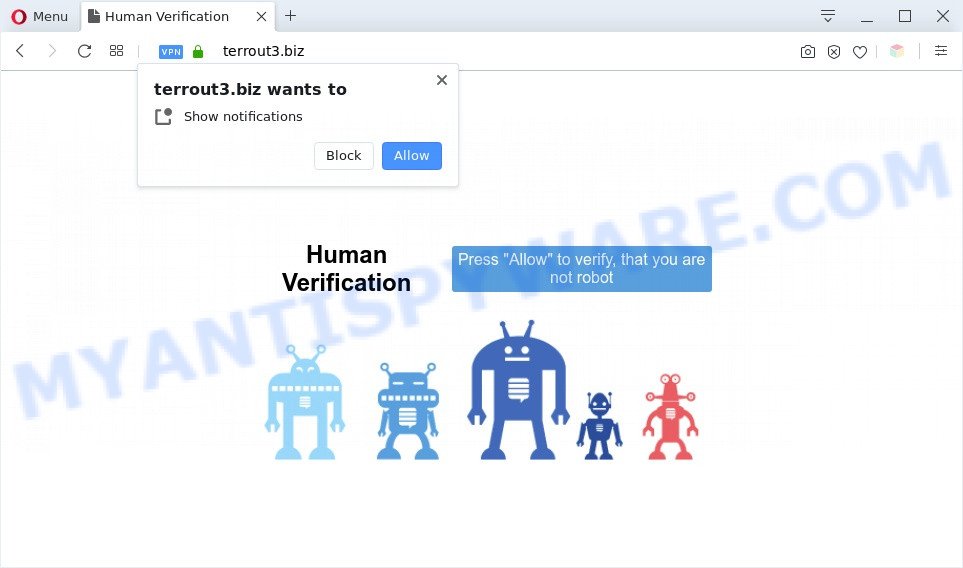
Once you press the ‘Allow’ button, then your internet browser will be configured to display pop up adverts in the lower right corner of your screen. The devs behind Terrout3.biz use these push notifications to bypass protection against popups in the browser and therefore display lots of unwanted advertisements. These ads are used to promote suspicious web browser addons, giveaway scams, adware bundles, and adult web pages.

If you are getting browser notification spam, you can remove Terrout3.biz subscription by going into your internet browser’s settings and following the Terrout3.biz removal tutorial below. Once you remove notifications subscription, the Terrout3.biz pop-ups advertisements will no longer show on the screen.
Threat Summary
| Name | Terrout3.biz pop up |
| Type | browser notification spam advertisements, popups, pop up virus, popup ads |
| Distribution | malicious pop-up ads, social engineering attack, PUPs, adwares |
| Symptoms |
|
| Removal | Terrout3.biz removal guide |
Where the Terrout3.biz popups comes from
These Terrout3.biz popups are caused by malicious ads on the web sites you visit or adware software. Adware is undesired software made to throw advertisements up on your internet browser screen. Adware generates profit for its developer by randomly showing a large number of advertisements and popup deals. You might experience a change in your homepage or search provider, new tabs opening or even a redirect to misleading websites.
Usually, adware gets into your personal computer as part of a bundle with free applications, sharing files and other unsafe apps which you downloaded from the World Wide Web. The makers of adware software pays software authors for distributing adware within their applications. So, optional applications is often included as part of the setup file. In order to avoid the install of any adware software: select only Manual, Custom or Advanced installation option and reject all additional apps in which you are unsure.
The instructions below explaining steps to remove Terrout3.biz pop-up ads problem. Feel free to use it for removal of the adware that may attack Mozilla Firefox, Microsoft Internet Explorer, Google Chrome and MS Edge and other popular web browsers. The few simple steps will allow you get rid of adware and thereby clean your web browser from all intrusive advertisements.
How to remove Terrout3.biz pop-ups (removal instructions)
We can help you remove Terrout3.biz from your web browsers, without the need to take your PC to a professional. Simply follow the removal guide below if you currently have the unwanted adware on your PC system and want to remove it. If you’ve any difficulty while trying to get rid of the adware that cause undesired Terrout3.biz advertisements, feel free to ask for our help in the comment section below. Certain of the steps will require you to restart your computer or close this web page. So, read this guide carefully, then bookmark this page or open it on your smartphone for later reference.
To remove Terrout3.biz pop ups, execute the steps below:
- Manual Terrout3.biz pop up advertisements removal
- Automatic Removal of Terrout3.biz popups
- Block Terrout3.biz and other undesired web-pages
- Finish words
Manual Terrout3.biz pop up advertisements removal
This part of the blog post is a step-by-step guidance that will show you how to delete Terrout3.biz ads manually. You just need to follow every step. In this case, you do not need to download any additional tools.
Delete newly installed potentially unwanted programs
We suggest that you begin the system cleaning procedure by checking the list of installed apps and remove all unknown or questionable programs. This is a very important step, as mentioned above, very often the malicious software such as adware and browser hijackers may be bundled with freeware. Remove the unwanted applications can delete the unwanted ads or browser redirect.
Windows 10, 8.1, 8
Click the Microsoft Windows logo, and then click Search ![]() . Type ‘Control panel’and press Enter as displayed in the figure below.
. Type ‘Control panel’and press Enter as displayed in the figure below.

Once the ‘Control Panel’ opens, click the ‘Uninstall a program’ link under Programs category as on the image below.

Windows 7, Vista, XP
Open Start menu and choose the ‘Control Panel’ at right as shown on the image below.

Then go to ‘Add/Remove Programs’ or ‘Uninstall a program’ (MS Windows 7 or Vista) as shown in the following example.

Carefully browse through the list of installed software and delete all dubious and unknown software. We suggest to click ‘Installed programs’ and even sorts all installed programs by date. When you have found anything suspicious that may be the adware that cause intrusive Terrout3.biz pop up advertisements or other PUP (potentially unwanted program), then select this program and press ‘Uninstall’ in the upper part of the window. If the suspicious program blocked from removal, then run Revo Uninstaller Freeware to fully get rid of it from your personal computer.
Remove Terrout3.biz notifications from web browsers
If you are in situation where you don’t want to see spam notifications from the Terrout3.biz website. In this case, you can turn off web notifications for your web browser in Microsoft Windows/Apple Mac/Android. Find your web browser in the list below, follow step-by-step guidance to remove internet browser permissions to show browser notification spam.
|
|
|
|
|
|
Remove Terrout3.biz pop ups from Internet Explorer
The IE reset is great if your web-browser is hijacked or you have unwanted add-ons or toolbars on your web-browser, that installed by an malware.
First, open the Internet Explorer, then click ‘gear’ icon ![]() . It will display the Tools drop-down menu on the right part of the web browser, then click the “Internet Options” as displayed below.
. It will display the Tools drop-down menu on the right part of the web browser, then click the “Internet Options” as displayed below.

In the “Internet Options” screen, select the “Advanced” tab, then click the “Reset” button. The IE will open the “Reset Internet Explorer settings” dialog box. Further, press the “Delete personal settings” check box to select it. Next, press the “Reset” button as shown in the figure below.

After the procedure is finished, click “Close” button. Close the Microsoft Internet Explorer and reboot your PC system for the changes to take effect. This step will help you to restore your browser’s search engine by default, newtab page and startpage to default state.
Get rid of Terrout3.biz pop ups from Firefox
Resetting your Mozilla Firefox is good initial troubleshooting step for any issues with your web-browser application, including the redirect to Terrout3.biz web page. However, your saved bookmarks and passwords will not be lost. This will not affect your history, passwords, bookmarks, and other saved data.
First, launch the Firefox. Next, press the button in the form of three horizontal stripes (![]() ). It will display the drop-down menu. Next, click the Help button (
). It will display the drop-down menu. Next, click the Help button (![]() ).
).

In the Help menu press the “Troubleshooting Information”. In the upper-right corner of the “Troubleshooting Information” page press on “Refresh Firefox” button as shown below.

Confirm your action, press the “Refresh Firefox”.
Remove Terrout3.biz ads from Google Chrome
Reset Chrome settings to delete Terrout3.biz pop-up advertisements. If you’re still experiencing problems with Terrout3.biz pop ups removal, you need to reset Chrome browser to its default values. This step needs to be performed only if adware software has not been removed by the previous steps.
Open the Chrome menu by clicking on the button in the form of three horizontal dotes (![]() ). It will open the drop-down menu. Select More Tools, then click Extensions.
). It will open the drop-down menu. Select More Tools, then click Extensions.
Carefully browse through the list of installed add-ons. If the list has the extension labeled with “Installed by enterprise policy” or “Installed by your administrator”, then complete the following guide: Remove Chrome extensions installed by enterprise policy otherwise, just go to the step below.
Open the Google Chrome main menu again, click to “Settings” option.

Scroll down to the bottom of the page and click on the “Advanced” link. Now scroll down until the Reset settings section is visible, such as the one below and press the “Reset settings to their original defaults” button.

Confirm your action, click the “Reset” button.
Automatic Removal of Terrout3.biz popups
The easiest method to delete Terrout3.biz pop-up advertisements is to run an anti malware application capable of detecting adware. We recommend try Zemana Free or another free malicious software remover which listed below. It has excellent detection rate when it comes to adware software, hijacker infections and other PUPs.
Run Zemana Anti Malware to remove Terrout3.biz advertisements
Zemana Free is an amazing tool to remove Terrout3.biz pop-up ads from the IE, Edge, Mozilla Firefox and Google Chrome. It also removes malicious software and adware from your system. It improves your system’s performance by uninstalling potentially unwanted applications.
Click the following link to download the latest version of Zemana Anti-Malware (ZAM) for MS Windows. Save it on your Desktop.
165041 downloads
Author: Zemana Ltd
Category: Security tools
Update: July 16, 2019
When the download is complete, close all apps and windows on your computer. Double-click the set up file named Zemana.AntiMalware.Setup. If the “User Account Control” prompt pops up as shown in the figure below, click the “Yes” button.

It will open the “Setup wizard” that will help you install Zemana Anti Malware (ZAM) on your computer. Follow the prompts and do not make any changes to default settings.

Once installation is done successfully, Zemana will automatically start and you can see its main screen like below.

Now press the “Scan” button for checking your computer for the adware that cause annoying Terrout3.biz pop up advertisements. While the Zemana Free tool is scanning, you may see how many objects it has identified as being infected by malware.

When finished, Zemana Free will prepare a list of unwanted software and adware. Once you’ve selected what you wish to remove from your personal computer press “Next” button. The Zemana Anti-Malware (ZAM) will delete adware which cause popups. Once disinfection is finished, you may be prompted to reboot the system.
Remove Terrout3.biz pop up advertisements and harmful extensions with HitmanPro
Hitman Pro is a malware removal utility that is made to scan for and terminate hijackers, PUPs, adware and questionable processes from the machine that has been infected by malware. It’s a portable application that can be run instantly from USB key. HitmanPro have an advanced device monitoring tool that uses a white-list database to block dubious processes and programs.

- Visit the following page to download HitmanPro. Save it directly to your Microsoft Windows Desktop.
- After downloading is done, start the Hitman Pro, double-click the HitmanPro.exe file.
- If the “User Account Control” prompts, click Yes to continue.
- In the HitmanPro window, press the “Next” . Hitman Pro tool will start scanning the whole computer to find out adware software that causes Terrout3.biz popups in your web-browser. This process may take quite a while, so please be patient. While the utility is scanning, you can see count of objects and files has already scanned.
- When Hitman Pro has finished scanning, HitmanPro will show a list of all items detected by the scan. Once you’ve selected what you wish to delete from your PC click “Next”. Now, click the “Activate free license” button to begin the free 30 days trial to remove all malicious software found.
How to remove Terrout3.biz with MalwareBytes
We recommend using the MalwareBytes Free. You can download and install MalwareBytes Anti Malware to look for adware and thereby remove Terrout3.biz pop-up ads from your internet browsers. When installed and updated, this free malware remover automatically detects and removes all threats exist on the PC system.
Installing the MalwareBytes is simple. First you’ll need to download MalwareBytes on your Windows Desktop by clicking on the following link.
327268 downloads
Author: Malwarebytes
Category: Security tools
Update: April 15, 2020
When the download is complete, close all windows on your computer. Further, run the file named mb3-setup. If the “User Account Control” prompt pops up as displayed on the image below, click the “Yes” button.

It will display the “Setup wizard” that will help you install MalwareBytes Free on the computer. Follow the prompts and don’t make any changes to default settings.

Once install is finished successfully, click Finish button. Then MalwareBytes Free will automatically run and you can see its main window as displayed on the image below.

Next, press the “Scan Now” button to perform a system scan for the adware that causes multiple unwanted pop-ups. A system scan can take anywhere from 5 to 30 minutes, depending on your PC system. While the MalwareBytes AntiMalware utility is checking, you may see how many objects it has identified as being affected by malware.

When MalwareBytes AntiMalware (MBAM) completes the scan, MalwareBytes will open a scan report. Review the results once the tool has finished the system scan. If you think an entry should not be quarantined, then uncheck it. Otherwise, simply click “Quarantine Selected” button.

The MalwareBytes Free will remove adware which cause pop ups. Once the clean up is finished, you can be prompted to restart your system. We recommend you look at the following video, which completely explains the procedure of using the MalwareBytes AntiMalware (MBAM) to remove browser hijackers, adware and other malware.
Block Terrout3.biz and other undesired web-pages
Use an ad blocker tool like AdGuard will protect you from harmful ads and content. Moreover, you can find that the AdGuard have an option to protect your privacy and stop phishing and spam webpages. Additionally, adblocker apps will help you to avoid annoying popup ads and unverified links that also a good way to stay safe online.
- Installing the AdGuard is simple. First you will need to download AdGuard by clicking on the following link. Save it directly to your MS Windows Desktop.
Adguard download
26901 downloads
Version: 6.4
Author: © Adguard
Category: Security tools
Update: November 15, 2018
- Once downloading is done, run the downloaded file. You will see the “Setup Wizard” program window. Follow the prompts.
- Once the install is complete, click “Skip” to close the installation program and use the default settings, or click “Get Started” to see an quick tutorial which will assist you get to know AdGuard better.
- In most cases, the default settings are enough and you do not need to change anything. Each time, when you start your PC, AdGuard will start automatically and stop unwanted advertisements, block Terrout3.biz, as well as other malicious or misleading web-sites. For an overview of all the features of the program, or to change its settings you can simply double-click on the icon called AdGuard, that is located on your desktop.
Finish words
Now your PC system should be free of the adware responsible for Terrout3.biz advertisements. We suggest that you keep AdGuard (to help you block unwanted advertisements and annoying harmful web-sites) and Zemana Free (to periodically scan your machine for new adwares and other malware). Probably you are running an older version of Java or Adobe Flash Player. This can be a security risk, so download and install the latest version right now.
If you are still having problems while trying to remove Terrout3.biz pop ups from the Chrome, Edge, Internet Explorer and Mozilla Firefox, then ask for help here here.




















