If your browser taking you to a suspicious website called Hugoclose.com that you didn’t request or is suddenly full of unwanted ads then it means that you accidentally installed malicious software from the adware (sometimes named ‘ad-supported’ software) family on your PC.
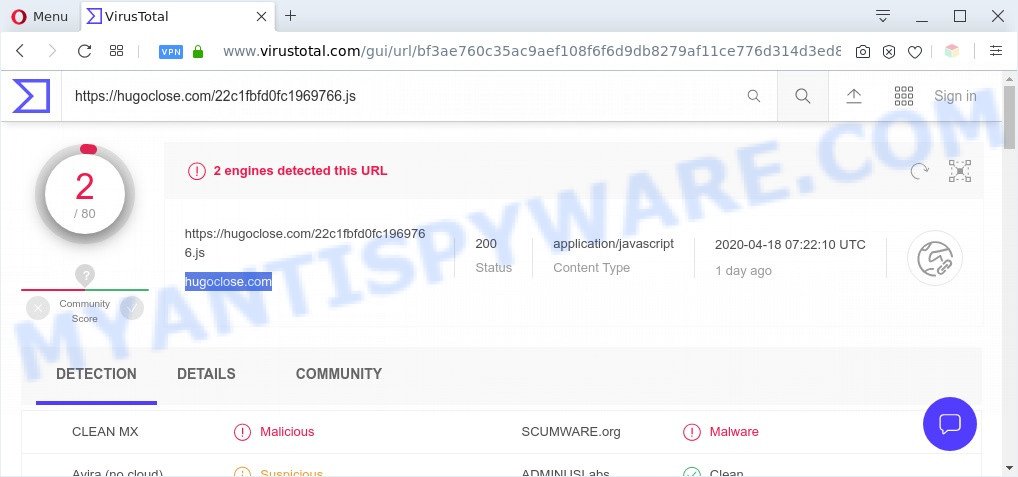
What is Adware & Is it actually malicious? Adware is type of malicious software which presents unwanted ads on a computer, redirects search requests to advertising web pages and gathers user information for marketing purposes. Adware can display banner ads, full-screen ads, pop-ups, videos, or other varieties of online advertising. Adware can attack your computer’s web browsers such as the Chrome, Microsoft Edge, Internet Explorer and Mozilla Firefox. Maybe you approve the idea that the ads or pop-ups is just a small problem. But these intrusive ads eat computer resources and slow down your machine performance.

Unwanted search ads
Another reason why you need to get rid of adware is its online data-tracking activity. Adware has the ability to collect your surfing history and sensitive info, including passwords and credit card numbers. In the future, your privacy data can be sold to third party companies.
Threat Summary
| Name | Hugoclose.com |
| Detection names | JS:Adware.Lnkr.A, Application.JS.AdWare.Revizer.E@8bp9s7, JS:Adware.Lnkr.A (B), Not-a-virus:HEUR:AdWare.Script.Generic, Script.Adware.Injector.OC |
| Type | adware software, potentially unwanted application (PUA), pop-ups, pop-up ads, pop-up virus |
| Symptoms |
|
| Removal | Hugoclose.com removal guide |
How does Adware get on your machine
Many of the free programs out there install unwanted web-browser toolbars, browser hijackers, adware and potentially unwanted software along with them without your knowledge. One has to be attentive while installing free software in order to avoid accidentally installing bundled software. It is important that you pay attention to the EULA (End User License Agreements) and select the Custom, Manual or Advanced setup option as it will typically disclose what optional programs will also be installed.
We recommend to remove the adware related to Hugoclose.com redirect, as soon as you found this problem, as it can redirect your internet browser to web-resources which may load other malicious software on your machine.
How to remove Hugoclose.com redirect from Chrome, Firefox, IE, Edge
In the step-by-step instructions below, we’ll try to cover the Mozilla Firefox, IE, Chrome and Microsoft Edge and provide general advice to delete Hugoclose.com redirect. You may find some minor differences in your Windows install. No matter, you should be okay if you follow the steps outlined below: delete all suspicious and unknown applications, reset web-browsers settings, fix internet browsers shortcuts, remove harmful scheduled tasks, run free malware removal tools. Read it once, after doing so, please bookmark this page (or open it on your smartphone) as you may need to shut down your web browser or reboot your personal computer.
To remove Hugoclose.com, complete the following steps:
- How to manually get rid of Hugoclose.com
- Automatic Removal of Hugoclose.com redirect
- How to stop Hugoclose.com redirect
- To sum up
How to manually get rid of Hugoclose.com
First try to get rid of Hugoclose.com redirect manually; to do this, follow the steps below. Of course, manual adware software removal requires more time and may not be suitable for those who are poorly versed in computer settings. In this case, we recommend that you scroll down to the section that describes how to delete Hugoclose.com redirect using free utilities.
Delete adware through the Microsoft Windows Control Panel
First, you should try to identify and uninstall the application that causes the appearance of annoying ads or web-browser redirect, using the ‘Uninstall a program’ which is located in the ‘Control panel’.
- If you are using Windows 8, 8.1 or 10 then press Windows button, next click Search. Type “Control panel”and press Enter.
- If you are using Windows XP, Vista, 7, then click “Start” button and click “Control Panel”.
- It will open the Windows Control Panel.
- Further, click “Uninstall a program” under Programs category.
- It will display a list of all applications installed on the PC.
- Scroll through the all list, and uninstall dubious and unknown software. To quickly find the latest installed apps, we recommend sort apps by date.
See more details in the video guidance below.
Remove Hugoclose.com redirect from Google Chrome
Reset Google Chrome will allow you to remove Hugoclose.com redirect from your web-browser as well as to recover browser settings infected by adware software. All unwanted, harmful and ‘ad-supported’ plugins will also be removed from the web browser. When using the reset feature, your personal information such as passwords, bookmarks, browsing history and web form auto-fill data will be saved.
First start the Chrome. Next, press the button in the form of three horizontal dots (![]() ).
).
It will open the Chrome menu. Choose More Tools, then click Extensions. Carefully browse through the list of installed extensions. If the list has the extension signed with “Installed by enterprise policy” or “Installed by your administrator”, then complete the following guidance: Remove Google Chrome extensions installed by enterprise policy.
Open the Google Chrome menu once again. Further, click the option called “Settings”.

The browser will open the settings screen. Another solution to display the Google Chrome’s settings – type chrome://settings in the internet browser adress bar and press Enter
Scroll down to the bottom of the page and press the “Advanced” link. Now scroll down until the “Reset” section is visible, as shown on the image below and click the “Reset settings to their original defaults” button.

The Google Chrome will display the confirmation dialog box as shown below.

You need to confirm your action, press the “Reset” button. The browser will launch the task of cleaning. Once it’s finished, the web browser’s settings including home page, default search engine and new tab page back to the values that have been when the Chrome was first installed on your computer.
Get rid of Hugoclose.com redirect from Mozilla Firefox
If the Mozilla Firefox settings like default search provider, new tab and homepage have been replaced by the adware software, then resetting it to the default state can help. It will keep your personal information like browsing history, bookmarks, passwords and web form auto-fill data.
First, launch the Mozilla Firefox and press ![]() button. It will display the drop-down menu on the right-part of the browser. Further, click the Help button (
button. It will display the drop-down menu on the right-part of the browser. Further, click the Help button (![]() ) as displayed on the image below.
) as displayed on the image below.

In the Help menu, select the “Troubleshooting Information” option. Another way to open the “Troubleshooting Information” screen – type “about:support” in the web browser adress bar and press Enter. It will show the “Troubleshooting Information” page as shown below. In the upper-right corner of this screen, click the “Refresh Firefox” button.

It will display the confirmation dialog box. Further, click the “Refresh Firefox” button. The Mozilla Firefox will begin a process to fix your problems that caused by the Hugoclose.com adware. When, it is finished, click the “Finish” button.
Remove Hugoclose.com redirect from Microsoft Internet Explorer
The Microsoft Internet Explorer reset is great if your internet browser is hijacked or you have unwanted add-ons or toolbars on your internet browser, which installed by an malware.
First, open the IE, click ![]() ) button. Next, click “Internet Options” like below.
) button. Next, click “Internet Options” like below.

In the “Internet Options” screen select the Advanced tab. Next, click Reset button. The Internet Explorer will open the Reset Internet Explorer settings prompt. Select the “Delete personal settings” check box and click Reset button.

You will now need to reboot your computer for the changes to take effect. It will get rid of adware software that causes Hugoclose.com redirect in your browser, disable malicious and ad-supported web browser’s extensions and restore the Microsoft Internet Explorer’s settings like new tab page, search engine by default and home page to default state.
Automatic Removal of Hugoclose.com redirect
Malware removal utilities are pretty useful when you think your machine is infected by adware. Below we will discover best utilities that have the ability to remove adware and Hugoclose.com redirect from your PC system and web-browser.
Delete Hugoclose.com redirect with Zemana AntiMalware (ZAM)
Zemana Free highly recommended, because it can look for security threats such adware and malware that most ‘classic’ antivirus applications fail to pick up on. Moreover, if you have any Hugoclose.com redirect removal problems which cannot be fixed by this tool automatically, then Zemana Anti-Malware provides 24X7 online assistance from the highly experienced support staff.
Visit the page linked below to download the latest version of Zemana AntiMalware for MS Windows. Save it on your Desktop.
165094 downloads
Author: Zemana Ltd
Category: Security tools
Update: July 16, 2019
When the downloading process is done, close all windows on your personal computer. Further, start the install file called Zemana.AntiMalware.Setup. If the “User Account Control” prompt pops up as displayed on the image below, click the “Yes” button.

It will display the “Setup wizard” which will help you install Zemana Free on the computer. Follow the prompts and do not make any changes to default settings.

Once installation is finished successfully, Zemana will automatically run and you can see its main window as on the image below.

Next, press the “Scan” button . Zemana AntiMalware (ZAM) application will scan through the whole personal computer for the adware related to Hugoclose.com redirect. A scan can take anywhere from 10 to 30 minutes, depending on the count of files on your computer and the speed of your computer. When a malware, adware software or PUPs are found, the number of the security threats will change accordingly.

When Zemana Anti Malware (ZAM) is done scanning your computer, Zemana Anti-Malware will show a list of found threats. All found items will be marked. You can delete them all by simply click “Next” button.

The Zemana AntiMalware will get rid of adware responsible for Hugoclose.com redirect. Once the clean up is complete, you can be prompted to reboot your personal computer.
Get rid of Hugoclose.com redirect from web-browsers with Hitman Pro
In order to make sure that no more harmful folders and files linked to adware software are inside your system, you must run another effective malware scanner. We suggest to use Hitman Pro. No installation is necessary with this utility.
Installing the Hitman Pro is simple. First you’ll need to download Hitman Pro by clicking on the following link. Save it to your Desktop.
When downloading is finished, open the directory in which you saved it and double-click the Hitman Pro icon. It will run the HitmanPro tool. If the User Account Control prompt will ask you want to start the program, click Yes button to continue.

Next, click “Next” for checking your computer for the adware which reroutes your internet browser to the annoying Hugoclose.com web-site. While the HitmanPro program is scanning, you can see how many objects it has identified as threat.

As the scanning ends, HitmanPro will show a screen that contains a list of malicious software that has been detected as shown in the following example.

All detected items will be marked. You can delete them all by simply press “Next” button. It will open a prompt, click the “Activate free license” button. The Hitman Pro will remove adware related to Hugoclose.com redirect and move items to the program’s quarantine. Once disinfection is done, the utility may ask you to restart your personal computer.
How to get rid of Hugoclose.com with MalwareBytes Anti Malware (MBAM)
Trying to delete Hugoclose.com redirect can become a battle of wills between the adware infection and you. MalwareBytes Free can be a powerful ally, deleting most of today’s adware, malware and PUPs with ease. Here’s how to use MalwareBytes will help you win.
Visit the following page to download MalwareBytes Free. Save it to your Desktop so that you can access the file easily.
327319 downloads
Author: Malwarebytes
Category: Security tools
Update: April 15, 2020
After the downloading process is finished, close all windows on your computer. Further, start the file named mb3-setup. If the “User Account Control” dialog box pops up as displayed in the figure below, click the “Yes” button.

It will open the “Setup wizard” that will assist you install MalwareBytes Anti-Malware on the system. Follow the prompts and do not make any changes to default settings.

Once install is done successfully, click Finish button. Then MalwareBytes AntiMalware (MBAM) will automatically start and you can see its main window as shown on the screen below.

Next, press the “Scan Now” button to start scanning your machine for the adware software that causes Hugoclose.com redirect. Depending on your computer, the scan can take anywhere from a few minutes to close to an hour. During the scan MalwareBytes AntiMalware (MBAM) will detect threats present on your computer.

When MalwareBytes completes the scan, the results are displayed in the scan report. You may delete items (move to Quarantine) by simply click “Quarantine Selected” button.

The MalwareBytes will get rid of adware related to Hugoclose.com redirect and move threats to the program’s quarantine. After the cleaning procedure is complete, you may be prompted to reboot your PC. We advise you look at the following video, which completely explains the process of using the MalwareBytes AntiMalware to remove browser hijacker infections, adware and other malicious software.
How to stop Hugoclose.com redirect
One of the worst things is the fact that you cannot stop all those annoying websites like Hugoclose.com using only built-in MS Windows capabilities. However, there is a program out that you can use to block intrusive web-browser redirections, ads and pop-ups in any modern internet browsers including Mozilla Firefox, Internet Explorer, Edge and Chrome. It’s called Adguard and it works very well.
Installing the AdGuard is simple. First you will need to download AdGuard from the following link. Save it to your Desktop.
26913 downloads
Version: 6.4
Author: © Adguard
Category: Security tools
Update: November 15, 2018
When the downloading process is done, double-click the downloaded file to start it. The “Setup Wizard” window will show up on the computer screen as shown on the image below.

Follow the prompts. AdGuard will then be installed and an icon will be placed on your desktop. A window will show up asking you to confirm that you want to see a quick guide as displayed in the figure below.

Click “Skip” button to close the window and use the default settings, or click “Get Started” to see an quick tutorial that will help you get to know AdGuard better.
Each time, when you launch your system, AdGuard will start automatically and stop unwanted ads, block Hugoclose.com, as well as other malicious or misleading web-pages. For an overview of all the features of the application, or to change its settings you can simply double-click on the AdGuard icon, that can be found on your desktop.
To sum up
After completing the guidance above, your PC system should be clean from adware related to Hugoclose.com redirect and other malicious software. The Internet Explorer, Mozilla Firefox, Google Chrome and Microsoft Edge will no longer reroute you to various undesired web-sites such as Hugoclose.com. Unfortunately, if the step-by-step guidance does not help you, then you have caught a new adware software, and then the best way – ask for help here.



















