What is Protectionnotice.com?
Protectionnotice.com is a deceptive web site that uses social engineering methods to fool unsuspecting users into downloading an unwanted software. This website offers to renew Norton antivirus subscription to keep your computer protected from viruses and malware.
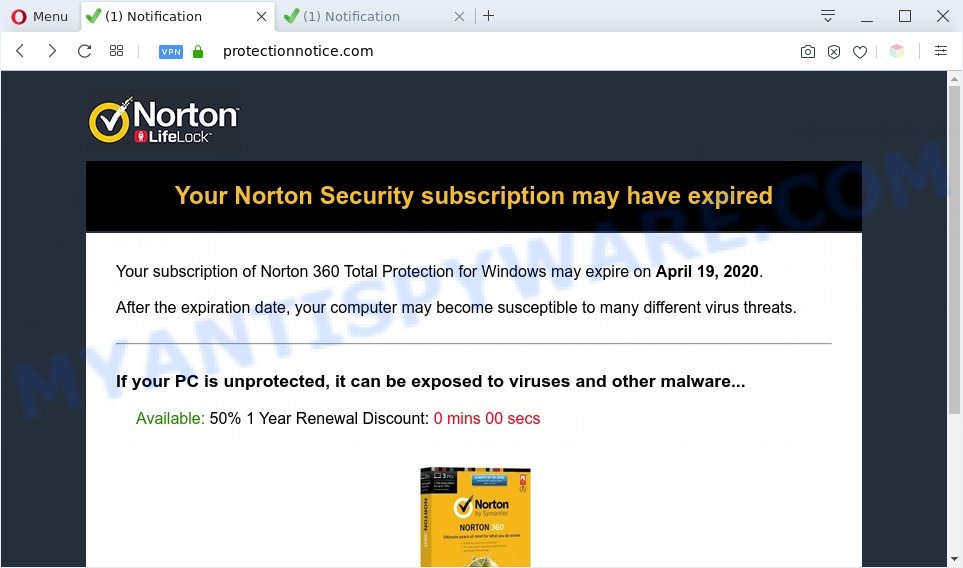
Protectionnotice.com pop-up is a ake warning
Downloading anything from such a website can cause viruses, malware, trojans, spyware – programs that collect information about the user, including address and credit card numbers – to be installed on the computer. These sites are not trustworthy; scammers use them to deceive visitors. Therefore, do not trust what these sites report, just try to close the browser window immediately.
These Protectionnotice.com pop ups are caused by dubious advertisements on the websites you visit or adware. Adware is a part of malware. When adware hijacks your personal computer, it might carry out various harmful tasks. Some of the more common acts on personal computers include: adware software can display numerous pop-ups and/or annoying ads;adware can redirect your internet browser to misleading webpages; adware can slow down your personal computer; adware software can change internet browser settings.
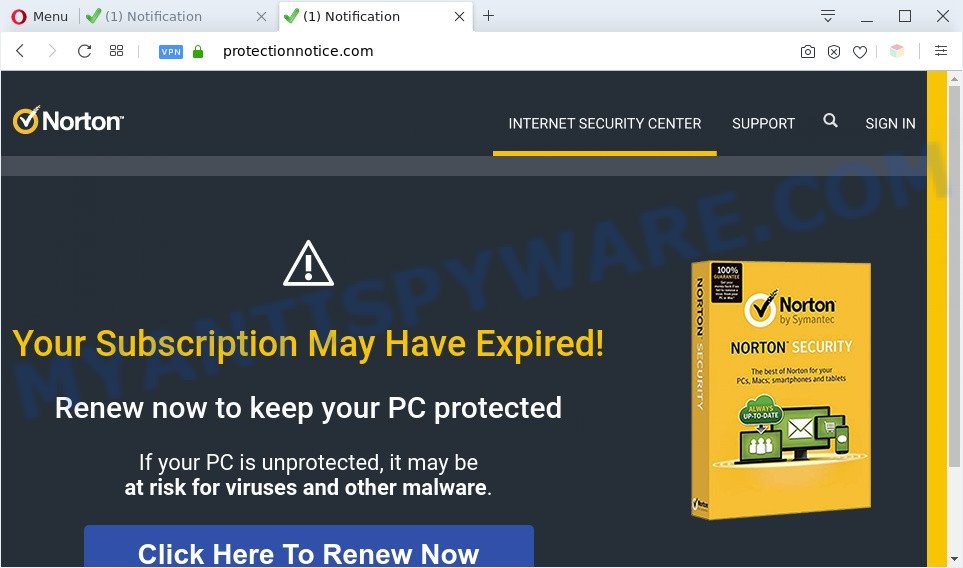
Protectionnotice.com fake warning
Another reason why you need to remove adware is its online data-tracking activity. Adware can analyze the location and which Internet web pages you visit, and then display advertisements to the types of content, goods or services featured there. Adware authors can gather and sell your browsing information and behavior to third parties.
Threat Summary
| Name | Protectionnotice.com |
| Type | pop-up scam, fake warning adware, PUP (potentially unwanted program), pop up virus, pop-up advertisements, pop ups |
| Symptoms |
|
| Removal | Protectionnotice.com removal guide |
How to remove Protectionnotice.com pop-up scam (removal guide)
We can help you remove Protectionnotice.com scam from your web browsers, without the need to take your computer to a professional. Simply follow the removal tutorial below if you currently have the undesired adware software on your machine and want to delete it. If you have any difficulty while trying to get rid of the adware related to the Protectionnotice.com pop up scam, feel free to ask for our help in the comment section below. Read this manual carefully, bookmark it or open this page on your smartphone, because you may need to close your browser or restart your PC.
To remove Protectionnotice.com, perform the steps below:
- Manual Protectionnotice.com pop up removal
- Automatic Removal of Protectionnotice.com pop ups
- How to block Protectionnotice.com
- Finish words
Manual Protectionnotice.com pop up removal
In this section of the article, we have posted the steps that will help to remove Protectionnotice.com pop up scam manually. Although compared to removal utilities, this method loses in time, but you don’t need to install anything on the personal computer. It will be enough for you to follow the detailed tutorial with pictures. We tried to describe each step in detail, but if you realized that you might not be able to figure it out, or simply do not want to change the Windows and web-browser settings, then it’s better for you to use tools from trusted developers, which are listed below.
Delete recently added adware
Check out the Windows Control Panel (Programs and Features section) to see all installed applications. We recommend to click on the “Date Installed” in order to sort the list of software by the date you installed them. If you see any unknown and questionable programs, they are the ones you need to uninstall.
Windows 10, 8.1, 8
Click the MS Windows logo, and then press Search ![]() . Type ‘Control panel’and press Enter such as the one below.
. Type ‘Control panel’and press Enter such as the one below.

When the ‘Control Panel’ opens, click the ‘Uninstall a program’ link under Programs category as displayed on the image below.

Windows 7, Vista, XP
Open Start menu and select the ‘Control Panel’ at right as displayed below.

Then go to ‘Add/Remove Programs’ or ‘Uninstall a program’ (MS Windows 7 or Vista) as on the image below.

Carefully browse through the list of installed applications and remove all questionable and unknown apps. We suggest to press ‘Installed programs’ and even sorts all installed programs by date. After you have found anything questionable that may be the adware that causes Protectionnotice.com popup scam or other PUP (potentially unwanted program), then choose this program and press ‘Uninstall’ in the upper part of the window. If the questionable program blocked from removal, then use Revo Uninstaller Freeware to completely remove it from your personal computer.
Remove Protectionnotice.com popup from Google Chrome
Use the Reset internet browser utility of the Chrome to reset all its settings like homepage, default search provider and new tab page to original defaults. This is a very useful tool to use, in the case of browser redirects to undesired ad web-sites like Protectionnotice.com.
First open the Chrome. Next, click the button in the form of three horizontal dots (![]() ).
).
It will open the Chrome menu. Choose More Tools, then click Extensions. Carefully browse through the list of installed extensions. If the list has the plugin signed with “Installed by enterprise policy” or “Installed by your administrator”, then complete the following steps: Remove Chrome extensions installed by enterprise policy.
Open the Chrome menu once again. Further, press the option named “Settings”.

The internet browser will open the settings screen. Another solution to display the Google Chrome’s settings – type chrome://settings in the web-browser adress bar and press Enter
Scroll down to the bottom of the page and click the “Advanced” link. Now scroll down until the “Reset” section is visible, as displayed on the image below and click the “Reset settings to their original defaults” button.

The Google Chrome will display the confirmation dialog box as displayed below.

You need to confirm your action, press the “Reset” button. The web-browser will run the process of cleaning. When it is finished, the browser’s settings including search provider, new tab page and startpage back to the values which have been when the Chrome was first installed on your system.
Remove Protectionnotice.com pop ups from Internet Explorer
The IE reset is great if your browser is hijacked or you have unwanted add-ons or toolbars on your web-browser, that installed by an malicious software.
First, run the IE. Next, press the button in the form of gear (![]() ). It will display the Tools drop-down menu, press the “Internet Options” as displayed in the figure below.
). It will display the Tools drop-down menu, press the “Internet Options” as displayed in the figure below.

In the “Internet Options” window click on the Advanced tab, then click the Reset button. The Internet Explorer will display the “Reset Internet Explorer settings” window as displayed on the screen below. Select the “Delete personal settings” check box, then click “Reset” button.

You will now need to reboot your PC system for the changes to take effect.
Delete Protectionnotice.com from Firefox by resetting web browser settings
The Firefox reset will remove redirections to unwanted Protectionnotice.com website, modified preferences, extensions and security settings. However, your themes, bookmarks, history, passwords, and web form auto-fill information will not be deleted.
Launch the Firefox and press the menu button (it looks like three stacked lines) at the top right of the browser screen. Next, click the question-mark icon at the bottom of the drop-down menu. It will display the slide-out menu.

Select the “Troubleshooting information”. If you’re unable to access the Help menu, then type “about:support” in your address bar and press Enter. It bring up the “Troubleshooting Information” page as shown in the figure below.

Click the “Refresh Firefox” button at the top right of the Troubleshooting Information page. Select “Refresh Firefox” in the confirmation prompt. The Firefox will begin a task to fix your problems that caused by the Protectionnotice.com adware. When, it is finished, click the “Finish” button.
Automatic Removal of Protectionnotice.com pop ups
The adware can hide its components which are difficult for you to find out and delete fully. This may lead to the fact that after some time, the adware software that causes Protectionnotice.com scam in your web-browser once again infect your personal computer. Moreover, We want to note that it is not always safe to get rid of adware manually, if you don’t have much experience in setting up and configuring the MS Windows operating system. The best solution to scan for and get rid of adware software is to use free malicious software removal apps.
Run Zemana Free to remove Protectionnotice.com pop up
You can download and use the Zemana Free for free. This anti malware utility will scan all the MS Windows registry items and files in your computer along with the system settings and browser extensions. If it finds any malware, adware software or harmful plugin that is designed to redirect your internet browser to the Protectionnotice.com popups then the Zemana Anti Malware will remove them from your computer completely.

- Zemana Free can be downloaded from the following link. Save it directly to your Microsoft Windows Desktop.
Zemana AntiMalware
165079 downloads
Author: Zemana Ltd
Category: Security tools
Update: July 16, 2019
- When the download is done, close all programs and windows on your personal computer. Open a folder in which you saved it. Double-click on the icon that’s named Zemana.AntiMalware.Setup.
- Further, press Next button and follow the prompts.
- Once installation is done, click the “Scan” button . Zemana program will scan through the whole system for the adware which cause unwanted Protectionnotice.com popup scam. A system scan can take anywhere from 5 to 30 minutes, depending on your PC. While the utility is scanning, you can see number of objects and files has already scanned.
- Once the system scan is done, Zemana Anti-Malware (ZAM) will produce a list of unwanted apps and adware. Make sure all threats have ‘checkmark’ and click “Next”. After the task is complete, you can be prompted to reboot your machine.
Use HitmanPro to remove Protectionnotice.com popup
In order to make sure that no more harmful folders and files linked to adware are inside your machine, you must run another effective malware scanner. We recommend to use Hitman Pro. No installation is necessary with this tool.

- Click the link below to download HitmanPro. Save it directly to your Microsoft Windows Desktop.
- When downloading is complete, start the Hitman Pro, double-click the HitmanPro.exe file.
- If the “User Account Control” prompts, click Yes to continue.
- In the Hitman Pro window, click the “Next” to perform a system scan with this utility for the adware that causes Protectionnotice.com pop-ups. A scan can take anywhere from 10 to 30 minutes, depending on the number of files on your computer and the speed of your PC system. While the Hitman Pro utility is scanning, you can see count of objects it has identified as being affected by malicious software.
- After the scan get finished, HitmanPro will open you the results. In order to remove all items, simply press “Next”. Now, press the “Activate free license” button to start the free 30 days trial to delete all malicious software found.
Remove Protectionnotice.com scam with MalwareBytes Free
We suggest using the MalwareBytes. You can download and install MalwareBytes Anti-Malware (MBAM) to scan for adware software and thereby delete Protectionnotice.com popup from your web browsers. When installed and updated, this free malicious software remover automatically detects and removes all threats present on the system.
First, visit the following page, then click the ‘Download’ button in order to download the latest version of MalwareBytes Anti Malware.
327299 downloads
Author: Malwarebytes
Category: Security tools
Update: April 15, 2020
After downloading is finished, close all applications and windows on your PC. Open a directory in which you saved it. Double-click on the icon that’s named mb3-setup as displayed on the image below.
![]()
When the installation starts, you’ll see the “Setup wizard” which will help you install Malwarebytes on your PC system.

Once installation is complete, you will see window as on the image below.

Now press the “Scan Now” button . MalwareBytes Anti-Malware program will scan through the whole PC system for the adware which causes the Protectionnotice.com pop ups. A system scan can take anywhere from 5 to 30 minutes, depending on your system. While the utility is checking, you can see how many objects and files has already scanned.

Once MalwareBytes Anti-Malware (MBAM) completes the scan, MalwareBytes AntiMalware will display a list of detected threats. In order to delete all items, simply click “Quarantine Selected” button.

The Malwarebytes will now get rid of adware that cause the Protectionnotice.com popups. Once the process is finished, you may be prompted to reboot your machine.

The following video explains steps on how to get rid of hijacker infection, adware and other malicious software with MalwareBytes.
How to block Protectionnotice.com
Use an ad-blocker tool such as AdGuard will protect you from malicious advertisements and content. Moreover, you can find that the AdGuard have an option to protect your privacy and block phishing and spam web-sites. Additionally, ad blocker software will allow you to avoid unwanted popups and unverified links that also a good way to stay safe online.
- Download AdGuard on your PC from the link below.
Adguard download
26906 downloads
Version: 6.4
Author: © Adguard
Category: Security tools
Update: November 15, 2018
- After the downloading process is finished, start the downloaded file. You will see the “Setup Wizard” program window. Follow the prompts.
- Once the installation is done, click “Skip” to close the install application and use the default settings, or click “Get Started” to see an quick tutorial which will allow you get to know AdGuard better.
- In most cases, the default settings are enough and you don’t need to change anything. Each time, when you start your machine, AdGuard will start automatically and stop undesired ads, block Protectionnotice.com, as well as other harmful or misleading websites. For an overview of all the features of the application, or to change its settings you can simply double-click on the icon named AdGuard, which is located on your desktop.
Finish words
Now your computer should be clean of the adware related to the Protectionnotice.com pop up scam. We suggest that you keep Zemana Free (to periodically scan your computer for new adwares and other malicious software) and AdGuard (to help you block undesired pop-up advertisements and malicious websites). Moreover, to prevent any adware, please stay clear of unknown and third party apps, make sure that your antivirus program, turn on the option to search for potentially unwanted software.
If you need more help with Protectionnotice.com pop-up scam related issues, go to here.


















