Arisedsore.info is a deceptive webpage which uses social engineering methods to lure you and other unsuspecting users into signing up for its browser notification spam. It will claim that the user must subscribe to notifications in order to access the content of the web-page, download a file, enable Flash Player, watch a video, connect to the Internet, and so on.
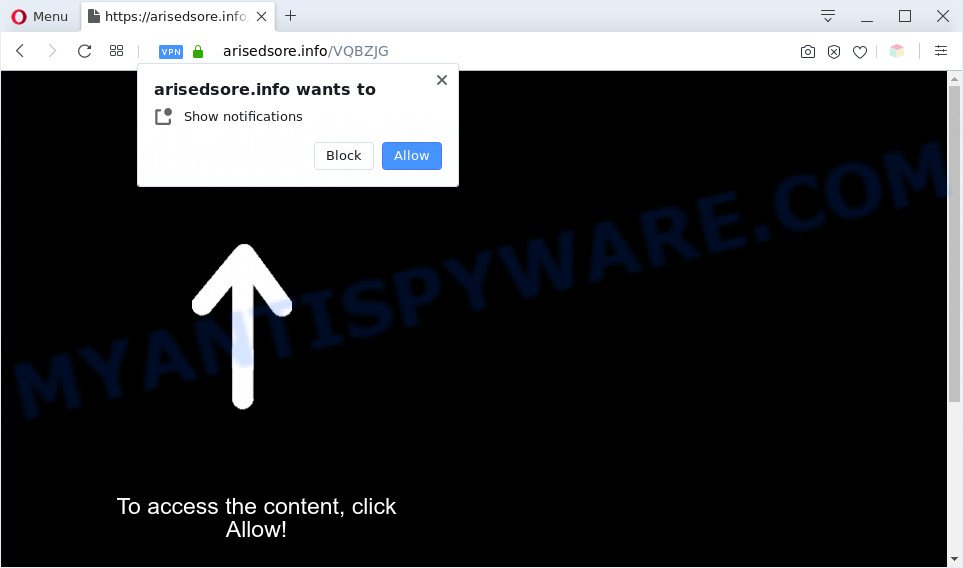
Once you click on the ‘Allow’ button, the Arisedsore.info website starts sending a huge count of push notifications on your your screen. You will see the pop-up adverts even when your browser is closed. The developers of Arisedsore.info use these push notifications to bypass protection against popups in the internet browser and therefore display lots of unwanted adverts. These ads are used to promote questionable web browser extensions, prize & lottery scams, adware bundles, and adult webpages.

To end this intrusive behavior and get rid of Arisedsore.info push notifications, you need to modify browser settings that got modified by adware. For that, complete the Arisedsore.info removal steps below. Once you delete notifications subscription, the Arisedsore.info pop ups advertisements will no longer show on the desktop.
Threat Summary
| Name | Arisedsore.info popup |
| Type | push notifications advertisements, popups, pop-up virus, pop up advertisements |
| Distribution | PUPs, adware softwares, dubious pop-up advertisements, social engineering attack |
| Symptoms |
|
| Removal | Arisedsore.info removal guide |
How did you get infected with Arisedsore.info popups
IT security researchers have determined that users are redirected to Arisedsore.info by adware or from misleading advertisements. Adware is a type of invasive applications — which can infect personal computers — periodically redirect your internet browser to certain websites so the creators of those sites can get profit by displaying ads to visitors. It is not a good idea to have installed adware software. The reason for this is simple, it doing things you don’t know about. And of course you completely do not know what will happen when you click on any the adverts.
Adware is usually gets onto computer by being attached to free programs. So, when you installing free software, carefully read the disclaimers, select the Custom or Advanced installation option to watch for optional software that are being installed, because some of the apps are potentially unwanted programs and adware.
Computer geeks and Myantispyware lab have teamed up to create the step-by-step guide that allow users remove Arisedsore.info advertisements for free.
How to remove Arisedsore.info pop ups (removal instructions)
Fortunately, we’ve an effective way that will assist you manually or/and automatically delete Arisedsore.info from your web browser and bring your web-browser settings, including search engine, new tab page and home page, back to normal. Below you’ll find a removal guidance with all the steps you may need to successfully get rid of adware and its traces. Read it once, after doing so, please bookmark this page (or open it on your smartphone) as you may need to exit your web browser or reboot your PC.
To remove Arisedsore.info pop ups, perform the steps below:
- Manual Arisedsore.info pop-up ads removal
- Automatic Removal of Arisedsore.info popup advertisements
- Use AdBlocker to block Arisedsore.info and stay safe online
- To sum up
Manual Arisedsore.info pop-up ads removal
First try to delete Arisedsore.info pop ups manually; to do this, follow the steps below. Of course, manual adware removal requires more time and may not be suitable for those who are poorly versed in computer settings. In this case, we recommend that you scroll down to the section that describes how to remove Arisedsore.info popups using free tools.
Uninstall newly installed adware
The main cause of Arisedsore.info advertisements could be potentially unwanted applications, adware or other unwanted programs that you may have unintentionally installed on the computer. You need to identify and delete all dubious programs.
Press Windows button ![]() , then click Search
, then click Search ![]() . Type “Control panel”and press Enter. If you using Windows XP or Windows 7, then click “Start” and select “Control Panel”. It will show the Windows Control Panel as shown in the figure below.
. Type “Control panel”and press Enter. If you using Windows XP or Windows 7, then click “Start” and select “Control Panel”. It will show the Windows Control Panel as shown in the figure below.

Further, click “Uninstall a program” ![]()
It will display a list of all programs installed on your system. Scroll through the all list, and uninstall any questionable and unknown programs.
Remove Arisedsore.info notifications from internet browsers
if you became a victim of fraudsters and clicked on the “Allow” button, then your web browser was configured to display annoying ads. To remove the ads, you need to remove the notification permission that you gave the Arisedsore.info webpage to send push notifications.
|
|
|
|
|
|
Get rid of Arisedsore.info popup advertisements from Microsoft Internet Explorer
The Internet Explorer reset is great if your internet browser is hijacked or you have unwanted add-ons or toolbars on your internet browser, that installed by an malicious software.
First, start the IE. Next, click the button in the form of gear (![]() ). It will display the Tools drop-down menu, press the “Internet Options” such as the one below.
). It will display the Tools drop-down menu, press the “Internet Options” such as the one below.

In the “Internet Options” window click on the Advanced tab, then press the Reset button. The Internet Explorer will open the “Reset Internet Explorer settings” window as shown on the image below. Select the “Delete personal settings” check box, then click “Reset” button.

You will now need to restart your computer for the changes to take effect.
Remove Arisedsore.info advertisements from Chrome
If you have adware, Arisedsore.info popups problems or Chrome is running slow, then reset Google Chrome can help you. In this instructions we will show you the method to reset your Chrome settings and data to original settings without reinstall.

- First, run the Chrome and click the Menu icon (icon in the form of three dots).
- It will show the Google Chrome main menu. Select More Tools, then click Extensions.
- You will see the list of installed plugins. If the list has the extension labeled with “Installed by enterprise policy” or “Installed by your administrator”, then complete the following instructions: Remove Chrome extensions installed by enterprise policy.
- Now open the Google Chrome menu once again, click the “Settings” menu.
- Next, click “Advanced” link, that located at the bottom of the Settings page.
- On the bottom of the “Advanced settings” page, click the “Reset settings to their original defaults” button.
- The Chrome will open the reset settings prompt as on the image above.
- Confirm the internet browser’s reset by clicking on the “Reset” button.
- To learn more, read the post How to reset Google Chrome settings to default.
Get rid of Arisedsore.info pop-up advertisements from Firefox
If the Mozilla Firefox browser is redirected to Arisedsore.info and you want to restore the Mozilla Firefox settings back to their default values, then you should follow the step-by-step guide below. It’ll save your personal information like saved passwords, bookmarks, auto-fill data and open tabs.
Launch the Mozilla Firefox and click the menu button (it looks like three stacked lines) at the top right of the browser screen. Next, press the question-mark icon at the bottom of the drop-down menu. It will open the slide-out menu.

Select the “Troubleshooting information”. If you’re unable to access the Help menu, then type “about:support” in your address bar and press Enter. It bring up the “Troubleshooting Information” page as on the image below.

Click the “Refresh Firefox” button at the top right of the Troubleshooting Information page. Select “Refresh Firefox” in the confirmation dialog box. The Firefox will begin a procedure to fix your problems that caused by the Arisedsore.info adware. When, it’s done, click the “Finish” button.
Automatic Removal of Arisedsore.info popup advertisements
Manual removal tutorial does not always help to fully delete the adware software, as it’s not easy to identify and remove components of adware and all malicious files from hard disk. Therefore, it is recommended that you run malware removal utility to completely remove Arisedsore.info off your internet browser. Several free malicious software removal utilities are currently available that can be used against the adware software. The optimum method would be to run Zemana Anti Malware, MalwareBytes Anti-Malware (MBAM) and HitmanPro.
Use Zemana Anti Malware (ZAM) to get rid of Arisedsore.info pop ups
You can download and use the Zemana Anti Malware for free. This anti-malware tool will scan all the registry items and files in your PC system along with the system settings and web-browser plugins. If it finds any malicious software, adware or malicious plugin that is responsible for redirecting your browser to Arisedsore.info web page then the Zemana Free will get rid of them from your computer completely.

- Zemana AntiMalware can be downloaded from the following link. Save it on your Desktop.
Zemana AntiMalware
165094 downloads
Author: Zemana Ltd
Category: Security tools
Update: July 16, 2019
- Once the downloading process is finished, close all applications and windows on your computer. Open a directory in which you saved it. Double-click on the icon that’s named Zemana.AntiMalware.Setup.
- Further, click Next button and follow the prompts.
- Once install is done, click the “Scan” button . Zemana AntiMalware utility will begin scanning the whole PC system to find out adware software that causes Arisedsore.info pop-ups in your web browser. This procedure can take some time, so please be patient. During the scan Zemana Free will search for threats exist on your system.
- Once the scan get finished, Zemana Free will display a scan report. Review the results once the utility has complete the system scan. If you think an entry should not be quarantined, then uncheck it. Otherwise, simply press “Next”. Once finished, you can be prompted to reboot your computer.
Use Hitman Pro to delete Arisedsore.info pop ups
Hitman Pro frees your PC system from browser hijackers, potentially unwanted applications, unwanted toolbars, internet browser extensions and other unwanted apps like adware that cause intrusive Arisedsore.info ads. The free removal utility will help you enjoy your personal computer to its fullest. Hitman Pro uses advanced behavioral detection technologies to look for if there are unwanted software in your PC system. You can review the scan results, and select the items you want to erase.
Visit the page linked below to download Hitman Pro. Save it to your Desktop so that you can access the file easily.
Download and use Hitman Pro on your personal computer. Once started, click “Next” button . HitmanPro tool will begin scanning the whole computer to find out adware that causes Arisedsore.info popups. A scan may take anywhere from 10 to 30 minutes, depending on the number of files on your PC system and the speed of your computer. .

After the system scan is finished, a list of all items found is prepared.

In order to remove all items, simply click Next button.
It will show a prompt, click the “Activate free license” button to begin the free 30 days trial to remove all malware found.
Run MalwareBytes AntiMalware (MBAM) to remove Arisedsore.info pop ups
Get rid of Arisedsore.info pop up ads manually is difficult and often the adware is not fully removed. Therefore, we suggest you to use the MalwareBytes Anti Malware (MBAM) which are fully clean your PC. Moreover, this free program will allow you to remove malicious software, potentially unwanted apps, toolbars and hijackers that your system can be infected too.
First, click the following link, then click the ‘Download’ button in order to download the latest version of MalwareBytes Anti-Malware (MBAM).
327319 downloads
Author: Malwarebytes
Category: Security tools
Update: April 15, 2020
Once downloading is complete, close all software and windows on your machine. Double-click the setup file named mb3-setup. If the “User Account Control” dialog box pops up as on the image below, click the “Yes” button.

It will open the “Setup wizard” that will help you set up MalwareBytes Free on your system. Follow the prompts and don’t make any changes to default settings.

Once install is done successfully, press Finish button. MalwareBytes AntiMalware will automatically start and you can see its main screen as shown in the figure below.

Now press the “Scan Now” button . MalwareBytes application will scan through the whole PC system for the adware responsible for Arisedsore.info pop ups. This process may take some time, so please be patient. When a malware, adware or potentially unwanted apps are found, the number of the security threats will change accordingly. Wait until the the scanning is done.

Once MalwareBytes Free has completed scanning your PC, MalwareBytes Anti Malware will show a list of found threats. Review the results once the tool has complete the system scan. If you think an entry should not be quarantined, then uncheck it. Otherwise, simply press “Quarantine Selected” button. The MalwareBytes AntiMalware (MBAM) will remove adware which cause annoying Arisedsore.info popup advertisements and add threats to the Quarantine. Once finished, you may be prompted to reboot the PC.

We recommend you look at the following video, which completely explains the process of using the MalwareBytes Anti-Malware (MBAM) to remove adware, hijacker and other malicious software.
Use AdBlocker to block Arisedsore.info and stay safe online
In order to increase your security and protect your PC against new undesired ads and malicious websites, you need to run ad-blocker program that blocks an access to harmful ads and webpages. Moreover, the program can stop the display of intrusive advertising, that also leads to faster loading of websites and reduce the consumption of web traffic.
Please go to the following link to download the latest version of AdGuard for Windows. Save it on your Microsoft Windows desktop or in any other place.
26913 downloads
Version: 6.4
Author: © Adguard
Category: Security tools
Update: November 15, 2018
When the downloading process is complete, launch the downloaded file. You will see the “Setup Wizard” screen as displayed in the figure below.

Follow the prompts. Once the install is complete, you will see a window like below.

You can press “Skip” to close the installation program and use the default settings, or press “Get Started” button to see an quick tutorial which will help you get to know AdGuard better.
In most cases, the default settings are enough and you do not need to change anything. Each time, when you start your system, AdGuard will run automatically and stop undesired advertisements, block Arisedsore.info, as well as other malicious or misleading web sites. For an overview of all the features of the application, or to change its settings you can simply double-click on the AdGuard icon, that can be found on your desktop.
To sum up
Now your computer should be free of the adware related to the Arisedsore.info pop-up ads. We suggest that you keep AdGuard (to help you stop unwanted pop-up ads and undesired harmful web pages) and Zemana AntiMalware (ZAM) (to periodically scan your PC system for new malicious software, browser hijackers and adware). Make sure that you have all the Critical Updates recommended for Microsoft Windows operating system. Without regular updates you WILL NOT be protected when new browser hijackers, malicious programs and adware are released.
If you are still having problems while trying to remove Arisedsore.info ads from your web browser, then ask for help here.



















