Promodayz.com pop-up is a browser-based scam which lures computer users into allowing its browser notification spam so that it can send unwanted adverts directly to the browser. It asks you to press on the ‘Allow’ button in order to to download a file, access the content of the web page, connect to the Internet, enable Flash Player, watch a video, and so on.
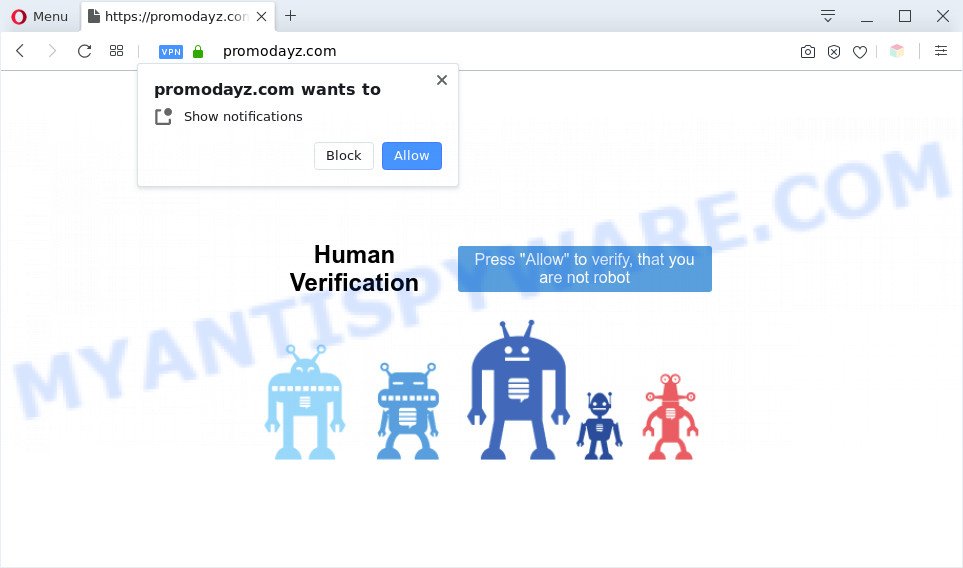
If you click on the ‘Allow’, then your browser will be configured to display intrusive adverts on your desktop, even when the internet browser is closed. The authors of Promodayz.com use these push notifications to bypass protection against popups in the web-browser and therefore show a large number of unwanted advertisements. These advertisements are used to promote questionable web browser extensions, giveaway scams, fake downloads, and adult webpages.

If you are getting browser notification spam, you can remove Promodayz.com subscription by going into your web-browser’s settings and following the Promodayz.com removal guidance below. Once you remove Promodayz.com subscription, the push notifications will no longer show on the desktop.
Threat Summary
| Name | Promodayz.com pop-up |
| Type | spam notifications ads, pop-up ads, pop ups, pop-up virus |
| Distribution | potentially unwanted apps, adwares, misleading pop-up advertisements, social engineering attack |
| Symptoms |
|
| Removal | Promodayz.com removal guide |
Where the Promodayz.com pop ups comes from
These Promodayz.com pop ups are caused by dubious ads on the webpages you visit or adware. Adware installed without the user’s conscious permission is a type of malicious software. Once adware get installed in your PC system then it begin showing unwanted ads and pop ups. In some cases, adware can promote p*rn web sites and adult products.
Adware usually is bundled within some free software that you download off of the Web. So, think back, have you ever download and run any free software. In order to avoid infection, in the Setup wizard, you should be be proactive and carefully read the ‘Terms of use’, the ‘license agreement’ and other installation screens, as well as to always choose the ‘Manual’ or ‘Advanced’ setup option, when installing anything downloaded from the Web.
The instructions below explaining steps to remove Promodayz.com pop ups problem. Feel free to use it for removal of the adware that may attack Microsoft Edge, Internet Explorer, Google Chrome and Firefox and other popular web browsers. The steps will allow you delete adware and thereby clean your web browser from all unwanted advertisements.
How to remove Promodayz.com redirect from Chrome, Firefox, IE, Edge
In the few simple steps below, we’ll try to cover the Microsoft Edge, Google Chrome, Internet Explorer and Firefox and provide general help to remove Promodayz.com redirect. You may find some minor differences in your Windows install. No matter, you should be okay if you follow the steps outlined below: remove all suspicious and unknown applications, reset web-browsers settings, fix web-browsers shortcuts, delete harmful scheduled tasks, use free malicious software removal utilities. Read it once, after doing so, please bookmark this page (or open it on your smartphone) as you may need to exit your web browser or reboot your system.
To remove Promodayz.com pop ups, execute the steps below:
- How to manually remove Promodayz.com
- Automatic Removal of Promodayz.com redirect
- Run AdBlocker to stop Promodayz.com pop-ups and stay safe online
- To sum up
How to manually remove Promodayz.com
This part of the post is a step-by-step instructions that will allow you to get rid of Promodayz.com pop-up ads manually. You just need to carefully complete each step. In this case, you do not need to download any additional tools.
Delete adware through the MS Windows Control Panel
The process of adware removal is generally the same across all versions of Windows OS from 10 to XP. To start with, it’s necessary to check the list of installed apps on your computer and delete all unused, unknown and questionable software.
Windows 10, 8.1, 8
Click the Windows logo, and then press Search ![]() . Type ‘Control panel’and press Enter as shown on the screen below.
. Type ‘Control panel’and press Enter as shown on the screen below.

After the ‘Control Panel’ opens, click the ‘Uninstall a program’ link under Programs category like below.

Windows 7, Vista, XP
Open Start menu and select the ‘Control Panel’ at right as displayed below.

Then go to ‘Add/Remove Programs’ or ‘Uninstall a program’ (Microsoft Windows 7 or Vista) as displayed below.

Carefully browse through the list of installed apps and get rid of all questionable and unknown applications. We advise to click ‘Installed programs’ and even sorts all installed applications by date. When you’ve found anything suspicious that may be the adware related to the Promodayz.com redirect or other potentially unwanted application (PUA), then select this application and click ‘Uninstall’ in the upper part of the window. If the questionable program blocked from removal, then use Revo Uninstaller Freeware to completely delete it from your machine.
Remove Promodayz.com notifications from internet browsers
If you’ve clicked the “Allow” button in the Promodayz.com pop-up and gave a notification permission, you should delete this notification permission first from your internet browser settings. To delete the Promodayz.com permission to send spam notifications to your PC system, follow the steps below. These steps are for Microsoft Windows, Mac OS and Android.
|
|
|
|
|
|
Get rid of Promodayz.com redirect from Firefox
If the Mozilla Firefox settings like homepage, search engine by default and newtab page have been changed by the adware, then resetting it to the default state can help. However, your saved bookmarks and passwords will not be lost. This will not affect your history, passwords, bookmarks, and other saved data.
First, run the Firefox and press ![]() button. It will display the drop-down menu on the right-part of the web browser. Further, click the Help button (
button. It will display the drop-down menu on the right-part of the web browser. Further, click the Help button (![]() ) as shown in the figure below.
) as shown in the figure below.

In the Help menu, select the “Troubleshooting Information” option. Another way to open the “Troubleshooting Information” screen – type “about:support” in the web browser adress bar and press Enter. It will open the “Troubleshooting Information” page as shown below. In the upper-right corner of this screen, press the “Refresh Firefox” button.

It will show the confirmation dialog box. Further, press the “Refresh Firefox” button. The Mozilla Firefox will start a task to fix your problems that caused by the Promodayz.com adware. Once, it is complete, click the “Finish” button.
Remove Promodayz.com ads from Internet Explorer
If you find that Internet Explorer web browser settings like startpage, default search provider and newtab had been modified by adware responsible for Promodayz.com pop up advertisements, then you may restore your settings, via the reset internet browser procedure.
First, open the Internet Explorer, then click ‘gear’ icon ![]() . It will display the Tools drop-down menu on the right part of the browser, then click the “Internet Options” as shown in the figure below.
. It will display the Tools drop-down menu on the right part of the browser, then click the “Internet Options” as shown in the figure below.

In the “Internet Options” screen, select the “Advanced” tab, then press the “Reset” button. The IE will open the “Reset Internet Explorer settings” prompt. Further, click the “Delete personal settings” check box to select it. Next, click the “Reset” button like below.

Once the procedure is done, click “Close” button. Close the Internet Explorer and reboot your PC for the changes to take effect. This step will help you to restore your internet browser’s default search provider, newtab and startpage to default state.
Remove Promodayz.com popup ads from Chrome
Reset Chrome will help you to remove Promodayz.com pop up advertisements from your browser as well as to recover web browser settings hijacked by adware. All undesired, malicious and ‘ad-supported’ add-ons will also be removed from the internet browser. It will keep your personal information like browsing history, bookmarks, passwords and web form auto-fill data.
Open the Chrome menu by clicking on the button in the form of three horizontal dotes (![]() ). It will open the drop-down menu. Select More Tools, then click Extensions.
). It will open the drop-down menu. Select More Tools, then click Extensions.
Carefully browse through the list of installed extensions. If the list has the extension labeled with “Installed by enterprise policy” or “Installed by your administrator”, then complete the following guidance: Remove Google Chrome extensions installed by enterprise policy otherwise, just go to the step below.
Open the Google Chrome main menu again, click to “Settings” option.

Scroll down to the bottom of the page and click on the “Advanced” link. Now scroll down until the Reset settings section is visible, as shown in the following example and press the “Reset settings to their original defaults” button.

Confirm your action, press the “Reset” button.
Automatic Removal of Promodayz.com redirect
Is your MS Windows personal computer infected with adware? Then do not worry, in the guidance below, we’re sharing best malware removal tools which can be used to remove Promodayz.com pop up advertisements from the Mozilla Firefox, Internet Explorer, Edge and Google Chrome and your personal computer.
How to remove Promodayz.com redirect with Zemana Anti Malware (ZAM)
Zemana Anti-Malware (ZAM) is a malware removal utility designed for Microsoft Windows. This utility will allow you remove Promodayz.com pop ups, various types of malware (including hijacker infections and PUPs) from your PC. It has simple and user friendly interface. While the Zemana Anti-Malware (ZAM) does its job, your PC will run smoothly.

- First, visit the page linked below, then press the ‘Download’ button in order to download the latest version of Zemana AntiMalware (ZAM).
Zemana AntiMalware
165041 downloads
Author: Zemana Ltd
Category: Security tools
Update: July 16, 2019
- Once downloading is finished, close all applications and windows on your computer. Open a file location. Double-click on the icon that’s named Zemana.AntiMalware.Setup.
- Further, click Next button and follow the prompts.
- Once install is complete, press the “Scan” button . Zemana AntiMalware utility will begin scanning the whole machine to find out adware which reroutes your internet browser to the undesired Promodayz.com web page. This task can take some time, so please be patient. While the Zemana Anti Malware utility is checking, you can see how many objects it has identified as being affected by malware.
- Once the system scan is done, you will be displayed the list of all detected threats on your PC system. Next, you need to click “Next”. After finished, you can be prompted to reboot your system.
Remove Promodayz.com popup ads and harmful extensions with HitmanPro
HitmanPro is a free portable application that scans your PC for adware which causes Promodayz.com pop ups, PUPs and hijackers and helps remove them easily. Moreover, it’ll also allow you delete any harmful browser extensions and add-ons.

- First, visit the page linked below, then press the ‘Download’ button in order to download the latest version of Hitman Pro.
- Once the downloading process is finished, start the Hitman Pro, double-click the HitmanPro.exe file.
- If the “User Account Control” prompts, press Yes to continue.
- In the Hitman Pro window, click the “Next” . HitmanPro utility will start scanning the whole PC to find out adware related to the Promodayz.com redirect. Depending on your computer, the scan may take anywhere from a few minutes to close to an hour.
- When Hitman Pro is complete scanning your computer, Hitman Pro will display a scan report. Make sure all threats have ‘checkmark’ and click “Next”. Now, click the “Activate free license” button to start the free 30 days trial to delete all malicious software found.
Delete Promodayz.com popup ads with MalwareBytes Anti-Malware
We recommend using the MalwareBytes Free which are fully clean your PC system of the adware. The free utility is an advanced malware removal program developed by (c) Malwarebytes lab. This program uses the world’s most popular anti malware technology. It’s able to help you get rid of unwanted Promodayz.com redirect from your browsers, potentially unwanted apps, malware, hijacker infections, toolbars, ransomware and other security threats from your PC for free.
MalwareBytes Anti-Malware can be downloaded from the following link. Save it on your Desktop.
327268 downloads
Author: Malwarebytes
Category: Security tools
Update: April 15, 2020
Once downloading is done, close all programs and windows on your PC. Open a directory in which you saved it. Double-click on the icon that’s named mb3-setup as on the image below.
![]()
When the installation begins, you’ll see the “Setup wizard” which will help you install Malwarebytes on your system.

Once installation is complete, you will see window like below.

Now click the “Scan Now” button for checking your machine for the adware which causes annoying Promodayz.com popup ads. A scan may take anywhere from 10 to 30 minutes, depending on the number of files on your computer and the speed of your personal computer. While the MalwareBytes program is scanning, you can see count of objects it has identified as threat.

When finished, it will display the Scan Results. Make sure to check mark the threats that are unsafe and then click “Quarantine Selected” button.

The Malwarebytes will now delete adware software which causes Promodayz.com pop up advertisements and add items to the Quarantine. When the process is finished, you may be prompted to restart your PC.

The following video explains steps on how to remove hijacker infection, adware and other malware with MalwareBytes AntiMalware.
Run AdBlocker to stop Promodayz.com pop-ups and stay safe online
We recommend to install an ad-blocking program that can block Promodayz.com and other intrusive websites. The ad blocking tool such as AdGuard is a program which basically removes advertising from the Web and blocks access to malicious web-pages. Moreover, security experts says that using ad blocking apps is necessary to stay safe when surfing the Net.
AdGuard can be downloaded from the following link. Save it directly to your MS Windows Desktop.
26901 downloads
Version: 6.4
Author: © Adguard
Category: Security tools
Update: November 15, 2018
After downloading it, run the downloaded file. You will see the “Setup Wizard” screen as shown in the figure below.

Follow the prompts. Once the installation is done, you will see a window as displayed below.

You can click “Skip” to close the installation program and use the default settings, or click “Get Started” button to see an quick tutorial which will assist you get to know AdGuard better.
In most cases, the default settings are enough and you don’t need to change anything. Each time, when you start your system, AdGuard will start automatically and stop unwanted ads, block Promodayz.com, as well as other malicious or misleading webpages. For an overview of all the features of the program, or to change its settings you can simply double-click on the AdGuard icon, that is located on your desktop.
To sum up
Now your computer should be clean of the adware which causes undesired Promodayz.com advertisements. We suggest that you keep AdGuard (to help you block unwanted pop-up ads and undesired harmful webpages) and Zemana AntiMalware (to periodically scan your computer for new malware, browser hijackers and adware software). Make sure that you have all the Critical Updates recommended for Microsoft Windows OS. Without regular updates you WILL NOT be protected when new hijackers, harmful programs and adware are released.
If you are still having problems while trying to remove Promodayz.com popup advertisements from your browser, then ask for help here.




















