According to computer security professionals, Easecalcula.info is a web-site that is designed to mislead users into registering for browser notification spam from this or similar web-sites that will in turn bombard the users with unwanted adverts usually related to adware software, adult websites and other click fraud schemes. It will ask you to click on the ‘Allow’ button to connect to the Internet, watch a video, access the content of the web-page, download a file, enable Flash Player, and so on.
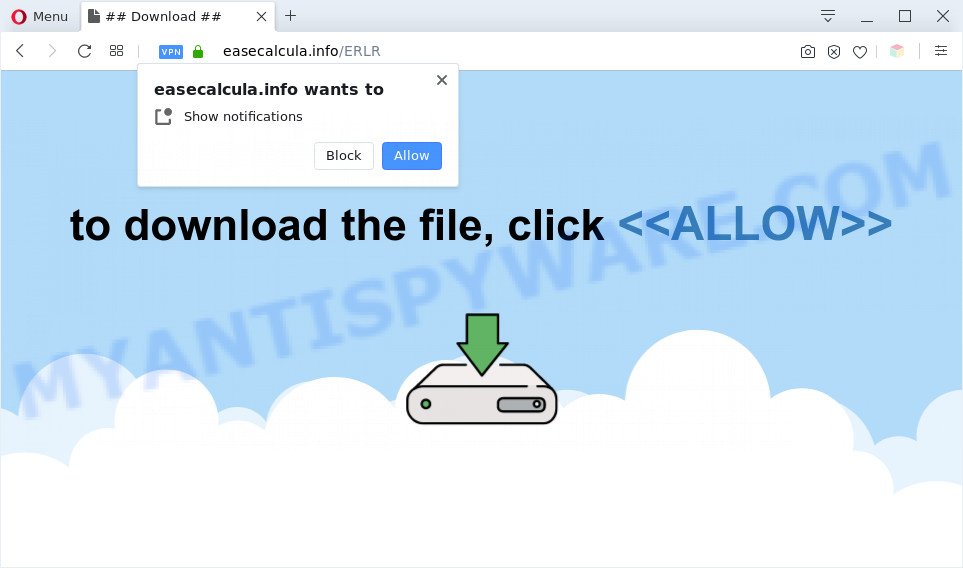
If you click on the ‘Allow’, the Easecalcula.info web-site starts sending a large amount of browser notification spam on your your desktop. You will see the popup advertisements even when you are not using the browser. The push notifications will essentially be advertisements for ‘free’ online games, free gifts scams, questionable web-browser plugins, adult web-sites, and fake downloads as shown in the following example.

To end this intrusive behavior and get rid of Easecalcula.info push notifications, you need to change browser settings that got changed by adware. For that, perform the Easecalcula.info removal steps below. Once you delete notifications subscription, the Easecalcula.info pop ups ads will no longer display on your desktop.
Threat Summary
| Name | Easecalcula.info pop-up |
| Type | spam notifications ads, pop up ads, pop-up virus, pop-ups |
| Distribution | PUPs, adwares, shady pop up advertisements, social engineering attack |
| Symptoms |
|
| Removal | Easecalcula.info removal guide |
Where the Easecalcula.info pop ups comes from
IT security researchers have determined that users are re-directed to Easecalcula.info by adware or from dubious advertisements. Adware software is not a malicious program like computer virus or other malware, but its presence can bring numerous pop-ups and/or unwanted advertising. Actually creators of adware is associated with some third-party ad networks and by displaying ads to users they make revenue for yourself. These ads not only bother your browsing experience but also redirect you to shady web-pages.
Adware software spreads bundled with various free applications. This means that you need to be very careful when installing programs downloaded from the Web, even from a large proven hosting. Be sure to read the Terms of Use and the Software license, choose only the Manual, Advanced or Custom setup mode, switch off all undesired modules and software are offered to install.
In the step-by-step instructions below, we will explain useful methods on how to free your PC of adware and get rid of Easecalcula.info popup ads from your web browser.
How to remove Easecalcula.info advertisements from Chrome, Firefox, IE, Edge
Easecalcula.info advertisements in the Google Chrome, Edge, Firefox and Microsoft Internet Explorer can be permanently removed by uninstalling unwanted programs, resetting the browser to its default values, and reversing any changes to the machine by malicious software. Free removal tools that listed below can assist in removing adware which displays numerous pop-up windows and intrusive advertisements.
To remove Easecalcula.info pop ups, perform the following steps:
- How to manually delete Easecalcula.info
- Automatic Removal of Easecalcula.info popups
- How to block Easecalcula.info
- To sum up
How to manually delete Easecalcula.info
The step-by-step tutorial will help you manually delete Easecalcula.info ads from a web browser. If you have little experience in using computers, we advise that you use the free tools listed below.
Remove PUPs using Windows Control Panel
The best way to start the computer cleanup is to uninstall unknown and dubious applications. Using the Windows Control Panel you can do this quickly and easily. This step, in spite of its simplicity, should not be ignored, because the removing of unneeded software can clean up the MS Edge, Chrome, Internet Explorer and Mozilla Firefox from pop-up advertisements, hijackers and so on.
Windows 10, 8.1, 8
Click the Microsoft Windows logo, and then press Search ![]() . Type ‘Control panel’and press Enter as shown on the image below.
. Type ‘Control panel’and press Enter as shown on the image below.

Once the ‘Control Panel’ opens, click the ‘Uninstall a program’ link under Programs category as on the image below.

Windows 7, Vista, XP
Open Start menu and select the ‘Control Panel’ at right as shown below.

Then go to ‘Add/Remove Programs’ or ‘Uninstall a program’ (Microsoft Windows 7 or Vista) like the one below.

Carefully browse through the list of installed apps and remove all suspicious and unknown software. We suggest to press ‘Installed programs’ and even sorts all installed applications by date. After you have found anything dubious that may be the adware related to the Easecalcula.info popups or other potentially unwanted application (PUA), then select this application and click ‘Uninstall’ in the upper part of the window. If the questionable program blocked from removal, then use Revo Uninstaller Freeware to completely remove it from your computer.
Remove Easecalcula.info notifications from web browsers
If you have allowed the Easecalcula.info spam notifications, you might notice that this web page sending requests, and it can become annoying. To better control your computer, here’s how to delete Easecalcula.info browser notification spam from your browser.
|
|
|
|
|
|
Remove Easecalcula.info popup advertisements from Internet Explorer
If you find that Internet Explorer web browser settings such as new tab, search provider by default and start page had been modified by adware software which causes annoying Easecalcula.info advertisements, then you may return your settings, via the reset internet browser procedure.
First, start the IE, then click ‘gear’ icon ![]() . It will open the Tools drop-down menu on the right part of the web-browser, then click the “Internet Options” similar to the one below.
. It will open the Tools drop-down menu on the right part of the web-browser, then click the “Internet Options” similar to the one below.

In the “Internet Options” screen, select the “Advanced” tab, then click the “Reset” button. The Internet Explorer will display the “Reset Internet Explorer settings” prompt. Further, press the “Delete personal settings” check box to select it. Next, click the “Reset” button as displayed on the screen below.

After the procedure is done, click “Close” button. Close the Internet Explorer and restart your PC system for the changes to take effect. This step will help you to restore your internet browser’s newtab page, search engine by default and startpage to default state.
Remove Easecalcula.info pop-up ads from Chrome
If you are getting Easecalcula.info popups, then you can try to remove it by resetting Google Chrome to its default state. It will also clear cookies, content and site data, temporary and cached data. It’ll save your personal information like saved passwords, bookmarks, auto-fill data and open tabs.

- First, start the Google Chrome and press the Menu icon (icon in the form of three dots).
- It will show the Chrome main menu. Choose More Tools, then click Extensions.
- You will see the list of installed add-ons. If the list has the addon labeled with “Installed by enterprise policy” or “Installed by your administrator”, then complete the following guide: Remove Chrome extensions installed by enterprise policy.
- Now open the Google Chrome menu once again, press the “Settings” menu.
- Next, press “Advanced” link, that located at the bottom of the Settings page.
- On the bottom of the “Advanced settings” page, click the “Reset settings to their original defaults” button.
- The Google Chrome will show the reset settings prompt as shown on the screen above.
- Confirm the web-browser’s reset by clicking on the “Reset” button.
- To learn more, read the post How to reset Google Chrome settings to default.
Remove Easecalcula.info from Firefox by resetting web-browser settings
Resetting Firefox browser will reset all the settings to their default state and will remove Easecalcula.info ads, malicious add-ons and extensions. Your saved bookmarks, form auto-fill information and passwords won’t be cleared or changed.
First, launch the Firefox and click ![]() button. It will show the drop-down menu on the right-part of the web browser. Further, click the Help button (
button. It will show the drop-down menu on the right-part of the web browser. Further, click the Help button (![]() ) as shown in the following example.
) as shown in the following example.

In the Help menu, select the “Troubleshooting Information” option. Another way to open the “Troubleshooting Information” screen – type “about:support” in the web-browser adress bar and press Enter. It will open the “Troubleshooting Information” page as shown below. In the upper-right corner of this screen, press the “Refresh Firefox” button.

It will open the confirmation dialog box. Further, click the “Refresh Firefox” button. The Firefox will begin a procedure to fix your problems that caused by the Easecalcula.info adware software. After, it is finished, press the “Finish” button.
Automatic Removal of Easecalcula.info popups
Best Easecalcula.info pop-up advertisements removal tool should look for and delete adware, malicious software, potentially unwanted applications, toolbars, keyloggers, browser hijackers, worms, Trojans, and ads generators. The key is locating one with a good reputation and these features. Most quality programs listed below offer a free scan and malware removal so you can scan for and remove unwanted programs without having to pay.
Run Zemana Anti-Malware to delete Easecalcula.info advertisements
Zemana is a malware scanner that is very effective for detecting and removing adware which causes undesired Easecalcula.info popups. The steps below will explain how to download, install, and use Zemana Free to scan and remove malware, spyware, adware, potentially unwanted programs, hijacker infections from your computer for free.
Zemana Anti-Malware can be downloaded from the following link. Save it on your Desktop.
165075 downloads
Author: Zemana Ltd
Category: Security tools
Update: July 16, 2019
After downloading is finished, close all apps and windows on your PC system. Open a directory in which you saved it. Double-click on the icon that’s called Zemana.AntiMalware.Setup as displayed on the image below.
![]()
When the installation starts, you will see the “Setup wizard” which will allow you install Zemana Free on your computer.

Once install is finished, you will see window as on the image below.

Now click the “Scan” button . Zemana Anti Malware application will scan through the whole PC for the adware that causes multiple intrusive pop-ups.

As the scanning ends, Zemana will display you the results. Review the results once the tool has done the system scan. If you think an entry should not be quarantined, then uncheck it. Otherwise, simply click “Next” button.

The Zemana will remove adware that causes Easecalcula.info pop-up advertisements.
Remove Easecalcula.info pop-ups from browsers with HitmanPro
HitmanPro cleans your PC from browser hijacker infections, PUPs, unwanted toolbars, browser add-ons and other undesired programs like adware which cause unwanted Easecalcula.info ads. The free removal utility will help you enjoy your personal computer to its fullest. Hitman Pro uses advanced behavioral detection technologies to scan for if there are undesired apps in your PC. You can review the scan results, and select the items you want to erase.

- Click the link below to download the latest version of HitmanPro for Microsoft Windows. Save it to your Desktop.
- After the download is complete, run the Hitman Pro, double-click the HitmanPro.exe file.
- If the “User Account Control” prompts, click Yes to continue.
- In the Hitman Pro window, click the “Next” . HitmanPro tool will start scanning the whole personal computer to find out adware related to the Easecalcula.info pop-up advertisements. This process can take some time, so please be patient. When a threat is detected, the number of the security threats will change accordingly. Wait until the the scanning is complete.
- Once the scan is done, a list of all threats found is prepared. Once you have selected what you want to remove from your system click “Next”. Now, click the “Activate free license” button to begin the free 30 days trial to remove all malicious software found.
Run MalwareBytes Anti Malware to delete Easecalcula.info popups
Manual Easecalcula.info ads removal requires some computer skills. Some files and registry entries that created by the adware can be not completely removed. We suggest that use the MalwareBytes Anti-Malware (MBAM) that are fully clean your computer of adware software. Moreover, the free program will help you to delete malicious software, potentially unwanted applications, hijackers and toolbars that your system may be infected too.

Download MalwareBytes AntiMalware (MBAM) on your MS Windows Desktop from the following link.
327297 downloads
Author: Malwarebytes
Category: Security tools
Update: April 15, 2020
Once the downloading process is done, run it and follow the prompts. Once installed, the MalwareBytes will try to update itself and when this task is complete, click the “Scan Now” button to detect adware software that causes Easecalcula.info ads in your web-browser. This procedure may take some time, so please be patient. When a threat is detected, the count of the security threats will change accordingly. Review the report and then click “Quarantine Selected” button.
The MalwareBytes Anti-Malware is a free program that you can use to delete all detected folders, files, services, registry entries and so on. To learn more about this malware removal tool, we advise you to read and follow the few simple steps or the video guide below.
How to block Easecalcula.info
If you browse the World Wide Web, you cannot avoid malicious advertising. But you can protect your web browser against it. Download and run an adblocker application. AdGuard is an ad blocker that can filter out a large count of of the malvertising, blocking dynamic scripts from loading harmful content.
- First, click the following link, then click the ‘Download’ button in order to download the latest version of AdGuard.
Adguard download
26905 downloads
Version: 6.4
Author: © Adguard
Category: Security tools
Update: November 15, 2018
- When the downloading process is done, run the downloaded file. You will see the “Setup Wizard” program window. Follow the prompts.
- After the install is done, click “Skip” to close the install application and use the default settings, or press “Get Started” to see an quick tutorial that will help you get to know AdGuard better.
- In most cases, the default settings are enough and you do not need to change anything. Each time, when you start your personal computer, AdGuard will start automatically and stop unwanted advertisements, block Easecalcula.info, as well as other harmful or misleading web sites. For an overview of all the features of the program, or to change its settings you can simply double-click on the icon called AdGuard, which is located on your desktop.
To sum up
After completing the steps shown above, your system should be clean from adware software that causes Easecalcula.info pop up ads and other malicious software. The Internet Explorer, MS Edge, Mozilla Firefox and Chrome will no longer redirect you to various undesired web-pages similar to Easecalcula.info. Unfortunately, if the steps does not help you, then you have caught a new adware, and then the best way – ask for help here.



















