Gerspriorate.info pop up is a browser-based scam which is used to deceive you and other unsuspecting users into signing up for its spam notifications. It displays the ‘Confirm notifications’ confirmation request that attempts to get the user to press the ‘Allow’ to subscribe to its notifications.
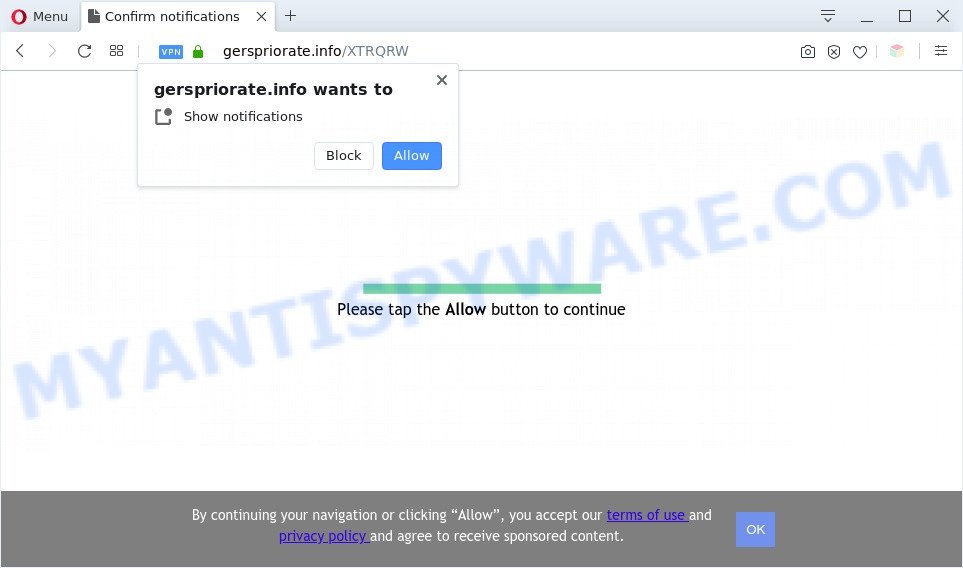
Once you click on the ‘Allow’, then your web-browser will be configured to show unwanted advertisements on your desktop, even when you are not using the web-browser. The devs behind Gerspriorate.info use these push notifications to bypass pop-up blocker and therefore show tons of unwanted adverts. These advertisements are used to promote suspicious internet browser extensions, fake prizes scams, fake software, and adult web sites.

To end this intrusive behavior and get rid of Gerspriorate.info browser notification spam, you need to modify browser settings that got changed by adware. For that, perform the Gerspriorate.info removal steps below. Once you delete notifications subscription, the Gerspriorate.info popups advertisements will no longer appear on the screen.
Threat Summary
| Name | Gerspriorate.info pop up |
| Type | spam notifications ads, pop-ups, pop up advertisements, pop up virus |
| Distribution | shady pop-up advertisements, social engineering attack, PUPs, adwares |
| Symptoms |
|
| Removal | Gerspriorate.info removal guide |
Where the Gerspriorate.info pop ups comes from
Cyber threat analysts have determined that users are redirected to Gerspriorate.info by adware or from suspicious advertisements. Adware is not a malicious program like computer virus or other malware, but its presence can bring constant pop-up windows and/or annoying advertising. Actually developers of adware is associated with some merchants and by displaying advertising to users they generate profit for yourself. These advertisements not only bother your browsing experience but also redirect you to misleading web-sites.
Many of the free applications out there install unwanted internet browser toolbars, hijackers, adware and potentially unwanted apps along with them without your knowledge. One has to be attentive while installing free software in order to avoid accidentally installing bundled programs. It is important that you pay attention to the EULA (End User License Agreements) and choose the Custom, Manual or Advanced installation option as it will typically disclose what bundled programs will also be installed.
We advise you to delete adware and clean your system from Gerspriorate.info advertisements as quickly as possible, until the presence of the adware has not led to even worse consequences. You need to follow the tutorial below that will help you to completely get rid of the redirect to Gerspriorate.info annoying web page, using only the built-in Windows features and several free malicious software removal tools of well-known antivirus software companies.
How to remove Gerspriorate.info ads from Chrome, Firefox, IE, Edge
Not all undesired apps like adware that causes Gerspriorate.info advertisements are easily uninstallable. You might see pop ups, deals, text links, in-text advertisements, banners and other type of ads in the Google Chrome, Microsoft Edge, Firefox and IE and might not be able to figure out the program responsible for this activity. The reason for this is that many unwanted applications neither appear in Microsoft Windows Control Panel. Therefore in order to completely delete Gerspriorate.info advertisements, you need to complete the steps below. Some of the steps below will require you to shut down this web-page. So, please read the guide carefully, after that bookmark it or open it on your smartphone for later reference.
To remove Gerspriorate.info pop ups, complete the following steps:
- How to delete Gerspriorate.info popups without any software
- Automatic Removal of Gerspriorate.info pop up ads
- Use AdBlocker to block Gerspriorate.info and stay safe online
- Finish words
How to delete Gerspriorate.info popups without any software
This part of the post is a step-by-step instructions that will show you how to remove Gerspriorate.info pop-up ads manually. You just need to follow every step. In this case, you do not need to install any additional apps.
Uninstall recently added adware
We recommend that you start the PC cleaning process by checking the list of installed apps and uninstall all unknown or questionable programs. This is a very important step, as mentioned above, very often the malicious programs such as adware and browser hijacker infections may be bundled with freeware. Uninstall the unwanted applications can remove the unwanted ads or web browser redirect.
|
|
|
|
Remove Gerspriorate.info notifications from web-browsers
If you have allowed the Gerspriorate.info site to send push notifications to your web-browser, then we’ll need to remove these permissions. Depending on web-browser, you can execute the steps below to remove the Gerspriorate.info permissions to send spam notifications.
|
|
|
|
|
|
Remove Gerspriorate.info pop up ads from Google Chrome
This step will show you how to reset Google Chrome browser settings to original state. This can remove Gerspriorate.info pop up ads and fix some surfing problems, especially after adware infection. When using the reset feature, your personal information such as passwords, bookmarks, browsing history and web form auto-fill data will be saved.

- First, launch the Chrome and press the Menu icon (icon in the form of three dots).
- It will show the Google Chrome main menu. Select More Tools, then click Extensions.
- You will see the list of installed extensions. If the list has the extension labeled with “Installed by enterprise policy” or “Installed by your administrator”, then complete the following instructions: Remove Chrome extensions installed by enterprise policy.
- Now open the Chrome menu once again, press the “Settings” menu.
- Next, press “Advanced” link, that located at the bottom of the Settings page.
- On the bottom of the “Advanced settings” page, click the “Reset settings to their original defaults” button.
- The Google Chrome will display the reset settings prompt as shown on the image above.
- Confirm the web-browser’s reset by clicking on the “Reset” button.
- To learn more, read the blog post How to reset Google Chrome settings to default.
Remove Gerspriorate.info popup ads from Firefox
This step will help you remove Gerspriorate.info ads, third-party toolbars, disable harmful add-ons and revert back your default start page, newtab page and search provider settings.
Start the Mozilla Firefox and click the menu button (it looks like three stacked lines) at the top right of the internet browser screen. Next, click the question-mark icon at the bottom of the drop-down menu. It will show the slide-out menu.

Select the “Troubleshooting information”. If you’re unable to access the Help menu, then type “about:support” in your address bar and press Enter. It bring up the “Troubleshooting Information” page as displayed below.

Click the “Refresh Firefox” button at the top right of the Troubleshooting Information page. Select “Refresh Firefox” in the confirmation prompt. The Mozilla Firefox will begin a task to fix your problems that caused by the Gerspriorate.info adware. After, it is finished, click the “Finish” button.
Get rid of Gerspriorate.info advertisements from Internet Explorer
By resetting Microsoft Internet Explorer web-browser you return your web browser settings to its default state. This is first when troubleshooting problems that might have been caused by adware software that cause intrusive Gerspriorate.info popup ads.
First, open the Microsoft Internet Explorer, then press ‘gear’ icon ![]() . It will show the Tools drop-down menu on the right part of the browser, then click the “Internet Options” like below.
. It will show the Tools drop-down menu on the right part of the browser, then click the “Internet Options” like below.

In the “Internet Options” screen, select the “Advanced” tab, then press the “Reset” button. The Internet Explorer will show the “Reset Internet Explorer settings” prompt. Further, press the “Delete personal settings” check box to select it. Next, click the “Reset” button as displayed on the screen below.

When the process is complete, press “Close” button. Close the Internet Explorer and restart your system for the changes to take effect. This step will help you to restore your web browser’s search engine, start page and new tab to default state.
Automatic Removal of Gerspriorate.info pop up ads
Manual removal guide may not be for an unskilled computer user. Each Gerspriorate.info removal step above, such as removing suspicious programs, restoring affected shortcuts, uninstalling the adware from system settings, must be performed very carefully. If you’re in doubt during any of the steps listed in the manual removal above, then we suggest that you use the automatic Gerspriorate.info removal instructions listed below.
How to remove Gerspriorate.info popup advertisements with Zemana
Zemana Free is a free tool that performs a scan of your computer and displays if there are existing adware software, browser hijackers, viruses, worms, spyware, trojans and other malicious software residing on your system. If malicious software is detected, Zemana Anti Malware (ZAM) can automatically remove it. Zemana Free doesn’t conflict with other anti-malware and antivirus software installed on your personal computer.
Click the link below to download Zemana AntiMalware. Save it to your Desktop so that you can access the file easily.
165037 downloads
Author: Zemana Ltd
Category: Security tools
Update: July 16, 2019
After the download is done, close all windows on your PC. Further, open the setup file called Zemana.AntiMalware.Setup. If the “User Account Control” prompt pops up as shown on the screen below, click the “Yes” button.

It will open the “Setup wizard” which will help you install Zemana on the personal computer. Follow the prompts and do not make any changes to default settings.

Once install is finished successfully, Zemana Anti-Malware will automatically start and you can see its main window like below.

Next, click the “Scan” button . Zemana Free application will scan through the whole PC system for the adware related to the Gerspriorate.info pop-up ads. A scan can take anywhere from 10 to 30 minutes, depending on the number of files on your system and the speed of your system. While the Zemana Anti Malware (ZAM) is checking, you may see count of objects it has identified either as being malicious software.

After finished, Zemana will show a list of all threats found by the scan. Review the report and then click “Next” button.

The Zemana Anti-Malware will remove adware related to the Gerspriorate.info ads and move items to the program’s quarantine. After finished, you may be prompted to restart your PC.
Delete Gerspriorate.info pop up advertisements from internet browsers with HitmanPro
All-in-all, HitmanPro is a fantastic tool to free your computer from any unwanted software like adware responsible for Gerspriorate.info ads. The HitmanPro is portable program that meaning, you do not need to install it to run it. HitmanPro is compatible with all versions of Windows OS from Microsoft Windows XP to Windows 10. Both 64-bit and 32-bit systems are supported.
Installing the HitmanPro is simple. First you will need to download Hitman Pro from the link below.
Download and run HitmanPro on your PC system. Once started, click “Next” button to begin scanning your computer for the adware that causes Gerspriorate.info pop-up ads. A system scan can take anywhere from 5 to 30 minutes, depending on your personal computer. While the Hitman Pro program is scanning, you can see count of objects it has identified as threat..

After HitmanPro completes the scan, you can check all threats detected on your personal computer.

Once you’ve selected what you want to remove from your PC system click Next button.
It will show a dialog box, click the “Activate free license” button to begin the free 30 days trial to get rid of all malware found.
Use MalwareBytes Anti-Malware (MBAM) to remove Gerspriorate.info popups
Trying to get rid of Gerspriorate.info ads can become a battle of wills between the adware infection and you. MalwareBytes AntiMalware (MBAM) can be a powerful ally, uninstalling most of today’s adware software, malicious software and potentially unwanted programs with ease. Here’s how to use MalwareBytes will help you win.
MalwareBytes AntiMalware can be downloaded from the following link. Save it on your Desktop.
327265 downloads
Author: Malwarebytes
Category: Security tools
Update: April 15, 2020
Once the download is complete, close all applications and windows on your PC. Double-click the setup file named mb3-setup. If the “User Account Control” dialog box pops up as on the image below, click the “Yes” button.

It will open the “Setup wizard” which will help you install MalwareBytes Anti Malware (MBAM) on your computer. Follow the prompts and do not make any changes to default settings.

Once installation is finished successfully, click Finish button. MalwareBytes will automatically start and you can see its main screen as displayed in the figure below.

Now click the “Scan Now” button to perform a system scan for the adware which causes intrusive Gerspriorate.info popup advertisements. While the MalwareBytes Anti Malware (MBAM) utility is checking, you can see number of objects it has identified as being infected by malware.

After the scan get finished, MalwareBytes AntiMalware will show a list of detected items. Make sure all items have ‘checkmark’ and click “Quarantine Selected” button. The MalwareBytes Free will begin to remove adware software responsible for Gerspriorate.info pop up ads. After the clean-up is complete, you may be prompted to reboot the PC.

We recommend you look at the following video, which completely explains the process of using the MalwareBytes to get rid of adware, browser hijacker infection and other malicious software.
Use AdBlocker to block Gerspriorate.info and stay safe online
The AdGuard is a very good ad blocker program for the IE, Google Chrome, Mozilla Firefox and Microsoft Edge, with active user support. It does a great job by removing certain types of intrusive advertisements, popunders, pop ups, undesired new tab pages, and even full page ads and webpage overlay layers. Of course, the AdGuard can stop the Gerspriorate.info pop-ups automatically or by using a custom filter rule.
First, visit the following page, then click the ‘Download’ button in order to download the latest version of AdGuard.
26898 downloads
Version: 6.4
Author: © Adguard
Category: Security tools
Update: November 15, 2018
After downloading is finished, double-click the downloaded file to run it. The “Setup Wizard” window will show up on the computer screen as on the image below.

Follow the prompts. AdGuard will then be installed and an icon will be placed on your desktop. A window will show up asking you to confirm that you want to see a quick guide as shown below.

Click “Skip” button to close the window and use the default settings, or click “Get Started” to see an quick guide that will assist you get to know AdGuard better.
Each time, when you run your computer, AdGuard will start automatically and stop undesired advertisements, block Gerspriorate.info, as well as other malicious or misleading web-pages. For an overview of all the features of the program, or to change its settings you can simply double-click on the AdGuard icon, that can be found on your desktop.
Finish words
Now your PC system should be clean of the adware software related to the Gerspriorate.info ads. We suggest that you keep AdGuard (to help you stop unwanted pop-ups and unwanted harmful web-sites) and Zemana Anti-Malware (to periodically scan your machine for new malicious software, hijackers and adware). Make sure that you have all the Critical Updates recommended for Windows OS. Without regular updates you WILL NOT be protected when new hijackers, harmful programs and adware software are released.
If you are still having problems while trying to get rid of Gerspriorate.info popups from your browser, then ask for help here.


















