Biosc.xyz is a browser hijacker. If you’re reading this article, the chances are, you are doing so through the web browser that has been affected by it. In many cases the Biosc.xyz browser hijacker is installed without your permission. It takes control of your internet browser and alters your home page, newtab page URL and search engine to its own. So, you will notice a new homepage and search provider installed in the web-browser.
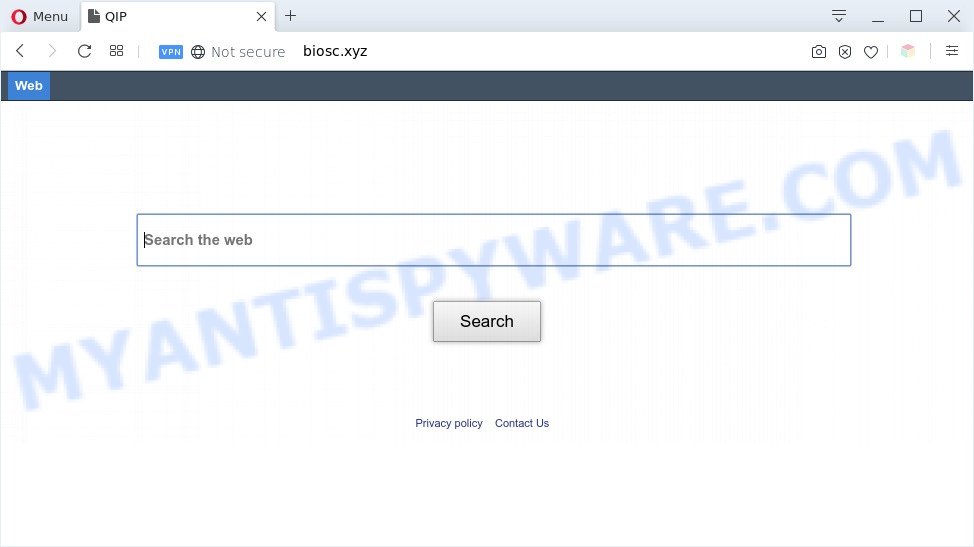
Biosc.xyz is a browser hijacker
Being affected with Biosc.xyz hijacker you’ll be forced to use its own search provider. It could seem not to be dangerous, but you still should be very careful, since it can show unwanted and harmful advertisements developed to force you into buying some questionable programs or products, provide search results that may redirect your web browser to certain deceptive, misleading or malicious webpages. We suggest that you use only the reliable search engine like Google, Yahoo or Bing.
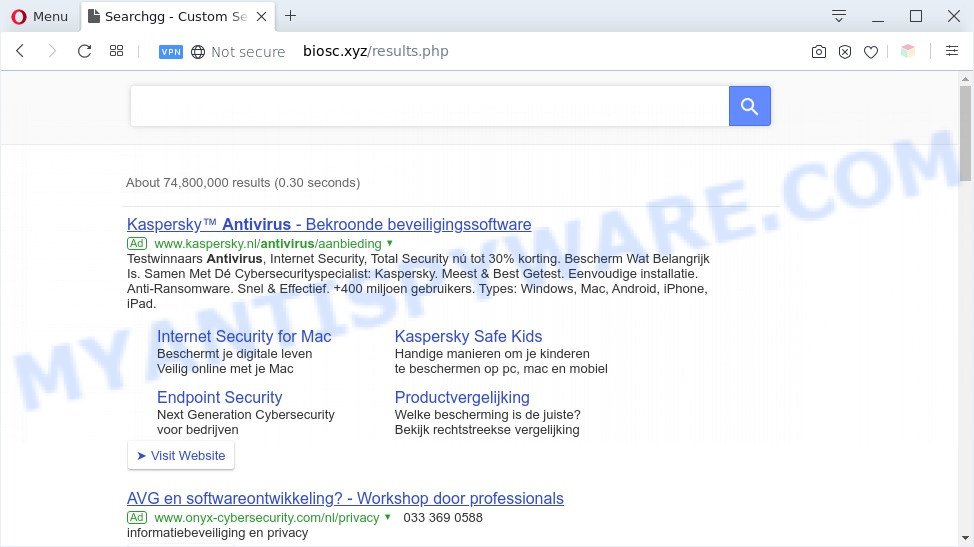
Unwanted Biosc.xyz search ads
Another reason why you need to get rid of Biosc.xyz is its online data-tracking activity. It can collect user information, including:
- IP addresses;
- URLs visited;
- search queries/terms;
- clicks on links and advertisements;
- web-browser version information.
Threat Summary
| Name | Biosc.xyz |
| Type | browser hijacker, search engine hijacker, startpage hijacker, toolbar, unwanted new tab, redirect virus |
| Symptoms |
|
| Removal | Biosc.xyz removal guide |
How can a browser hijacker get on your PC system
Many browser hijackers such as Biosc.xyz come from web-browser toolbars, web-browser extensions, BHOs (browser helper objects) and third-party programs. In many cases, these items claim itself as apps which improve your experience on the Internet by providing a fast and interactive start page or a search engine that does not track you. Remember, how to avoid the unwanted apps. Be cautious, run only reputable software which download from reputable sources. NEVER install an unknown and suspicious program.
As evident, the Biosc.xyz does not really have beneficial features. So, we advise you remove Biosc.xyz from the Internet Explorer, Firefox, Chrome and MS Edge web-browsers immediately. This will also prevent the browser hijacker infection from tracking your online activities. A full Biosc.xyz removal can be easily carried out using manual or automatic method listed below.
How to remove Biosc.xyz redirect (removal instructions)
The answer is right here on this page. We have put together simplicity and efficiency. It will allow you easily delete browser hijacker from your computer or web browser. Moreover, you can choose manual or automatic removal solution. If you’re familiar with the personal computer then use manual removal, otherwise run free malware removal tools that are created specifically to get rid of hijacker like Biosc.xyz. Of course, you can combine both methods. Read it once, after doing so, please bookmark this page (or open it on your smartphone) as you may need to exit your internet browser or restart your PC.
To remove Biosc.xyz, perform the steps below:
Manual Biosc.xyz removal
Read this section to know how to manually delete the Biosc.xyz browser hijacker infection. Even if the instructions does not work for you, there are several free malware removers below that can easily handle such hijacker infections.
Remove Biosc.xyz related programs through the Control Panel of your machine
You can manually delete nonaggressive hijacker by removing the application that it came with or removing the hijacker itself using ‘Add/Remove programs’ or ‘Uninstall a program’ option in Windows Control Panel.
Press Windows button ![]() , then press Search
, then press Search ![]() . Type “Control panel”and press Enter. If you using Windows XP or Windows 7, then click “Start” and select “Control Panel”. It will display the Windows Control Panel as on the image below.
. Type “Control panel”and press Enter. If you using Windows XP or Windows 7, then click “Start” and select “Control Panel”. It will display the Windows Control Panel as on the image below.

Further, click “Uninstall a program” ![]()
It will show a list of all programs installed on your system. Scroll through the all list, and uninstall any suspicious and unknown software.
Remove Biosc.xyz from browsers
If you have ‘Biosc.xyz search’ removal problem, then remove unwanted extensions can help you. In the steps below we’ll show you the way to remove malicious addons without reinstall. This will also help to get rid of Biosc.xyz redirect from your browser.
You can also try to remove Biosc.xyz by reset Chrome settings. |
If you are still experiencing issues with Biosc.xyz homepage removal, you need to reset Firefox browser. |
Another method to get rid of Biosc.xyz from Internet Explorer is reset Internet Explorer settings. |
|
Automatic Removal of Biosc.xyz
Experienced security professionals have built efficient malicious software removal tools to aid users in removing browser hijackers , adware and potentially unwanted applications. Below we will share with you the best malicious software removal utilities with the ability to find and remove Biosc.xyz and other PUPs.
Run Zemana Anti Malware to remove Biosc.xyz hijacker infection
Zemana Anti-Malware is a malware removal tool made for Windows. This utility will allow you get rid of Biosc.xyz browser hijacker infection, various types of malware (including adware software and PUPs) from your computer. It has simple and user friendly interface. While the Zemana Anti-Malware (ZAM) does its job, your system will run smoothly.
Zemana AntiMalware (ZAM) can be downloaded from the following link. Save it on your Windows desktop or in any other place.
165536 downloads
Author: Zemana Ltd
Category: Security tools
Update: July 16, 2019
After downloading is finished, start it and follow the prompts. Once installed, the Zemana AntiMalware will try to update itself and when this task is finished, click the “Scan” button to perform a system scan with this tool for the browser hijacker that cause Biosc.xyz web-site to appear.

Depending on your PC system, the scan can take anywhere from a few minutes to close to an hour. While the Zemana Free is checking, you can see count of objects it has identified either as being malware. You may remove items (move to Quarantine) by simply click “Next” button.

The Zemana Free will remove hijacker infection responsible for changing your internet browser settings to Biosc.xyz and add items to the Quarantine.
Run HitmanPro to remove Biosc.xyz from the computer
Hitman Pro is a free removal tool that can scan your machine for a wide range of security threats like adware software, malware, potentially unwanted apps as well as hijacker infection which cause a reroute to Biosc.xyz web-site. It will perform a deep scan of your machine including hard drives and Windows registry. After a malware is found, it will allow you to remove all detected threats from your PC by a simple click.
Visit the following page to download Hitman Pro. Save it directly to your MS Windows Desktop.
Download and run HitmanPro on your PC. Once started, click “Next” button to perform a system scan for the browser hijacker that cause Biosc.xyz web site to appear. A scan can take anywhere from 10 to 30 minutes, depending on the number of files on your computer and the speed of your PC. While the HitmanPro is scanning, you may see number of objects it has identified either as being malware..

After HitmanPro completes the scan, it will open the Scan Results.

Make sure all items have ‘checkmark’ and press Next button.
It will show a prompt, click the “Activate free license” button to begin the free 30 days trial to remove all malicious software found.
Run MalwareBytes to remove Biosc.xyz home page
We suggest using the MalwareBytes AntiMalware which are fully clean your PC system of the hijacker infection. The free tool is an advanced malicious software removal program made by (c) Malwarebytes lab. This application uses the world’s most popular antimalware technology. It is able to help you get rid of hijacker, PUPs, malicious software, adware, toolbars, ransomware and other security threats from your computer for free.

Visit the page linked below to download the latest version of MalwareBytes AntiMalware for MS Windows. Save it on your Microsoft Windows desktop or in any other place.
327766 downloads
Author: Malwarebytes
Category: Security tools
Update: April 15, 2020
When downloading is done, run it and follow the prompts. Once installed, the MalwareBytes Free will try to update itself and when this procedure is finished, press the “Scan Now” button to find browser hijacker responsible for redirecting user searches to Biosc.xyz. While the utility is checking, you can see how many objects and files has already scanned. Review the scan results and then press “Quarantine Selected” button.
The MalwareBytes is a free program that you can use to remove all detected folders, files, services, registry entries and so on. To learn more about this malware removal utility, we recommend you to read and follow the steps or the video guide below.
Stop Biosc.xyz redirect
Run an ad blocker utility like AdGuard will protect you from harmful ads and content. Moreover, you may find that the AdGuard have an option to protect your privacy and stop phishing and spam webpages. Additionally, ad-blocker programs will help you to avoid intrusive advertisements and unverified links that also a good way to stay safe online.
Download AdGuard on your personal computer by clicking on the link below.
27048 downloads
Version: 6.4
Author: © Adguard
Category: Security tools
Update: November 15, 2018
After the downloading process is done, start the downloaded file. You will see the “Setup Wizard” screen as shown on the screen below.

Follow the prompts. Once the installation is done, you will see a window as displayed on the screen below.

You can click “Skip” to close the installation program and use the default settings, or click “Get Started” button to see an quick tutorial that will help you get to know AdGuard better.
In most cases, the default settings are enough and you do not need to change anything. Each time, when you launch your PC system, AdGuard will start automatically and stop unwanted advertisements, block Biosc.xyz, as well as other malicious or misleading web-sites. For an overview of all the features of the program, or to change its settings you can simply double-click on the AdGuard icon, that can be found on your desktop.
Finish words
Now your computer should be free of the browser hijacker related to the Biosc.xyz redirect. We suggest that you keep AdGuard (to help you stop unwanted pop ups and annoying harmful web-pages) and Zemana Free (to periodically scan your computer for new browser hijacker infections and other malware). Probably you are running an older version of Java or Adobe Flash Player. This can be a security risk, so download and install the latest version right now.
If you are still having problems while trying to remove Biosc.xyz from the Google Chrome, Internet Explorer, Microsoft Edge and Firefox, then ask for help here here.



















