3sercher.biz is a deceptive web-page that is designed to fool you and other unsuspecting victims to accept spam notifications via the web browser. This webpage will ask the user to click on the ‘Allow’ button to download a file, enable Flash Player, connect to the Internet, access the content of the web page, watch a video, and so on.
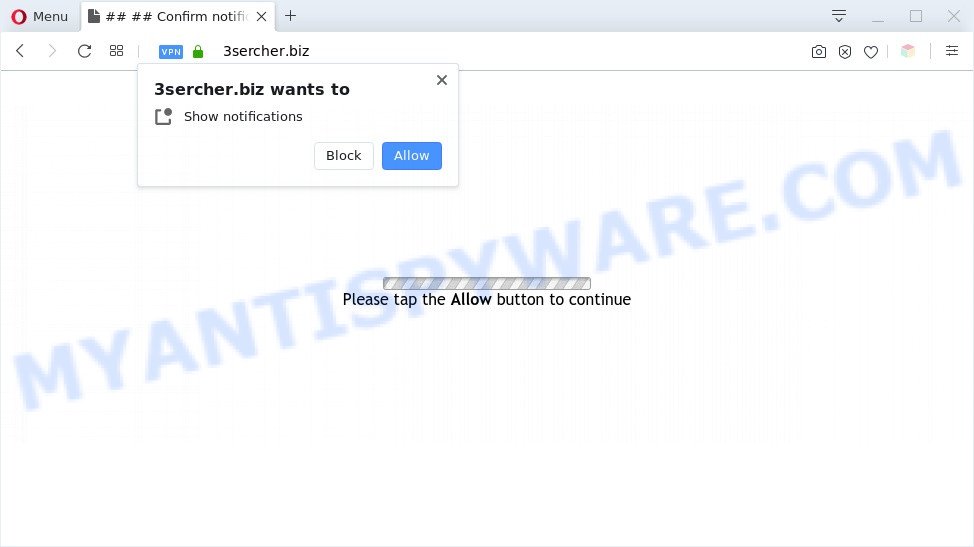
If you click on the ‘Allow’ button, the 3sercher.biz web-page starts sending a ton of spam notifications on your the desktop. You will see the pop up adverts even when your browser is closed. Push notifications are originally designed to alert the user of newly published news. Cybercriminals abuse ‘browser notification feature’ to avoid anti-virus and ad-blocking applications by displaying intrusive adverts. These advertisements are displayed in the lower right corner of the screen urges users to play online games, visit suspicious web-sites, install web browser extensions & so on.

The best method to unsubscribe from 3sercher.biz spam notifications open your web-browser’s settings and perform the 3sercher.biz removal guide below. Once you remove notifications subscription, the 3sercher.biz popups advertisements will no longer show on the desktop.
Threat Summary
| Name | 3sercher.biz popup |
| Type | push notifications advertisements, pop-up virus, pop-up advertisements, pop ups |
| Distribution | adwares, shady pop up advertisements, social engineering attack, PUPs |
| Symptoms |
|
| Removal | 3sercher.biz removal guide |
How does your PC system get infected with 3sercher.biz pop ups
Cyber threat analysts have determined that users are redirected to 3sercher.biz by adware or from misleading advertisements. Adware can make big problem to your system. Adware also known as ‘ad-supported’ software is harmful program which shows lots of adverts in form of pop-up windows, discounting deals, banners or even fake alerts on the computer. Adware can seriously affect your privacy, your computer’s performance and security. Adware can be installed onto your computer without your knowledge.
Most commonly, adware come bundled with the setup files from a free hosting and file sharing websites. So, install a freeware is a a good chance that you will find a bundled adware. If you don’t know how to avoid it, then use a simple trick. During the installation, select the Custom or Advanced install mode. Next, press ‘Decline’ button and clear all checkboxes on offers that ask you to install bundled programs. Moreover, please carefully read Term of use and User agreement before installing any applications or otherwise you can end up with another unwanted application on your system like this adware.
If you want to get rid of 3sercher.biz popup ads, you will not succeed, because the adware is very stubborn. Using the following instructions, you surely can remove 3sercher.biz pop up advertisements completely from your internet browsers.
How to remove 3sercher.biz advertisements (removal instructions)
If you have consistent popups or unwanted ads, slow machine, freezing machine issues, you are in need of adware removal assistance. The step-by-step instructions below will guide you forward to get 3sercher.biz advertisements removed and will help you get your PC operating at peak capacity again.
To remove 3sercher.biz pop ups, complete the steps below:
- How to delete 3sercher.biz pop-ups without any software
- Automatic Removal of 3sercher.biz popup ads
- Use AdBlocker to stop 3sercher.biz advertisements and stay safe online
- Finish words
How to delete 3sercher.biz pop-ups without any software
First of all, try to remove 3sercher.biz pop ups manually; to do this, follow the steps below. Of course, manual removal of adware requires more time and may not be suitable for those who are poorly versed in computer settings. In this case, we recommend that you scroll down to the section that describes how to remove 3sercher.biz popups using free tools.
Delete recently added adware
We suggest that you begin the system cleaning procedure by checking the list of installed software and uninstall all unknown or questionable software. This is a very important step, as mentioned above, very often the harmful software such as adware and hijackers may be bundled with free applications. Remove the unwanted software can delete the annoying ads or internet browser redirect.
- If you are using Windows 8, 8.1 or 10 then press Windows button, next press Search. Type “Control panel”and press Enter.
- If you are using Windows XP, Vista, 7, then press “Start” button and click “Control Panel”.
- It will open the Windows Control Panel.
- Further, click “Uninstall a program” under Programs category.
- It will open a list of all programs installed on the PC system.
- Scroll through the all list, and remove suspicious and unknown apps. To quickly find the latest installed software, we recommend sort apps by date.
See more details in the video guidance below.
Remove 3sercher.biz notifications from browsers
if you became a victim of cyber criminals and clicked on the “Allow” button, then your web browser was configured to display annoying advertisements. To remove the advertisements, you need to remove the notification permission that you gave the 3sercher.biz web-site to send spam notifications.
Google Chrome:
- Click on ‘three dots menu’ button at the top right corner.
- In the menu go to ‘Settings’, scroll down to ‘Advanced’ settings.
- At the ‘Privacy and Security’ section click ‘Site settings’.
- Go to Notifications settings.
- Find the 3sercher.biz site and delete it by clicking the three vertical dots on the right to the URL and select ‘Remove’.

Android:
- Open Chrome.
- In the top-right corner, find and tap the Chrome menu (three dots).
- In the menu tap ‘Settings’, scroll down to ‘Advanced’.
- Tap on ‘Site settings’ and then ‘Notifications’. In the opened window, locate the 3sercher.biz URL, other rogue notifications and tap on them one-by-one.
- Tap the ‘Clean & Reset’ button and confirm.

Mozilla Firefox:
- Click on ‘three bars’ button at the top right corner.
- Choose ‘Options’ and click on ‘Privacy & Security’ on the left hand side.
- Scroll down to ‘Permissions’ section and click ‘Settings…’ button next to ‘Notifications’.
- Locate 3sercher.biz URL, other questionable sites, click the drop-down menu and select ‘Block’.
- Click ‘Save Changes’ button.

Edge:
- In the right upper corner, click on the three dots to expand the Edge menu.
- Click ‘Settings’. Click ‘Advanced’ on the left side of the window.
- Click ‘Manage permissions’ button, located beneath ‘Website permissions’.
- Click the switch under the 3sercher.biz so that it turns off.

Internet Explorer:
- In the right upper corner, click on the menu button (gear icon).
- When the drop-down menu appears, click on ‘Internet Options’.
- Click on the ‘Privacy’ tab and select ‘Settings’ in the pop-up blockers section.
- Select the 3sercher.biz site and other questionable sites under and delete them one by one by clicking the ‘Remove’ button.

Safari:
- On the top menu select ‘Safari’, then ‘Preferences’.
- Select the ‘Websites’ tab and then select ‘Notifications’ section on the left panel.
- Check for 3sercher.biz domain, other suspicious URLs and apply the ‘Deny’ option for each.
Remove 3sercher.biz ads from Chrome
Another method to get rid of 3sercher.biz pop ups from Chrome is Reset Chrome settings. This will disable harmful extensions and reset Chrome settings to default state. However, your themes, bookmarks, history, passwords, and web form auto-fill information will not be deleted.

- First, start the Chrome and click the Menu icon (icon in the form of three dots).
- It will show the Google Chrome main menu. Select More Tools, then press Extensions.
- You will see the list of installed plugins. If the list has the addon labeled with “Installed by enterprise policy” or “Installed by your administrator”, then complete the following steps: Remove Chrome extensions installed by enterprise policy.
- Now open the Google Chrome menu once again, click the “Settings” menu.
- Next, click “Advanced” link, that located at the bottom of the Settings page.
- On the bottom of the “Advanced settings” page, click the “Reset settings to their original defaults” button.
- The Chrome will open the reset settings prompt as shown on the screen above.
- Confirm the web-browser’s reset by clicking on the “Reset” button.
- To learn more, read the article How to reset Chrome settings to default.
Remove 3sercher.biz from Firefox by resetting web-browser settings
If Mozilla Firefox settings are hijacked by the adware, your browser displays annoying popup ads, then ‘Reset Mozilla Firefox’ could solve these problems. Essential information such as bookmarks, browsing history, passwords, cookies, auto-fill data and personal dictionaries will not be removed.
Start the Firefox and click the menu button (it looks like three stacked lines) at the top right of the web-browser screen. Next, press the question-mark icon at the bottom of the drop-down menu. It will display the slide-out menu.

Select the “Troubleshooting information”. If you’re unable to access the Help menu, then type “about:support” in your address bar and press Enter. It bring up the “Troubleshooting Information” page as shown in the following example.

Click the “Refresh Firefox” button at the top right of the Troubleshooting Information page. Select “Refresh Firefox” in the confirmation dialog box. The Firefox will start a process to fix your problems that caused by the 3sercher.biz adware. After, it is done, press the “Finish” button.
Get rid of 3sercher.biz pop ups from IE
If you find that Microsoft Internet Explorer web-browser settings such as search engine, home page and new tab had been modified by adware which cause annoying 3sercher.biz advertisements, then you may return your settings, via the reset web-browser procedure.
First, open the Internet Explorer. Next, click the button in the form of gear (![]() ). It will open the Tools drop-down menu, click the “Internet Options” as shown in the following example.
). It will open the Tools drop-down menu, click the “Internet Options” as shown in the following example.

In the “Internet Options” window click on the Advanced tab, then press the Reset button. The Microsoft Internet Explorer will open the “Reset Internet Explorer settings” window as shown on the screen below. Select the “Delete personal settings” check box, then click “Reset” button.

You will now need to reboot your PC for the changes to take effect.
Automatic Removal of 3sercher.biz popup ads
There are not many good free anti malware applications with high detection ratio. The effectiveness of malware removal utilities depends on various factors, mostly on how often their virus/malware signatures DB are updated in order to effectively detect modern malware, adware software, hijackers and other potentially unwanted programs. We recommend to use several programs, not just one. These applications that listed below will allow you get rid of all components of the adware from your disk and Windows registry and thereby remove 3sercher.biz popup ads.
Get rid of 3sercher.biz pop up advertisements with Zemana Anti Malware
Zemana Anti Malware (ZAM) is a free utility that performs a scan of your PC and displays if there are existing adware software, browser hijackers, viruses, worms, spyware, trojans and other malware residing on your PC system. If malicious software is found, Zemana Free can automatically remove it. Zemana Free doesn’t conflict with other anti malware and antivirus programs installed on your computer.
Please go to the link below to download Zemana. Save it directly to your MS Windows Desktop.
165090 downloads
Author: Zemana Ltd
Category: Security tools
Update: July 16, 2019
Once downloading is done, close all software and windows on your PC system. Open a directory in which you saved it. Double-click on the icon that’s named Zemana.AntiMalware.Setup as displayed in the following example.
![]()
When the installation begins, you will see the “Setup wizard” that will allow you setup Zemana AntiMalware (ZAM) on your system.

Once setup is done, you will see window as shown below.

Now press the “Scan” button . Zemana Free tool will start scanning the whole personal computer to find out adware that cause pop ups. A scan can take anywhere from 10 to 30 minutes, depending on the count of files on your computer and the speed of your machine. While the Zemana Free is scanning, you can see how many objects it has identified either as being malicious software.

When the scanning is finished, Zemana AntiMalware (ZAM) will prepare a list of unwanted programs and adware software. Make sure to check mark the items that are unsafe and then press “Next” button.

The Zemana will remove adware responsible for 3sercher.biz ads and move items to the program’s quarantine.
Get rid of 3sercher.biz pop-up advertisements and harmful extensions with Hitman Pro
Hitman Pro is a malware removal utility that is made to detect and delete hijackers, PUPs, adware and suspicious processes from the PC that has been infected by malware. It’s a portable application which can be run instantly from Flash Drive. Hitman Pro have an advanced device monitoring tool that uses a whitelist database to isolate dubious processes and programs.

- Installing the HitmanPro is simple. First you’ll need to download HitmanPro from the link below. Save it on your MS Windows desktop.
- When the downloading process is complete, start the Hitman Pro, double-click the HitmanPro.exe file.
- If the “User Account Control” prompts, click Yes to continue.
- In the HitmanPro window, click the “Next” to perform a system scan for the adware that causes 3sercher.biz ads in your browser. Depending on your machine, the scan can take anywhere from a few minutes to close to an hour. While the HitmanPro tool is checking, you may see how many objects it has identified as being affected by malicious software.
- Once Hitman Pro has completed scanning your computer, HitmanPro will show a screen that contains a list of malware that has been detected. In order to remove all items, simply click “Next”. Now, click the “Activate free license” button to begin the free 30 days trial to delete all malware found.
How to remove 3sercher.biz with MalwareBytes
You can remove 3sercher.biz popup ads automatically with a help of MalwareBytes AntiMalware (MBAM). We recommend this free malware removal utility because it can easily get rid of hijackers, adware software, PUPs and toolbars with all their components such as files, folders and registry entries.
Visit the following page to download the latest version of MalwareBytes Anti-Malware for Microsoft Windows. Save it on your MS Windows desktop or in any other place.
327309 downloads
Author: Malwarebytes
Category: Security tools
Update: April 15, 2020
When the download is finished, close all windows on your computer. Further, start the file called mb3-setup. If the “User Account Control” prompt pops up as displayed on the screen below, click the “Yes” button.

It will display the “Setup wizard” which will allow you install MalwareBytes AntiMalware (MBAM) on the personal computer. Follow the prompts and don’t make any changes to default settings.

Once install is complete successfully, click Finish button. Then MalwareBytes Free will automatically launch and you can see its main window as displayed in the following example.

Next, click the “Scan Now” button to perform a system scan for the adware responsible for 3sercher.biz popups. This procedure can take some time, so please be patient. While the tool is scanning, you can see count of objects and files has already scanned.

When the scan is done, you will be displayed the list of all found items on your machine. All detected threats will be marked. You can remove them all by simply click “Quarantine Selected” button.

The MalwareBytes Free will start to get rid of adware related to the 3sercher.biz popup ads. After the clean up is complete, you can be prompted to restart your computer. We recommend you look at the following video, which completely explains the procedure of using the MalwareBytes Free to get rid of browser hijacker infections, adware and other malware.
Use AdBlocker to stop 3sercher.biz advertisements and stay safe online
Run an ad blocker tool like AdGuard will protect you from malicious ads and content. Moreover, you can find that the AdGuard have an option to protect your privacy and block phishing and spam web-pages. Additionally, ad blocking programs will allow you to avoid unwanted popup advertisements and unverified links that also a good way to stay safe online.
First, please go to the link below, then click the ‘Download’ button in order to download the latest version of AdGuard.
26910 downloads
Version: 6.4
Author: © Adguard
Category: Security tools
Update: November 15, 2018
Once the downloading process is finished, start the downloaded file. You will see the “Setup Wizard” screen as shown on the screen below.

Follow the prompts. After the setup is finished, you will see a window such as the one below.

You can press “Skip” to close the installation program and use the default settings, or click “Get Started” button to see an quick tutorial that will help you get to know AdGuard better.
In most cases, the default settings are enough and you do not need to change anything. Each time, when you launch your PC, AdGuard will launch automatically and stop undesired ads, block 3sercher.biz, as well as other malicious or misleading web pages. For an overview of all the features of the program, or to change its settings you can simply double-click on the AdGuard icon, that can be found on your desktop.
Finish words
Now your personal computer should be clean of the adware that causes 3sercher.biz pop-up ads in your internet browser. We suggest that you keep Zemana Free (to periodically scan your computer for new adware softwares and other malicious software) and AdGuard (to help you block undesired pop-ups and malicious web pages). Moreover, to prevent any adware software, please stay clear of unknown and third party software, make sure that your antivirus application, turn on the option to detect PUPs.
If you need more help with 3sercher.biz pop-up ads related issues, go to here.




















