My Photo Editor is a browser hijacker that could bring various problems to your computer or web-browser. Once installed, it makes changes to your browser settings, making your new tab, startpage and default search provider to become its own website. You may have some problems like being redirected to unwanted webpages, receiving lots of unwanted pop up advertisements, and personal information about you being gathered without any knowledge, while My Photo Editor is installed on your computer.
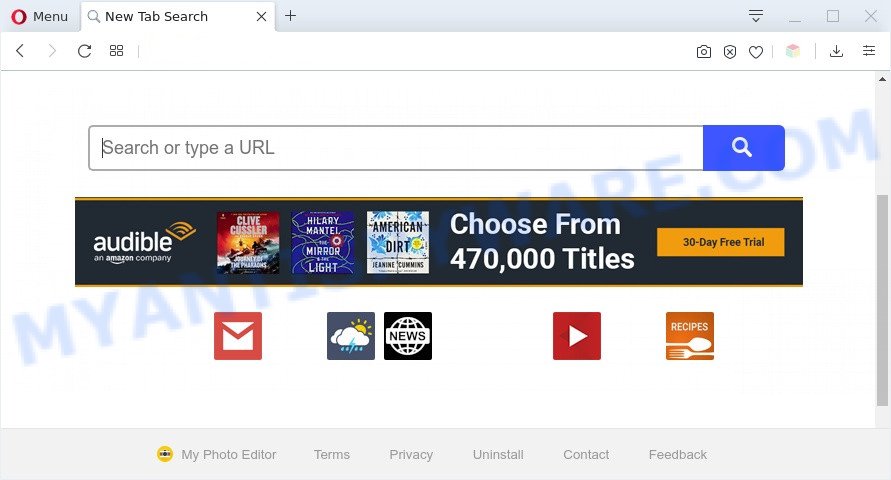
My Photo Editor makes changes to browser settings
When you’re performing searches using the web-browser that has been affected by My Photo Editor, the search results will be returned from Yahoo Search. The devs behind My Photo Editor hijacker are most probably doing this to make advertisement profit from the ads shown in the search results.

Unwanted search ads
And finally, the My Photo Editor hijacker be able to collect sensitive information such as what web pages you’re opening, what you are looking for the Net and so on. This information, in the future, can be transferred to third parties.
Threat Summary
| Name | My Photo Editor |
| Type | browser hijacker, search engine hijacker, start page hijacker, toolbar, unwanted new tab, redirect virus |
| Symptoms |
|
| Removal | My Photo Editor removal guide |
How can the My Photo Editor browser hijacker get on the PC
Many browser hijackers like My Photo Editor come from browser toolbars, web-browser extensions, BHOs (browser helper objects) and third-party software. Most often, these items claim itself as software that improve your experience on the Internet by providing a fast and interactive startpage or a search engine that does not track you. Remember, how to avoid the unwanted applications. Be cautious, launch only reputable applications which download from reputable sources. NEVER install an unknown and suspicious program.
The tutorial below explaining steps to remove My Photo Editor hijacker problem. Feel free to use it for removal of the hijacker infection that may attack Internet Explorer, Microsoft Edge, Chrome and Mozilla Firefox and other popular web-browsers. The step-by-step guidance will help you revert back your certain settings of all your typical web browsers which previously modified by hijacker.
How to remove My Photo Editor browser hijacker (removal guidance)
The My Photo Editor is a browser hijacker that you might have difficulty in deleting it from your computer. Luckily, you have found the effective removal guide in this blog post. Both the manual removal solution and the automatic removal way will be provided below and you can just select the one that best for you. If you’ve any questions or need help then type a comment below. Some of the steps below will require you to shut down this web-page. So, please read the step-by-step tutorial carefully, after that bookmark it or open it on your smartphone for later reference.
To remove My Photo Editor, complete the steps below:
- Manual My Photo Editor hijacker infection removal
- Automatic Removal of My Photo Editor hijacker
- Run AdBlocker to stop My Photo Editor redirect and stay safe online
- Finish words
Manual My Photo Editor hijacker infection removal
Steps to delete My Photo Editor hijacker without any applications are presented below. Be sure to carry out the step-by-step guide completely to fully get rid of the My Photo Editor browser hijacker.
Remove questionable software using Microsoft Windows Control Panel
Some potentially unwanted software, browser hijacking applications and adware can be deleted by uninstalling the freeware they came with. If this way does not succeed, then looking them up in the list of installed applications in Windows Control Panel. Use the “Uninstall” command in order to remove them.
Press Windows button ![]() , then click Search
, then click Search ![]() . Type “Control panel”and press Enter. If you using Windows XP or Windows 7, then click “Start” and select “Control Panel”. It will display the Windows Control Panel as on the image below.
. Type “Control panel”and press Enter. If you using Windows XP or Windows 7, then click “Start” and select “Control Panel”. It will display the Windows Control Panel as on the image below.

Further, press “Uninstall a program” ![]()
It will show a list of all apps installed on your PC. Scroll through the all list, and delete any suspicious and unknown apps.
Remove My Photo Editor browser hijacker from internet browsers
If you have ‘My Photo Editor hijacker infection’ removal problem, then remove unwanted extensions can help you. In the steps below we’ll show you the method to remove malicious addons without reinstall. This will also allow to remove My Photo Editor hijacker infection from your internet browser.
You can also try to get rid of My Photo Editor hijacker by reset Google Chrome settings. |
If you are still experiencing issues with My Photo Editor hijacker removal, you need to reset Firefox browser. |
Another solution to get rid of My Photo Editor browser hijacker infection from Internet Explorer is reset IE settings. |
|
Automatic Removal of My Photo Editor hijacker
If you are an unskilled computer user, then we suggest to use free removal utilities listed below to get rid of My Photo Editor browser hijacker for good. The automatic method is highly recommended. It has less steps and easier to implement than the manual solution. Moreover, it lower risk of system damage. So, the automatic My Photo Editor removal is a better option.
Use Zemana Anti Malware (ZAM) to remove My Photo Editor browser hijacker
Thinking about remove My Photo Editor hijacker infection from your web browser? Then pay attention to Zemana. This is a well-known utility, originally created just to detect and remove malicious software, adware and PUPs. But by now it has seriously changed and can not only rid you of malware, but also protect your computer from malicious software and adware software, as well as identify and remove common viruses and trojans.
- Installing the Zemana Anti Malware (ZAM) is simple. First you will need to download Zemana AntiMalware from the following link. Save it on your Desktop.
Zemana AntiMalware
165094 downloads
Author: Zemana Ltd
Category: Security tools
Update: July 16, 2019
- Once you have downloaded the installation file, make sure to double click on the Zemana.AntiMalware.Setup. This would start the Zemana Free install on your computer.
- Select install language and click ‘OK’ button.
- On the next screen ‘Setup Wizard’ simply click the ‘Next’ button and follow the prompts.

- Finally, once the installation is done, Zemana AntiMalware will open automatically. Else, if does not then double-click on the Zemana Anti-Malware icon on your desktop.
- Now that you have successfully install Zemana Free, let’s see How to use Zemana to remove My Photo Editor browser hijacker from your computer.
- After you have launched the Zemana Anti Malware (ZAM), you will see a window as shown on the screen below, just click ‘Scan’ button for checking your computer for the hijacker.

- Now pay attention to the screen while Zemana Anti-Malware scans your system.

- When Zemana Anti-Malware (ZAM) has completed scanning, Zemana will open a list of found items. When you’re ready, press ‘Next’ button.

- Zemana Anti Malware may require a reboot system in order to complete the My Photo Editor browser hijacker infection removal procedure.
- If you want to permanently delete browser hijacker from your system, then click ‘Quarantine’ icon, select all malware, adware, potentially unwanted programs and other threats and click Delete.
- Restart your computer to complete the browser hijacker removal procedure.
Use Hitman Pro to get rid of My Photo Editor from the computer
HitmanPro is a portable tool which searches for and deletes unwanted software such as browser hijackers, adware, toolbars, other internet browser addons and other malware. It scans your PC system for My Photo Editor browser hijacker and produces a list of items marked for removal. Hitman Pro will only erase those undesired software that you wish to be removed.

- Click the following link to download Hitman Pro. Save it on your Microsoft Windows desktop or in any other place.
- When the downloading process is done, start the HitmanPro, double-click the HitmanPro.exe file.
- If the “User Account Control” prompts, press Yes to continue.
- In the Hitman Pro window, click the “Next” . HitmanPro program will scan through the whole PC for the My Photo Editor browser hijacker. This procedure can take some time, so please be patient. While the utility is checking, you can see count of objects and files has already scanned.
- Once Hitman Pro has finished scanning, Hitman Pro will display a scan report. Next, you need to press “Next”. Now, press the “Activate free license” button to begin the free 30 days trial to remove all malicious software found.
Run MalwareBytes to remove My Photo Editor browser hijacker
We suggest using the MalwareBytes Anti-Malware (MBAM). You may download and install MalwareBytes to find and remove My Photo Editor browser hijacker from your system. When installed and updated, this free malicious software remover automatically scans for and removes all threats present on the computer.

- First, visit the page linked below, then click the ‘Download’ button in order to download the latest version of MalwareBytes Free.
Malwarebytes Anti-malware
327319 downloads
Author: Malwarebytes
Category: Security tools
Update: April 15, 2020
- At the download page, click on the Download button. Your internet browser will show the “Save as” dialog box. Please save it onto your Windows desktop.
- After downloading is done, please close all applications and open windows on your PC. Double-click on the icon that’s called mb3-setup.
- This will start the “Setup wizard” of MalwareBytes onto your computer. Follow the prompts and do not make any changes to default settings.
- When the Setup wizard has finished installing, the MalwareBytes will open and display the main window.
- Further, press the “Scan Now” button to start scanning your PC system for the My Photo Editor hijacker. A system scan can take anywhere from 5 to 30 minutes, depending on your computer. During the scan MalwareBytes Anti-Malware will find threats present on your computer.
- After finished, MalwareBytes will prepare a list of unwanted software and hijacker.
- Once you have selected what you want to remove from your PC system click the “Quarantine Selected” button. After the cleaning process is complete, you may be prompted to reboot the PC.
- Close the Anti Malware and continue with the next step.
Video instruction, which reveals in detail the steps above.
Run AdBlocker to stop My Photo Editor redirect and stay safe online
If you surf the Web, you can’t avoid malicious advertising. But you can protect your web browser against it. Download and run an adblocker program. AdGuard is an ad-blocking which can filter out a large amount of of the malicious advertising, stoping dynamic scripts from loading harmful content.
- AdGuard can be downloaded from the following link. Save it to your Desktop so that you can access the file easily.
Adguard download
26913 downloads
Version: 6.4
Author: © Adguard
Category: Security tools
Update: November 15, 2018
- Once the downloading process is done, start the downloaded file. You will see the “Setup Wizard” program window. Follow the prompts.
- Once the install is done, click “Skip” to close the installation program and use the default settings, or click “Get Started” to see an quick tutorial which will allow you get to know AdGuard better.
- In most cases, the default settings are enough and you do not need to change anything. Each time, when you start your personal computer, AdGuard will launch automatically and stop unwanted ads, block My Photo Editor, as well as other malicious or misleading websites. For an overview of all the features of the program, or to change its settings you can simply double-click on the icon named AdGuard, that is located on your desktop.
Finish words
Now your machine should be free of the My Photo Editor hijacker. We suggest that you keep AdGuard (to help you block unwanted advertisements and unwanted malicious web-pages) and Zemana Anti Malware (ZAM) (to periodically scan your machine for new malicious software, hijacker infections and adware). Make sure that you have all the Critical Updates recommended for MS Windows OS. Without regular updates you WILL NOT be protected when new hijackers, malicious programs and adware software are released.
If you are still having problems while trying to remove My Photo Editor browser hijacker from your web-browser, then ask for help here.























