Bo7news.biz pop-ups are a social engineering attack that lures you and other unsuspecting users into signing up for its spam notifications to send unwanted adverts to the browser. It will ask you to press on the ‘Allow’ to enable Flash Player, watch a video, connect to the Internet, access the content of the website, download a file, and so on.
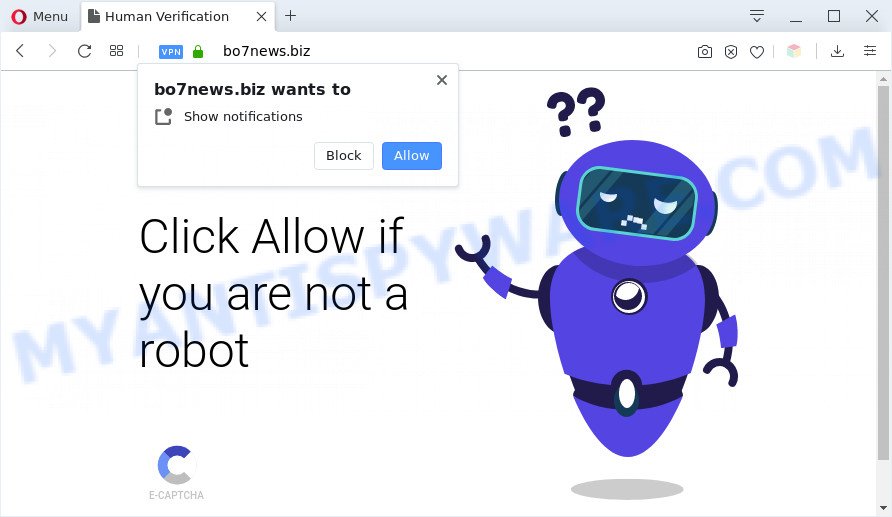
Once you click the ‘Allow’ button, then your web-browser will be configured to show pop up advertisements in the lower right corner of Windows or Mac. The spam notifications will essentially be advertisements for ‘free’ online games, giveaway scams, questionable web browser extensions, adult web sites, and fake software as displayed in the following example.

If you are getting push notifications, you can delete Bo7news.biz subscription by going into your web-browser’s settings and following the Bo7news.biz removal tutorial below. Once you delete notifications subscription, the Bo7news.biz pop ups ads will no longer appear on the screen.
Threat Summary
| Name | Bo7news.biz popup |
| Type | push notifications advertisements, pop-ups, pop up ads, pop-up virus |
| Distribution | adware softwares, potentially unwanted applications, shady popup advertisements, social engineering attack |
| Symptoms |
|
| Removal | Bo7news.biz removal guide |
How did you get infected with Bo7news.biz pop-ups
These Bo7news.biz pop-ups are caused by dubious ads on the websites you visit or adware. Adware delivers undesired advertisements on your web browser. Some of these ads are scams or fake advertisements designed to trick you. Even the harmless ads can become really irritating. Adware can be installed accidentally and without you knowing about it, when you open email attachments, install free software.
Adware spreads as a part of some free programs. So always read carefully the installation screens, disclaimers, ‘Terms of Use’ and ‘Software license’ appearing during the install process. Additionally pay attention for optional apps which are being installed along with the main application. Ensure that you unchecked all of them! Also, run an ad blocking program that will help to stop misleading and untrustworthy web sites.
Take a deep breath. Learn everything you should know about Bo7news.biz advertisements removal, how to get rid of adware from your web browser and computer. Find the best free adware software and malicious software removal tools here!
How to remove Bo7news.biz popup advertisements (removal guidance)
There are several steps to uninstalling the adware which cause undesired Bo7news.biz popup advertisements, because it installs itself so deeply into Windows. You need to remove all suspicious and unknown programs, then remove malicious add-ons from the Microsoft Edge, Chrome, IE and Mozilla Firefox and other web-browsers you have installed. Finally, you need to reset your web-browser settings to get rid of any changes the adware has made, and then scan your computer with Zemana Free, MalwareBytes or HitmanPro to ensure the adware is fully removed. It will take a while.
To remove Bo7news.biz pop ups, follow the steps below:
- Manual Bo7news.biz pop ups removal
- Automatic Removal of Bo7news.biz ads
- Block Bo7news.biz and other unwanted web-sites
- Finish words
Manual Bo7news.biz pop ups removal
This part of the post is a step-by-step instructions that will allow you to remove Bo7news.biz pop ups manually. You just need to follow every step. In this case, you do not need to install any additional programs.
Delete PUPs using MS Windows Control Panel
First of all, check the list of installed programs on your computer and uninstall all unknown and newly added apps. If you see an unknown application with incorrect spelling or varying capital letters, it have most likely been installed by malware and you should clean it off first with malicious software removal utility such as Zemana Free.
Windows 8, 8.1, 10
First, click Windows button

Once the ‘Control Panel’ opens, press the ‘Uninstall a program’ link under Programs category similar to the one below.

You will see the ‘Uninstall a program’ panel similar to the one below.

Very carefully look around the entire list of apps installed on your PC system. Most likely, one of them is the adware that causes Bo7news.biz pop-up advertisements. If you have many apps installed, you can help simplify the search of malicious software by sort the list by date of installation. Once you have found a suspicious, unwanted or unused program, right click to it, after that click ‘Uninstall’.
Windows XP, Vista, 7
First, click ‘Start’ button and select ‘Control Panel’ at right panel as displayed on the screen below.

When the Windows ‘Control Panel’ opens, you need to click ‘Uninstall a program’ under ‘Programs’ as displayed in the following example.

You will see a list of apps installed on your computer. We recommend to sort the list by date of installation to quickly find the programs that were installed last. Most likely, it is the adware responsible for Bo7news.biz popup ads. If you are in doubt, you can always check the program by doing a search for her name in Google, Yahoo or Bing. After the program which you need to uninstall is found, simply click on its name, and then press ‘Uninstall’ as shown on the screen below.

Remove Bo7news.biz notifications from browsers
If you’ve allowed the Bo7news.biz site to send spam notifications to your web browser, then we will need to delete these permissions. Depending on browser, you can perform the following steps to remove the Bo7news.biz permissions to send spam notifications.
Google Chrome:
- Click on ‘three dots menu’ button at the top right hand corner.
- Select ‘Settings’, scroll down to the bottom and click ‘Advanced’.
- When the drop-down menu appears, tap ‘Settings’. Scroll down to ‘Advanced’.
- Click on ‘Notifications’.
- Click ‘three dots’ button on the right hand side of Bo7news.biz site or other questionable URL and click ‘Remove’.

Android:
- Open Google Chrome.
- Tap on the Menu button (three dots) on the top-right corner of the browser.
- In the menu tap ‘Settings’, scroll down to ‘Advanced’.
- Tap on ‘Site settings’ and then ‘Notifications’. In the opened window, find the Bo7news.biz URL, other rogue notifications and tap on them one-by-one.
- Tap the ‘Clean & Reset’ button and confirm.

Mozilla Firefox:
- In the top right corner of the Firefox window, click on the three bars to expand the Main menu.
- Choose ‘Options’ and click on ‘Privacy & Security’ on the left hand side of the Firefox.
- Scroll down to ‘Permissions’ section and click ‘Settings…’ button next to ‘Notifications’.
- Locate Bo7news.biz URL, other suspicious sites, click the drop-down menu and choose ‘Block’.
- Save changes.

Edge:
- In the top-right corner, click on the three dots to expand the Edge menu.
- Scroll down to ‘Settings’. In the menu on the left go to ‘Advanced’.
- In the ‘Website permissions’ section click ‘Manage permissions’.
- Right-click the Bo7news.biz. Click ‘Delete’.

Internet Explorer:
- In the top right corner of the window, click on the gear icon (menu button).
- Select ‘Internet options’.
- Click on the ‘Privacy’ tab and select ‘Settings’ in the pop-up blockers section.
- Find the Bo7news.biz and click the ‘Remove’ button to delete the site.

Safari:
- Go to ‘Preferences’ in the Safari menu.
- Open ‘Websites’ tab, then in the left menu click on ‘Notifications’.
- Check for Bo7news.biz URL, other questionable URLs and apply the ‘Deny’ option for each.
Remove Bo7news.biz advertisements from Firefox
If your Mozilla Firefox internet browser is redirected to Bo7news.biz without your permission or an unknown search provider displays results for your search, then it may be time to perform the browser reset. Essential information such as bookmarks, browsing history, passwords, cookies, auto-fill data and personal dictionaries will not be removed.
First, run the Firefox and click ![]() button. It will display the drop-down menu on the right-part of the browser. Further, click the Help button (
button. It will display the drop-down menu on the right-part of the browser. Further, click the Help button (![]() ) as displayed in the following example.
) as displayed in the following example.

In the Help menu, select the “Troubleshooting Information” option. Another way to open the “Troubleshooting Information” screen – type “about:support” in the browser adress bar and press Enter. It will open the “Troubleshooting Information” page similar to the one below. In the upper-right corner of this screen, press the “Refresh Firefox” button.

It will show the confirmation prompt. Further, click the “Refresh Firefox” button. The Mozilla Firefox will start a procedure to fix your problems that caused by the Bo7news.biz adware software. When, it’s done, click the “Finish” button.
Remove Bo7news.biz advertisements from Chrome
Reset Chrome settings can allow you solve some problems caused by adware and delete Bo7news.biz popup ads from web browser. This will also disable harmful extensions as well as clear cookies and site data. However, your themes, bookmarks, history, passwords, and web form auto-fill information will not be deleted.
First launch the Google Chrome. Next, click the button in the form of three horizontal dots (![]() ).
).
It will show the Google Chrome menu. Select More Tools, then click Extensions. Carefully browse through the list of installed extensions. If the list has the extension signed with “Installed by enterprise policy” or “Installed by your administrator”, then complete the following tutorial: Remove Chrome extensions installed by enterprise policy.
Open the Chrome menu once again. Further, click the option called “Settings”.

The web browser will open the settings screen. Another solution to open the Chrome’s settings – type chrome://settings in the internet browser adress bar and press Enter
Scroll down to the bottom of the page and click the “Advanced” link. Now scroll down until the “Reset” section is visible, as shown on the image below and click the “Reset settings to their original defaults” button.

The Google Chrome will open the confirmation prompt as displayed on the screen below.

You need to confirm your action, click the “Reset” button. The internet browser will start the task of cleaning. When it’s complete, the internet browser’s settings including default search engine, new tab and homepage back to the values that have been when the Chrome was first installed on your personal computer.
Remove Bo7news.biz advertisements from Internet Explorer
In order to recover all browser new tab, default search provider and homepage you need to reset the IE to the state, that was when the Microsoft Windows was installed on your PC.
First, open the Internet Explorer, press ![]() ) button. Next, click “Internet Options” like below.
) button. Next, click “Internet Options” like below.

In the “Internet Options” screen select the Advanced tab. Next, click Reset button. The Microsoft Internet Explorer will display the Reset Internet Explorer settings prompt. Select the “Delete personal settings” check box and press Reset button.

You will now need to reboot your PC system for the changes to take effect. It will remove adware that cause annoying Bo7news.biz pop-up advertisements, disable malicious and ad-supported web browser’s extensions and restore the Microsoft Internet Explorer’s settings like new tab page, search provider by default and startpage to default state.
Automatic Removal of Bo7news.biz ads
Cyber security professionals have built efficient adware removal tools to aid users in removing unexpected pop-ups and unwanted advertisements. Below we will share with you the best malware removal utilities that have the ability to scan for and remove adware responsible for Bo7news.biz advertisements.
Run Zemana Anti-Malware (ZAM) to remove Bo7news.biz pop up advertisements
Zemana Anti-Malware (ZAM) is a complete package of anti-malware tools. Despite so many features, it does not reduce the performance of your personal computer. Zemana can remove almost all the forms of adware including Bo7news.biz pop-up ads, browser hijacker infections, PUPs and harmful web-browser extensions. Zemana Anti-Malware (ZAM) has real-time protection that can defeat most malicious software. You can use Zemana Anti-Malware with any other antivirus without any conflicts.
First, click the link below, then click the ‘Download’ button in order to download the latest version of Zemana Free.
165044 downloads
Author: Zemana Ltd
Category: Security tools
Update: July 16, 2019
When the download is finished, close all software and windows on your PC system. Open a directory in which you saved it. Double-click on the icon that’s named Zemana.AntiMalware.Setup as shown on the screen below.
![]()
When the install begins, you will see the “Setup wizard” that will help you install Zemana Anti-Malware on your machine.

Once setup is finished, you will see window like below.

Now click the “Scan” button . Zemana Free program will scan through the whole computer for the adware responsible for Bo7news.biz advertisements. A system scan may take anywhere from 5 to 30 minutes, depending on your system. When a threat is detected, the number of the security threats will change accordingly. Wait until the the checking is complete.

As the scanning ends, Zemana Free will show a list of detected items. Next, you need to click “Next” button.

The Zemana Free will start to remove adware related to the Bo7news.biz advertisements.
Remove Bo7news.biz advertisements from browsers with HitmanPro
The HitmanPro tool is free (30 day trial) and easy to use. It may check and remove malware, potentially unwanted applications and adware in Internet Explorer, Chrome, Microsoft Edge and Firefox browsers and thereby get rid of all intrusive Bo7news.biz popup ads. HitmanPro is powerful enough to find and remove harmful registry entries and files that are hidden on the personal computer.
Visit the page linked below to download Hitman Pro. Save it directly to your Windows Desktop.
After the downloading process is finished, open the folder in which you saved it and double-click the HitmanPro icon. It will launch the HitmanPro tool. If the User Account Control dialog box will ask you want to run the application, click Yes button to continue.

Next, click “Next” to perform a system scan with this utility for the adware software that causes Bo7news.biz popups in your web browser. A scan can take anywhere from 10 to 30 minutes, depending on the number of files on your system and the speed of your personal computer.

Once the scan is done, Hitman Pro will open a scan report like below.

Make sure to check mark the items that are unsafe and then click “Next” button. It will show a prompt, click the “Activate free license” button. The Hitman Pro will remove adware software which cause intrusive Bo7news.biz popups and move items to the program’s quarantine. Once finished, the utility may ask you to reboot your system.
Remove Bo7news.biz advertisements with MalwareBytes Anti-Malware (MBAM)
If you are still having issues with the Bo7news.biz pop up advertisements — or just wish to scan your machine occasionally for adware and other malware — download MalwareBytes Anti Malware. It’s free for home use, and searches for and removes various unwanted programs that attacks your PC or degrades PC system performance. MalwareBytes AntiMalware can remove adware, potentially unwanted software as well as malicious software, including ransomware and trojans.
Installing the MalwareBytes Free is simple. First you will need to download MalwareBytes Free from the link below. Save it on your MS Windows desktop.
327273 downloads
Author: Malwarebytes
Category: Security tools
Update: April 15, 2020
When the download is done, close all windows on your machine. Further, launch the file named mb3-setup. If the “User Account Control” dialog box pops up as displayed on the image below, press the “Yes” button.

It will show the “Setup wizard” which will allow you install MalwareBytes Free on the personal computer. Follow the prompts and do not make any changes to default settings.

Once installation is complete successfully, click Finish button. Then MalwareBytes will automatically start and you may see its main window similar to the one below.

Next, press the “Scan Now” button . MalwareBytes utility will begin scanning the whole system to find out adware responsible for Bo7news.biz advertisements. While the utility is checking, you can see number of objects and files has already scanned.

After finished, MalwareBytes Free will produce a list of unwanted software and adware. Review the results once the tool has finished the system scan. If you think an entry should not be quarantined, then uncheck it. Otherwise, simply press “Quarantine Selected” button.

The MalwareBytes AntiMalware (MBAM) will begin to remove adware software that causes multiple annoying pop ups. When disinfection is complete, you can be prompted to restart your computer. We recommend you look at the following video, which completely explains the procedure of using the MalwareBytes to get rid of hijacker infections, adware and other malware.
Block Bo7news.biz and other unwanted web-sites
Run an adblocker tool like AdGuard will protect you from harmful ads and content. Moreover, you can find that the AdGuard have an option to protect your privacy and block phishing and spam web-sites. Additionally, ad-blocker programs will help you to avoid intrusive pop ups and unverified links that also a good way to stay safe online.
- Visit the page linked below to download AdGuard. Save it on your Desktop.
Adguard download
26902 downloads
Version: 6.4
Author: © Adguard
Category: Security tools
Update: November 15, 2018
- After the downloading process is finished, launch the downloaded file. You will see the “Setup Wizard” program window. Follow the prompts.
- Once the installation is done, click “Skip” to close the installation program and use the default settings, or click “Get Started” to see an quick tutorial which will help you get to know AdGuard better.
- In most cases, the default settings are enough and you don’t need to change anything. Each time, when you start your machine, AdGuard will start automatically and stop unwanted advertisements, block Bo7news.biz, as well as other harmful or misleading websites. For an overview of all the features of the program, or to change its settings you can simply double-click on the icon called AdGuard, which is located on your desktop.
Finish words
After completing the step-by-step instructions above, your computer should be clean from adware which causes undesired Bo7news.biz pop ups and other malicious software. The Mozilla Firefox, Edge, Google Chrome and Internet Explorer will no longer reroute you to various undesired webpages such as Bo7news.biz. Unfortunately, if the few simple steps does not help you, then you have caught a new adware, and then the best way – ask for help here.




















