What is Mado file extension
.Mado file extension is a file extension that is used by the 217th version of the STOP ransomware. Like other ransomware, Mado virus is created to encrypt the victim’s files, and then demand a ransom for decrypting them. Fortunately, a group of security researchers created a free decryptor. Mado Decrypt Tool is a free software that, in some cases, allows ransomware victims to decrypt .mado files. In addition to the decryptor, there are several more methods, each of which can help restore the contents of encrypted files. Read more about this, as well as how to remove Mado ransomware virus and protect your computer from such ransomware below.
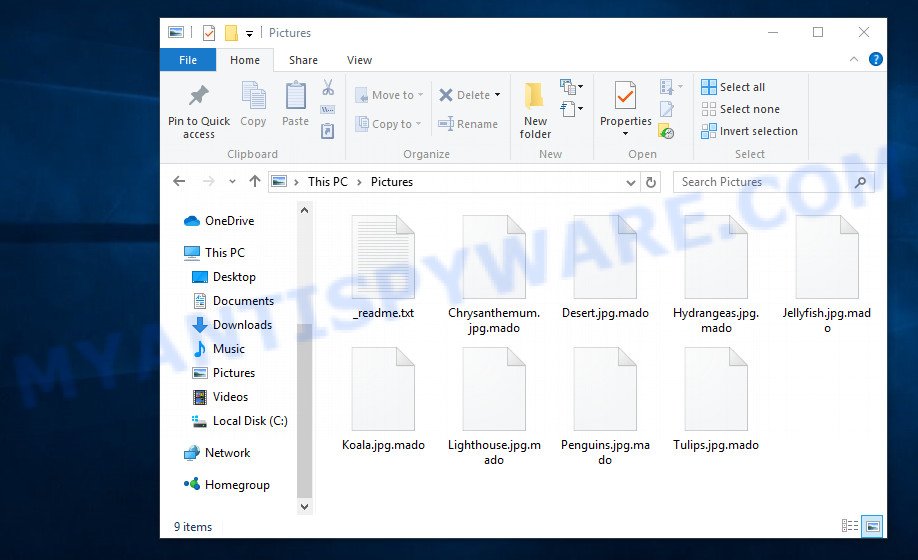
Screenshot of files encrypted by Mado virus (‘.mado’ file extension)
What is Mado ransomware virus
Mado ransomware is new version of STOP (Djvu) ransomware. According to security researchers, this version is not much different from previous versions of STOP ransomware, such as Opqz and Npsk, which were discovered earlier. The ransomware virus is spread by websites offering to download freeware, key generators, activators, cracked games, torrents and so on.
Upon execution, Mado ransomware creates a folder in the Windows system directory where it places a copy of itself and changes some Windows settings so that it starts up every time the computer is restarted or turned on. The virus collects information about the victim’s computer and then tries to establish a connection with its command server (C&C). If the connection has been established, then it sends information about the infected computer to the server, and in response receives the encryption key (the so-called ‘online key’) and additional commands and malware that must be executed on the victim’s computer. If the virus could not establish a connection with its command server, then it uses a fixed key (the so-called ‘offline key’).

Mado ransomware virus encrypts files using a strong encryption algorithm and a key (‘offline key’ or ‘online key’, as described above). The virus tries to encrypt as many files as possible, for this it only encrypts the first 154kb of the contents of each file and thus significantly speeds up the encryption process. Mado has the ability to encrypt files on all drives connected to the computer: internal hard drives, flash USB disks, network storage, and so on. It skips without encryption: files located in the Windows system directories, files with the extension .ini, .bat, .dll, .lnk, .sys and files with the name ‘_readme.txt’. The remaining files located on the victim’s computer can be encrypted. For example, the following file types may be the target of ransomware attack:
.wbz, .psk, .m2, .flv, .dazip, .xlsm, .xlgc, .zi, .kf, .vtf, .rw2, .xy3, .indd, .xwp, .p7c, .xlsx, .pdd, .wav, .cas, .p12, .xyp, .wps, .wpw, .x3f, .asset, .der, .sidd, .pem, .erf, .ybk, .wmd, .t12, .wpd, .xlk, .cr2, .sql, .yal, .raw, .rim, .zdb, .1, .doc, .raf, .upk, .png, .lbf, .rb, .ff, .css, .bkp, .xbdoc, .slm, .dbf, .mdb, .zip, .pst, .docx, .xdb, .mrwref, .csv, .m3u, .sav, .m4a, .das, .sidn, .dng, .rwl, .wpt, .rofl, .wmv, .yml, .wbc, .jpeg, .ysp, .3dm, .menu, .iwd, .mdbackup, .xls, .svg, .xyw, .p7b, .wma, .xlsx, .hkx, .xml, .mpqge, .tax, .dwg, .xmmap, .1st, .ltx, .arw, .webp, .pkpass, .rar, .r3d, .fos, .d3dbsp, .mdf, .lrf, .bkf, .xmind, .rgss3a, .wb2, .xf, .hplg, .bay, .vpp_pc, .x, .wp6, .bsa, .esm, .orf, .mcmeta, .2bp, .qdf, .sr2, wallet, .xdl, .zdc, .xll, .webdoc, .hvpl, .sis, .re4, .vpk, .iwi, .vdf, .odt, .ppt, .wp5, .fpk, .blob, .xld, .docm, .hkdb, .qic, .odc, .x3f, .sb, .wpb, .ptx, .wot, .itdb, .wp, .wbk, .jpe, .fsh, .mov, .vfs0, .wbd, .pdf, .mlx, .db0, .psd, .zw, .wpa, .wps, .srf, .sie, .xx, .wmv, .wmf, .srw, .odm, .cfr, .mddata, .ods, .txt, .wmo, .wire, .apk, .arch00, .wp7, .xls, .wotreplay, .3ds, .zif, .litemod, .dba, .forge, .wdp, .dmp, .wsd, .wpl, .xpm, .wcf, .y, .wsh, .js, .z, .crt, .wpe, .kdb, .avi, .jpg, .wbm, .bc7, .gdb
Mado ransomware encrypts file-by-file. Each file that has been encrypted will be renamed, the .mado extension will be added at the end of its name. Thus, it marks all encrypted files. In every directory where there is at least one encrypted file, the virus places a file named ‘_readme.txt’. The file contains a message from Mado authors. An example of the contents of this file is given below.
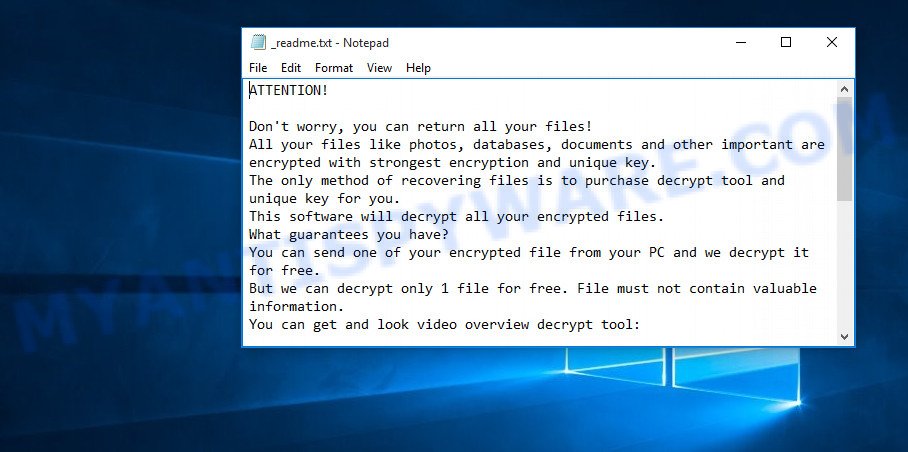
Screenshot of the contents of ‘_readme.txt’ file (Mado ransom note)
This message says that all files on the computer are encrypted and the only way to decrypt them is to buy a key and a decryptor from the authors of Mado virus. That is, criminals demand a ransom for unlocking the victim’s files. The size of the ransom is $980, but if the victim is ready to pay the ransom within 72 hours, then its size is halved to $490. Attackers offer victims to verify that encrypted files can be decrypted. To do this, the victim must send them a small file to one of the email addresses specified in the ‘_readme.txt’ file. Of course, it is obvious that a single decrypted file cannot guarantee that after paying the ransom, the criminals will provide the victim with a working key and decryptor.
Threat Summary
| Name | Mado |
| Type | Crypto virus, Ransomware, Crypto malware, Filecoder, File locker |
| Encrypted files extension | .mado |
| Ransom note | _readme.txt |
| Contact | helpdatarestore@firemail.cc, helpmanager@mail.ch |
| Ransom amount | $980/$490 in Bitcoins |
| Detection Names | Riskware.Win32.Generic.1!c, Trojan/Win32.Wacatac, Win32:DropperX-gen [Drp], TR/AD.InstaBot.qtqzv, W32/Trojan.NLIH-0677, Win32/Kryptik.HCHS, W32/RyPack.A!tr, Trojan.PSW.Fareit.acou, Trojan-Ransom.Win32.Stop.ll, PWS:Win32/Predator.KM!MTB, Ransom.Stop!8.10810 (CLOUD), Suspicious.low.ml.score, Trojan-Ransom.Win32.Stop.ll |
| Symptoms | Unable to open photos, documents and music. All of your documents, photos and music have a odd file extension appended to the filenames. Files named like ‘_readme.txt’, ‘#_README_#’, ‘_DECRYPT_’ or ‘recover’ in each folder with at least one encrypted file.. You have received instructions for paying the ransom. |
| Distribution methods | Malicious e-mail spam. Drive-by downloads from a compromised web site. Social media posts (they can be used to trick users to download malware with a built-in ransomware downloader or click a suspicious link). Torrent web pages. |
| Removal | Mado removal guide |
| Decryption | Free Mado Decrypt Tool |
How to remove Mado ransomware virus, Recover, Decrypt .mado files
Security researchers confirm the words of the authors of Mado ransomware. All files with the extension ‘.Mado’ are encrypted and thus cannot be read and used. The only way to decrypt them is to use the key and the decryptor. Fortunately, there is some good news. As we already reported above, Mado virus belongs to STOP ransomware family, which means that you can use the free decryptor created by Emsisoft to decrypt the encrypted files. Even if the decryptor does not help, there are some alternative ways that can help restore the contents of the encrypted files. To learn more about decrypting files, simply scroll down to section ‘How to decrypt .mado files’. Read the entire manual carefully. To make it easier for you to follow the instructions, we recommend that you print it or open it on your smartphone.
How to remove Mado ransomware
Finding and removing ransomware components manually is very difficult, so we recommend using free malware removal tools. Moreover, it is desirable to use not one, but several utilities. Even if it seems to you that there is no ransomware on the computer, it does not mean anything. The virus may start encrypting the files again the next time you turn on or restart the computer. You must be completely sure that Mado ransomware has been removed, and also that there is no other malware on the computer. Below we provide a list of recommended tools with brief instructions.
Remove Mado ransomware with Zemana Anti-Malware (ZAM)
Zemana Anti-Malware can search for all kinds of malicious software, including ransomware, as well as a variety of Trojans, viruses and rootkits. After the detection of the Mado ransomware virus, you can easily and quickly uninstall it.
First, visit the following page, then click the ‘Download’ button in order to download the latest version of Zemana Anti Malware.
165079 downloads
Author: Zemana Ltd
Category: Security tools
Update: July 16, 2019
Once the download is complete, close all applications and windows on your personal computer. Double-click the install file called Zemana.AntiMalware.Setup. If the “User Account Control” dialog box pops up like below, click the “Yes” button.

It will open the “Setup wizard” which will help you set up Zemana Anti Malware on your personal computer. Follow the prompts and don’t make any changes to default settings.

Once install is complete successfully, Zemana Anti-Malware will automatically start and you can see its main screen as on the image below.

Now click the “Scan” button . Zemana Free utility will begin scanning the whole system to find out Mado ransomware and other security threats. Depending on your machine, the scan can take anywhere from a few minutes to close to an hour.

After the scan get finished, Zemana Anti-Malware will display a screen which contains a list of malware that has been detected. Once you’ve selected what you wish to remove from your personal computer press “Next” button. The Zemana will remove Mado crypto virus, other malware, worms and trojans and move threats to the program’s quarantine. When finished, you may be prompted to restart the computer.
Use MalwareBytes Anti Malware to delete Mado virus
We recommend using the MalwareBytes Anti-Malware (MBAM). You may download and install MalwareBytes to scan for and remove Mado ransomware from your personal computer. When installed and updated, this free malware remover automatically detects and removes all threats present on the PC system.
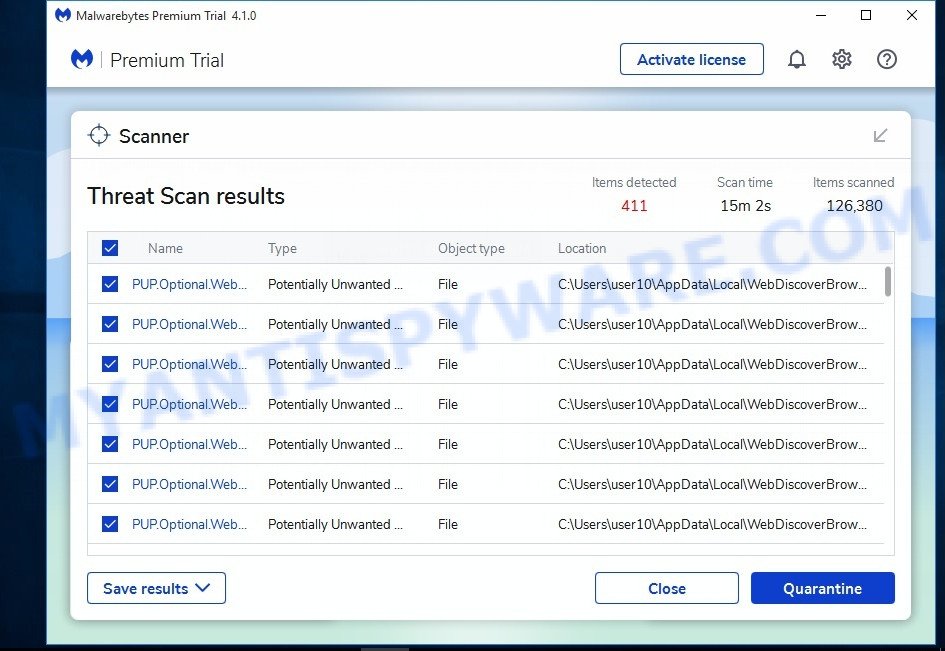
Download MalwareBytes Anti-Malware (MBAM) on your Microsoft Windows Desktop by clicking on the following link.
327299 downloads
Author: Malwarebytes
Category: Security tools
Update: April 15, 2020
Once downloading is finished, run it and follow the prompts. Once installed, the MalwareBytes Anti Malware will try to update itself and when this procedure is finished, press the “Scan Now” button to perform a system scan with this utility for the Mado crypto malware related folders,files and registry keys. This procedure can take quite a while, so please be patient. While the MalwareBytes Anti Malware (MBAM) is scanning, you can see count of objects it has identified either as being ransomware or malware. Once you have selected what you want to delete from your system click “Quarantine” button.
The MalwareBytes Anti-Malware (MBAM) is a free program that you can use to uninstall all detected folders, files, services, registry entries and so on. To learn more about this malicious software removal utility, we recommend you to read and follow the instructions or the video guide below.
Remove Mado from PC system with KVRT
Kaspersky virus removal tool (KVRT) is free and easy to use. It may scan and uninstall crypto malware, spyware, potentially unwanted programs, worms, trojans, adware software and other malicious software. KVRT is powerful enough to find and remove malicious registry entries and files that are hidden on the computer.
Download Kaspersky virus removal tool (KVRT) from the following link.
129307 downloads
Author: Kaspersky® lab
Category: Security tools
Update: March 5, 2018
When downloading is done, double-click on the Kaspersky virus removal tool icon. Once initialization process is finished, you will see the KVRT screen as shown on the screen below.

Click Change Parameters and set a check near all your drives. Click OK to close the Parameters window. Next click Start scan button to start checking your PC for the Mado crypto virus and other malware. A system scan can take anywhere from 5 to 30 minutes, depending on your PC system.

When Kaspersky virus removal tool completes the scan, a list of all threats detected is created such as the one below.

Review the results once the utility has finished the system scan. If you think an entry should not be quarantined, then uncheck it. Otherwise, simply press on Continue to begin a cleaning task.
How to decrypt .mado files
As we already reported above, files with .mado extension are files that have been encrypted by Mado ransomware virus. Their contents will remain locked until decrypted using the decryptor and the key. Fortunately, there is a free decryptor that can decrypt .mado files. Below we provide instructions on where to download and how to use Free Mado Decrypt Tool.

Free Mado Decrypt Tool also known as STOP Djvu decryptor
To decrypt .mado files, use Mado Decrypt Tool
- Download Mado Decrypt Tool from the following link.
STOP Djvu decryptor - Scroll down to ‘New Djvu ransomware’ section.
- Click the download link and save the decrypt_STOPDjvu.exe file to your desktop.
- Run decrypt_STOPDjvu.exe, read the license terms and instructions.
- On the ‘Decryptor’ tab, using the ‘Add a folder’ button, add the directory or disk where the encrypted files are located.
- Click the ‘Decrypt’ button.
Unfortunately, at the moment, this decryptor is able to decrypt only files encrypted with an offline key, as Emsisoft found a way to obtain this key. Files encrypted with an online key cannot yet be decrypted. The online key is unique to each infected computer, and at the moment there is no way to find this key. Of course, the Mado authors own this key, but we do not think that paying a ransom is the right way to decrypt .mado files. In the case when the files are encrypted with an online key, there is a chance to restore the encrypted files using alternative methods, which are described below.
How to find out which key was used to encrypt files
Since Mado Decrypt Tool only decrypts files encrypted with the offline key, each Mado’s victim needs to find out which key was used to encrypt the files. Determining the type of key used is not difficult. Below we give two ways. Use any of them.

Personal ID is highlighted here
Find out the type of key using ‘_readme.txt’ file
- Open the ransom demand message (‘_readme.txt’ file).
- Scroll down to the end of the file.
- There you will see a line with the text ‘Your personal ID’.
- Below is a line of characters that starts with ‘0210’ – this is your personal id.
Find out the type of key using ‘PersonalID.txt’ file
- Open disk C.
- Open directory ‘SystemID’.
- Open file named ‘PersonalID.txt’. This file lists ‘Personal ID’s that match the keys that the virus used to encrypt files.
The ‘Personal ID’ is not a key, it is an identifier related to a key that was used to encrypt files. If the ID ends with ‘t1’, then the files are encrypted with an offline key. If the ID does not end with ‘t1’, Mado ransomware virus used an online key. If you could not figure out how to determine which key was used to encrypt files, then we can help. Just write a request here or in the comments below.
What to do if Mado Decrypt Tool says “No key for New Variant offline ID”
If during decryption of .mado files the Mado Decrypt Tool reports No key for New Variant offline ID, then this means the following: your files are encrypted with an ‘offline key’, but the key itself has not yet been found by security researchers, in this case, you need to be patient and wait a while, in addition, you can also use alternative ways for recovering encrypted data. It is impossible to say exactly when the ‘offline key’ will be determined. Sometimes it takes several days, sometimes more. We recommend that you try to decrypt .mado files from time to time. You can also use alternative ways listed below for recovering encrypted data.
What to do if Mado Decrypt Tool says “No key for New Variant online ID”
If, when you try to decrypt .mado files, the Mado Decrypt Tool reports No key for New Variant online ID, then this means that your files are encrypted with an ‘online key’ and their decryption is impossible, since only the Mado authors have the key necessary for decryption. In this case, you need to use alternative methods listed below to restore the contents of encrypted files.
How to restore .mado files
As we mentioned above, in addition to using the Mado Decrypt Tool, there are several more methods for recovering encrypted files. These methods do not require the use of a decryptor and a key, and therefore are suitable for all cases when the virus used an online key, and for the case when the virus used an offline key. It is very important to check your computer for malware before you try to recover encrypted files. You must be 100% sure that Mado ransomware virus is completely removed. To scan your computer for ransomware, use free malware removal tools.
Recover .mado files with ShadowExplorer
The Microsoft Windows has a feature called ‘Shadow Volume Copies’ that can help you to recover .mado files encrypted by the ransomware. A small tool called ShadowExplorer will allow you to easily access the Shadow copies and restore the encrypted files to their original state. Unfortunately, the ransomware can delete these Shadow copies before it starts encrypting files. Therefore, if ShadowExplorer did not help you, then try another method, which is given below.
First, click the link below, then click the ‘Download’ button in order to download the latest version of ShadowExplorer.
439691 downloads
Author: ShadowExplorer.com
Category: Security tools
Update: September 15, 2019
Once downloading is done, open a directory in which you saved it. Right click to ShadowExplorer-0.9-portable and select Extract all. Follow the prompts. Next please open the ShadowExplorerPortable folder as on the image below.

Run the ShadowExplorer utility and then select the disk (1) and the date (2) that you want to restore the shadow copy of file(s) encrypted by the Mado crypto virus similar to the one below.

Now navigate to the file or folder that you want to recover. When ready right-click on it and press ‘Export’ button similar to the one below.

Use PhotoRec to recover .mado files
The last chance to restore encrypted files to their original state is using data recovery tools. We recommend a program called PhotoRec. It has all the necessary functions to restore the contents of encrypted files. It helped many victims recover data when it seemed like there was no more hope.
Download PhotoRec on your Windows Desktop by clicking on the link below.
After the downloading process is complete, open a directory in which you saved it. Right click to testdisk-7.0.win and choose Extract all. Follow the prompts. Next please open the testdisk-7.0 folder like below.

Double click on qphotorec_win to run PhotoRec for Microsoft Windows. It will open a screen as shown below.

Choose a drive to recover like below.

You will see a list of available partitions. Choose a partition that holds encrypted files as shown on the screen below.

Press File Formats button and select file types to recover. You can to enable or disable the recovery of certain file types. When this is done, click OK button.

Next, click Browse button to select where recovered documents, photos and music should be written, then click Search.

Count of recovered files is updated in real time. All recovered personal files are written in a folder that you have selected on the previous step. You can to access the files even if the recovery process is not finished.
When the restore is done, click on Quit button. Next, open the directory where restored photos, documents and music are stored. You will see a contents as on the image below.

All recovered documents, photos and music are written in recup_dir.1, recup_dir.2 … sub-directories. If you’re looking for a specific file, then you can to sort your recovered files by extension and/or date/time.
How to protect your PC system from Mado ransomware virus
Most antivirus software already have built-in protection system against the ransomware. Therefore, if your PC does not have an antivirus program, make sure you install it. As an extra protection, run the HitmanPro.Alert. All-in-all, HitmanPro.Alert is a fantastic tool to protect your PC from any ransomware. If ransomware is detected, then HitmanPro.Alert automatically neutralizes malware and restores the encrypted files. HitmanPro.Alert is compatible with all versions of MS Windows OS from Windows XP to Windows 10.
Visit the page linked below to download the latest version of HitmanPro Alert for Windows. Save it to your Desktop so that you can access the file easily.
When downloading is complete, open the file location. You will see an icon like below.

Double click the HitmanPro Alert desktop icon. Once the tool is started, you’ll be shown a window where you can select a level of protection, as on the image below.

Now press the Install button to activate the protection.
To sum up
This guide was created to help all victims of Mado ransomware virus. We tried to give answers to the following questions: how to remove ransomware; how to decrypt .mado files; is there a Free Mado Decrypt tool; how to recover files, if Mado Decrypt tool does not help; what is an online key and what is an offline key. We hope that the information presented in this manual has helped you.
If you have questions, then write to us, leaving a comment below. If you need more help with Mado related issues, go to here.





















my personal ID finich with F1 what should i do?? plz help
If your id ends with ‘F1’, then your files have been encrypted with an ‘online key’, and therefore such files cannot be decrypted. Mado file decrypt tool (STOP djvu decryptor) has the ability to decrypt files only if they are encrypted with an offline key. Therefore, in your case there is only a small chance that you will be able to recover the contents of the encrypted files using the methods described in the following guide:
How to recover encrypted files.
Readme : 0217OIWojlj485ZCPXiRDuRIiICkDHkxdHjTW1WMCdZ9Smy6v1LWl
Personal ID : 5ZCPXiRDuRIiICkDHkxdHjTW1WMCdZ9Smy6v1LWl
I dont understand how to read this
The “0217OIWojlj485ZCPXiRDuRIiICkDHkxdHjTW1WMCdZ9Smy6v1LWl” ID is related to an online key, so files cannot be decrypted. Try to restore the contents of encrypted files using the steps linked below: How to recover encrypted files.
.mado file are not decrypting after process in smsisoft…. issue coming is “this Id is appears to be an online ID” , decryption is impossible
how to overcome from .mado file i used all the decryptor but unable to decrypt .. please suggest me the way…
If files are encrypted with an online key, then they cannot be decrypted. Try to restore the contents of encrypted files using the steps linked below: How to recover encrypted files.
Hello, my personal ID is :
0217OIWojlj488TaHEsq5r7cNJKbYdWseLEB2pW1FuZKoKjKg5tt1
maybe can you add this id for the decryption my files
Your files are encrypted with an offline key, so a free decryptor can decrypt them. The security researchers have not yet determined the offline key, so you need to wait, trying to decrypt your files from time to time.
my id end with D1
is ther hope?
the decryptor says finished but my files still in mado can anyone help me
Did the decryptor report any errors?
My personal ID is:-
0217OIWojlj488TaHEsq5r7cNJKbYdWseLEB2pW1FuZKoKjKg5tt1
is there any hope to decrypt it ?
Your files are encrypted with an offline key, since the personal id ‘0217OIWojlj488TaHEsq5r7cNJKbYdWseLEB2pW1FuZKoKjKg5tt1’ ends with ‘t1’. This means that there is a hope that you will be able to decrypt .mado files. But unfortunately, to date, the offline key has not yet been determined by researchers, so decryption of files is not possible. You just have to wait.
ATTENTION!
Don’t worry, you can return all your files!
All your files like photos, databases, documents and other important are encrypted with strongest encryption and unique key.
The only method of recovering files is to purchase decrypt tool and unique key for you.
This software will decrypt all your encrypted files.
What guarantees you have?
You can send one of your encrypted file from your PC and we decrypt it for free.
But we can decrypt only 1 file for free. File must not contain valuable information.
You can get and look video overview decrypt tool:
hxxps://we.tl/t-PHJh5SU4jT
Price of private key and decrypt software is $980.
Discount 50% available if you contact us first 72 hours, that’s price for you is $490.
Please note that you’ll never restore your data without payment.
Check your e-mail “Spam” or “Junk” folder if you don’t get answer more than 6 hours.
To get this software you need write on our e-mail:
helpdatarestore@firemail.cc
Reserve e-mail address to contact us:
helpmanager@mail.ch
Your personal ID:
0217OIWojlj488TaHEsq5r7cNJKbYdWseLEB2pW1FuZKoKjKg5tt1
Your files are encrypted with the offline key, since your id ends in ‘t`’. Therefore, all encrypted files can be decrypted for free. But you need to wait until the security researchers determine the offline key. When this happens is not known exactly.
Thank you so much Myantispyware.com.
It’s very help me to delete .mado virus and also recover my all data.
I’m very happy because my all picture and files are come back. It was impossible for me but it’s possible because of Myantispyware.com.
Thanks Myantispyware team
😊😊😊😊😊
Hi Salman !
Will you kindly tell me the exact steps by which you could recover your .mado infected files ?
Thanks in Advance,
Ranjan
my id ends with “GN” plzzz help mee sir
If your personal id ends with “GN” files then the files cannot be decrypted. Try to restore the contents of encrypted files using the steps linked below: How to recover encrypted files.