If your web browser taking you to a questionable web-site named Search.hmyphotoeditor.co that you didn’t request or is suddenly full of unwanted ads then this means that a PUP (potentially unwanted program) from the adware (also known as ‘adware software’) group get installed on your computer.
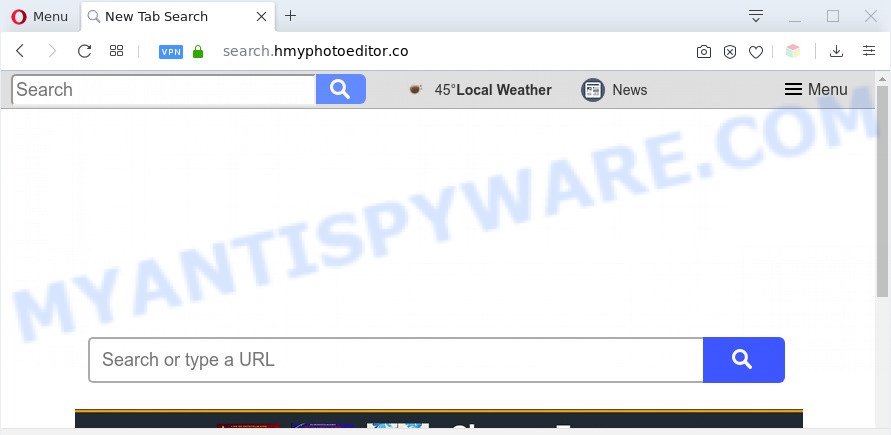
What you need to know about Adware. Adware is software responsible for unwanted adverts. Some adware will bring up adverts when you is browsing the Net, while other will build up a profile of your surfing habits in order to target advertising.

Unwanted search ads
The worst is, adware has the ability to gather user info about you (your ip address, what is a webpage you are viewing now, what you are looking for on the Web, which links you are clicking), which can later transfer to third parties.
Threat Summary
| Name | Search.hmyphotoeditor.co |
| Type | adware, PUP (potentially unwanted program), popups, pop-up virus, pop-up ads |
| Symptoms |
|
| Removal | Search.hmyphotoeditor.co removal guide |
How does Adware get on your PC
Adware is usually is bundled within freeware and install themselves, with or without your knowledge, on your computer. This happens especially when you are installing a free software. The application installation package tricks you into accepting the install of additional apps, which you don’t really want. Moreover, some paid apps may also install bundled software that you don’t want! Therefore, always download freeware and paid apps from reputable download websites. Use ONLY custom or manual setup option and never blindly click Next button.
By following step-by-step tutorial below it is easy to scan and remove adware software from Chrome, Microsoft Edge, Firefox and Internet Explorer and your PC system. Learn how to delete Search.hmyphotoeditor.co redirect and malicious apps, as well as how to run a full PC virus scan.
How to remove Search.hmyphotoeditor.co redirect from Chrome, Firefox, IE, Edge
To get rid of Search.hmyphotoeditor.co redirect from your PC system, you must remove all suspicious applications and every component that could be related to the adware software. Besides, to fix your web-browser new tab, search provider by default and startpage, you should reset the affected web browsers. As soon as you are finished with Search.hmyphotoeditor.co redirect removal procedure, we suggest you scan your computer with malicious software removal utilities listed below. It will complete the removal procedure on your computer.
To remove Search.hmyphotoeditor.co, complete the steps below:
- How to manually remove Search.hmyphotoeditor.co
- Automatic Removal of Search.hmyphotoeditor.co redirect
- Run AdBlocker to block Search.hmyphotoeditor.co and stay safe online
- Finish words
How to manually remove Search.hmyphotoeditor.co
First of all, try to remove Search.hmyphotoeditor.co redirect manually; to do this, follow the steps below. Of course, manual adware removal requires more time and may not be suitable for those who are poorly versed in computer settings. In this case, we suggest that you scroll down to the section that describes how to remove Search.hmyphotoeditor.co redirect using free tools.
Uninstall potentially unwanted software using Microsoft Windows Control Panel
It’s of primary importance to first identify and remove all PUPs, adware programs and browser hijackers through ‘Add/Remove Programs’ (Windows XP) or ‘Uninstall a program’ (Windows 10, 8, 7) section of your Windows Control Panel.
- If you are using Windows 8, 8.1 or 10 then click Windows button, next click Search. Type “Control panel”and press Enter.
- If you are using Windows XP, Vista, 7, then click “Start” button and click “Control Panel”.
- It will open the Windows Control Panel.
- Further, click “Uninstall a program” under Programs category.
- It will display a list of all programs installed on the PC system.
- Scroll through the all list, and delete dubious and unknown programs. To quickly find the latest installed software, we recommend sort software by date.
See more details in the video instructions below.
Remove Search.hmyphotoeditor.co redirect from Mozilla Firefox
The Mozilla Firefox reset will remove redirects to undesired Search.hmyphotoeditor.co website, modified preferences, extensions and security settings. However, your saved passwords and bookmarks will not be changed, deleted or cleared.
First, open the Firefox and press ![]() button. It will show the drop-down menu on the right-part of the web-browser. Further, click the Help button (
button. It will show the drop-down menu on the right-part of the web-browser. Further, click the Help button (![]() ) as shown in the following example.
) as shown in the following example.

In the Help menu, select the “Troubleshooting Information” option. Another way to open the “Troubleshooting Information” screen – type “about:support” in the web browser adress bar and press Enter. It will display the “Troubleshooting Information” page as displayed on the screen below. In the upper-right corner of this screen, click the “Refresh Firefox” button.

It will display the confirmation prompt. Further, click the “Refresh Firefox” button. The Mozilla Firefox will start a procedure to fix your problems that caused by the Search.hmyphotoeditor.co adware software. Once, it’s complete, click the “Finish” button.
Remove Search.hmyphotoeditor.co redirect from Google Chrome
Like other modern web browsers, the Chrome has the ability to reset the settings to their default values and thereby restore the browser’s settings such as search provider by default, newtab and homepage that have been changed by the adware which reroutes your internet browser to the undesired Search.hmyphotoeditor.co webpage.
Open the Chrome menu by clicking on the button in the form of three horizontal dotes (![]() ). It will open the drop-down menu. Choose More Tools, then press Extensions.
). It will open the drop-down menu. Choose More Tools, then press Extensions.
Carefully browse through the list of installed extensions. If the list has the plugin labeled with “Installed by enterprise policy” or “Installed by your administrator”, then complete the following tutorial: Remove Chrome extensions installed by enterprise policy otherwise, just go to the step below.
Open the Chrome main menu again, click to “Settings” option.

Scroll down to the bottom of the page and click on the “Advanced” link. Now scroll down until the Reset settings section is visible, like below and click the “Reset settings to their original defaults” button.

Confirm your action, click the “Reset” button.
Remove Search.hmyphotoeditor.co redirect from IE
In order to recover all internet browser search engine by default, home page and newtab page you need to reset the IE to the state, that was when the Windows was installed on your computer.
First, start the IE, click ![]() ) button. Next, click “Internet Options” as displayed in the figure below.
) button. Next, click “Internet Options” as displayed in the figure below.

In the “Internet Options” screen select the Advanced tab. Next, click Reset button. The Internet Explorer will open the Reset Internet Explorer settings prompt. Select the “Delete personal settings” check box and click Reset button.

You will now need to restart your PC for the changes to take effect. It will get rid of adware software that causes Search.hmyphotoeditor.co redirect in your browser, disable malicious and ad-supported internet browser’s extensions and restore the Microsoft Internet Explorer’s settings such as newtab page, homepage and search engine by default to default state.
Automatic Removal of Search.hmyphotoeditor.co redirect
If you’re unsure how to remove Search.hmyphotoeditor.co redirect easily, consider using automatic adware software removal software which listed below. It will identify the adware software that causes Search.hmyphotoeditor.co redirect in your internet browser and get rid of it from your machine for free.
Get rid of Search.hmyphotoeditor.co redirect with Zemana Free
Zemana is a free utility that performs a scan of your computer and displays if there are existing adware software, browser hijackers, viruses, worms, spyware, trojans and other malicious software residing on your system. If malware is detected, Zemana Anti Malware (ZAM) can automatically remove it. Zemana Anti Malware doesn’t conflict with other antimalware and antivirus programs installed on your machine.
Visit the following page to download Zemana Free. Save it to your Desktop so that you can access the file easily.
165090 downloads
Author: Zemana Ltd
Category: Security tools
Update: July 16, 2019
When the downloading process is finished, close all software and windows on your system. Double-click the install file called Zemana.AntiMalware.Setup. If the “User Account Control” dialog box pops up like the one below, click the “Yes” button.

It will open the “Setup wizard” that will help you set up Zemana Anti Malware on your machine. Follow the prompts and do not make any changes to default settings.

Once installation is complete successfully, Zemana Free will automatically start and you can see its main screen as displayed below.

Now click the “Scan” button to perform a system scan with this utility for the adware that causes Search.hmyphotoeditor.co redirect. A scan may take anywhere from 10 to 30 minutes, depending on the number of files on your computer and the speed of your computer. While the Zemana AntiMalware (ZAM) program is scanning, you can see count of objects it has identified as threat.

After the system scan is finished, Zemana will display a scan report. Review the report and then click “Next” button. The Zemana Anti-Malware (ZAM) will begin to delete adware responsible for Search.hmyphotoeditor.co redirect. Once finished, you may be prompted to restart the PC.
Remove Search.hmyphotoeditor.co redirect and harmful extensions with Hitman Pro
HitmanPro is one of the most useful tools for removing adware, potentially unwanted software and other malicious software. It can search for hidden adware in your system and delete all harmful folders and files linked to adware software. HitmanPro will help you to delete Search.hmyphotoeditor.co redirect from your personal computer and Chrome, Microsoft Internet Explorer, Mozilla Firefox and Microsoft Edge. We strongly suggest you to download this tool as the makers are working hard to make it better.
HitmanPro can be downloaded from the following link. Save it on your Desktop.
After the download is complete, open the folder in which you saved it and double-click the HitmanPro icon. It will launch the Hitman Pro utility. If the User Account Control dialog box will ask you want to start the program, click Yes button to continue.

Next, press “Next” for checking your PC system for the adware software which causes Search.hmyphotoeditor.co redirect. A system scan can take anywhere from 5 to 30 minutes, depending on your machine. While the HitmanPro is scanning, you may see how many objects it has identified either as being malware.

After the system scan is finished, Hitman Pro will display a list of detected items like the one below.

Review the report and then press “Next” button. It will open a prompt, press the “Activate free license” button. The Hitman Pro will delete adware software which redirects your browser to the intrusive Search.hmyphotoeditor.co web site and move threats to the program’s quarantine. When disinfection is done, the tool may ask you to restart your computer.
How to remove Search.hmyphotoeditor.co with MalwareBytes
Delete Search.hmyphotoeditor.co redirect manually is difficult and often the adware is not fully removed. Therefore, we recommend you to use the MalwareBytes AntiMalware which are completely clean your machine. Moreover, this free application will help you to remove malware, potentially unwanted apps, toolbars and hijackers that your computer can be infected too.
MalwareBytes Anti-Malware (MBAM) can be downloaded from the following link. Save it on your MS Windows desktop.
327309 downloads
Author: Malwarebytes
Category: Security tools
Update: April 15, 2020
When downloading is complete, close all software and windows on your PC system. Open a directory in which you saved it. Double-click on the icon that’s called mb3-setup like below.
![]()
When the installation begins, you will see the “Setup wizard” which will help you install Malwarebytes on your system.

Once install is done, you’ll see window as displayed below.

Now click the “Scan Now” button to locate adware responsible for Search.hmyphotoeditor.co redirect. Depending on your PC, the scan can take anywhere from a few minutes to close to an hour. During the scan MalwareBytes Free will scan for threats exist on your PC.

When the scanning is finished, MalwareBytes will prepare a list of unwanted apps and adware. Review the scan results and then click “Quarantine Selected” button.

The Malwarebytes will now start to get rid of adware that causes Search.hmyphotoeditor.co redirect. Once the clean-up is finished, you may be prompted to reboot your PC system.

The following video explains guide on how to remove hijacker, adware and other malware with MalwareBytes.
Run AdBlocker to block Search.hmyphotoeditor.co and stay safe online
By installing an ad-blocker application like AdGuard, you are able to stop Search.hmyphotoeditor.co, autoplaying video ads and remove a large amount of distracting and intrusive ads on web-sites.
Installing the AdGuard is simple. First you’ll need to download AdGuard by clicking on the following link.
26910 downloads
Version: 6.4
Author: © Adguard
Category: Security tools
Update: November 15, 2018
After downloading it, double-click the downloaded file to run it. The “Setup Wizard” window will show up on the computer screen as displayed on the image below.

Follow the prompts. AdGuard will then be installed and an icon will be placed on your desktop. A window will show up asking you to confirm that you want to see a quick instructions as displayed on the screen below.

Click “Skip” button to close the window and use the default settings, or click “Get Started” to see an quick tutorial which will assist you get to know AdGuard better.
Each time, when you run your PC, AdGuard will run automatically and stop unwanted ads, block Search.hmyphotoeditor.co, as well as other malicious or misleading web-sites. For an overview of all the features of the program, or to change its settings you can simply double-click on the AdGuard icon, which is located on your desktop.
Finish words
Now your machine should be clean of the adware software that causes Search.hmyphotoeditor.co redirect in your web browser. We suggest that you keep AdGuard (to help you block unwanted web-site and intrusive harmful web pages) and Zemana Free (to periodically scan your PC for new adwares and other malware). Probably you are running an older version of Java or Adobe Flash Player. This can be a security risk, so download and install the latest version right now.
If you are still having problems while trying to remove Search.hmyphotoeditor.co redirect from the Microsoft Internet Explorer, Mozilla Firefox, Chrome and MS Edge, then ask for help here here.




















