Redneckrepairs.com pop up is a browser-based scam which deceives computer users to accept spam notifications via the web browser. It will show the ‘Show notifications’ prompt states that clicking ‘Allow’ button will let the user enable Flash Player, access the content of the web-site, connect to the Internet, download a file, watch a video, and so on.
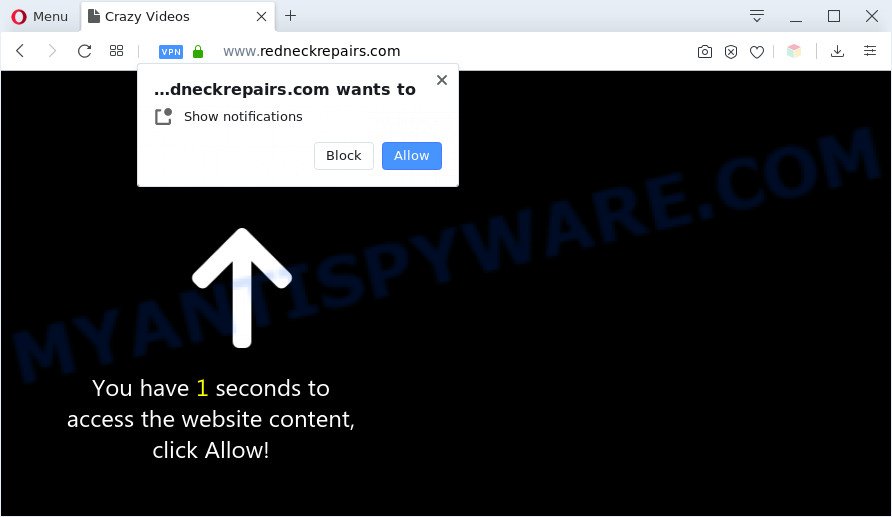
Once click on the ‘Allow’ button, the Redneckrepairs.com web page gets your permission to send browser notification spam in form of popup ads in the lower right corner of the screen. Push notifications are originally made to alert the user of recently published content. Scammers abuse ‘browser notification feature’ to avoid antivirus software and adblocker apps by displaying annoying ads. These ads are displayed in the lower right corner of the screen urges users to play online games, visit suspicious web-pages, install internet browser extensions & so on.

In order to remove Redneckrepairs.com browser notification spam open the internet browser’s settings and follow the Redneckrepairs.com removal guidance below. Once you delete notifications subscription, the Redneckrepairs.com pop-ups ads will no longer display on the desktop.
Threat Summary
| Name | Redneckrepairs.com pop up |
| Type | spam notifications ads, pop up advertisements, pop up virus, pop-ups |
| Distribution | social engineering attack, dubious pop-up ads, potentially unwanted programs, adwares |
| Symptoms |
|
| Removal | Redneckrepairs.com removal guide |
How did you get infected with Redneckrepairs.com pop ups
Some research has shown that users can be redirected to Redneckrepairs.com from suspicious ads or by PUPs and adware software. Adware is a part of software that is used as an online promotional tool. It is created with the sole purpose to show dozens of popup advertisements, and thus to promote the goods and services in an open browser window. Adware can substitute the legitimate advertising links on misleading or even banners that can offer to visit malicious webpages.
Many of the free applications out there install web browser toolbars, hijackers, adware and potentially unwanted software along with them without your knowledge. One has to be attentive while installing freeware in order to avoid accidentally installing optional applications. It is important that you pay attention to the EULA (End User License Agreements) and choose the Custom, Manual or Advanced install option as it will typically disclose what bundled apps will also be installed.
Adware is usually written in ways common to malicious software, spyware and browser hijacker infections. In order to get rid of adware software and thereby get rid of Redneckrepairs.com ads, you will need use the following steps or use free adware removal tool listed below.
How to remove Redneckrepairs.com advertisements from Chrome, Firefox, IE, Edge
Even if you have the up-to-date classic antivirus installed, and you have checked your personal computer for malware and removed anything found, you need to do the tutorial below. The Redneckrepairs.com popups removal is not simple as installing another antivirus. Classic antivirus apps are not made to run together and will conflict with each other, or possibly crash Microsoft Windows. Instead we recommend complete the manual steps below after that run Zemana Free, MalwareBytes AntiMalware or Hitman Pro, which are free applications dedicated to locate and delete adware software that causes Redneckrepairs.com popup ads in your web browser. Use these tools to ensure the adware is removed.
To remove Redneckrepairs.com pop ups, perform the steps below:
- How to manually get rid of Redneckrepairs.com
- Automatic Removal of Redneckrepairs.com advertisements
- Block Redneckrepairs.com and other undesired web-pages
- To sum up
How to manually get rid of Redneckrepairs.com
The most common adware software can be removed manually, without the use of antivirus software or other removal tools. The manual steps below will guide you through how to delete Redneckrepairs.com pop up ads step by step. Although each of the steps is easy and does not require special knowledge, but you are not sure that you can finish them, then use the free tools, a list of which is given below.
Uninstall PUPs through the MS Windows Control Panel
We suggest that you begin the personal computer cleaning procedure by checking the list of installed programs and remove all unknown or dubious apps. This is a very important step, as mentioned above, very often the malicious programs such as adware and browser hijackers may be bundled with free programs. Uninstall the unwanted software can delete the intrusive ads or browser redirect.
Windows 8, 8.1, 10
First, click the Windows button
Windows XP, Vista, 7
First, click “Start” and select “Control Panel”.
It will display the Windows Control Panel like below.

Next, click “Uninstall a program” ![]()
It will display a list of all applications installed on your PC system. Scroll through the all list, and uninstall any suspicious and unknown apps. To quickly find the latest installed apps, we recommend sort software by date in the Control panel.
Remove Redneckrepairs.com notifications from web browsers
Your internet browser likely now allows the Redneckrepairs.com web site to send you browser notification spam, but you do not want the annoying ads from this web-page and we understand that. We’ve put together this guide on how you can remove Redneckrepairs.com pop up ads from Android, Google Chrome, Internet Explorer, Mozilla Firefox, Safari and Edge.
|
|
|
|
|
|
Delete Redneckrepairs.com advertisements from Firefox
If the Firefox browser is redirected to Redneckrepairs.com and you want to restore the Mozilla Firefox settings back to their default values, then you should follow the few simple steps below. However, your themes, bookmarks, history, passwords, and web form auto-fill information will not be deleted.
First, run the Firefox. Next, press the button in the form of three horizontal stripes (![]() ). It will open the drop-down menu. Next, click the Help button (
). It will open the drop-down menu. Next, click the Help button (![]() ).
).

In the Help menu press the “Troubleshooting Information”. In the upper-right corner of the “Troubleshooting Information” page press on “Refresh Firefox” button as shown on the image below.

Confirm your action, press the “Refresh Firefox”.
Remove Redneckrepairs.com pop-ups from Google Chrome
The adware can alter your Chrome settings without your knowledge. You may see an unknown webpage as your search engine or home page, additional extensions and toolbars. Reset Chrome browser will help you to delete Redneckrepairs.com ads and reset the unwanted changes caused by adware. However, your themes, bookmarks, history, passwords, and web form auto-fill information will not be deleted.
First launch the Google Chrome. Next, press the button in the form of three horizontal dots (![]() ).
).
It will show the Google Chrome menu. Select More Tools, then press Extensions. Carefully browse through the list of installed add-ons. If the list has the addon signed with “Installed by enterprise policy” or “Installed by your administrator”, then complete the following guidance: Remove Chrome extensions installed by enterprise policy.
Open the Chrome menu once again. Further, press the option named “Settings”.

The internet browser will open the settings screen. Another solution to display the Chrome’s settings – type chrome://settings in the web-browser adress bar and press Enter
Scroll down to the bottom of the page and click the “Advanced” link. Now scroll down until the “Reset” section is visible, as displayed below and press the “Reset settings to their original defaults” button.

The Google Chrome will show the confirmation prompt as displayed in the following example.

You need to confirm your action, click the “Reset” button. The web-browser will run the process of cleaning. After it is done, the web browser’s settings including homepage, newtab and search engine by default back to the values which have been when the Chrome was first installed on your PC.
Remove Redneckrepairs.com pop-up ads from Internet Explorer
In order to restore all web browser default search engine, start page and new tab you need to reset the Internet Explorer to the state, which was when the Windows was installed on your PC.
First, start the Internet Explorer, click ![]() ) button. Next, press “Internet Options” like the one below.
) button. Next, press “Internet Options” like the one below.

In the “Internet Options” screen select the Advanced tab. Next, click Reset button. The Microsoft Internet Explorer will show the Reset Internet Explorer settings prompt. Select the “Delete personal settings” check box and click Reset button.

You will now need to restart your PC system for the changes to take effect. It will remove adware that causes multiple annoying popups, disable malicious and ad-supported internet browser’s extensions and restore the IE’s settings like search provider, home page and new tab page to default state.
Automatic Removal of Redneckrepairs.com advertisements
The manual instructions above is tedious to follow and can not always help to completely delete the Redneckrepairs.com advertisements. Here I am telling you an automatic way to remove this adware software from your PC completely. Zemana AntiMalware (ZAM), MalwareBytes AntiMalware and HitmanPro are antimalware tools that can be used to search for and remove all kinds of malicious software including adware that causes Redneckrepairs.com pop ups.
Run Zemana Free to remove Redneckrepairs.com pop-up ads
Zemana AntiMalware (ZAM) is a complete package of antimalware utilities. Despite so many features, it does not reduce the performance of your computer. Zemana is able to delete almost all the forms of adware software including Redneckrepairs.com ads, hijackers, potentially unwanted software and harmful internet browser addons. Zemana has real-time protection that can defeat most malware. You can run Zemana Anti Malware with any other antivirus software without any conflicts.
Now you can set up and use Zemana AntiMalware (ZAM) to delete Redneckrepairs.com pop-up advertisements from your internet browser by following the steps below:
Visit the page linked below to download Zemana Anti-Malware installation package named Zemana.AntiMalware.Setup on your PC system. Save it on your Microsoft Windows desktop or in any other place.
165532 downloads
Author: Zemana Ltd
Category: Security tools
Update: July 16, 2019
Launch the setup file after it has been downloaded successfully and then follow the prompts to install this tool on your machine.

During installation you can change certain settings, but we recommend you do not make any changes to default settings.
When install is complete, this malicious software removal tool will automatically run and update itself. You will see its main window as shown on the image below.

Now press the “Scan” button to perform a system scan with this tool for the adware that causes Redneckrepairs.com pop ups. Depending on your computer, the scan can take anywhere from a few minutes to close to an hour.

Once the system scan is done, Zemana Free will prepare a list of unwanted programs and adware. Once you’ve selected what you want to remove from your PC system press “Next” button.

The Zemana Free will remove adware that cause undesired Redneckrepairs.com ads and move threats to the program’s quarantine. When that process is finished, you can be prompted to restart your machine to make the change take effect.
Delete Redneckrepairs.com pop-up ads and harmful extensions with Hitman Pro
HitmanPro is a malware removal tool that is created to scan for and delete hijacker infections, PUPs, adware software and suspicious processes from the affected PC system. It is a portable program that can be run instantly from USB stick. HitmanPro have an advanced computer monitoring utility that uses a white-list database to stop dubious tasks and programs.
Download Hitman Pro from the following link. Save it on your Windows desktop.
After the download is done, open the file location. You will see an icon like below.

Double click the Hitman Pro desktop icon. When the tool is opened, you will see a screen as shown in the figure below.

Further, click “Next” button to look for adware software that causes annoying Redneckrepairs.com popup ads. When finished, Hitman Pro will produce a list of unwanted apps and adware software like below.

Review the scan results and then press “Next” button. It will open a dialog box, click the “Activate free license” button.
Use MalwareBytes Free to remove Redneckrepairs.com pop up ads
Manual Redneckrepairs.com ads removal requires some computer skills. Some files and registry entries that created by the adware software can be not completely removed. We recommend that use the MalwareBytes that are fully clean your computer of adware. Moreover, the free application will help you to delete malware, potentially unwanted programs, hijacker infections and toolbars that your PC can be infected too.

Visit the following page to download the latest version of MalwareBytes AntiMalware (MBAM) for MS Windows. Save it on your Desktop.
327750 downloads
Author: Malwarebytes
Category: Security tools
Update: April 15, 2020
After downloading is finished, run it and follow the prompts. Once installed, the MalwareBytes will try to update itself and when this task is complete, click the “Scan Now” button for scanning your computer for the adware responsible for Redneckrepairs.com pop-ups. A scan can take anywhere from 10 to 30 minutes, depending on the count of files on your PC and the speed of your PC system. While the MalwareBytes AntiMalware tool is checking, you can see count of objects it has identified as being affected by malware. Make sure all threats have ‘checkmark’ and click “Quarantine Selected” button.
The MalwareBytes Anti Malware (MBAM) is a free program that you can use to remove all detected folders, files, services, registry entries and so on. To learn more about this malware removal utility, we suggest you to read and follow the step-by-step guide or the video guide below.
Block Redneckrepairs.com and other undesired web-pages
In order to increase your security and protect your PC system against new annoying advertisements and harmful websites, you need to use adblocker program that blocks an access to malicious advertisements and web-pages. Moreover, the program may stop the open of intrusive advertising, which also leads to faster loading of web pages and reduce the consumption of web traffic.
- Installing the AdGuard is simple. First you’ll need to download AdGuard on your Microsoft Windows Desktop from the link below.
Adguard download
27044 downloads
Version: 6.4
Author: © Adguard
Category: Security tools
Update: November 15, 2018
- When the download is complete, launch the downloaded file. You will see the “Setup Wizard” program window. Follow the prompts.
- When the setup is done, press “Skip” to close the installation program and use the default settings, or click “Get Started” to see an quick tutorial that will help you get to know AdGuard better.
- In most cases, the default settings are enough and you don’t need to change anything. Each time, when you launch your computer, AdGuard will start automatically and stop undesired advertisements, block Redneckrepairs.com, as well as other malicious or misleading webpages. For an overview of all the features of the program, or to change its settings you can simply double-click on the icon named AdGuard, that may be found on your desktop.
To sum up
After completing the step-by-step guide above, your computer should be clean from this adware and other malware. The Google Chrome, Firefox, Microsoft Internet Explorer and Microsoft Edge will no longer show annoying Redneckrepairs.com web page when you surf the Net. Unfortunately, if the few simple steps does not help you, then you have caught a new adware software, and then the best way – ask for help.
Please create a new question by using the “Ask Question” button in the Questions and Answers. Try to give us some details about your problems, so we can try to help you more accurately. Wait for one of our trained “Security Team” or Site Administrator to provide you with knowledgeable assistance tailored to your problem with the annoying Redneckrepairs.com popups.




















