According to experienced security specialists, Bitdeals.xyz is a website that uses social engineering methods to mislead you to accept browser notification spam via the web browser. This web page asks the user to click on the ‘Allow’ button to download a file, access the content of the web site, enable Flash Player, connect to the Internet, watch a video, and so on.
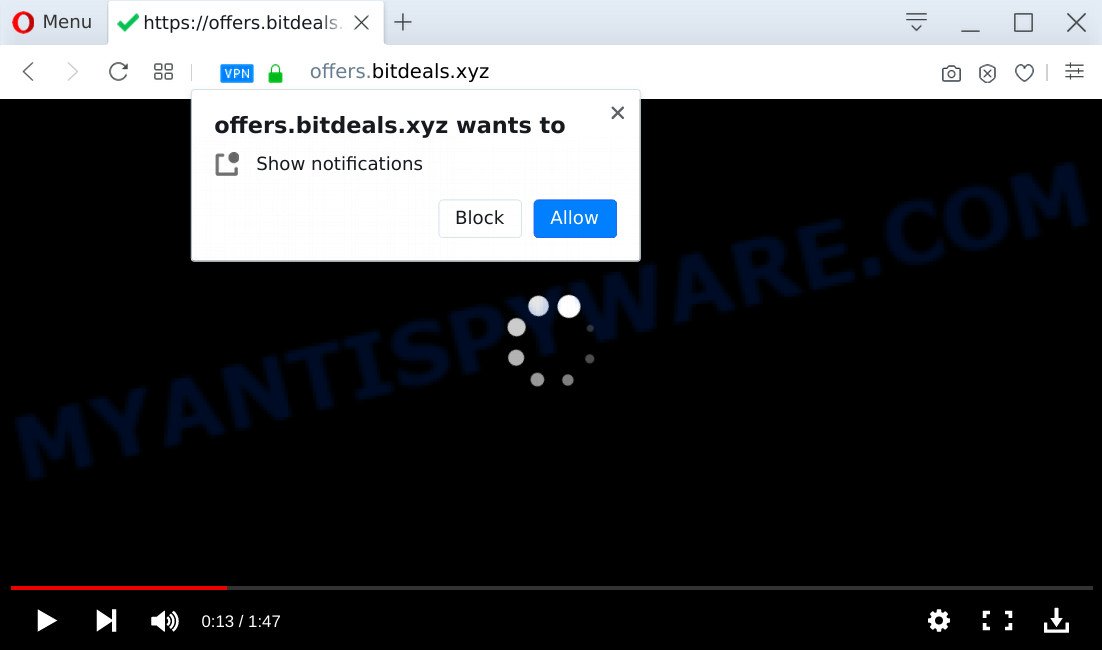
Once you click the ‘Allow’ button, then you will start seeing unwanted ads in form of pop-ups on your desktop. The devs behind Bitdeals.xyz use these push notifications to bypass pop-up blocker and therefore display a large amount of unwanted adverts. These ads are used to promote suspicious web-browser plugins, fake prizes scams, adware bundles, and adult webpages.

If you are getting push notifications, you can delete Bitdeals.xyz subscription by going into your web browser’s settings and completing the Bitdeals.xyz removal guide below. Once you delete Bitdeals.xyz subscription, the browser notification spam will no longer display on your web browser.
Threat Summary
| Name | Bitdeals.xyz pop up |
| Type | spam notifications ads, pop up virus, pop ups, pop-up ads |
| Distribution | adwares, shady pop-up ads, social engineering attack, PUPs |
| Symptoms |
|
| Removal | Bitdeals.xyz removal guide |
Where the Bitdeals.xyz popups comes from
Some research has shown that users can be redirected to Bitdeals.xyz from shady ads or by potentially unwanted applications and adware software. Adware is designed for the purpose of showing various popup deals and/or unwanted advertisements on the infected personal computer without the user’s permission. It’s important, don’t click on these ads, as they can lead you to more harmful or misleading web-sites.
Adware software usually gets installed alongside free applications, codecs and shareware. Thus on the process of installation, it will be installed onto your PC system and/or web browser. In order to avoid adware, you just need to follow a few simple rules: carefully read the Terms of Use and the license, choose only a Manual, Custom or Advanced installation option, which enables you to make sure that the program you want to install, thereby protect your machine from adware.
In this post we will discuss how can you remove Bitdeals.xyz advertisements from the Google Chrome, Firefox, MS Edge and Microsoft Internet Explorer manually or with free adware software removal tools compatible with Windows 10 (8, 7 and XP).
How to remove Bitdeals.xyz popups from Chrome, Firefox, IE, Edge
According to cyber security researchers, Bitdeals.xyz pop-up advertisements removal can be finished manually and/or automatically. These tools that are listed below will help you delete adware, harmful internet browser extensions, malicious software and potentially unwanted applications . However, if you’re not willing to install other programs to remove Bitdeals.xyz advertisements, then use instructions below to revert back your PC system settings to defaults.
To remove Bitdeals.xyz pop ups, perform the following steps:
- How to delete Bitdeals.xyz pop ups without any software
- How to remove Bitdeals.xyz advertisements with free tools
- Block Bitdeals.xyz and other annoying web-sites
- To sum up
How to delete Bitdeals.xyz pop ups without any software
In most cases, it is possible to manually get rid of Bitdeals.xyz popup advertisements. This way does not involve the use of any tricks or removal utilities. You just need to recover the normal settings of the machine and web-browser. This can be done by following a few simple steps below. If you want to quickly delete Bitdeals.xyz ads, as well as perform a full scan of your system, we recommend that you use adware removal utilities, which are listed below.
Uninstall PUPs through the Windows Control Panel
In order to delete PUPs like this adware, open the MS Windows Control Panel and click on “Uninstall a program”. Check the list of installed software. For the ones you do not know, run an Internet search to see if they are adware, browser hijacker or potentially unwanted apps. If yes, uninstall them off. Even if they are just a apps which you do not use, then removing them off will increase your computer start up time and speed dramatically.
Make sure you have closed all internet browsers and other programs. Next, delete any unknown and suspicious programs from your Control panel.
Windows 10, 8.1, 8
Now, click the Windows button, type “Control panel” in search and press Enter. Select “Programs and Features”, then “Uninstall a program”.

Look around the entire list of programs installed on your machine. Most likely, one of them is the adware that causes Bitdeals.xyz pop-ups. Select the dubious program or the program that name is not familiar to you and uninstall it.
Windows Vista, 7
From the “Start” menu in MS Windows, choose “Control Panel”. Under the “Programs” icon, choose “Uninstall a program”.

Choose the questionable or any unknown programs, then click “Uninstall/Change” button to remove this unwanted program from your PC system.
Windows XP
Click the “Start” button, select “Control Panel” option. Click on “Add/Remove Programs”.

Choose an unwanted program, then click “Change/Remove” button. Follow the prompts.
Remove Bitdeals.xyz notifications from browsers
if you became a victim of cyber criminals and clicked on the “Allow” button, then your web-browser was configured to display undesired ads. To remove the advertisements, you need to remove the notification permission that you gave the Bitdeals.xyz webpage to send push notifications.
Google Chrome:
- In the top right hand corner of the screen, click on ‘three vertical dots’, and this will open up the main menu on Google Chrome.
- Select ‘Settings’. Then, scroll down to the bottom where it says ‘Advanced’.
- At the ‘Privacy and Security’ section click ‘Site settings’.
- Click on ‘Notifications’.
- Click ‘three dots’ button on the right hand side of Bitdeals.xyz URL or other questionable site and click ‘Remove’.

Android:
- Open Google Chrome.
- In the top-right corner, tap on Google Chrome’s main menu button, represented by three vertical dots.
- In the menu tap ‘Settings’, scroll down to ‘Advanced’.
- Tap on ‘Site settings’ and then ‘Notifications’. In the opened window, find the Bitdeals.xyz URL, other rogue notifications and tap on them one-by-one.
- Tap the ‘Clean & Reset’ button and confirm.

Mozilla Firefox:
- In the top right hand corner, click the Firefox menu (three bars).
- Select ‘Options’ and click on ‘Privacy & Security’ on the left hand side.
- Scroll down to the ‘Permissions’ section and click the ‘Settings’ button next to ‘Notifications’.
- Locate sites you down’t want to see notifications from (for example, Bitdeals.xyz), click on drop-down menu next to each and select ‘Block’.
- Save changes.

Edge:
- In the top right hand corner, click the Edge menu button (three dots).
- Click ‘Settings’. Click ‘Advanced’ on the left side of the window.
- In the ‘Website permissions’ section click ‘Manage permissions’.
- Right-click the Bitdeals.xyz. Click ‘Delete’.

Internet Explorer:
- In the top right hand corner of the window, click on the gear icon (menu button).
- Select ‘Internet options’.
- Click on the ‘Privacy’ tab and select ‘Settings’ in the pop-up blockers section.
- Select the Bitdeals.xyz and other suspicious URLs below and remove them one by one by clicking the ‘Remove’ button.

Safari:
- On the top menu select ‘Safari’, then ‘Preferences’.
- Select the ‘Websites’ tab and then select ‘Notifications’ section on the left panel.
- Find the Bitdeals.xyz domain and select it, click the ‘Deny’ button.
Delete Bitdeals.xyz popups from Firefox
The Mozilla Firefox reset will delete redirects to annoying Bitdeals.xyz web-page, modified preferences, extensions and security settings. It’ll save your personal information such as saved passwords, bookmarks, auto-fill data and open tabs.
First, open the Mozilla Firefox. Next, click the button in the form of three horizontal stripes (![]() ). It will show the drop-down menu. Next, click the Help button (
). It will show the drop-down menu. Next, click the Help button (![]() ).
).

In the Help menu press the “Troubleshooting Information”. In the upper-right corner of the “Troubleshooting Information” page press on “Refresh Firefox” button as shown on the image below.

Confirm your action, click the “Refresh Firefox”.
Remove Bitdeals.xyz popup advertisements from Google Chrome
Run the Reset web browser tool of the Chrome to reset all its settings like homepage, default search engine and new tab page to original defaults. This is a very useful tool to use, in the case of web browser redirects to unwanted ad web-sites such as Bitdeals.xyz.
First launch the Google Chrome. Next, click the button in the form of three horizontal dots (![]() ).
).
It will open the Chrome menu. Choose More Tools, then click Extensions. Carefully browse through the list of installed plugins. If the list has the plugin signed with “Installed by enterprise policy” or “Installed by your administrator”, then complete the following steps: Remove Google Chrome extensions installed by enterprise policy.
Open the Google Chrome menu once again. Further, click the option called “Settings”.

The internet browser will open the settings screen. Another method to show the Google Chrome’s settings – type chrome://settings in the web browser adress bar and press Enter
Scroll down to the bottom of the page and click the “Advanced” link. Now scroll down until the “Reset” section is visible, as shown on the image below and press the “Reset settings to their original defaults” button.

The Google Chrome will show the confirmation dialog box as displayed in the following example.

You need to confirm your action, press the “Reset” button. The browser will launch the procedure of cleaning. Once it is finished, the web-browser’s settings including search engine, start page and new tab back to the values which have been when the Chrome was first installed on your PC.
Delete Bitdeals.xyz popup advertisements from IE
In order to restore all web browser search provider, start page and new tab you need to reset the Microsoft Internet Explorer to the state, that was when the Windows was installed on your PC.
First, open the Internet Explorer, press ![]() ) button. Next, click “Internet Options” like the one below.
) button. Next, click “Internet Options” like the one below.

In the “Internet Options” screen select the Advanced tab. Next, press Reset button. The IE will display the Reset Internet Explorer settings dialog box. Select the “Delete personal settings” check box and click Reset button.

You will now need to restart your computer for the changes to take effect. It will remove adware related to the Bitdeals.xyz ads, disable malicious and ad-supported web-browser’s extensions and restore the Internet Explorer’s settings such as newtab page, homepage and search provider by default to default state.
How to remove Bitdeals.xyz advertisements with free tools
Manual removal tutorial may not be for an unskilled computer user. Each Bitdeals.xyz removal step above, such as uninstalling dubious applications, restoring hijacked shortcuts, deleting the adware from system settings, must be performed very carefully. If you are unsure about the steps above, then we advise that you follow the automatic Bitdeals.xyz removal instructions listed below.
Automatically remove Bitdeals.xyz advertisements with Zemana Free
Zemana Anti Malware is a program that is used for malware, adware, hijackers and PUPs removal. The application is one of the most efficient anti malware tools. It helps in malicious software removal and and defends all other types of security threats. One of the biggest advantages of using Zemana Free is that is easy to use and is free. Also, it constantly keeps updating its virus/malware signatures DB. Let’s see how to install and check your computer with Zemana Free in order to get rid of Bitdeals.xyz pop ups from your machine.
First, visit the following page, then click the ‘Download’ button in order to download the latest version of Zemana.
165070 downloads
Author: Zemana Ltd
Category: Security tools
Update: July 16, 2019
Once the download is finished, start it and follow the prompts. Once installed, the Zemana will try to update itself and when this procedure is finished, click the “Scan” button . Zemana Anti Malware (ZAM) application will scan through the whole personal computer for the adware that causes Bitdeals.xyz advertisements.

A scan can take anywhere from 10 to 30 minutes, depending on the number of files on your computer and the speed of your computer. While the utility is scanning, you can see number of objects and files has already scanned. Review the scan results and then click “Next” button.

The Zemana Free will get rid of adware that causes multiple annoying pop ups.
Remove Bitdeals.xyz pop ups from web-browsers with Hitman Pro
Hitman Pro is a portable application which requires no hard install to identify and get rid of adware that causes undesired Bitdeals.xyz pop up advertisements. The program itself is small in size (only a few Mb). Hitman Pro does not need any drivers and special dlls. It’s probably easier to use than any alternative malicious software removal utilities you’ve ever tried. HitmanPro works on 64 and 32-bit versions of Microsoft Windows 10, 8, 7 and XP. It proves that removal tool can be just as useful as the widely known antivirus programs.
First, visit the page linked below, then press the ‘Download’ button in order to download the latest version of HitmanPro.
When the download is finished, open the directory in which you saved it and double-click the HitmanPro icon. It will start the Hitman Pro utility. If the User Account Control dialog box will ask you want to open the program, press Yes button to continue.

Next, click “Next” . Hitman Pro program will scan through the whole PC system for the adware that causes multiple undesired popups. This process can take some time, so please be patient. When a threat is found, the number of the security threats will change accordingly. Wait until the the scanning is complete.

When the scanning is complete, you will be shown the list of all found threats on your computer as displayed on the image below.

Once you’ve selected what you wish to delete from your system click “Next” button. It will open a prompt, click the “Activate free license” button. The Hitman Pro will remove adware which causes annoying Bitdeals.xyz pop-up ads. After finished, the utility may ask you to restart your machine.
Automatically delete Bitdeals.xyz ads with MalwareBytes Anti-Malware
If you are still having problems with the Bitdeals.xyz popup advertisements — or just wish to scan your PC occasionally for adware and other malicious software — download MalwareBytes Free. It’s free for home use, and detects and deletes various unwanted apps that attacks your PC or degrades machine performance. MalwareBytes Free can remove adware software, potentially unwanted programs as well as malware, including ransomware and trojans.

First, visit the following page, then press the ‘Download’ button in order to download the latest version of MalwareBytes Anti-Malware (MBAM).
327294 downloads
Author: Malwarebytes
Category: Security tools
Update: April 15, 2020
After the downloading process is complete, run it and follow the prompts. Once installed, the MalwareBytes Free will try to update itself and when this task is complete, click the “Scan Now” button . MalwareBytes Anti Malware (MBAM) program will scan through the whole computer for the adware that causes Bitdeals.xyz popup advertisements. This procedure can take some time, so please be patient. While the tool is checking, you can see number of objects and files has already scanned. In order to delete all threats, simply press “Quarantine Selected” button.
The MalwareBytes AntiMalware (MBAM) is a free application that you can use to get rid of all detected folders, files, services, registry entries and so on. To learn more about this malicious software removal utility, we recommend you to read and follow the steps or the video guide below.
Block Bitdeals.xyz and other annoying web-sites
Using an ad blocker program such as AdGuard is an effective way to alleviate the risks. Additionally, ad blocking software will also protect you from harmful advertisements and web-pages, and, of course, block redirection chain to Bitdeals.xyz and similar web-pages.
- First, please go to the following link, then click the ‘Download’ button in order to download the latest version of AdGuard.
Adguard download
26904 downloads
Version: 6.4
Author: © Adguard
Category: Security tools
Update: November 15, 2018
- After the download is complete, start the downloaded file. You will see the “Setup Wizard” program window. Follow the prompts.
- Once the install is done, click “Skip” to close the setup application and use the default settings, or click “Get Started” to see an quick tutorial which will assist you get to know AdGuard better.
- In most cases, the default settings are enough and you do not need to change anything. Each time, when you start your personal computer, AdGuard will launch automatically and stop undesired advertisements, block Bitdeals.xyz, as well as other harmful or misleading websites. For an overview of all the features of the application, or to change its settings you can simply double-click on the icon named AdGuard, which is located on your desktop.
To sum up
Now your system should be clean of the adware responsible for Bitdeals.xyz advertisements. We suggest that you keep AdGuard (to help you stop unwanted pop up advertisements and undesired malicious web-pages) and Zemana (to periodically scan your PC system for new malware, hijacker infections and adware). Make sure that you have all the Critical Updates recommended for MS Windows OS. Without regular updates you WILL NOT be protected when new browser hijacker infections, harmful programs and adware software are released.
If you are still having problems while trying to remove Bitdeals.xyz pop-ups from your browser, then ask for help here.



















