Lightversionhotel.com is a dubious webpage which misleads you and other unsuspecting users into signing up for its push notifications. It displays the ‘Show notifications’ pop up states that clicking ‘Allow’ will let you enable Flash Player, download a file, watch a video, access the content of the web page, connect to the Internet, and so on.
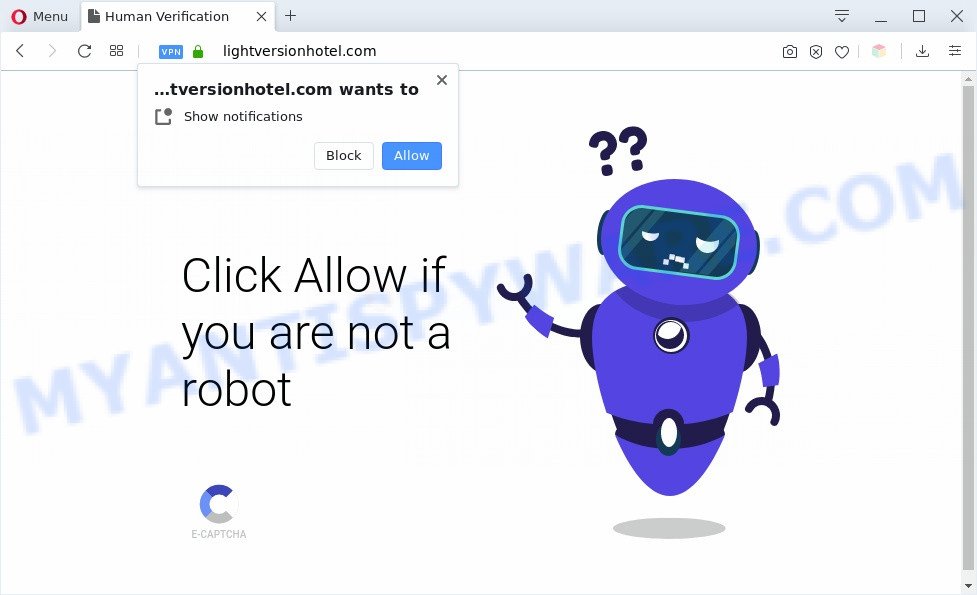
If you click the ‘Allow’, then your web-browser will be configured to show popup ads in the lower right corner of Windows or Mac. The creators of Lightversionhotel.com use these push notifications to bypass pop-up blocker and therefore display lots of unwanted advertisements. These advertisements are used to promote suspicious web-browser extensions, prize & lottery scams, fake downloads, and adult web-sites.

To end this intrusive behavior and remove Lightversionhotel.com browser notification spam, you need to modify browser settings that got altered by adware. For that, complete the Lightversionhotel.com removal steps below. Once you remove Lightversionhotel.com subscription, the browser notification spam will no longer appear on the desktop.
Threat Summary
| Name | Lightversionhotel.com pop up |
| Type | spam notifications advertisements, popup virus, pop ups, pop-up ads |
| Distribution | social engineering attack, adware softwares, PUPs, dubious pop-up ads |
| Symptoms |
|
| Removal | Lightversionhotel.com removal guide |
How did you get infected with Lightversionhotel.com pop-ups
These Lightversionhotel.com pop-ups are caused by suspicious ads on the webpages you visit or adware. Adware is a type of software that is used as an online promotional tool. It is made with the sole purpose to show dozens of popup ads, and thus to promote the goods and services in an open browser window. Adware can substitute the legitimate advertising banners on misleading or even banners that can offer to visit harmful web-pages.
These days some free software developers bundle PUPs or adware software with a view to making some money. These are not free software as install an unwanted software on to your MS Windows machine. So whenever you install a new free applications that downloaded from the World Wide Web, be very careful during installation. Carefully read the EULA (a text with I ACCEPT/I DECLINE button), select custom or manual installation option, uncheck all optional programs.
If you want to get rid of Lightversionhotel.com pop-up ads, you will not succeed, because the adware software is very stubborn. Using the following tutorial, you surely can remove Lightversionhotel.com advertisements completely from your browsers.
How to remove Lightversionhotel.com pop up ads from Chrome, Firefox, IE, Edge
The adware software is a form of malicious software that you might have difficulty in uninstalling it from your computer. Thankfully, you’ve found the effective Lightversionhotel.com pop ups removal tutorial in this article. Both the manual removal way and the automatic removal way will be provided below and you can just select the one that best for you. If you’ve any questions or need help then type a comment below. Read it once, after doing so, please bookmark this page (or open it on your smartphone) as you may need to shut down your internet browser or restart your PC system.
To remove Lightversionhotel.com pop ups, perform the steps below:
- How to get rid of Lightversionhotel.com ads without any software
- Deleting the Lightversionhotel.com, check the list of installed programs first
- Remove Lightversionhotel.com notifications from browsers
- Remove Lightversionhotel.com pop-ups from Internet Explorer
- Remove Lightversionhotel.com from Mozilla Firefox by resetting internet browser settings
- Remove Lightversionhotel.com ads from Google Chrome
- Automatic Removal of Lightversionhotel.com pop-up ads
- Run AdBlocker to stop Lightversionhotel.com advertisements and stay safe online
- Finish words
How to get rid of Lightversionhotel.com ads without any software
In most cases, it is possible to manually remove Lightversionhotel.com popup advertisements. This way does not involve the use of any tricks or removal tools. You just need to restore the normal settings of the computer and web browser. This can be done by following a few simple steps below. If you want to quickly remove Lightversionhotel.com ads, as well as perform a full scan of your personal computer, we recommend that you use adware removal tools, which are listed below.
Deleting the Lightversionhotel.com, check the list of installed programs first
The best way to start the computer cleanup is to uninstall unknown and questionable apps. Using the MS Windows Control Panel you can do this quickly and easily. This step, in spite of its simplicity, should not be ignored, because the removing of unneeded programs can clean up the Internet Explorer, Google Chrome, Mozilla Firefox and Microsoft Edge from popup ads, hijackers and so on.
Windows 8, 8.1, 10
First, press the Windows button
Windows XP, Vista, 7
First, click “Start” and select “Control Panel”.
It will display the Windows Control Panel as displayed in the following example.

Next, click “Uninstall a program” ![]()
It will display a list of all applications installed on your PC. Scroll through the all list, and uninstall any suspicious and unknown applications. To quickly find the latest installed apps, we recommend sort apps by date in the Control panel.
Remove Lightversionhotel.com notifications from browsers
If you have allowed the Lightversionhotel.com site to send browser notification spam to your internet browser, then we will need to delete these permissions. Depending on internet browser, you can execute the steps below to get rid of the Lightversionhotel.com permissions to send spam notifications.
|
|
|
|
|
|
Remove Lightversionhotel.com pop-ups from Internet Explorer
By resetting Internet Explorer browser you revert back your internet browser settings to its default state. This is first when troubleshooting problems that might have been caused by adware related to the Lightversionhotel.com pop-up advertisements.
First, run the Microsoft Internet Explorer. Next, click the button in the form of gear (![]() ). It will show the Tools drop-down menu, press the “Internet Options” like below.
). It will show the Tools drop-down menu, press the “Internet Options” like below.

In the “Internet Options” window click on the Advanced tab, then click the Reset button. The Microsoft Internet Explorer will open the “Reset Internet Explorer settings” window as shown on the screen below. Select the “Delete personal settings” check box, then press “Reset” button.

You will now need to restart your system for the changes to take effect.
Remove Lightversionhotel.com from Mozilla Firefox by resetting internet browser settings
If Mozilla Firefox settings are hijacked by the adware, your browser shows intrusive pop-up ads, then ‘Reset Mozilla Firefox’ could solve these problems. It’ll keep your personal information like browsing history, bookmarks, passwords and web form auto-fill data.
First, run the Mozilla Firefox and click ![]() button. It will display the drop-down menu on the right-part of the internet browser. Further, press the Help button (
button. It will display the drop-down menu on the right-part of the internet browser. Further, press the Help button (![]() ) as displayed below.
) as displayed below.

In the Help menu, select the “Troubleshooting Information” option. Another way to open the “Troubleshooting Information” screen – type “about:support” in the web-browser adress bar and press Enter. It will open the “Troubleshooting Information” page as on the image below. In the upper-right corner of this screen, click the “Refresh Firefox” button.

It will display the confirmation dialog box. Further, press the “Refresh Firefox” button. The Mozilla Firefox will start a task to fix your problems that caused by the Lightversionhotel.com adware. When, it’s complete, press the “Finish” button.
Remove Lightversionhotel.com ads from Google Chrome
If adware, other application or addons modified your Google Chrome settings without your knowledge, then you can remove Lightversionhotel.com advertisements and restore your internet browser settings in Google Chrome at any time. It will save your personal information like saved passwords, bookmarks, auto-fill data and open tabs.
Open the Google Chrome menu by clicking on the button in the form of three horizontal dotes (![]() ). It will open the drop-down menu. Select More Tools, then click Extensions.
). It will open the drop-down menu. Select More Tools, then click Extensions.
Carefully browse through the list of installed plugins. If the list has the add-on labeled with “Installed by enterprise policy” or “Installed by your administrator”, then complete the following tutorial: Remove Google Chrome extensions installed by enterprise policy otherwise, just go to the step below.
Open the Google Chrome main menu again, press to “Settings” option.

Scroll down to the bottom of the page and click on the “Advanced” link. Now scroll down until the Reset settings section is visible, as shown on the image below and press the “Reset settings to their original defaults” button.

Confirm your action, click the “Reset” button.
Automatic Removal of Lightversionhotel.com pop-up ads
The adware software can hide its components which are difficult for you to find out and get rid of completely. This may lead to the fact that after some time, the adware responsible for Lightversionhotel.com ads once again infect your system. Moreover, We want to note that it is not always safe to get rid of adware software manually, if you don’t have much experience in setting up and configuring the Microsoft Windows operating system. The best method to detect and delete adware is to run free malicious software removal programs.
How to remove Lightversionhotel.com advertisements with Zemana
Download Zemana Anti Malware (ZAM) to get rid of Lightversionhotel.com pop-up ads automatically from all of your web browsers. This is a freeware utility specially developed for malware removal. This utility can remove adware software, browser hijacker infection from Firefox, MS Edge, Chrome and Internet Explorer and MS Windows registry automatically.

- Click the following link to download the latest version of Zemana for Windows. Save it on your Microsoft Windows desktop.
Zemana AntiMalware
165053 downloads
Author: Zemana Ltd
Category: Security tools
Update: July 16, 2019
- At the download page, click on the Download button. Your browser will open the “Save as” dialog box. Please save it onto your Windows desktop.
- When downloading is finished, please close all apps and open windows on your computer. Next, start a file named Zemana.AntiMalware.Setup.
- This will run the “Setup wizard” of Zemana AntiMalware onto your PC. Follow the prompts and don’t make any changes to default settings.
- When the Setup wizard has finished installing, the Zemana Free will run and open the main window.
- Further, press the “Scan” button . Zemana Anti Malware (ZAM) program will scan through the whole machine for the adware software that causes Lightversionhotel.com advertisements in your internet browser. While the Zemana Anti-Malware (ZAM) is checking, you can see how many objects it has identified either as being malicious software.
- After the scan is done, you will be displayed the list of all detected items on your machine.
- Once you have selected what you wish to remove from your computer click the “Next” button. The tool will start to delete adware software that cause unwanted Lightversionhotel.com pop-up advertisements. When disinfection is complete, you may be prompted to restart the computer.
- Close the Zemana Anti Malware (ZAM) and continue with the next step.
Use Hitman Pro to get rid of Lightversionhotel.com pop-up advertisements
If the Lightversionhotel.com advertisements problem persists, use the HitmanPro and check if your system is infected by adware. The Hitman Pro is a downloadable security utility that provides on-demand scanning and helps delete adware software, PUPs, and other malware. It works with your existing antivirus software.

- Installing the HitmanPro is simple. First you will need to download Hitman Pro on your Microsoft Windows Desktop by clicking on the following link.
- Once the download is finished, start the Hitman Pro, double-click the HitmanPro.exe file.
- If the “User Account Control” prompts, press Yes to continue.
- In the HitmanPro window, click the “Next” for scanning your PC system for the adware which causes unwanted Lightversionhotel.com pop-ups. A system scan may take anywhere from 5 to 30 minutes, depending on your computer. While the tool is scanning, you can see how many objects and files has already scanned.
- After the scan is done, the results are displayed in the scan report. Review the scan results and then press “Next”. Now, click the “Activate free license” button to begin the free 30 days trial to remove all malicious software found.
Remove Lightversionhotel.com ads with MalwareBytes Free
You can remove Lightversionhotel.com advertisements automatically through the use of MalwareBytes Free. We recommend this free malware removal tool because it can easily delete hijacker infections, adware, PUPs and toolbars with all their components such as files, folders and registry entries.
MalwareBytes Free can be downloaded from the following link. Save it to your Desktop.
327278 downloads
Author: Malwarebytes
Category: Security tools
Update: April 15, 2020
After downloading is finished, close all windows on your machine. Further, open the file called mb3-setup. If the “User Account Control” prompt pops up as on the image below, click the “Yes” button.

It will display the “Setup wizard” that will assist you set up MalwareBytes Free on the PC system. Follow the prompts and don’t make any changes to default settings.

Once installation is finished successfully, click Finish button. Then MalwareBytes Anti-Malware (MBAM) will automatically start and you can see its main window as shown below.

Next, click the “Scan Now” button to scan for adware software that causes multiple undesired pop ups. While the MalwareBytes Anti-Malware (MBAM) program is checking, you can see number of objects it has identified as threat.

After MalwareBytes Free has completed scanning, MalwareBytes will display a list of detected threats. All detected threats will be marked. You can delete them all by simply click “Quarantine Selected” button.

The MalwareBytes will delete adware software that causes multiple undesired popups. When disinfection is done, you may be prompted to reboot your machine. We suggest you look at the following video, which completely explains the process of using the MalwareBytes Free to get rid of hijackers, adware software and other malicious software.
Run AdBlocker to stop Lightversionhotel.com advertisements and stay safe online
In order to increase your security and protect your PC system against new intrusive ads and malicious web pages, you need to run adblocker program that stops an access to harmful advertisements and web-pages. Moreover, the application can block the show of intrusive advertising, that also leads to faster loading of web-sites and reduce the consumption of web traffic.
- First, visit the page linked below, then press the ‘Download’ button in order to download the latest version of AdGuard.
Adguard download
26903 downloads
Version: 6.4
Author: © Adguard
Category: Security tools
Update: November 15, 2018
- After downloading it, run the downloaded file. You will see the “Setup Wizard” program window. Follow the prompts.
- When the install is finished, press “Skip” to close the install program and use the default settings, or press “Get Started” to see an quick tutorial which will assist you get to know AdGuard better.
- In most cases, the default settings are enough and you don’t need to change anything. Each time, when you run your machine, AdGuard will start automatically and stop undesired advertisements, block Lightversionhotel.com, as well as other malicious or misleading web-sites. For an overview of all the features of the program, or to change its settings you can simply double-click on the icon named AdGuard, that is located on your desktop.
Finish words
Now your PC should be clean of the adware which cause pop ups. We suggest that you keep AdGuard (to help you block unwanted popup advertisements and annoying malicious web-pages) and Zemana Anti-Malware (ZAM) (to periodically scan your machine for new adware softwares and other malicious software). Probably you are running an older version of Java or Adobe Flash Player. This can be a security risk, so download and install the latest version right now.
If you are still having problems while trying to remove Lightversionhotel.com pop-up ads from the Firefox, IE, Chrome and Edge, then ask for help here here.




















