Eventitletr.info is a deceptive web-page which tries to force unsuspecting users into subscribing to spam notifications that go directly to the desktop or the browser. This web site will display the ‘Confirm notifications’ prompt that attempts to get the user to press the ‘Allow’ button to subscribe to its notifications.
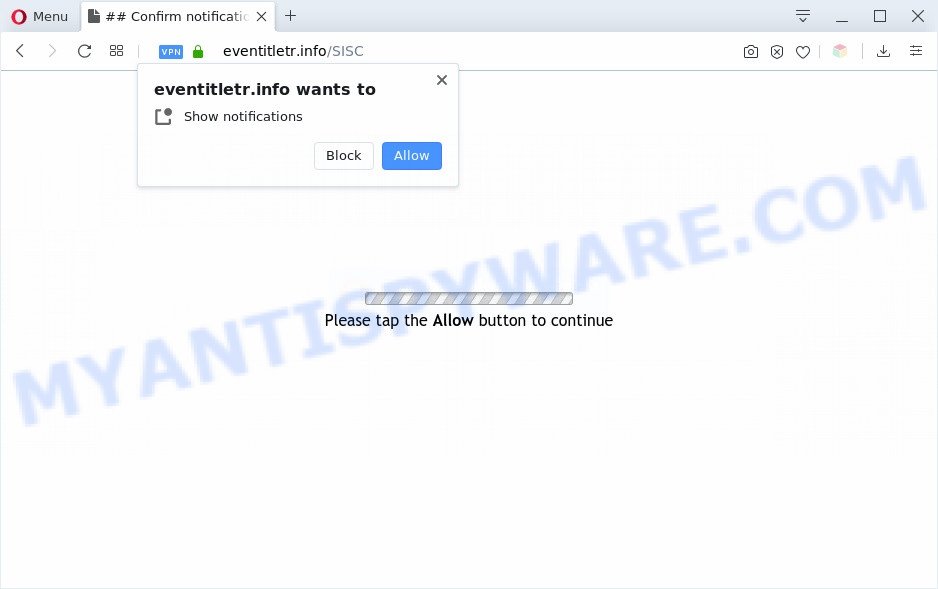
If you click the ‘Allow’ button, then your browser will be configured to display pop-up ads in the lower right corner of the desktop. The spam notifications will essentially be ads for ‘free’ online games, fake prizes scams, dubious browser extensions, adult websites, and adware bundles like below.

To end this intrusive behavior and delete Eventitletr.info push notifications, you need to change browser settings that got modified by adware. For that, perform the Eventitletr.info removal instructions below. Once you delete Eventitletr.info subscription, the browser notification spam will no longer display on the desktop.
Threat Summary
| Name | Eventitletr.info popup |
| Type | browser notification spam ads, popup virus, pop ups, pop-up ads |
| Distribution | malicious pop up advertisements, potentially unwanted programs, social engineering attack, adware softwares |
| Symptoms |
|
| Removal | Eventitletr.info removal guide |
Where the Eventitletr.info pop ups comes from
Experienced security specialists have determined that users are redirected to Eventitletr.info by adware software or from malicious advertisements. Adware can make big problem to your computer. Adware sometimes called ‘ad-supported’ software is malicious program which displays lots of adverts in form of pop ups, coupons, banners or even fake alerts on the computer. Adware can seriously affect your privacy, your computer’s performance and security. Adware can be installed onto your PC system unknowingly (it is frequently web-browser plugin).
Adware is usually is bundled with free software and install themselves, with or without your knowledge, on your computer. This happens especially when you’re installing a free applications. The program installation package tricks you into accepting the setup of optional applications, which you do not really want. Moreover, some paid apps can also install third-party software which you don’t want! Therefore, always download free applications and paid apps from reputable download web-pages. Use ONLY custom or manual setup type and never blindly click Next button.
Instructions which is shown below, will help you to clean your machine from the adware as well as get rid of Eventitletr.info annoying pop ups from the Google Chrome, Internet Explorer, Microsoft Edge and Firefox and other internet browsers.
How to remove Eventitletr.info ads from Chrome, Firefox, IE, Edge
Eventitletr.info ads in the MS Edge, Firefox, IE and Chrome can be permanently deleted by removing unwanted programs, resetting the web-browser to its default state, and reversing any changes to the computer by malicious software. Free removal utilities which listed below can help in removing adware software which displays constant pop-ups and annoying ads.
To remove Eventitletr.info pop ups, follow the steps below:
- Manual Eventitletr.info popup ads removal
- Automatic Removal of Eventitletr.info pop-ups
- Run AdBlocker to stop Eventitletr.info advertisements and stay safe online
- Finish words
Manual Eventitletr.info popup ads removal
In this section of the blog post, we have posted the steps that will help to remove Eventitletr.info pop up ads manually. Although compared to removal utilities, this method loses in time, but you don’t need to install anything on your system. It will be enough for you to follow the detailed tutorial with pictures. We tried to describe each step in detail, but if you realized that you might not be able to figure it out, or simply do not want to change the Microsoft Windows and web-browser settings, then it’s better for you to run tools from trusted developers, which are listed below.
Remove adware through the Microsoft Windows Control Panel
First method for manual adware removal is to go into the Microsoft Windows “Control Panel”, then “Uninstall a program” console. Take a look at the list of apps on your machine and see if there are any suspicious and unknown applications. If you see any, you need to remove them. Of course, before doing so, you can do an Net search to find details on the application. If it is a potentially unwanted application, adware software or malware, you will likely find information that says so.
Windows 8, 8.1, 10
First, press Windows button

When the ‘Control Panel’ opens, click the ‘Uninstall a program’ link under Programs category as displayed on the screen below.

You will see the ‘Uninstall a program’ panel as on the image below.

Very carefully look around the entire list of applications installed on your computer. Most probably, one of them is the adware that causes Eventitletr.info advertisements in your internet browser. If you’ve many applications installed, you can help simplify the search of harmful software by sort the list by date of installation. Once you have found a questionable, unwanted or unused program, right click to it, after that press ‘Uninstall’.
Windows XP, Vista, 7
First, click ‘Start’ button and select ‘Control Panel’ at right panel as displayed on the image below.

Once the Windows ‘Control Panel’ opens, you need to press ‘Uninstall a program’ under ‘Programs’ as displayed in the following example.

You will see a list of applications installed on your personal computer. We recommend to sort the list by date of installation to quickly find the applications that were installed last. Most probably, it is the adware which cause unwanted Eventitletr.info pop-up ads. If you’re in doubt, you can always check the program by doing a search for her name in Google, Yahoo or Bing. After the program which you need to uninstall is found, simply click on its name, and then click ‘Uninstall’ as displayed in the following example.

Remove Eventitletr.info notifications from internet browsers
If you’ve allowed the Eventitletr.info site to send spam notifications to your internet browser, then we will need to remove these permissions. Depending on internet browser, you can perform the steps below to remove the Eventitletr.info permissions to send push notifications.
Google Chrome:
- In the top-right corner of the browser window, click on ‘three vertical dots’, and this will open up the main menu on Google Chrome.
- In the menu go to ‘Settings’, scroll down to ‘Advanced’ settings.
- At the ‘Privacy and Security’ section click ‘Site settings’.
- Go to Notifications settings.
- Find the Eventitletr.info site and remove it by clicking the three vertical dots on the right to the site and select ‘Remove’.

Android:
- Tap ‘Settings’.
- Tap ‘Notifications’.
- Find and tap the web browser that displays Eventitletr.info browser notification spam advertisements.
- In the opened window, locate Eventitletr.info site, other rogue notifications and set the toggle button to ‘OFF’ on them one-by-one.

Mozilla Firefox:
- Click the Menu button (three horizontal stripes) on the right upper corner of the screen.
- In the menu go to ‘Options’, in the menu on the left go to ‘Privacy & Security’.
- Scroll down to the ‘Permissions’ section and click the ‘Settings’ button next to ‘Notifications’.
- In the opened window, find Eventitletr.info, other suspicious sites, click the drop-down menu and choose ‘Block’.
- Click ‘Save Changes’ button.

Edge:
- In the right upper corner, click on the three dots to expand the Edge menu.
- Click ‘Settings’. Click ‘Advanced’ on the left side of the window.
- In the ‘Website permissions’ section click ‘Manage permissions’.
- Click the switch under the Eventitletr.info so that it turns off.

Internet Explorer:
- In the top-right corner of the browser, click on the gear icon (menu button).
- Select ‘Internet options’.
- Select the ‘Privacy’ tab and click ‘Settings under ‘Pop-up Blocker’ section.
- Select the Eventitletr.info URL and other suspicious sites below and remove them one by one by clicking the ‘Remove’ button.

Safari:
- Go to ‘Preferences’ in the Safari menu.
- Open ‘Websites’ tab, then in the left menu click on ‘Notifications’.
- Check for Eventitletr.info domain, other dubious sites and apply the ‘Deny’ option for each.
Get rid of Eventitletr.info ads from Microsoft Internet Explorer
By resetting Internet Explorer browser you return your browser settings to its default state. This is good initial when troubleshooting problems that might have been caused by adware software which cause undesired Eventitletr.info pop up ads.
First, open the Internet Explorer, then click ‘gear’ icon ![]() . It will display the Tools drop-down menu on the right part of the web-browser, then press the “Internet Options” as displayed in the figure below.
. It will display the Tools drop-down menu on the right part of the web-browser, then press the “Internet Options” as displayed in the figure below.

In the “Internet Options” screen, select the “Advanced” tab, then click the “Reset” button. The IE will show the “Reset Internet Explorer settings” dialog box. Further, press the “Delete personal settings” check box to select it. Next, press the “Reset” button such as the one below.

After the procedure is finished, press “Close” button. Close the Microsoft Internet Explorer and reboot your machine for the changes to take effect. This step will help you to restore your web browser’s newtab page, search provider and start page to default state.
Remove Eventitletr.info popups from Chrome
Like other modern internet browsers, the Chrome has the ability to reset the settings to their default values and thereby restore the web browser’s settings like new tab page, default search provider and start page that have been modified by the adware that cause annoying Eventitletr.info ads.

- First, start the Google Chrome and click the Menu icon (icon in the form of three dots).
- It will show the Google Chrome main menu. Select More Tools, then click Extensions.
- You will see the list of installed extensions. If the list has the extension labeled with “Installed by enterprise policy” or “Installed by your administrator”, then complete the following tutorial: Remove Chrome extensions installed by enterprise policy.
- Now open the Chrome menu once again, click the “Settings” menu.
- Next, click “Advanced” link, which located at the bottom of the Settings page.
- On the bottom of the “Advanced settings” page, press the “Reset settings to their original defaults” button.
- The Chrome will open the reset settings prompt as shown on the screen above.
- Confirm the web-browser’s reset by clicking on the “Reset” button.
- To learn more, read the blog post How to reset Google Chrome settings to default.
Delete Eventitletr.info from Firefox by resetting web-browser settings
Resetting your Firefox is good initial troubleshooting step for any issues with your web browser program, including the redirect to Eventitletr.info web site. It’ll keep your personal information such as browsing history, bookmarks, passwords and web form auto-fill data.
Click the Menu button (looks like three horizontal lines), and click the blue Help icon located at the bottom of the drop down menu such as the one below.

A small menu will appear, press the “Troubleshooting Information”. On this page, press “Refresh Firefox” button like the one below.

Follow the onscreen procedure to return your Firefox web browser settings to their default state.
Automatic Removal of Eventitletr.info pop-ups
Is your MS Windows computer infected with adware? Then do not worry, in the guidance listed below, we’re sharing best malware removal utilities that can be used to get rid of Eventitletr.info pop-ups from the Microsoft Internet Explorer, Chrome, Edge and Mozilla Firefox and your personal computer.
Run Zemana Anti-Malware (ZAM) to delete Eventitletr.info popups
If you need a free tool that can easily delete Eventitletr.info ads, then use Zemana Free. This is a very handy program, which is primarily designed to quickly scan for and remove adware and malicious software infecting browsers and modifying their settings.
Zemana AntiMalware can be downloaded from the following link. Save it on your MS Windows desktop or in any other place.
165036 downloads
Author: Zemana Ltd
Category: Security tools
Update: July 16, 2019
After the downloading process is done, close all apps and windows on your personal computer. Open a directory in which you saved it. Double-click on the icon that’s named Zemana.AntiMalware.Setup as displayed in the figure below.
![]()
When the setup starts, you will see the “Setup wizard” which will help you install Zemana AntiMalware on your computer.

Once install is finished, you will see window as shown below.

Now click the “Scan” button to perform a system scan with this tool for the adware software that cause undesired Eventitletr.info popup ads. This procedure may take some time, so please be patient. While the Zemana Free is checking, you can see how many objects it has identified either as being malware.

After that process is complete, you will be shown the list of all found threats on your PC. In order to delete all items, simply press “Next” button.

The Zemana Anti-Malware will remove adware software responsible for Eventitletr.info pop-up ads.
Use Hitman Pro to remove Eventitletr.info pop-up ads
Hitman Pro is one of the most useful utilities for removing adware, potentially unwanted software and other malware. It can detect hidden adware software in your computer and delete all malicious folders and files linked to adware software. Hitman Pro will help you to delete Eventitletr.info pop ups from your personal computer and Chrome, Firefox, MS Edge and Internet Explorer. We strongly suggest you to download this utility as the developers are working hard to make it better.

- Visit the following page to download HitmanPro. Save it to your Desktop so that you can access the file easily.
- When the download is complete, run the Hitman Pro, double-click the HitmanPro.exe file.
- If the “User Account Control” prompts, click Yes to continue.
- In the HitmanPro window, press the “Next” to perform a system scan for the adware software that causes multiple intrusive pop-ups. This task may take quite a while, so please be patient.
- After Hitman Pro has finished scanning, you will be shown the list of all detected threats on your machine. When you are ready, click “Next”. Now, click the “Activate free license” button to start the free 30 days trial to remove all malware found.
Delete Eventitletr.info pop-ups with MalwareBytes Anti Malware (MBAM)
If you’re still having issues with the Eventitletr.info pop ups — or just wish to check your machine occasionally for adware software and other malicious software — download MalwareBytes AntiMalware (MBAM). It is free for home use, and scans for and removes various undesired apps that attacks your PC system or degrades machine performance. MalwareBytes Free can delete adware software, potentially unwanted apps as well as malware, including ransomware and trojans.

- Download MalwareBytes Anti-Malware (MBAM) on your Microsoft Windows Desktop from the following link.
Malwarebytes Anti-malware
327265 downloads
Author: Malwarebytes
Category: Security tools
Update: April 15, 2020
- After the download is complete, close all programs and windows on your machine. Open a directory in which you saved it. Double-click on the icon that’s named mb3-setup.
- Further, press Next button and follow the prompts.
- Once setup is complete, click the “Scan Now” button to perform a system scan for the adware that causes multiple unwanted popups. Depending on your system, the scan can take anywhere from a few minutes to close to an hour. While the MalwareBytes Anti Malware is checking, you can see how many objects it has identified either as being malware.
- After the scan is done, MalwareBytes will show a scan report. Review the results once the tool has finished the system scan. If you think an entry should not be quarantined, then uncheck it. Otherwise, simply click “Quarantine Selected”. After disinfection is done, you can be prompted to reboot your system.
The following video offers a steps on how to delete browser hijacker infections, adware and other malware with MalwareBytes Anti Malware.
Run AdBlocker to stop Eventitletr.info advertisements and stay safe online
The AdGuard is a very good ad blocking application for the Chrome, Internet Explorer, Firefox and Edge, with active user support. It does a great job by removing certain types of annoying advertisements, popunders, popups, annoying new tab pages, and even full page advertisements and web page overlay layers. Of course, the AdGuard can block the Eventitletr.info ads automatically or by using a custom filter rule.
- Please go to the following link to download the latest version of AdGuard for Windows. Save it on your Desktop.
Adguard download
26898 downloads
Version: 6.4
Author: © Adguard
Category: Security tools
Update: November 15, 2018
- Once downloading is finished, start the downloaded file. You will see the “Setup Wizard” program window. Follow the prompts.
- After the install is complete, press “Skip” to close the install program and use the default settings, or click “Get Started” to see an quick tutorial which will allow you get to know AdGuard better.
- In most cases, the default settings are enough and you don’t need to change anything. Each time, when you run your machine, AdGuard will launch automatically and stop unwanted ads, block Eventitletr.info, as well as other malicious or misleading web-pages. For an overview of all the features of the program, or to change its settings you can simply double-click on the icon named AdGuard, that may be found on your desktop.
Finish words
Now your machine should be free of the adware related to the Eventitletr.info pop ups. We suggest that you keep AdGuard (to help you block unwanted popups and annoying harmful websites) and Zemana Free (to periodically scan your computer for new adware softwares and other malware). Probably you are running an older version of Java or Adobe Flash Player. This can be a security risk, so download and install the latest version right now.
If you are still having problems while trying to remove Eventitletr.info pop ups from the Mozilla Firefox, Chrome, Edge and Microsoft Internet Explorer, then ask for help here here.


















