Hirkl.pro is a web-site which deceives you and other unsuspecting victims into signing up for its spam notifications that go directly to the desktop or the web browser. It tells that the user must subscribe to notifications in order to access the content of the webpage, download a file, watch a video, connect to the Internet, enable Flash Player, and so on.
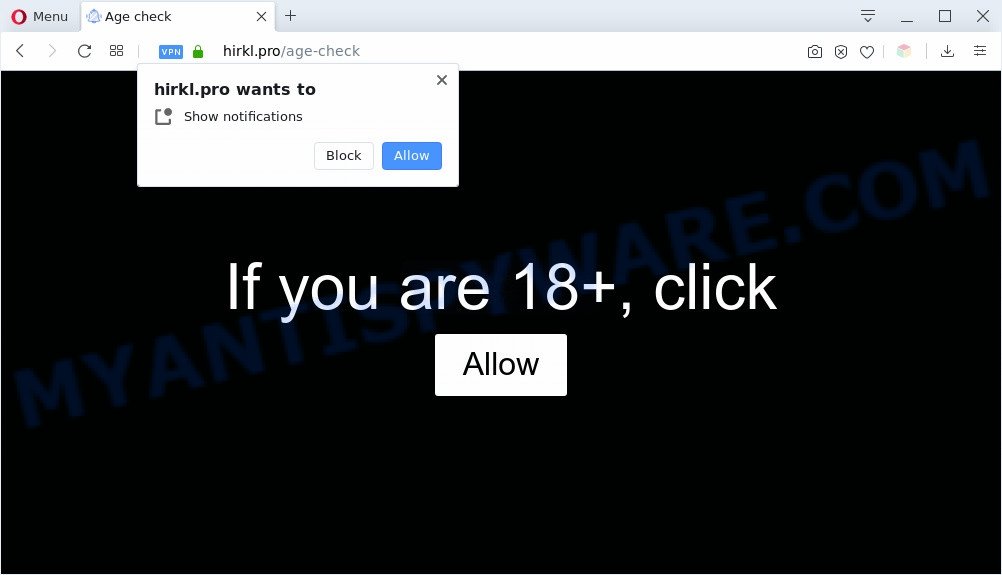
Once click on the ‘Allow’, the Hirkl.pro web site gets your permission to send spam notifications in form of popup advertisements in the right bottom corner of the desktop. The spam notifications will promote ‘free’ online games, free gifts scams, dubious web-browser plugins, adult web-pages, and fake software like below.

To end this intrusive behavior and remove Hirkl.pro spam notifications, you need to modify browser settings that got changed by adware. For that, perform the Hirkl.pro removal tutorial below. Once you delete Hirkl.pro subscription, the spam notifications will no longer display on your desktop.
Threat Summary
| Name | Hirkl.pro popup |
| Type | push notifications ads, pop ups, pop up virus, pop-up ads |
| Distribution | social engineering attack, PUPs, suspicious pop-up ads, adwares |
| Symptoms |
|
| Removal | Hirkl.pro removal guide |
How does your computer get infected with Hirkl.pro pop-ups
These Hirkl.pro pop-ups are caused by misleading ads on the web-sites you visit or adware software. Adware is software related to unwanted advertising. Some adware will bring up ads when you is browsing the Web, while other will build up a profile of your browsing habits in order to target adverts. In general, adware software have to be installed on your computer, so it will tend to be bundled with other software in much the same way as PUPs.
In many cases, adware come as a part of the setup packages from a free hosting and file sharing web sites. So, install a free programs is a a good chance that you will find a bundled adware. If you don’t know how to avoid it, then use a simple trick. During the installation, select the Custom or Advanced install method. Next, click ‘Decline’ button and clear all checkboxes on offers that ask you to install third-party apps. Moreover, please carefully read Term of use and User agreement before installing any programs or otherwise you can end up with another unwanted application on your system such as this adware.
Perform the guide below to clean your computer from adware, as adware can be a way to hijack your computer with more dangerous applications such as viruses and trojans. The tutorial which follow, I’ll show you how to get rid of adware and thereby remove Hirkl.pro pop-up ads from your system forever.
How to remove Hirkl.pro ads (removal steps)
To get rid of Hirkl.pro ads from your personal computer, you must uninstall all suspicious software and every component that could be related to the adware software. Besides, to restore your browser new tab, homepage and default search engine, you should reset the affected browsers. As soon as you are finished with Hirkl.pro pop-ups removal procedure, we recommend you scan your computer with malware removal tools listed below. It’ll complete the removal procedure on your computer.
To remove Hirkl.pro pop ups, perform the following steps:
- Manual Hirkl.pro pop-up advertisements removal
- Automatic Removal of Hirkl.pro popup ads
- Block Hirkl.pro and other annoying websites
- Finish words
Manual Hirkl.pro pop-up advertisements removal
First try to remove Hirkl.pro ads manually; to do this, follow the steps below. Of course, manual removal of adware requires more time and may not be suitable for those who are poorly versed in computer settings. In this case, we recommend that you scroll down to the section that describes how to get rid of Hirkl.pro pop-up ads using free utilities.
Delete recently added adware
One of the first things to attempt for removal of adware is to check your PC system installed programs screen and look for undesired and questionable applications. If there are any software you do not recognize or are no longer using, you should delete them. If that doesn’t work, then you may need to use adware removal tool such as Zemana.
- If you are using Windows 8, 8.1 or 10 then press Windows button, next click Search. Type “Control panel”and press Enter.
- If you are using Windows XP, Vista, 7, then click “Start” button and press “Control Panel”.
- It will display the Windows Control Panel.
- Further, click “Uninstall a program” under Programs category.
- It will display a list of all applications installed on the computer.
- Scroll through the all list, and remove dubious and unknown applications. To quickly find the latest installed software, we recommend sort apps by date.
See more details in the video instructions below.
Remove Hirkl.pro notifications from web browsers
Your internet browser likely now allows the Hirkl.pro web-site to send you browser notification spam, but you do not want the intrusive advertisements from this web-page and we understand that. We have put together this tutorial on how you can remove Hirkl.pro advertisements from Internet Explorer, MS Edge, Safari, Chrome, Firefox and Android.
Google Chrome:
- In the right upper corner of the browser window, click on Chrome’s main menu button, represented by three vertical dots.
- Select ‘Settings’. Then, scroll down to the bottom where it says ‘Advanced’.
- Scroll down to the ‘Privacy and security’ section, select ‘Site settings’.
- Go to Notifications settings.
- Find the Hirkl.pro URL and get rid of it by clicking the three vertical dots on the right to the site and select ‘Remove’.

Android:
- Open Chrome.
- Tap on the Menu button (three dots) on the right upper corner of the browser.
- In the menu tap ‘Settings’, scroll down to ‘Advanced’.
- In the ‘Site Settings’, tap on ‘Notifications’, find the Hirkl.pro URL and tap on it.
- Tap the ‘Clean & Reset’ button and confirm.

Mozilla Firefox:
- In the top-right corner, click the Menu button, represented by three bars.
- Select ‘Options’ and click on ‘Privacy & Security’ on the left hand side of the screen.
- Scroll down to ‘Permissions’ and then to ‘Settings’ next to ‘Notifications’.
- Find Hirkl.pro, other suspicious sites, click the drop-down menu and select ‘Block’.
- Click ‘Save Changes’ button.

Edge:
- In the top right hand corner, click on the three dots to expand the Edge menu.
- Click ‘Settings’. Click ‘Advanced’ on the left side of the window.
- Click ‘Manage permissions’ button, located beneath ‘Website permissions’.
- Click the switch below the Hirkl.pro site and each suspicious domain.

Internet Explorer:
- Click ‘Tools’ button in the top right hand corner of the browser.
- In the drop-down menu select ‘Internet Options’.
- Click on the ‘Privacy’ tab and select ‘Settings’ in the pop-up blockers section.
- Select the Hirkl.pro URL and other questionable sites under and remove them one by one by clicking the ‘Remove’ button.

Safari:
- Go to ‘Preferences’ in the Safari menu.
- Select the ‘Websites’ tab and then select ‘Notifications’ section on the left panel.
- Locate the Hirkl.pro site and select it, click the ‘Deny’ button.
Get rid of Hirkl.pro from Mozilla Firefox by resetting browser settings
Resetting your Firefox is good initial troubleshooting step for any issues with your web browser application, including the redirect to Hirkl.pro webpage. However, your themes, bookmarks, history, passwords, and web form auto-fill information will not be deleted.
First, launch the Mozilla Firefox and click ![]() button. It will open the drop-down menu on the right-part of the web-browser. Further, click the Help button (
button. It will open the drop-down menu on the right-part of the web-browser. Further, click the Help button (![]() ) as on the image below.
) as on the image below.

In the Help menu, select the “Troubleshooting Information” option. Another way to open the “Troubleshooting Information” screen – type “about:support” in the web-browser adress bar and press Enter. It will display the “Troubleshooting Information” page as shown in the following example. In the upper-right corner of this screen, click the “Refresh Firefox” button.

It will open the confirmation dialog box. Further, click the “Refresh Firefox” button. The Firefox will begin a procedure to fix your problems that caused by the Hirkl.pro adware software. Once, it is finished, click the “Finish” button.
Remove Hirkl.pro popups from Google Chrome
Annoying Hirkl.pro pop-ups or other symptom of having adware in your internet browser is a good reason to reset Chrome. This is an easy way to restore the Chrome settings and not lose any important information.

- First, run the Chrome and click the Menu icon (icon in the form of three dots).
- It will show the Chrome main menu. Select More Tools, then click Extensions.
- You will see the list of installed plugins. If the list has the plugin labeled with “Installed by enterprise policy” or “Installed by your administrator”, then complete the following tutorial: Remove Chrome extensions installed by enterprise policy.
- Now open the Google Chrome menu once again, click the “Settings” menu.
- Next, click “Advanced” link, which located at the bottom of the Settings page.
- On the bottom of the “Advanced settings” page, click the “Reset settings to their original defaults” button.
- The Chrome will display the reset settings dialog box as shown on the image above.
- Confirm the web-browser’s reset by clicking on the “Reset” button.
- To learn more, read the blog post How to reset Chrome settings to default.
Delete Hirkl.pro popups from Internet Explorer
The IE reset is great if your web-browser is hijacked or you have unwanted add-ons or toolbars on your web browser, that installed by an malware.
First, run the Internet Explorer, then press ‘gear’ icon ![]() . It will open the Tools drop-down menu on the right part of the web browser, then click the “Internet Options” as displayed in the following example.
. It will open the Tools drop-down menu on the right part of the web browser, then click the “Internet Options” as displayed in the following example.

In the “Internet Options” screen, select the “Advanced” tab, then click the “Reset” button. The Internet Explorer will open the “Reset Internet Explorer settings” dialog box. Further, click the “Delete personal settings” check box to select it. Next, click the “Reset” button as shown in the figure below.

Once the task is done, click “Close” button. Close the Internet Explorer and restart your PC for the changes to take effect. This step will help you to restore your browser’s startpage, search provider by default and newtab to default state.
Automatic Removal of Hirkl.pro popup ads
If you’re not expert at computers, then we advise to run free removal utilities listed below to delete Hirkl.pro ads for good. The automatic way is highly recommended. It has less steps and easier to implement than the manual way. Moreover, it lower risk of system damage. So, the automatic Hirkl.pro removal is a better option.
How to remove Hirkl.pro ads with Zemana AntiMalware (ZAM)
Zemana AntiMalware is a malicious software removal utility created for MS Windows. This utility will allow you delete Hirkl.pro pop-up advertisements, various types of malware (including browser hijackers and potentially unwanted applications) from your PC. It has simple and user friendly interface. While the Zemana AntiMalware (ZAM) does its job, your machine will run smoothly.
Now you can install and run Zemana to delete Hirkl.pro pop-ups from your browser by following the steps below:
Click the link below to download Zemana AntiMalware installer called Zemana.AntiMalware.Setup on your personal computer. Save it on your Desktop.
165053 downloads
Author: Zemana Ltd
Category: Security tools
Update: July 16, 2019
Launch the setup package after it has been downloaded successfully and then follow the prompts to install this utility on your PC system.

During installation you can change certain settings, but we recommend you don’t make any changes to default settings.
When installation is finished, this malware removal tool will automatically run and update itself. You will see its main window as shown below.

Now click the “Scan” button to scan for adware that causes multiple unwanted pop-ups. When a malware, adware or potentially unwanted programs are detected, the number of the security threats will change accordingly.

Once the scan is done, Zemana AntiMalware will display a list of all threats detected by the scan. Make sure to check mark the items which are unsafe and then click “Next” button.

The Zemana Anti Malware will start to remove adware that causes multiple undesired pop-ups. After that process is done, you may be prompted to restart your PC to make the change take effect.
Remove Hirkl.pro popup ads from web-browsers with HitmanPro
Hitman Pro is a free removal tool. It deletes potentially unwanted apps, adware, browser hijackers and undesired browser plugins. It will identify and delete adware software that cause popups. Hitman Pro uses very small personal computer resources and is a portable application. Moreover, Hitman Pro does add another layer of malware protection.

- Click the link below to download Hitman Pro. Save it to your Desktop so that you can access the file easily.
- After downloading is done, double click the HitmanPro icon. Once this utility is started, click “Next” button to perform a system scan with this utility for the adware software that cause pop-ups. During the scan HitmanPro will scan for threats present on your computer.
- After the scan get finished, HitmanPro will show a list of found threats. Make sure to check mark the threats which are unsafe and then click “Next” button. Now click the “Activate free license” button to start the free 30 days trial to delete all malware found.
How to remove Hirkl.pro with MalwareBytes
Trying to get rid of Hirkl.pro popups can become a battle of wills between the adware infection and you. MalwareBytes can be a powerful ally, removing most of today’s adware software, malware and potentially unwanted programs with ease. Here’s how to use MalwareBytes Free will help you win.
Installing the MalwareBytes Anti Malware (MBAM) is simple. First you will need to download MalwareBytes AntiMalware from the link below. Save it on your MS Windows desktop.
327277 downloads
Author: Malwarebytes
Category: Security tools
Update: April 15, 2020
Once the download is finished, close all software and windows on your computer. Open a directory in which you saved it. Double-click on the icon that’s named mb3-setup like below.
![]()
When the installation starts, you’ll see the “Setup wizard” which will help you install Malwarebytes on your personal computer.

Once installation is complete, you’ll see window as on the image below.

Now click the “Scan Now” button . MalwareBytes AntiMalware program will scan through the whole personal computer for the adware that causes multiple intrusive pop ups. A system scan can take anywhere from 5 to 30 minutes, depending on your computer. While the tool is scanning, you may see number of objects and files has already scanned.

Once MalwareBytes Free has finished scanning, MalwareBytes AntiMalware (MBAM) will open you the results. Review the results once the tool has finished the system scan. If you think an entry should not be quarantined, then uncheck it. Otherwise, simply click “Quarantine Selected” button.

The Malwarebytes will now get rid of adware software that causes multiple unwanted popups. Once disinfection is done, you may be prompted to restart your machine.

The following video explains few simple steps on how to get rid of hijacker, adware and other malicious software with MalwareBytes AntiMalware.
Block Hirkl.pro and other annoying websites
To put it simply, you need to use an ad-blocking utility (AdGuard, for example). It’ll stop and protect you from all unwanted web-pages like Hirkl.pro, advertisements and popups. To be able to do that, the ad blocking program uses a list of filters. Each filter is a rule that describes a malicious web site, an advertising content, a banner and others. The ad-blocker program automatically uses these filters, depending on the web pages you’re visiting.
Download AdGuard on your PC system from the following link.
26903 downloads
Version: 6.4
Author: © Adguard
Category: Security tools
Update: November 15, 2018
After downloading it, start the downloaded file. You will see the “Setup Wizard” screen as shown on the image below.

Follow the prompts. After the install is finished, you will see a window as shown on the screen below.

You can click “Skip” to close the installation application and use the default settings, or click “Get Started” button to see an quick tutorial which will help you get to know AdGuard better.
In most cases, the default settings are enough and you do not need to change anything. Each time, when you launch your computer, AdGuard will start automatically and stop undesired ads, block Hirkl.pro, as well as other harmful or misleading web pages. For an overview of all the features of the program, or to change its settings you can simply double-click on the AdGuard icon, which may be found on your desktop.
Finish words
Now your PC system should be free of the adware software that causes Hirkl.pro popup advertisements. We suggest that you keep Zemana Free (to periodically scan your personal computer for new adware softwares and other malware) and AdGuard (to help you stop annoying popup ads and harmful web-pages). Moreover, to prevent any adware software, please stay clear of unknown and third party programs, make sure that your antivirus program, turn on the option to look for potentially unwanted programs.
If you need more help with Hirkl.pro popup ads related issues, go to here.




















