Jugjetwok.com is a web-site that is designed to trick users into registering for its browser notification spam from this or similar web pages that will in turn bombard users with pop up ads usually related to adware software, adult webpages and other click fraud schemes. This web page delivers the message stating that you should click ‘Allow’ button in order to enable Flash Player, watch a video, download a file, access the content of the web site, connect to the Internet, and so on.
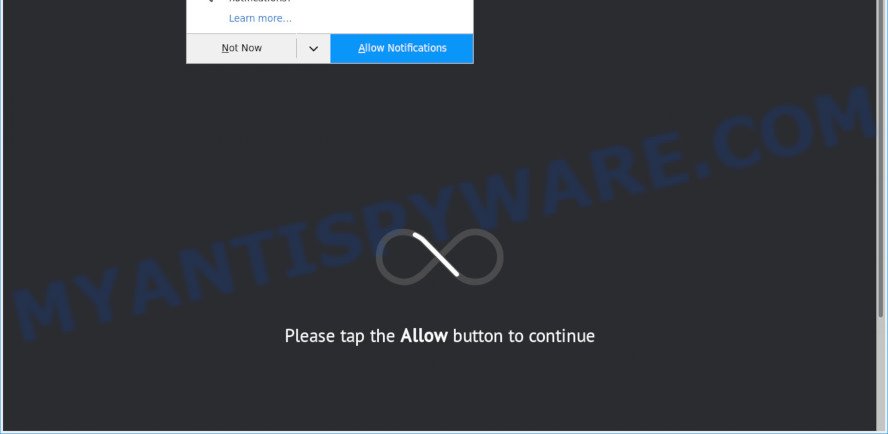
If you click the ‘Allow’, then you will start seeing unwanted ads in form of pop ups on the screen. The developers of Jugjetwok.com use these push notifications to bypass pop-up blocker and therefore display a huge count of unwanted adverts. These advertisements are used to promote dubious internet browser extensions, fake prizes scams, fake software, and adult websites.

In order to get rid of Jugjetwok.com spam notifications open the internet browser’s settings and perform the Jugjetwok.com removal instructions below. Once you remove Jugjetwok.com subscription, the push notifications will no longer appear on your desktop.
Threat Summary
| Name | Jugjetwok.com popup |
| Type | push notifications ads, pop-up ads, pop-ups, popup virus |
| Distribution | shady popup ads, adwares, social engineering attack, potentially unwanted apps |
| Symptoms |
|
| Removal | Jugjetwok.com removal guide |
How did you get infected with Jugjetwok.com popups
Computer security experts have determined that users are redirected to Jugjetwok.com by adware software or from misleading ads. Adware is a form of potentially unwanted applications whose motive is to make money for its creator. It have various methods of earning by displaying the ads forcibly to its victims. Adware software can generate popup windows, show unsolicited advertisements, modify the victim’s internet browser settings, or reroute the victim’s internet browser to unknown webpages. Aside from causing unwanted ads and web-browser redirects, it also can slow down the PC system.
These days some free programs authors bundle potentially unwanted applications or adware with a view to making some money. These are not free programs as install an unwanted software on to your Windows computer. So whenever you install a new free applications that downloaded from the Net, be very careful during install. Carefully read the EULA (a text with I ACCEPT/I DECLINE button), choose custom or manual install method, disable all optional applications.
The guidance below explaining steps to remove Jugjetwok.com pop-up advertisements problem. Feel free to use it for removal of the adware software that may attack Internet Explorer, Google Chrome, Firefox and MS Edge and other popular browsers. The steps will help you get rid of adware software and thus clean your web browser from all unwanted advertisements.
How to remove Jugjetwok.com popup ads (removal tutorial)
In the instructions below, we will try to cover the Mozilla Firefox, Internet Explorer, Edge and Google Chrome and provide general advice to get rid of Jugjetwok.com popups. You may find some minor differences in your MS Windows install. No matter, you should be okay if you follow the steps outlined below: uninstall all suspicious and unknown apps, reset web browsers settings, fix web-browsers shortcuts, get rid of malicious scheduled tasks, run free malware removal utilities. Some of the steps will require you to restart your personal computer or exit this web-site. So, read this tutorial carefully, then bookmark this page or open it on your smartphone for later reference.
To remove Jugjetwok.com pop ups, execute the steps below:
- Manual Jugjetwok.com advertisements removal
- Automatic Removal of Jugjetwok.com advertisements
- Block Jugjetwok.com and other annoying web-sites
- To sum up
Manual Jugjetwok.com advertisements removal
Looking for a method to get rid of Jugjetwok.com popups manually without installing any applications? Then this section of the post is just for you. Below are some simple steps you can take. Performing these steps requires basic knowledge of web browser and Microsoft Windows setup. If you doubt that you can follow them, it is better to use free apps listed below that can help you remove Jugjetwok.com popups.
Remove recently added adware
It’s of primary importance to first identify and get rid of all potentially unwanted apps, adware apps and hijackers through ‘Add/Remove Programs’ (Windows XP) or ‘Uninstall a program’ (Windows 10, 8, 7) section of your Microsoft Windows Control Panel.
Windows 8, 8.1, 10
First, click Windows button

Once the ‘Control Panel’ opens, press the ‘Uninstall a program’ link under Programs category as on the image below.

You will see the ‘Uninstall a program’ panel as shown in the following example.

Very carefully look around the entire list of programs installed on your computer. Most likely, one of them is the adware that causes Jugjetwok.com popups in your web-browser. If you’ve many applications installed, you can help simplify the search of harmful software by sort the list by date of installation. Once you have found a questionable, unwanted or unused application, right click to it, after that click ‘Uninstall’.
Windows XP, Vista, 7
First, click ‘Start’ button and select ‘Control Panel’ at right panel as shown on the screen below.

Once the Windows ‘Control Panel’ opens, you need to click ‘Uninstall a program’ under ‘Programs’ like below.

You will see a list of software installed on your computer. We recommend to sort the list by date of installation to quickly find the apps that were installed last. Most likely, it’s the adware software that causes annoying Jugjetwok.com popup advertisements. If you are in doubt, you can always check the program by doing a search for her name in Google, Yahoo or Bing. When the program which you need to remove is found, simply click on its name, and then click ‘Uninstall’ as displayed on the screen below.

Remove Jugjetwok.com notifications from web browsers
If you’re in situation where you don’t want to see push notifications from the Jugjetwok.com web-site. In this case, you can turn off web notifications for your internet browser in MS Windows/Mac/Android. Find your web-browser in the list below, follow steps to remove internet browser permissions to display browser notification spam.
|
|
|
|
|
|
Remove Jugjetwok.com ads from Mozilla Firefox
Resetting your Firefox is good initial troubleshooting step for any issues with your browser program, including the redirect to Jugjetwok.com web-site. However, your themes, bookmarks, history, passwords, and web form auto-fill information will not be deleted.
Press the Menu button (looks like three horizontal lines), and click the blue Help icon located at the bottom of the drop down menu like below.

A small menu will appear, click the “Troubleshooting Information”. On this page, click “Refresh Firefox” button as displayed in the following example.

Follow the onscreen procedure to restore your Firefox web browser settings to their default values.
Remove Jugjetwok.com pop-up advertisements from Internet Explorer
By resetting Internet Explorer web-browser you revert back your web browser settings to its default state. This is basic when troubleshooting problems that might have been caused by adware responsible for Jugjetwok.com pop-up advertisements.
First, run the Internet Explorer, then click ‘gear’ icon ![]() . It will open the Tools drop-down menu on the right part of the internet browser, then press the “Internet Options” such as the one below.
. It will open the Tools drop-down menu on the right part of the internet browser, then press the “Internet Options” such as the one below.

In the “Internet Options” screen, select the “Advanced” tab, then click the “Reset” button. The Microsoft Internet Explorer will open the “Reset Internet Explorer settings” prompt. Further, press the “Delete personal settings” check box to select it. Next, click the “Reset” button like below.

After the procedure is done, press “Close” button. Close the Microsoft Internet Explorer and restart your machine for the changes to take effect. This step will help you to restore your web browser’s search engine, new tab and start page to default state.
Remove Jugjetwok.com pop ups from Chrome
Reset Google Chrome will allow you to get rid of Jugjetwok.com popup ads from your internet browser as well as to restore internet browser settings affected by adware software. All undesired, harmful and adware addons will also be deleted from the web-browser. However, your saved bookmarks and passwords will not be lost. This will not affect your history, passwords, bookmarks, and other saved data.
First open the Google Chrome. Next, click the button in the form of three horizontal dots (![]() ).
).
It will open the Google Chrome menu. Select More Tools, then press Extensions. Carefully browse through the list of installed plugins. If the list has the extension signed with “Installed by enterprise policy” or “Installed by your administrator”, then complete the following tutorial: Remove Chrome extensions installed by enterprise policy.
Open the Google Chrome menu once again. Further, press the option named “Settings”.

The browser will display the settings screen. Another way to show the Google Chrome’s settings – type chrome://settings in the web browser adress bar and press Enter
Scroll down to the bottom of the page and click the “Advanced” link. Now scroll down until the “Reset” section is visible, as shown on the screen below and click the “Reset settings to their original defaults” button.

The Google Chrome will display the confirmation prompt as shown on the screen below.

You need to confirm your action, press the “Reset” button. The web-browser will run the process of cleaning. When it’s done, the internet browser’s settings including newtab, start page and search provider back to the values which have been when the Chrome was first installed on your personal computer.
Automatic Removal of Jugjetwok.com advertisements
Malware removal utilities are pretty effective when you think your PC system is hijacked by adware. Below we’ll discover best tools which can delete adware and Jugjetwok.com ads from your computer and web-browser.
Remove Jugjetwok.com popup ads with Zemana Anti Malware
Zemana is a complete package of antimalware tools. Despite so many features, it does not reduce the performance of your PC system. Zemana Free is able to delete almost all the forms of adware including Jugjetwok.com pop ups, browser hijacker infections, potentially unwanted apps and malicious web browser add-ons. Zemana Anti-Malware (ZAM) has real-time protection that can defeat most malware. You can use Zemana Anti Malware with any other antivirus software without any conflicts.
- Visit the following page to download the latest version of Zemana Free for MS Windows. Save it on your Microsoft Windows desktop or in any other place.
Zemana AntiMalware
165535 downloads
Author: Zemana Ltd
Category: Security tools
Update: July 16, 2019
- Once you have downloaded the installation file, make sure to double click on the Zemana.AntiMalware.Setup. This would start the Zemana installation on your PC system.
- Select installation language and click ‘OK’ button.
- On the next screen ‘Setup Wizard’ simply click the ‘Next’ button and follow the prompts.

- Finally, once the installation is complete, Zemana AntiMalware (ZAM) will run automatically. Else, if doesn’t then double-click on the Zemana icon on your desktop.
- Now that you have successfully install Zemana AntiMalware, let’s see How to use Zemana Free to get rid of Jugjetwok.com pop-up ads from your computer.
- After you have started the Zemana AntiMalware (ZAM), you will see a window as displayed on the image below, just click ‘Scan’ button to perform a system scan with this tool for the adware.

- Now pay attention to the screen while Zemana Anti Malware (ZAM) scans your computer.

- Once the scan is finished, a list of all threats found is produced. When you’re ready, click ‘Next’ button.

- Zemana may require a reboot PC in order to complete the Jugjetwok.com pop-up advertisements removal procedure.
- If you want to completely remove adware from your machine, then press ‘Quarantine’ icon, select all malicious software, adware software, potentially unwanted applications and other items and click Delete.
- Restart your PC to complete the adware removal process.
Remove Jugjetwok.com advertisements from browsers with Hitman Pro
Hitman Pro is one of the most effective utilities for deleting adware, PUPs and other malware. It can locate hidden adware in your PC system and delete all harmful folders and files related to adware. Hitman Pro will help you to remove Jugjetwok.com pop-up ads from your PC and Edge, Microsoft Internet Explorer, Mozilla Firefox and Chrome. We strongly advise you to download this utility as the creators are working hard to make it better.

- Please go to the link below to download the latest version of Hitman Pro for Windows. Save it to your Desktop.
- After downloading is done, double click the Hitman Pro icon. Once this tool is started, press “Next” button . HitmanPro tool will begin scanning the whole computer to find out adware related to the Jugjetwok.com pop ups. A system scan can take anywhere from 5 to 30 minutes, depending on your computer. During the scan Hitman Pro will detect threats present on your system.
- As the scanning ends, Hitman Pro will display a list of all items found by the scan. Make sure all items have ‘checkmark’ and press “Next” button. Now press the “Activate free license” button to start the free 30 days trial to remove all malware found.
Remove Jugjetwok.com popups with MalwareBytes AntiMalware (MBAM)
Remove Jugjetwok.com pop up ads manually is difficult and often the adware is not fully removed. Therefore, we advise you to use the MalwareBytes which are completely clean your PC system. Moreover, this free application will help you to delete malware, PUPs, toolbars and hijackers that your computer can be infected too.

Installing the MalwareBytes Free is simple. First you will need to download MalwareBytes AntiMalware on your Microsoft Windows Desktop by clicking on the link below.
327760 downloads
Author: Malwarebytes
Category: Security tools
Update: April 15, 2020
When downloading is finished, run it and follow the prompts. Once installed, the MalwareBytes Anti Malware will try to update itself and when this process is finished, click the “Scan Now” button . MalwareBytes AntiMalware program will scan through the whole machine for the adware software related to the Jugjetwok.com pop-up advertisements. While the tool is scanning, you can see number of objects and files has already scanned. Review the scan results and then click “Quarantine Selected” button.
The MalwareBytes Anti Malware (MBAM) is a free application that you can use to remove all detected folders, files, services, registry entries and so on. To learn more about this malicious software removal tool, we suggest you to read and follow the step-by-step guide or the video guide below.
Block Jugjetwok.com and other annoying web-sites
By installing an ad-blocking program like AdGuard, you’re able to block Jugjetwok.com, autoplaying video ads and get rid of a huge count of distracting and unwanted ads on web-sites.
Visit the page linked below to download the latest version of AdGuard for MS Windows. Save it to your Desktop so that you can access the file easily.
27047 downloads
Version: 6.4
Author: © Adguard
Category: Security tools
Update: November 15, 2018
Once downloading is finished, double-click the downloaded file to launch it. The “Setup Wizard” window will show up on the computer screen as shown on the screen below.

Follow the prompts. AdGuard will then be installed and an icon will be placed on your desktop. A window will show up asking you to confirm that you want to see a quick tutorial as displayed in the figure below.

Click “Skip” button to close the window and use the default settings, or press “Get Started” to see an quick instructions which will assist you get to know AdGuard better.
Each time, when you launch your computer, AdGuard will start automatically and stop undesired ads, block Jugjetwok.com, as well as other harmful or misleading web-sites. For an overview of all the features of the program, or to change its settings you can simply double-click on the AdGuard icon, which can be found on your desktop.
To sum up
Now your machine should be clean of the adware that causes multiple intrusive popups. We suggest that you keep AdGuard (to help you stop unwanted pop up advertisements and intrusive harmful websites) and Zemana Free (to periodically scan your PC system for new malware, hijackers and adware). Make sure that you have all the Critical Updates recommended for Windows OS. Without regular updates you WILL NOT be protected when new hijackers, harmful software and adware software are released.
If you are still having problems while trying to get rid of Jugjetwok.com advertisements from your web-browser, then ask for help here.























