Speakwithjohns.com is a dubious web-page which uses social engineering to deceive users into allowing its browser notification spam from this or similar web pages that will in turn bombard users with pop-up adverts usually related to adware, adult web-sites and other click fraud schemes. This web page will deliver the message stating that you should click ‘Allow’ in order to connect to the Internet, watch a video, enable Flash Player, download a file, access the content of the web page, and so on.
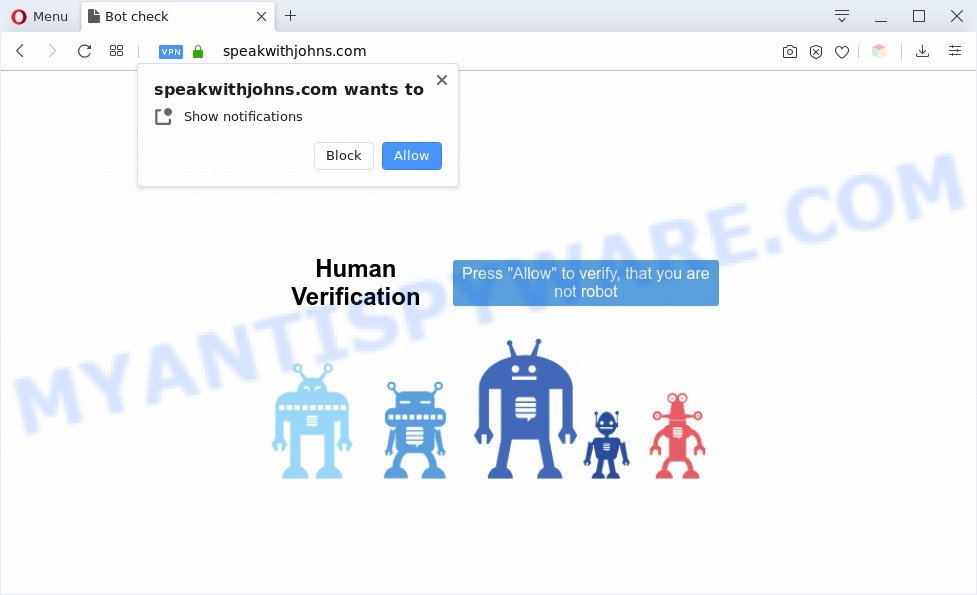
If you click the ‘Allow’ button, then you will start seeing unwanted adverts in form of pop-ups on the desktop. The spam notifications will promote ‘free’ online games, fake prizes scams, dubious web-browser extensions, adult web pages, and fake software as shown on the screen below.

To end this intrusive behavior and remove Speakwithjohns.com push notifications, you need to change browser settings that got modified by adware. For that, complete the Speakwithjohns.com removal tutorial below. Once you remove notifications subscription, the Speakwithjohns.com popups advertisements will no longer show on your desktop.
Threat Summary
| Name | Speakwithjohns.com popup |
| Type | push notifications advertisements, pop-ups, pop-up virus, popup advertisements |
| Distribution | social engineering attack, PUPs, adware softwares, malicious pop-up advertisements |
| Symptoms |
|
| Removal | Speakwithjohns.com removal guide |
Where the Speakwithjohns.com pop ups comes from
These Speakwithjohns.com pop-ups are caused by misleading ads on the web-pages you visit or adware. Adware is a term that originates from ‘ad supported’ software. In many cases, ‘adware software’ is considered by many to be synonymous with ‘malware’. Its purpose is to make profit for its owner by presenting undesired ads to a user while the user is surfing the Net.
Adware software is usually gets onto computer by being attached to free software. So, when you installing free software, carefully read the disclaimers, select the Custom or Advanced install method to watch for additional apps that are being installed, because certain of the apps are PUPs and adware.
To find out how to remove Speakwithjohns.com popup advertisements, we recommend to read the instructions added to this post below. The instructions was prepared by experienced security specialists who discovered a method to delete the annoying adware out of the machine.
How to remove Speakwithjohns.com ads (removal steps)
The adware is a form of malware that you might have difficulty in removing it from your computer. Thankfully, you’ve found the effective Speakwithjohns.com popup advertisements removal tutorial in this article. Both the manual removal solution and the automatic removal solution will be provided below and you can just choose the one that best for you. If you have any questions or need assist then type a comment below. Read it once, after doing so, please bookmark this page (or open it on your smartphone) as you may need to close your browser or restart your machine.
To remove Speakwithjohns.com pop ups, follow the steps below:
- How to manually get rid of Speakwithjohns.com
- Automatic Removal of Speakwithjohns.com pop ups
- Block Speakwithjohns.com and other unwanted websites
- To sum up
How to manually get rid of Speakwithjohns.com
First try to remove Speakwithjohns.com pop-ups manually; to do this, follow the steps below. Of course, manual removal of adware software requires more time and may not be suitable for those who are poorly versed in computer settings. In this case, we suggest that you scroll down to the section that describes how to remove Speakwithjohns.com pop-ups using free utilities.
Uninstall recently added PUPs
The main cause of Speakwithjohns.com pop ups could be PUPs, adware software or other unwanted programs that you may have accidentally installed on the PC system. You need to find and remove all questionable applications.
Windows 8, 8.1, 10
First, click Windows button

When the ‘Control Panel’ opens, press the ‘Uninstall a program’ link under Programs category as displayed in the figure below.

You will see the ‘Uninstall a program’ panel as displayed below.

Very carefully look around the entire list of applications installed on your PC. Most probably, one of them is the adware software that causes intrusive Speakwithjohns.com pop-ups. If you have many software installed, you can help simplify the search of harmful applications by sort the list by date of installation. Once you have found a suspicious, unwanted or unused program, right click to it, after that click ‘Uninstall’.
Windows XP, Vista, 7
First, press ‘Start’ button and select ‘Control Panel’ at right panel as displayed on the image below.

After the Windows ‘Control Panel’ opens, you need to click ‘Uninstall a program’ under ‘Programs’ as displayed on the screen below.

You will see a list of programs installed on your computer. We recommend to sort the list by date of installation to quickly find the programs that were installed last. Most probably, it is the adware that causes Speakwithjohns.com popup advertisements. If you are in doubt, you can always check the program by doing a search for her name in Google, Yahoo or Bing. Once the application which you need to remove is found, simply click on its name, and then click ‘Uninstall’ as displayed on the image below.

Remove Speakwithjohns.com notifications from browsers
If you’re in situation where you don’t want to see browser notification spam from the Speakwithjohns.com web-page. In this case, you can turn off web notifications for your web browser in Windows/Mac/Android. Find your web-browser in the list below, follow step-by-step guidance to remove internet browser permissions to display spam notifications.
|
|
|
|
|
|
Get rid of Speakwithjohns.com from Mozilla Firefox by resetting web browser settings
If Mozilla Firefox settings are hijacked by the adware, your internet browser displays annoying pop up ads, then ‘Reset Mozilla Firefox’ could solve these problems. Essential information such as bookmarks, browsing history, passwords, cookies, auto-fill data and personal dictionaries will not be removed.
First, run the Firefox. Next, click the button in the form of three horizontal stripes (![]() ). It will display the drop-down menu. Next, click the Help button (
). It will display the drop-down menu. Next, click the Help button (![]() ).
).

In the Help menu press the “Troubleshooting Information”. In the upper-right corner of the “Troubleshooting Information” page click on “Refresh Firefox” button as on the image below.

Confirm your action, press the “Refresh Firefox”.
Remove Speakwithjohns.com popups from IE
By resetting Internet Explorer web browser you return your web browser settings to its default state. This is basic when troubleshooting problems that might have been caused by adware software that causes Speakwithjohns.com advertisements in your web browser.
First, launch the Internet Explorer. Next, press the button in the form of gear (![]() ). It will display the Tools drop-down menu, click the “Internet Options” like below.
). It will display the Tools drop-down menu, click the “Internet Options” like below.

In the “Internet Options” window click on the Advanced tab, then click the Reset button. The Microsoft Internet Explorer will display the “Reset Internet Explorer settings” window as on the image below. Select the “Delete personal settings” check box, then click “Reset” button.

You will now need to reboot your system for the changes to take effect.
Remove Speakwithjohns.com pop-up ads from Google Chrome
Run the Reset web-browser utility of the Chrome to reset all its settings like start page, default search engine and newtab page to original defaults. This is a very useful utility to use, in the case of internet browser redirects to undesired ad web sites such as Speakwithjohns.com.

- First, start the Chrome and press the Menu icon (icon in the form of three dots).
- It will display the Google Chrome main menu. Select More Tools, then click Extensions.
- You will see the list of installed extensions. If the list has the extension labeled with “Installed by enterprise policy” or “Installed by your administrator”, then complete the following guidance: Remove Chrome extensions installed by enterprise policy.
- Now open the Chrome menu once again, press the “Settings” menu.
- Next, click “Advanced” link, which located at the bottom of the Settings page.
- On the bottom of the “Advanced settings” page, click the “Reset settings to their original defaults” button.
- The Chrome will open the reset settings dialog box as shown on the screen above.
- Confirm the internet browser’s reset by clicking on the “Reset” button.
- To learn more, read the article How to reset Chrome settings to default.
Automatic Removal of Speakwithjohns.com pop ups
If you are an unskilled computer user, then we recommend to run free removal tools listed below to get rid of Speakwithjohns.com ads for good. The automatic solution is highly recommended. It has less steps and easier to implement than the manual solution. Moreover, it lower risk of system damage. So, the automatic Speakwithjohns.com removal is a better option.
How to remove Speakwithjohns.com pop-ups with Zemana Anti Malware
Zemana Free is a lightweight utility which designed to run alongside your antivirus software, detecting and removing malware, adware software and potentially unwanted programs that other programs miss. Zemana Free is easy to use, fast, does not use many resources and have great detection and removal rates.
Download Zemana Anti Malware (ZAM) from the link below. Save it on your Desktop.
165069 downloads
Author: Zemana Ltd
Category: Security tools
Update: July 16, 2019
After downloading is done, start it and follow the prompts. Once installed, the Zemana Free will try to update itself and when this process is complete, click the “Scan” button to find adware that causes Speakwithjohns.com pop-up advertisements in your web browser.

While the tool is scanning, you can see how many objects and files has already scanned. Next, you need to click “Next” button.

The Zemana will delete adware related to the Speakwithjohns.com pop-ups and add items to the Quarantine.
Remove Speakwithjohns.com pop ups and harmful extensions with Hitman Pro
If Zemana Anti Malware (ZAM) cannot remove this adware, then we recommends to run the Hitman Pro. HitmanPro is a free removal utility for browser hijackers, potentially unwanted programs, toolbars and adware which cause pop ups. It’s specially developed to work as a second scanner for your machine.
HitmanPro can be downloaded from the following link. Save it on your Windows desktop.
Once the downloading process is finished, open the directory in which you saved it. You will see an icon like below.

Double click the Hitman Pro desktop icon. When the tool is started, you will see a screen as displayed in the figure below.

Further, click “Next” button . Hitman Pro tool will begin scanning the whole PC system to find out adware related to the Speakwithjohns.com popups. This task can take quite a while, so please be patient. Once the system scan is done, HitmanPro will create a list of unwanted software and adware as shown on the image below.

Make sure to check mark the items that are unsafe and then press “Next” button. It will display a prompt, click the “Activate free license” button.
How to remove Speakwithjohns.com with MalwareBytes AntiMalware (MBAM)
Manual Speakwithjohns.com popups removal requires some computer skills. Some files and registry entries that created by the adware can be not fully removed. We recommend that use the MalwareBytes AntiMalware that are completely free your computer of adware. Moreover, the free program will help you to delete malware, PUPs, hijackers and toolbars that your system may be infected too.

- First, visit the following page, then click the ‘Download’ button in order to download the latest version of MalwareBytes Free.
Malwarebytes Anti-malware
327294 downloads
Author: Malwarebytes
Category: Security tools
Update: April 15, 2020
- At the download page, click on the Download button. Your internet browser will show the “Save as” dialog box. Please save it onto your Windows desktop.
- Once the download is done, please close all programs and open windows on your PC system. Double-click on the icon that’s named mb3-setup.
- This will start the “Setup wizard” of MalwareBytes Anti Malware (MBAM) onto your PC. Follow the prompts and don’t make any changes to default settings.
- When the Setup wizard has finished installing, the MalwareBytes will run and show the main window.
- Further, click the “Scan Now” button . MalwareBytes AntiMalware application will scan through the whole system for the adware which cause intrusive Speakwithjohns.com advertisements. A scan can take anywhere from 10 to 30 minutes, depending on the count of files on your PC and the speed of your PC. While the MalwareBytes Free program is scanning, you can see how many objects it has identified as threat.
- Once MalwareBytes has finished scanning your system, you will be displayed the list of all detected items on your PC system.
- Review the scan results and then click the “Quarantine Selected” button. When finished, you may be prompted to restart the PC system.
- Close the Anti-Malware and continue with the next step.
Video instruction, which reveals in detail the steps above.
Block Speakwithjohns.com and other unwanted websites
To put it simply, you need to use an ad-blocker utility (AdGuard, for example). It’ll stop and protect you from all intrusive web pages such as Speakwithjohns.com, advertisements and pop-ups. To be able to do that, the ad-blocker program uses a list of filters. Each filter is a rule that describes a malicious web site, an advertising content, a banner and others. The ad-blocker program automatically uses these filters, depending on the web sites you are visiting.
Click the following link to download the latest version of AdGuard for Microsoft Windows. Save it to your Desktop.
26904 downloads
Version: 6.4
Author: © Adguard
Category: Security tools
Update: November 15, 2018
Once the download is done, double-click the downloaded file to run it. The “Setup Wizard” window will show up on the computer screen like below.

Follow the prompts. AdGuard will then be installed and an icon will be placed on your desktop. A window will show up asking you to confirm that you want to see a quick guide as displayed on the screen below.

Press “Skip” button to close the window and use the default settings, or press “Get Started” to see an quick tutorial that will assist you get to know AdGuard better.
Each time, when you run your PC system, AdGuard will launch automatically and stop undesired ads, block Speakwithjohns.com, as well as other malicious or misleading web-pages. For an overview of all the features of the program, or to change its settings you can simply double-click on the AdGuard icon, that is located on your desktop.
To sum up
Once you have finished the few simple steps above, your computer should be free from adware software responsible for Speakwithjohns.com pop up advertisements and other malicious software. The Microsoft Edge, Firefox, Google Chrome and IE will no longer redirect you to various annoying web-pages like Speakwithjohns.com. Unfortunately, if the few simple steps does not help you, then you have caught a new adware, and then the best way – ask for help here.



















