If you encounter numerous redirects to the Search.getnewsquicklytab.com, other unreliable or suspicious websites on the Chrome, MS Edge, Mozilla Firefox and Microsoft Internet Explorer then it means that a potentially unwanted program (PUP) belonging to the Adware family is installed on your computer.
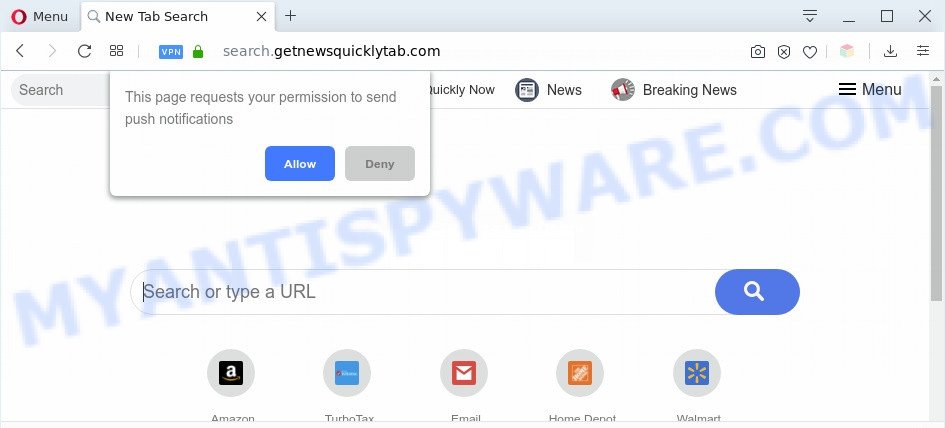
What you need to know about Adware. Adware can cause many troubles like undesired ads and popups on your internet browser, redirect your searches to advertising webpages, browser crashes and slow loading web-pages.

unwanted search ads
Even worse, adware software can gather privacy information, including:
- IP addresses;
- URLs visited;
- search queries/terms;
- clicks on links and advertisements;
- browser version information.
Threat Summary
| Name | Search.getnewsquicklytab.com |
| Type | adware software, potentially unwanted application (PUA), pop up ads, popups, popup virus |
| Symptoms |
|
| Removal | Search.getnewsquicklytab.com removal guide |
How does Adware get on your machine
Many of the free programs out there install unwanted web browser toolbars, browser hijackers, adware and potentially unwanted apps along with them without your knowledge. One has to be attentive while installing free applications in order to avoid accidentally installing bundled programs. It is important that you pay attention to the EULA (End User License Agreements) and choose the Custom, Manual or Advanced installation option as it will typically disclose what additional programs will also be installed.
If you found any of the symptoms mentioned above, we advise you to perform step-by-step guide below to get rid of the adware and remove Search.getnewsquicklytab.com redirect from your internet browser.
How to remove Search.getnewsquicklytab.com redirect from Chrome, Firefox, IE, Edge
When the adware gets installed on your computer without your knowledge, it’s not easy to uninstall. Most often, there is no Uninstall program that simply delete the adware software responsible for Search.getnewsquicklytab.com redirect from your machine. So, we suggest using several well-proven free specialized tools like Zemana AntiMalware, MalwareBytes Free or Hitman Pro. But the best method to get rid of Search.getnewsquicklytab.com redirect will be to perform several manual steps, after that additionally use antimalware tools.
To remove Search.getnewsquicklytab.com, perform the steps below:
- How to manually get rid of Search.getnewsquicklytab.com
- Automatic Removal of Search.getnewsquicklytab.com redirect
- How to stop Search.getnewsquicklytab.com redirect
- To sum up
How to manually get rid of Search.getnewsquicklytab.com
Looking for a solution to remove Search.getnewsquicklytab.com redirect manually without downloading any tools? Then this section of the blog post is just for you. Below are some simple steps you can take. Performing these steps requires basic knowledge of internet browser and Windows setup. If you doubt that you can follow them, it is better to use free utilities listed below that can allow you delete Search.getnewsquicklytab.com redirect.
Deleting the Search.getnewsquicklytab.com, check the list of installed software first
Check out the Windows Control Panel (Programs and Features section) to see all installed applications. We recommend to click on the “Date Installed” in order to sort the list of programs by the date you installed them. If you see any unknown and dubious applications, they are the ones you need to uninstall.
Windows 8, 8.1, 10
First, click Windows button

Once the ‘Control Panel’ opens, click the ‘Uninstall a program’ link under Programs category like the one below.

You will see the ‘Uninstall a program’ panel as displayed in the figure below.

Very carefully look around the entire list of programs installed on your system. Most likely, one of them is the adware software which redirects your browser to the intrusive Search.getnewsquicklytab.com website. If you have many software installed, you can help simplify the search of malicious apps by sort the list by date of installation. Once you’ve found a dubious, unwanted or unused program, right click to it, after that click ‘Uninstall’.
Windows XP, Vista, 7
First, click ‘Start’ button and select ‘Control Panel’ at right panel as displayed in the following example.

When the Windows ‘Control Panel’ opens, you need to click ‘Uninstall a program’ under ‘Programs’ like below.

You will see a list of apps installed on your computer. We recommend to sort the list by date of installation to quickly find the programs that were installed last. Most likely, it’s the adware that causes Search.getnewsquicklytab.com redirect in your web-browser. If you are in doubt, you can always check the program by doing a search for her name in Google, Yahoo or Bing. After the program which you need to uninstall is found, simply click on its name, and then click ‘Uninstall’ as on the image below.

Remove Search.getnewsquicklytab.com redirect from IE
The Internet Explorer reset is great if your internet browser is hijacked or you have unwanted add-ons or toolbars on your browser, that installed by an malware.
First, run the IE, then press ‘gear’ icon ![]() . It will show the Tools drop-down menu on the right part of the browser, then click the “Internet Options” as shown below.
. It will show the Tools drop-down menu on the right part of the browser, then click the “Internet Options” as shown below.

In the “Internet Options” screen, select the “Advanced” tab, then click the “Reset” button. The Microsoft Internet Explorer will display the “Reset Internet Explorer settings” dialog box. Further, click the “Delete personal settings” check box to select it. Next, click the “Reset” button as displayed below.

After the task is done, press “Close” button. Close the IE and reboot your PC system for the changes to take effect. This step will help you to restore your browser’s home page, search engine and newtab to default state.
Remove Search.getnewsquicklytab.com from Mozilla Firefox by resetting web-browser settings
If the Mozilla Firefox browser program is hijacked, then resetting its settings can help. The Reset feature is available on all modern version of Firefox. A reset can fix many issues by restoring Firefox settings like newtab, start page and default search engine to their original settings. Essential information such as bookmarks, browsing history, passwords, cookies, auto-fill data and personal dictionaries will not be removed.
First, open the Mozilla Firefox and press ![]() button. It will show the drop-down menu on the right-part of the browser. Further, click the Help button (
button. It will show the drop-down menu on the right-part of the browser. Further, click the Help button (![]() ) as on the image below.
) as on the image below.

In the Help menu, select the “Troubleshooting Information” option. Another way to open the “Troubleshooting Information” screen – type “about:support” in the web browser adress bar and press Enter. It will display the “Troubleshooting Information” page as displayed on the image below. In the upper-right corner of this screen, click the “Refresh Firefox” button.

It will show the confirmation prompt. Further, click the “Refresh Firefox” button. The Mozilla Firefox will begin a task to fix your problems that caused by the Search.getnewsquicklytab.com adware. Once, it is complete, click the “Finish” button.
Remove Search.getnewsquicklytab.com redirect from Chrome
If you have adware, Search.getnewsquicklytab.com redirect problems or Chrome is running slow, then reset Chrome can help you. In this instructions we’ll show you the method to reset your Chrome settings and data to original state without reinstall.
Open the Google Chrome menu by clicking on the button in the form of three horizontal dotes (![]() ). It will open the drop-down menu. Choose More Tools, then press Extensions.
). It will open the drop-down menu. Choose More Tools, then press Extensions.
Carefully browse through the list of installed plugins. If the list has the addon labeled with “Installed by enterprise policy” or “Installed by your administrator”, then complete the following guidance: Remove Google Chrome extensions installed by enterprise policy otherwise, just go to the step below.
Open the Google Chrome main menu again, click to “Settings” option.

Scroll down to the bottom of the page and click on the “Advanced” link. Now scroll down until the Reset settings section is visible, as shown on the image below and click the “Reset settings to their original defaults” button.

Confirm your action, press the “Reset” button.
Automatic Removal of Search.getnewsquicklytab.com redirect
Best Search.getnewsquicklytab.com redirect removal utility should look for and remove adware software, malware, potentially unwanted programs, toolbars, keyloggers, browser hijackers, worms, Trojans, and advertisements generators. The key is locating one with a good reputation and these features. Most quality applications listed below offer a free scan and malware removal so you can find and remove undesired apps without having to pay.
Remove Search.getnewsquicklytab.com redirect with Zemana Free
Zemana Anti-Malware is a malware scanner that is very effective for detecting and removing adware software responsible for Search.getnewsquicklytab.com redirect. The steps below will explain how to download, install, and use Zemana Free to scan and remove malicious software, spyware, adware, potentially unwanted programs, hijackers from your computer for free.
Now you can set up and use Zemana Free to remove Search.getnewsquicklytab.com redirect from your web browser by following the steps below:
Visit the page linked below to download Zemana setup file named Zemana.AntiMalware.Setup on your system. Save it directly to your Microsoft Windows Desktop.
165508 downloads
Author: Zemana Ltd
Category: Security tools
Update: July 16, 2019
Start the setup file after it has been downloaded successfully and then follow the prompts to setup this utility on your computer.

During install you can change certain settings, but we advise you do not make any changes to default settings.
When installation is complete, this malicious software removal tool will automatically launch and update itself. You will see its main window as shown in the following example.

Now press the “Scan” button to perform a system scan for the adware responsible for Search.getnewsquicklytab.com redirect. This procedure can take quite a while, so please be patient.

When the scan is complete, Zemana Anti Malware will show a list of detected threats. Review the scan results and then click “Next” button.

The Zemana will get rid of adware which reroutes your web browser to the unwanted Search.getnewsquicklytab.com web-page. After finished, you may be prompted to reboot your machine to make the change take effect.
Remove Search.getnewsquicklytab.com redirect and harmful extensions with Hitman Pro
If Zemana Anti Malware (ZAM) cannot get rid of this adware, then we suggests to run the Hitman Pro. HitmanPro is a free removal utility for hijackers, PUPs, toolbars and adware that causes Search.getnewsquicklytab.com redirect. It’s specially made to work as a second scanner for your machine.
Installing the HitmanPro is simple. First you will need to download HitmanPro by clicking on the link below. Save it directly to your MS Windows Desktop.
Once downloading is finished, open the file location. You will see an icon like below.

Double click the Hitman Pro desktop icon. Once the tool is started, you will see a screen as displayed on the screen below.

Further, press “Next” button . Hitman Pro program will scan through the whole computer for the adware which redirects your web-browser to the unwanted Search.getnewsquicklytab.com web-page. When HitmanPro is complete scanning your computer, it will open the Scan Results as shown in the figure below.

Review the results once the tool has complete the system scan. If you think an entry should not be quarantined, then uncheck it. Otherwise, simply click “Next” button. It will display a dialog box, click the “Activate free license” button.
Remove Search.getnewsquicklytab.com redirect with MalwareBytes Anti-Malware (MBAM)
Trying to get rid of Search.getnewsquicklytab.com redirect can become a battle of wills between the adware infection and you. MalwareBytes can be a powerful ally, uninstalling most of today’s adware, malicious software and potentially unwanted programs with ease. Here’s how to use MalwareBytes Anti Malware will help you win.
Installing the MalwareBytes AntiMalware (MBAM) is simple. First you’ll need to download MalwareBytes Free on your PC system from the link below.
327729 downloads
Author: Malwarebytes
Category: Security tools
Update: April 15, 2020
After the download is finished, close all applications and windows on your PC system. Open a directory in which you saved it. Double-click on the icon that’s called mb3-setup as displayed on the screen below.
![]()
When the setup starts, you’ll see the “Setup wizard” which will help you set up Malwarebytes on your system.

Once installation is complete, you’ll see window as shown in the following example.

Now click the “Scan Now” button to start scanning your computer for the adware software that causes Search.getnewsquicklytab.com redirect. A system scan can take anywhere from 5 to 30 minutes, depending on your system. While the MalwareBytes AntiMalware program is scanning, you may see how many objects it has identified as threat.

When that process is done, the results are displayed in the scan report. Next, you need to click “Quarantine Selected” button.

The Malwarebytes will now begin to remove adware software which causes Search.getnewsquicklytab.com redirect. Once the task is done, you may be prompted to restart your PC.

The following video explains steps on how to remove hijacker, adware software and other malware with MalwareBytes.
How to stop Search.getnewsquicklytab.com redirect
The AdGuard is a very good ad blocker program for the Mozilla Firefox, Microsoft Edge, Chrome and Internet Explorer, with active user support. It does a great job by removing certain types of annoying advertisements, popunders, pop-ups, annoying new tab pages, and even full page advertisements and web-site overlay layers. Of course, the AdGuard can block the Search.getnewsquicklytab.com redirect automatically or by using a custom filter rule.
- Installing the AdGuard is simple. First you will need to download AdGuard on your computer by clicking on the following link.
Adguard download
27037 downloads
Version: 6.4
Author: © Adguard
Category: Security tools
Update: November 15, 2018
- After the download is complete, start the downloaded file. You will see the “Setup Wizard” program window. Follow the prompts.
- Once the install is finished, press “Skip” to close the setup program and use the default settings, or click “Get Started” to see an quick tutorial which will help you get to know AdGuard better.
- In most cases, the default settings are enough and you don’t need to change anything. Each time, when you start your computer, AdGuard will run automatically and stop unwanted ads, block Search.getnewsquicklytab.com, as well as other harmful or misleading web-sites. For an overview of all the features of the program, or to change its settings you can simply double-click on the icon named AdGuard, which is located on your desktop.
To sum up
Now your personal computer should be clean of the adware software related to Search.getnewsquicklytab.com redirect. We suggest that you keep AdGuard (to help you stop unwanted web-site and unwanted malicious web-sites) and Zemana Anti Malware (ZAM) (to periodically scan your machine for new malicious software, browser hijackers and adware). Make sure that you have all the Critical Updates recommended for Windows operating system. Without regular updates you WILL NOT be protected when new browser hijackers, malicious programs and adware are released.
If you are still having problems while trying to get rid of Search.getnewsquicklytab.com redirect from your browser, then ask for help here.



















