If you’re experiencing odd internet browser behavior and constant trips to a web site called Services.gettvsearch-svc.org, then it means that your personal computer is infected with a potentially unwanted program (PUP) from the Browser hijackers category. Browser hijacker is small program or browser extension that can change your home page and search provider, redirect you to web-pages you never intended to visit, collect search queries and confidential info about you. In the blog post below you will find steps about how to revert back browser settings to their original defaults and fully remove Services.gettvsearch-svc.org from Firefox, Google Chrome, MS Edge and Internet Explorer.
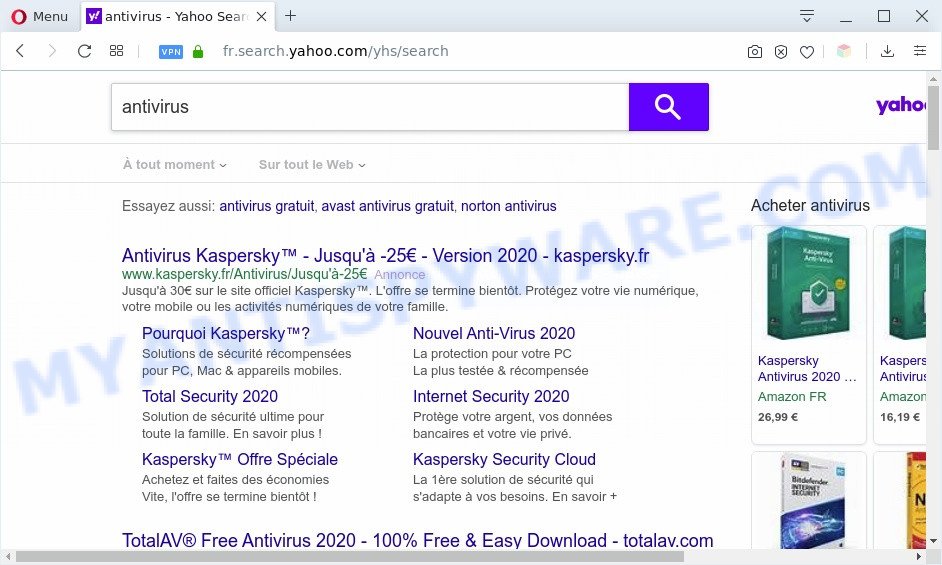
Services.gettvsearch-svc.org redirects searches to Yahoo
The browser hijacker will modify your browser’s search engine so that all searches are sent through Services.gettvsearch-svc.org, which redirections to Yahoo Search engine which displays the search results for your query. The devs behind this browser hijacker are utilizing legitimate search engine as they may generate money from the advertisements which are displayed in the search results.
What is more, the browser hijacker infection can analyze your browsing, and gain access to your privacy info and, afterwards, can sell it to third parties. Thus, there are more than enough reasons to get rid of Services.gettvsearch-svc.org from your browser.
Threat Summary
| Name | Services.gettvsearch-svc.org |
| Type | browser hijacker, search provider hijacker, start page hijacker, toolbar, unwanted new tab, redirect virus |
| Symptoms |
|
| Removal | Services.gettvsearch-svc.org removal guide |
How can a browser hijacker get on your computer
Many browser hijackers such as Services.gettvsearch-svc.org are included in the free software install package. Most commonly, a user have a chance to disable all included “offers”, but some installers are developed to confuse the average users, in order to trick them into installing an adware or potentially unwanted programs. Anyway, easier to prevent the hijacker rather than clean up your system after one. So, keep the internet browser updated (turn on automatic updates), use a good antivirus applications, double check a freeware before you start it (do a google search, scan a downloaded file with VirusTotal), avoid malicious and unknown web-sites.
Therefore it is very important to free your personal computer of browser hijacker infection without a wait. Follow the guidance below to delete Services.gettvsearch-svc.org , as well as other malicious software and adware, which can be installed onto your computer along with it.
How to remove Services.gettvsearch-svc.org from Google Chrome, Firefox, IE, Edge
Most often browser hijackers requires more than a simple uninstall with the help of Windows Control panel in order to be fully uninstalled. For that reason, our team made several removal ways that we’ve combined in a detailed guide. Therefore, if you’ve the undesired Services.gettvsearch-svc.org browser hijacker on your machine and are currently trying to have it removed then feel free to follow the step-by-step guidance below in order to resolve your problem. Some of the steps below will require you to close this web page. So, please read the tutorial carefully, after that bookmark it or open it on your smartphone for later reference.
To remove Services.gettvsearch-svc.org, complete the following steps:
- Manual Services.gettvsearch-svc.org redirect removal
- Automatic Removal of Services.gettvsearch-svc.org
- Use AdBlocker to stop Services.gettvsearch-svc.org redirect and stay safe online
- Finish words
Manual Services.gettvsearch-svc.org redirect removal
The useful removal instructions for the Services.gettvsearch-svc.org . The detailed procedure can be followed by anyone as it really does take you step-by-step. If you follow this process to get rid of Services.gettvsearch-svc.org let us know how you managed by sending us your comments please.
Delete PUPs through the MS Windows Control Panel
Some potentially unwanted programs, browser hijacking applications and adware software can be deleted by uninstalling the free programs they came with. If this way does not succeed, then looking them up in the list of installed applications in Microsoft Windows Control Panel. Use the “Uninstall” command in order to get rid of them.
Windows 10, 8.1, 8
Click the Windows logo, and then click Search ![]() . Type ‘Control panel’and press Enter like below.
. Type ‘Control panel’and press Enter like below.

Once the ‘Control Panel’ opens, click the ‘Uninstall a program’ link under Programs category similar to the one below.

Windows 7, Vista, XP
Open Start menu and select the ‘Control Panel’ at right as shown on the image below.

Then go to ‘Add/Remove Programs’ or ‘Uninstall a program’ (MS Windows 7 or Vista) as displayed below.

Carefully browse through the list of installed apps and remove all dubious and unknown apps. We recommend to click ‘Installed programs’ and even sorts all installed apps by date. After you’ve found anything suspicious that may be the browser hijacker which cause Services.gettvsearch-svc.org web site to appear or other potentially unwanted application (PUA), then choose this program and click ‘Uninstall’ in the upper part of the window. If the suspicious program blocked from removal, then use Revo Uninstaller Freeware to fully remove it from your PC system.
Remove Services.gettvsearch-svc.org redirect from Mozilla Firefox
Resetting Mozilla Firefox web-browser will reset all the settings to their original settings and will remove Services.gettvsearch-svc.org, malicious add-ons and extensions. Your saved bookmarks, form auto-fill information and passwords won’t be cleared or changed.
First, start the Mozilla Firefox and press ![]() button. It will open the drop-down menu on the right-part of the web-browser. Further, press the Help button (
button. It will open the drop-down menu on the right-part of the web-browser. Further, press the Help button (![]() ) as shown in the figure below.
) as shown in the figure below.

In the Help menu, select the “Troubleshooting Information” option. Another way to open the “Troubleshooting Information” screen – type “about:support” in the internet browser adress bar and press Enter. It will show the “Troubleshooting Information” page as shown on the image below. In the upper-right corner of this screen, click the “Refresh Firefox” button.

It will open the confirmation dialog box. Further, press the “Refresh Firefox” button. The Mozilla Firefox will start a procedure to fix your problems that caused by the Services.gettvsearch-svc.org hijacker infection. When, it is done, click the “Finish” button.
Remove Services.gettvsearch-svc.org from Google Chrome
Reset Chrome settings is a simple method to get rid of Services.gettvsearch-svc.org, malicious and ‘ad-supported’ extensions, as well as to restore web-browser’s new tab, search provider by default and start page that have been changed by browser hijacker infection.
Open the Google Chrome menu by clicking on the button in the form of three horizontal dotes (![]() ). It will open the drop-down menu. Choose More Tools, then press Extensions.
). It will open the drop-down menu. Choose More Tools, then press Extensions.
Carefully browse through the list of installed addons. If the list has the add-on labeled with “Installed by enterprise policy” or “Installed by your administrator”, then complete the following instructions: Remove Chrome extensions installed by enterprise policy otherwise, just go to the step below.
Open the Chrome main menu again, click to “Settings” option.

Scroll down to the bottom of the page and click on the “Advanced” link. Now scroll down until the Reset settings section is visible, as shown on the screen below and click the “Reset settings to their original defaults” button.

Confirm your action, press the “Reset” button.
Get rid of Services.gettvsearch-svc.org homepage from Internet Explorer
The Internet Explorer reset is great if your web browser is hijacked or you’ve unwanted addons or toolbars on your internet browser, that installed by a malicious software.
First, open the Internet Explorer. Next, click the button in the form of gear (![]() ). It will open the Tools drop-down menu, click the “Internet Options” as on the image below.
). It will open the Tools drop-down menu, click the “Internet Options” as on the image below.

In the “Internet Options” window click on the Advanced tab, then click the Reset button. The Internet Explorer will open the “Reset Internet Explorer settings” window as shown in the figure below. Select the “Delete personal settings” check box, then press “Reset” button.

You will now need to reboot your PC for the changes to take effect.
Automatic Removal of Services.gettvsearch-svc.org
Anti Malware apps differ from each other by many features like performance, scheduled scans, automatic updates, virus signature database, technical support, compatibility with other antivirus software and so on. We suggest you use the following free applications: Zemana AntiMalware (ZAM), MalwareBytes and HitmanPro. Each of these programs has all of needed features, but most importantly, they can look for the browser hijacker and remove Services.gettvsearch-svc.org from the Firefox, Internet Explorer, Google Chrome and Edge.
Run Zemana AntiMalware (ZAM) to remove Services.gettvsearch-svc.org hijacker infection
You can download and use the Zemana Anti Malware (ZAM) for free. This antimalware tool will scan all the registry keys and files in your personal computer along with the system settings and web browser extensions. If it finds any malware, adware software or malicious extension that is causing redirect in your internet browsers to the Services.gettvsearch-svc.org then the Zemana Anti Malware will remove them from your system completely.
Installing the Zemana Free is simple. First you’ll need to download Zemana Anti-Malware from the link below.
165074 downloads
Author: Zemana Ltd
Category: Security tools
Update: July 16, 2019
When the download is complete, start it and follow the prompts. Once installed, the Zemana AntiMalware will try to update itself and when this procedure is finished, click the “Scan” button for scanning your machine for the hijacker which cause a redirect to Services.gettvsearch-svc.org web page.

While the Zemana is checking, you may see how many objects it has identified either as being malicious software. Make sure to check mark the threats which are unsafe and then click “Next” button.

The Zemana Anti Malware (ZAM) will begin to remove browser hijacker infection responsible for redirecting user searches to Services.gettvsearch-svc.org.
Run HitmanPro to remove Services.gettvsearch-svc.org startpage
HitmanPro cleans your personal computer from adware, PUPs, unwanted toolbars, web-browser add-ons and other undesired apps like hijacker responsible for redirecting user searches to Services.gettvsearch-svc.org. The free removal tool will help you enjoy your PC to its fullest. HitmanPro uses advanced behavioral detection technologies to scan for if there are undesired programs in your PC. You can review the scan results, and select the threats you want to erase.

- Visit the page linked below to download the latest version of HitmanPro for Microsoft Windows. Save it on your Desktop.
- When the downloading process is done, start the Hitman Pro, double-click the HitmanPro.exe file.
- If the “User Account Control” prompts, press Yes to continue.
- In the HitmanPro window, click the “Next” for checking your system for the Services.gettvsearch-svc.org browser hijacker and other web-browser’s harmful extensions. This process may take some time, so please be patient. During the scan HitmanPro will look for threats present on your machine.
- When HitmanPro is finished scanning your PC, the results are displayed in the scan report. Make sure to check mark the threats that are unsafe and then click “Next”. Now, press the “Activate free license” button to start the free 30 days trial to remove all malware found.
Use MalwareBytes to get rid of Services.gettvsearch-svc.org
You can delete Services.gettvsearch-svc.org redirect automatically through the use of MalwareBytes. We recommend this free malware removal tool because it can easily remove hijacker, adware software, PUPs and toolbars with all their components such as files, folders and registry entries.

- First, please go to the link below, then click the ‘Download’ button in order to download the latest version of MalwareBytes Free.
Malwarebytes Anti-malware
327297 downloads
Author: Malwarebytes
Category: Security tools
Update: April 15, 2020
- At the download page, click on the Download button. Your internet browser will display the “Save as” prompt. Please save it onto your Windows desktop.
- When downloading is complete, please close all programs and open windows on your machine. Double-click on the icon that’s called mb3-setup.
- This will launch the “Setup wizard” of MalwareBytes Anti Malware (MBAM) onto your computer. Follow the prompts and do not make any changes to default settings.
- When the Setup wizard has finished installing, the MalwareBytes Anti-Malware will open and open the main window.
- Further, click the “Scan Now” button . MalwareBytes Free tool will start scanning the whole system to find out browser hijacker infection responsible for redirects to Services.gettvsearch-svc.org. When a malware, adware or potentially unwanted apps are found, the number of the security threats will change accordingly. Wait until the the checking is finished.
- When MalwareBytes completes the scan, you may check all items found on your computer.
- Once you’ve selected what you want to delete from your computer click the “Quarantine Selected” button. When the procedure is done, you may be prompted to restart the computer.
- Close the Anti-Malware and continue with the next step.
Video instruction, which reveals in detail the steps above.
Use AdBlocker to stop Services.gettvsearch-svc.org redirect and stay safe online
To put it simply, you need to use an adblocker utility (AdGuard, for example). It’ll block and protect you from all undesired web-pages like Services.gettvsearch-svc.org, advertisements and pop ups. To be able to do that, the ad-blocking application uses a list of filters. Each filter is a rule that describes a malicious webpage, an advertising content, a banner and others. The adblocker program automatically uses these filters, depending on the webpages you’re visiting.
- AdGuard can be downloaded from the following link. Save it to your Desktop so that you can access the file easily.
Adguard download
26905 downloads
Version: 6.4
Author: © Adguard
Category: Security tools
Update: November 15, 2018
- When the downloading process is done, run the downloaded file. You will see the “Setup Wizard” program window. Follow the prompts.
- After the setup is finished, click “Skip” to close the installation program and use the default settings, or click “Get Started” to see an quick tutorial that will help you get to know AdGuard better.
- In most cases, the default settings are enough and you don’t need to change anything. Each time, when you run your personal computer, AdGuard will start automatically and stop undesired advertisements, block Services.gettvsearch-svc.org, as well as other harmful or misleading webpages. For an overview of all the features of the program, or to change its settings you can simply double-click on the icon named AdGuard, that may be found on your desktop.
Finish words
Now your machine should be clean of the hijacker related to Services.gettvsearch-svc.org homepage. We suggest that you keep AdGuard (to help you stop unwanted pop-ups and annoying harmful web-sites) and Zemana (to periodically scan your computer for new malware, browser hijackers and adware software). Make sure that you have all the Critical Updates recommended for Windows operating system. Without regular updates you WILL NOT be protected when new hijacker infections, malicious programs and adware are released.
If you are still having problems while trying to delete Services.gettvsearch-svc.org from your browser, then ask for help here.



















