Odicfulbrid.info is a misleading web page that deceives computer users into signing up for its spam notifications so that it can send unwanted advertisements directly to the desktop. It will show the message ‘Click Allow to’ (watch a video, verify that you are not a robot, access the content of the web page, download a file, confirm that you are 18+, connect to the Internet, enable Flash Player), asking user to subscribe to notifications.
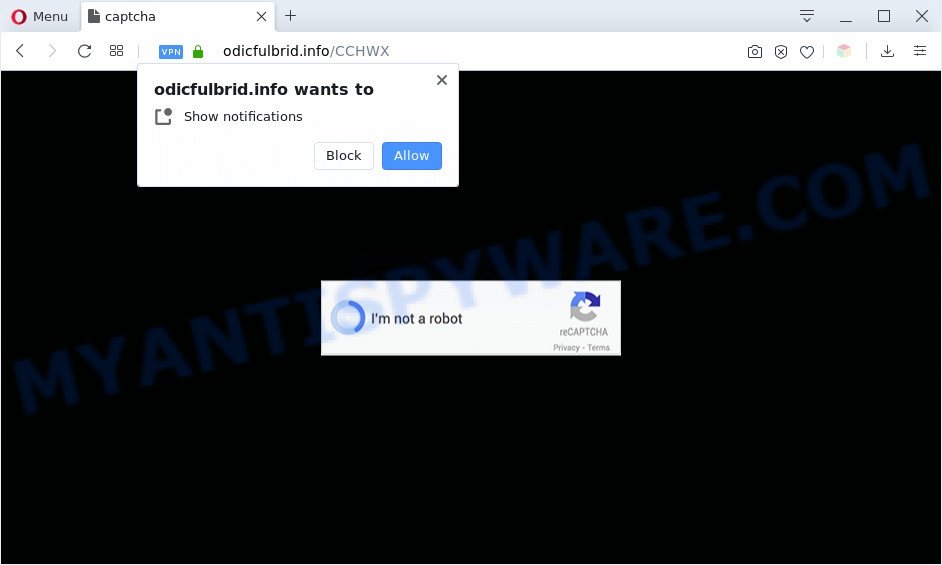
If you click on the ‘Allow’ button, the Odicfulbrid.info web site starts sending a ton of browser notification spam on your your screen. You will see the pop-up ads even when the web-browser is closed. Push notifications are originally created to alert the user of recently published news. Scammers abuse ‘browser notification feature’ to avoid anti-virus and ad-blocker programs by displaying annoying ads. These ads are displayed in the lower right corner of the screen urges users to play online games, visit dubious websites, install web-browser extensions & so on.

If you are getting push notifications, you can remove Odicfulbrid.info subscription by going into your browser’s settings and following the Odicfulbrid.info removal guidance below. Once you remove Odicfulbrid.info subscription, the browser notification spam will no longer display on your screen.
Threat Summary
| Name | Odicfulbrid.info pop-up |
| Type | browser notification spam advertisements, pop-up advertisements, pop up virus, pop-ups |
| Distribution | social engineering attack, shady pop-up advertisements, adwares, PUPs |
| Symptoms |
|
| Removal | Odicfulbrid.info removal guide |
How did you get infected with Odicfulbrid.info popups
Cyber security professionals have determined that users are re-directed to Odicfulbrid.info by adware or from shady advertisements. Adware shows undesired advertisements on your web-browser. Some of these advertisements are scams or fake ads designed to trick you. Even the harmless ads can become really irritating. Adware can be installed accidentally and without you knowing about it, when you open email attachments, install freeware.
Adware software usually come bundled with free software that downloaded from the World Wide Web. Which means that you need to be proactive and carefully read the Terms of use and the License agreement properly. For the most part, adware and PUPs will be clearly described, so take the time to carefully read all the information about the software that you downloaded and want to install on your computer.
If you want to remove Odicfulbrid.info pop-up ads, you will not succeed, because the adware is very stubborn. But with the help of the following instructions, you surely can get rid of Odicfulbrid.info ads completely from your internet browsers.
How to remove Odicfulbrid.info ads from Chrome, Firefox, IE, Edge
We can help you remove Odicfulbrid.info from your internet browsers, without the need to take your computer to a professional. Simply follow the removal guide below if you currently have the undesired adware on your PC system and want to remove it. If you’ve any difficulty while trying to remove the adware that causes Odicfulbrid.info ads in your web-browser, feel free to ask for our help in the comment section below. Certain of the steps below will require you to close this webpage. So, please read the few simple steps carefully, after that bookmark it or open it on your smartphone for later reference.
To remove Odicfulbrid.info pop ups, perform the following steps:
- How to get rid of Odicfulbrid.info pop up advertisements without any software
- Uninstall unwanted or recently added software
- Remove Odicfulbrid.info notifications from internet browsers
- Remove Odicfulbrid.info ads from Internet Explorer
- Remove Odicfulbrid.info from Mozilla Firefox by resetting internet browser settings
- Remove Odicfulbrid.info pop up advertisements from Google Chrome
- Automatic Removal of Odicfulbrid.info popup ads
- Use AdBlocker to stop Odicfulbrid.info pop ups and stay safe online
- To sum up
How to get rid of Odicfulbrid.info pop up advertisements without any software
In most cases, it is possible to manually remove Odicfulbrid.info popup ads. This solution does not involve the use of any tricks or removal tools. You just need to recover the normal settings of the machine and web browser. This can be done by following a few simple steps below. If you want to quickly get rid of Odicfulbrid.info ads, as well as perform a full scan of your machine, we recommend that you run adware removal tools, which are listed below.
Uninstall unwanted or recently added software
One of the first things to attempt for removal of adware software is to check your computer installed programs screen and look for unwanted and questionable apps. If there are any apps you do not recognize or are no longer using, you should delete them. If that doesn’t work, then you may need to use adware removal utility such as Zemana.
|
|
|
|
Remove Odicfulbrid.info notifications from internet browsers
Your browser likely now allows the Odicfulbrid.info web-site to send you browser notification spam, but you do not want the intrusive ads from this web page and we understand that. We have put together this guide on how you can remove Odicfulbrid.info pop-ups from Edge, Mozilla Firefox, Safari, Internet Explorer, Android and Google Chrome.
|
|
|
|
|
|
Remove Odicfulbrid.info ads from Internet Explorer
If you find that Internet Explorer web-browser settings like newtab, start page and search engine had been changed by adware related to the Odicfulbrid.info ads, then you may revert back your settings, via the reset web browser procedure.
First, start the Internet Explorer, then click ‘gear’ icon ![]() . It will display the Tools drop-down menu on the right part of the internet browser, then press the “Internet Options” as displayed below.
. It will display the Tools drop-down menu on the right part of the internet browser, then press the “Internet Options” as displayed below.

In the “Internet Options” screen, select the “Advanced” tab, then click the “Reset” button. The Internet Explorer will display the “Reset Internet Explorer settings” dialog box. Further, click the “Delete personal settings” check box to select it. Next, click the “Reset” button such as the one below.

Once the process is finished, press “Close” button. Close the IE and restart your computer for the changes to take effect. This step will help you to restore your internet browser’s default search engine, newtab and home page to default state.
Remove Odicfulbrid.info from Mozilla Firefox by resetting internet browser settings
If the Firefox internet browser program is hijacked, then resetting its settings can help. The Reset feature is available on all modern version of Mozilla Firefox. A reset can fix many issues by restoring Firefox settings like search engine, start page and new tab to their default state. Your saved bookmarks, form auto-fill information and passwords won’t be cleared or changed.
Press the Menu button (looks like three horizontal lines), and click the blue Help icon located at the bottom of the drop down menu as shown on the image below.

A small menu will appear, click the “Troubleshooting Information”. On this page, click “Refresh Firefox” button as shown below.

Follow the onscreen procedure to revert back your Firefox browser settings to their original state.
Remove Odicfulbrid.info pop up advertisements from Google Chrome
Resetting Google Chrome to default values is useful in removing the Odicfulbrid.info ads from your web browser. This method is always useful to perform if you have difficulty in removing changes caused by adware.

- First launch the Chrome and press Menu button (small button in the form of three dots).
- It will open the Chrome main menu. Choose More Tools, then click Extensions.
- You’ll see the list of installed plugins. If the list has the extension labeled with “Installed by enterprise policy” or “Installed by your administrator”, then complete the following guidance: Remove Chrome extensions installed by enterprise policy.
- Now open the Chrome menu once again, click the “Settings” menu.
- You will see the Chrome’s settings page. Scroll down and click “Advanced” link.
- Scroll down again and click the “Reset” button.
- The Chrome will open the reset profile settings page as on the image above.
- Next click the “Reset” button.
- Once this procedure is finished, your web browser’s homepage, new tab page and search provider by default will be restored to their original defaults.
- To learn more, read the blog post How to reset Chrome settings to default.
Automatic Removal of Odicfulbrid.info popup ads
The adware software may hide its components which are difficult for you to find out and remove completely. This may lead to the fact that after some time, the adware software which cause unwanted Odicfulbrid.info ads again infect your personal computer. Moreover, We want to note that it’s not always safe to delete adware manually, if you don’t have much experience in setting up and configuring the Windows operating system. The best solution to search for and remove adware is to use free malicious software removal applications.
Use Zemana AntiMalware (ZAM) to remove Odicfulbrid.info pop ups
Zemana is a free malware removal tool. Currently, there are two versions of the tool, one of them is free and second is paid (premium). The principle difference between the free and paid version of the tool is real-time protection module. If you just need to scan your PC for malicious software and remove adware software related to the Odicfulbrid.info pop ups, then the free version will be enough for you.
Click the link below to download Zemana AntiMalware. Save it directly to your MS Windows Desktop.
165036 downloads
Author: Zemana Ltd
Category: Security tools
Update: July 16, 2019
After the download is complete, launch it and follow the prompts. Once installed, the Zemana will try to update itself and when this procedure is done, click the “Scan” button for scanning your personal computer for the adware software responsible for Odicfulbrid.info pop-up advertisements.

Depending on your machine, the scan can take anywhere from a few minutes to close to an hour. While the Zemana Anti-Malware is scanning, you can see count of objects it has identified either as being malware. All found threats will be marked. You can remove them all by simply click “Next” button.

The Zemana will start to delete adware software related to the Odicfulbrid.info popups.
Delete Odicfulbrid.info pop-up advertisements and malicious extensions with HitmanPro
HitmanPro is a free program that developed to remove malware, PUPs, hijackers and adware from your computer running MS Windows 10, 8, 7, XP (32-bit and 64-bit). It’ll allow to search for and get rid of adware that causes Odicfulbrid.info pop-ups in your web browser, including its files, folders and registry keys.

- Visit the following page to download Hitman Pro. Save it to your Desktop.
- Once the download is finished, double click the HitmanPro icon. Once this utility is started, click “Next” button to begin checking your system for the adware that causes Odicfulbrid.info advertisements. A system scan may take anywhere from 5 to 30 minutes, depending on your system. When a threat is found, the count of the security threats will change accordingly. Wait until the the checking is done.
- After HitmanPro completes the scan, Hitman Pro will show a screen which contains a list of malicious software that has been found. All detected threats will be marked. You can remove them all by simply click “Next” button. Now click the “Activate free license” button to start the free 30 days trial to remove all malicious software found.
Run MalwareBytes Anti-Malware (MBAM) to remove Odicfulbrid.info pop ups
We recommend using the MalwareBytes Anti-Malware which are completely clean your PC of the adware software. The free utility is an advanced malicious software removal program designed by (c) Malwarebytes lab. This program uses the world’s most popular anti-malware technology. It is able to help you get rid of annoying Odicfulbrid.info ads from your internet browsers, potentially unwanted programs, malware, browser hijacker infections, toolbars, ransomware and other security threats from your computer for free.

- MalwareBytes AntiMalware can be downloaded from the following link. Save it directly to your Microsoft Windows Desktop.
Malwarebytes Anti-malware
327265 downloads
Author: Malwarebytes
Category: Security tools
Update: April 15, 2020
- When downloading is finished, close all programs and windows on your personal computer. Open a folder in which you saved it. Double-click on the icon that’s named mb3-setup.
- Further, click Next button and follow the prompts.
- Once install is finished, click the “Scan Now” button . MalwareBytes utility will start scanning the whole computer to find out adware software which cause pop-ups. While the MalwareBytes tool is checking, you can see number of objects it has identified as being infected by malicious software.
- Once the system scan is complete, you will be shown the list of all found items on your computer. All detected items will be marked. You can delete them all by simply click “Quarantine Selected”. Once finished, you can be prompted to restart your PC.
The following video offers a instructions on how to remove browser hijacker infections, adware and other malware with MalwareBytes AntiMalware (MBAM).
Use AdBlocker to stop Odicfulbrid.info pop ups and stay safe online
We advise to install an ad-blocker application that may stop Odicfulbrid.info and other intrusive webpages. The ad blocking utility like AdGuard is a program that basically removes advertising from the Web and stops access to malicious websites. Moreover, security experts says that using ad blocker programs is necessary to stay safe when surfing the Internet.
Installing the AdGuard is simple. First you will need to download AdGuard on your personal computer from the following link.
26898 downloads
Version: 6.4
Author: © Adguard
Category: Security tools
Update: November 15, 2018
After downloading it, double-click the downloaded file to launch it. The “Setup Wizard” window will show up on the computer screen like below.

Follow the prompts. AdGuard will then be installed and an icon will be placed on your desktop. A window will show up asking you to confirm that you want to see a quick guidance as shown in the following example.

Click “Skip” button to close the window and use the default settings, or click “Get Started” to see an quick instructions which will help you get to know AdGuard better.
Each time, when you start your computer, AdGuard will start automatically and stop unwanted ads, block Odicfulbrid.info, as well as other harmful or misleading web sites. For an overview of all the features of the program, or to change its settings you can simply double-click on the AdGuard icon, which is located on your desktop.
To sum up
After completing the few simple steps shown above, your PC should be clean from adware that causes Odicfulbrid.info popups in your web-browser and other malware. The Firefox, Chrome, Edge and Microsoft Internet Explorer will no longer redirect you to various annoying webpages like Odicfulbrid.info. Unfortunately, if the instructions does not help you, then you have caught a new adware software, and then the best way – ask for help here.


















