Mattempts.info is a web-page that uses social engineering to mislead you and other users into registering for spam notifications from this or similar web pages that will in turn bombard you with unwanted ads usually related to adware software, adult web-pages and other click fraud schemes. This web site shows the ‘Show notifications’ prompt states that clicking ‘Allow’ will let you access the content of the website, watch a video, confirm that you are 18+, enable Flash Player, connect to the Internet, download a file, verify that you are not a robot, and so on.
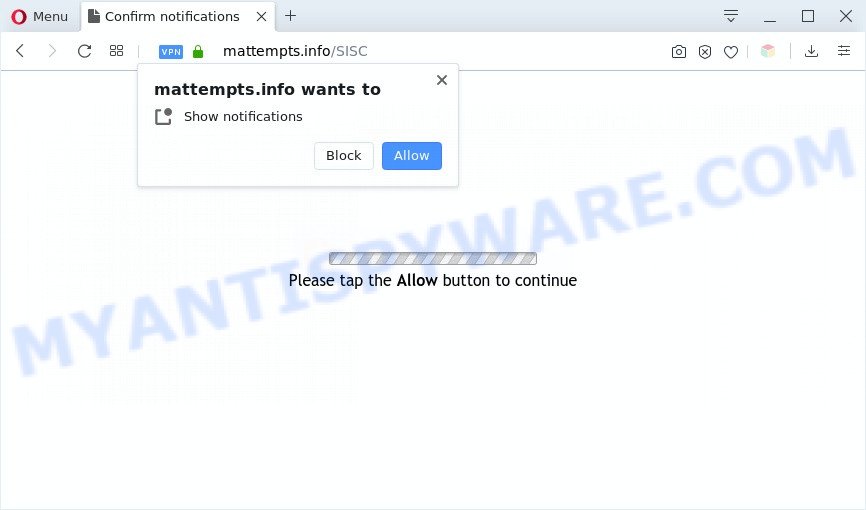
Once enabled, the Mattempts.info browser notification spam will start popping up in the right bottom corner of Windows or Mac periodically and spam you with intrusive adverts. Push notifications are originally developed to alert the user of recently published blog posts. Cybercriminals abuse ‘push notifications’ to avoid antivirus and ad-blocking software by showing intrusive ads. These ads are displayed in the lower right corner of the screen urges users to play online games, visit suspicious web-sites, install web-browser plugins & so on.

The best way to delete Mattempts.info spam notifications open the internet browser’s settings and perform the Mattempts.info removal tutorial below. Once you remove notifications subscription, the Mattempts.info pop-ups ads will no longer appear on your desktop.
Threat Summary
| Name | Mattempts.info pop up |
| Type | push notifications advertisements, popup advertisements, popups, popup virus |
| Distribution | shady popup advertisements, adwares, social engineering attack, potentially unwanted apps |
| Symptoms |
|
| Removal | Mattempts.info removal guide |
Where the Mattempts.info pop-ups comes from
Computer security experts have determined that users are redirected to Mattempts.info by adware or from suspicious advertisements. Adware is ‘advertising supported’ software that tries to generate money by redirecting you to annoying web pages or online advertisements. It has different methods of earning money including showing up ads on the internet browser forcefully. Most of adware gets installed when you’re downloading free software or browser extensions.
The majority of adware come as a part of freeware or even paid programs that Internet users can easily download online. The install packages of such programs, most often, clearly indicate that they will install bundled applications. The option is given to users to stop the installation of any optional programs. So, in order to avoid the install of any adware: read all disclaimers and install screens very carefully, choose only Custom or Advanced installation option and reject all bundled programs in which you are unsure.
You probably want to know how to get rid of adware as well as delete Mattempts.info popup ads. In the steps below we will tell you about how to solve your problems.
How to remove Mattempts.info popup ads from Chrome, Firefox, IE, Edge
Fortunately, it is not hard to remove adware software that cause unwanted Mattempts.info ads. In the following steps, we will provide two methods to clean your computer of this adware. One is the manual removal way and the other is automatic removal method. You can choose the method that best fits you. Please follow the removal instructions below to get rid of Mattempts.info advertisements right now!
To remove Mattempts.info pop ups, follow the steps below:
- Manual Mattempts.info pop ups removal
- Removing the Mattempts.info, check the list of installed applications first
- Remove Mattempts.info notifications from web browsers
- Remove Mattempts.info pop-up advertisements from Microsoft Internet Explorer
- Delete Mattempts.info from Mozilla Firefox by resetting web browser settings
- Remove Mattempts.info pop ups from Google Chrome
- Automatic Removal of Mattempts.info pop-up advertisements
- How to stop Mattempts.info popup ads
- To sum up
Manual Mattempts.info pop ups removal
In most cases, it is possible to manually remove Mattempts.info popups. This way does not involve the use of any tricks or removal tools. You just need to recover the normal settings of the system and web-browser. This can be done by following a few simple steps below. If you want to quickly remove Mattempts.info pop ups, as well as perform a full scan of your PC, we recommend that you run adware removal utilities, which are listed below.
Removing the Mattempts.info, check the list of installed applications first
First method for manual adware removal is to go into the Windows “Control Panel”, then “Uninstall a program” console. Take a look at the list of apps on your system and see if there are any dubious and unknown programs. If you see any, you need to uninstall them. Of course, before doing so, you can do an Web search to find details on the program. If it is a potentially unwanted application, adware or malicious software, you will likely find information that says so.
Make sure you have closed all internet browsers and other applications. Next, uninstall any unrequested and suspicious programs from your Control panel.
Windows 10, 8.1, 8
Now, click the Windows button, type “Control panel” in search and press Enter. Select “Programs and Features”, then “Uninstall a program”.

Look around the entire list of applications installed on your computer. Most probably, one of them is the adware related to the Mattempts.info pop-up advertisements. Select the questionable application or the program that name is not familiar to you and remove it.
Windows Vista, 7
From the “Start” menu in MS Windows, select “Control Panel”. Under the “Programs” icon, select “Uninstall a program”.

Choose the dubious or any unknown programs, then click “Uninstall/Change” button to remove this undesired application from your computer.
Windows XP
Click the “Start” button, select “Control Panel” option. Click on “Add/Remove Programs”.

Select an undesired program, then click “Change/Remove” button. Follow the prompts.
Remove Mattempts.info notifications from web browsers
If you’re getting push notifications from the Mattempts.info or another intrusive website, you will have previously pressed the ‘Allow’ button. Below we’ll teach you how to turn them off.
|
|
|
|
|
|
Remove Mattempts.info pop-up advertisements from Microsoft Internet Explorer
By resetting Internet Explorer web browser you revert back your web-browser settings to its default state. This is first when troubleshooting problems that might have been caused by adware that causes Mattempts.info popup ads in your web-browser.
First, run the Internet Explorer, click ![]() ) button. Next, press “Internet Options” as displayed in the figure below.
) button. Next, press “Internet Options” as displayed in the figure below.

In the “Internet Options” screen select the Advanced tab. Next, press Reset button. The Microsoft Internet Explorer will open the Reset Internet Explorer settings dialog box. Select the “Delete personal settings” check box and press Reset button.

You will now need to reboot your computer for the changes to take effect. It will get rid of adware that cause intrusive Mattempts.info advertisements, disable malicious and ad-supported internet browser’s extensions and restore the Internet Explorer’s settings such as homepage, new tab and search engine to default state.
Delete Mattempts.info from Mozilla Firefox by resetting web browser settings
Resetting Firefox web-browser will reset all the settings to their default state and will remove Mattempts.info ads, malicious add-ons and extensions. However, your themes, bookmarks, history, passwords, and web form auto-fill information will not be deleted.
Click the Menu button (looks like three horizontal lines), and click the blue Help icon located at the bottom of the drop down menu such as the one below.

A small menu will appear, click the “Troubleshooting Information”. On this page, click “Refresh Firefox” button as shown in the figure below.

Follow the onscreen procedure to revert back your Firefox internet browser settings to their default state.
Remove Mattempts.info pop ups from Google Chrome
This step will show you how to reset Google Chrome browser settings to default values. This can delete Mattempts.info pop up advertisements and fix some surfing problems, especially after adware software infection. However, your themes, bookmarks, history, passwords, and web form auto-fill information will not be deleted.
First launch the Chrome. Next, click the button in the form of three horizontal dots (![]() ).
).
It will open the Chrome menu. Select More Tools, then click Extensions. Carefully browse through the list of installed extensions. If the list has the plugin signed with “Installed by enterprise policy” or “Installed by your administrator”, then complete the following guide: Remove Chrome extensions installed by enterprise policy.
Open the Chrome menu once again. Further, press the option named “Settings”.

The web-browser will open the settings screen. Another way to open the Google Chrome’s settings – type chrome://settings in the browser adress bar and press Enter
Scroll down to the bottom of the page and click the “Advanced” link. Now scroll down until the “Reset” section is visible, as shown on the image below and press the “Reset settings to their original defaults” button.

The Google Chrome will show the confirmation prompt as shown in the following example.

You need to confirm your action, click the “Reset” button. The browser will launch the procedure of cleaning. Once it is done, the web-browser’s settings including new tab, start page and default search engine back to the values that have been when the Google Chrome was first installed on your machine.
Automatic Removal of Mattempts.info pop-up advertisements
Using a malicious software removal utility to search for and remove adware software hiding on your PC system is probably the simplest solution to delete the Mattempts.info advertisements. We suggests the Zemana Anti-Malware application for Windows personal computers. Hitman Pro and MalwareBytes Anti-Malware (MBAM) are other antimalware tools for MS Windows that offers a free malicious software removal.
Run Zemana Anti Malware to remove Mattempts.info popup advertisements
Zemana Free is a program that is used for malicious software, adware, hijackers and PUPs removal. The program is one of the most efficient antimalware utilities. It helps in malware removal and and defends all other types of security threats. One of the biggest advantages of using Zemana Anti Malware (ZAM) is that is easy to use and is free. Also, it constantly keeps updating its virus/malware signatures DB. Let’s see how to install and check your PC system with Zemana in order to get rid of Mattempts.info pop-up ads from your computer.

- Installing the Zemana AntiMalware is simple. First you will need to download Zemana from the following link.
Zemana AntiMalware
165054 downloads
Author: Zemana Ltd
Category: Security tools
Update: July 16, 2019
- Once downloading is complete, close all applications and windows on your PC. Open a directory in which you saved it. Double-click on the icon that’s named Zemana.AntiMalware.Setup.
- Further, press Next button and follow the prompts.
- Once installation is finished, press the “Scan” button to search for adware software which causes unwanted Mattempts.info advertisements. During the scan Zemana will scan for threats present on your system.
- Once the scan get completed, the results are displayed in the scan report. Review the results once the tool has complete the system scan. If you think an entry should not be quarantined, then uncheck it. Otherwise, simply press “Next”. After that process is complete, you may be prompted to restart your PC system.
Use Hitman Pro to remove Mattempts.info pop-ups
Hitman Pro is a portable program which requires no hard install to scan for and remove adware that causes Mattempts.info pop-up ads. The application itself is small in size (only a few Mb). Hitman Pro does not need any drivers and special dlls. It’s probably easier to use than any alternative malware removal tools you’ve ever tried. HitmanPro works on 64 and 32-bit versions of Microsoft Windows 10, 8, 7 and XP. It proves that removal utility can be just as effective as the widely known antivirus programs.
Visit the following page to download Hitman Pro. Save it directly to your Microsoft Windows Desktop.
Once downloading is done, open the file location. You will see an icon like below.

Double click the HitmanPro desktop icon. Once the tool is started, you will see a screen as displayed in the figure below.

Further, press “Next” button to perform a system scan with this utility for the adware software responsible for Mattempts.info pop up advertisements. This procedure may take some time, so please be patient. When the scan get finished, it will open the Scan Results as shown in the following example.

When you are ready, click “Next” button. It will display a prompt, click the “Activate free license” button.
Get rid of Mattempts.info pop-ups with MalwareBytes
We recommend using the MalwareBytes Anti Malware (MBAM) that are completely clean your computer of the adware. The free tool is an advanced malicious software removal program designed by (c) Malwarebytes lab. This program uses the world’s most popular antimalware technology. It’s able to help you get rid of unwanted Mattempts.info pop up ads from your browsers, potentially unwanted software, malicious software, hijacker infections, toolbars, ransomware and other security threats from your personal computer for free.
MalwareBytes AntiMalware (MBAM) can be downloaded from the following link. Save it on your Desktop.
327280 downloads
Author: Malwarebytes
Category: Security tools
Update: April 15, 2020
When downloading is done, close all windows on your computer. Further, launch the file called mb3-setup. If the “User Account Control” dialog box pops up as displayed in the following example, click the “Yes” button.

It will display the “Setup wizard” which will help you install MalwareBytes Free on the PC system. Follow the prompts and don’t make any changes to default settings.

Once installation is complete successfully, press Finish button. Then MalwareBytes Anti-Malware will automatically start and you can see its main window similar to the one below.

Next, click the “Scan Now” button . MalwareBytes Anti Malware tool will begin scanning the whole PC to find out adware that causes Mattempts.info popups. During the scan MalwareBytes will locate threats present on your PC.

After MalwareBytes Free has completed scanning your PC system, MalwareBytes Anti-Malware (MBAM) will show a list of detected items. In order to delete all threats, simply click “Quarantine Selected” button.

The MalwareBytes Free will remove adware software which cause unwanted Mattempts.info popup ads and move items to the program’s quarantine. After finished, you may be prompted to restart your PC system. We recommend you look at the following video, which completely explains the procedure of using the MalwareBytes AntiMalware (MBAM) to remove hijackers, adware and other malware.
How to stop Mattempts.info popup ads
In order to increase your security and protect your computer against new intrusive advertisements and malicious web-sites, you need to use ad-blocker program that stops an access to malicious ads and websites. Moreover, the application can block the open of intrusive advertising, that also leads to faster loading of web-pages and reduce the consumption of web traffic.
Please go to the following link to download the latest version of AdGuard for Windows. Save it to your Desktop.
26903 downloads
Version: 6.4
Author: © Adguard
Category: Security tools
Update: November 15, 2018
When downloading is finished, double-click the downloaded file to launch it. The “Setup Wizard” window will show up on the computer screen as displayed in the figure below.

Follow the prompts. AdGuard will then be installed and an icon will be placed on your desktop. A window will show up asking you to confirm that you want to see a quick instructions as on the image below.

Click “Skip” button to close the window and use the default settings, or press “Get Started” to see an quick instructions that will help you get to know AdGuard better.
Each time, when you run your computer, AdGuard will launch automatically and stop undesired ads, block Mattempts.info, as well as other malicious or misleading web sites. For an overview of all the features of the program, or to change its settings you can simply double-click on the AdGuard icon, that is located on your desktop.
To sum up
Once you’ve complete the few simple steps outlined above, your PC system should be clean from this adware and other malicious software. The Google Chrome, Firefox, IE and Edge will no longer show intrusive Mattempts.info web-site when you surf the Internet. Unfortunately, if the instructions does not help you, then you have caught a new adware, and then the best way – ask for help.
Please create a new question by using the “Ask Question” button in the Questions and Answers. Try to give us some details about your problems, so we can try to help you more accurately. Wait for one of our trained “Security Team” or Site Administrator to provide you with knowledgeable assistance tailored to your problem with the intrusive Mattempts.info ads.




















