Q. Occasionally, I have been getting Speedtest-guide.com pop-up windows and I can’t seem to get rid of them! I have used antivirus software to scan my PC multiple times and nothing was found. So, what can I do to delete it? Is this an adware or other malicious software on my web-browser? Just wanna know if anyone has any solutions.
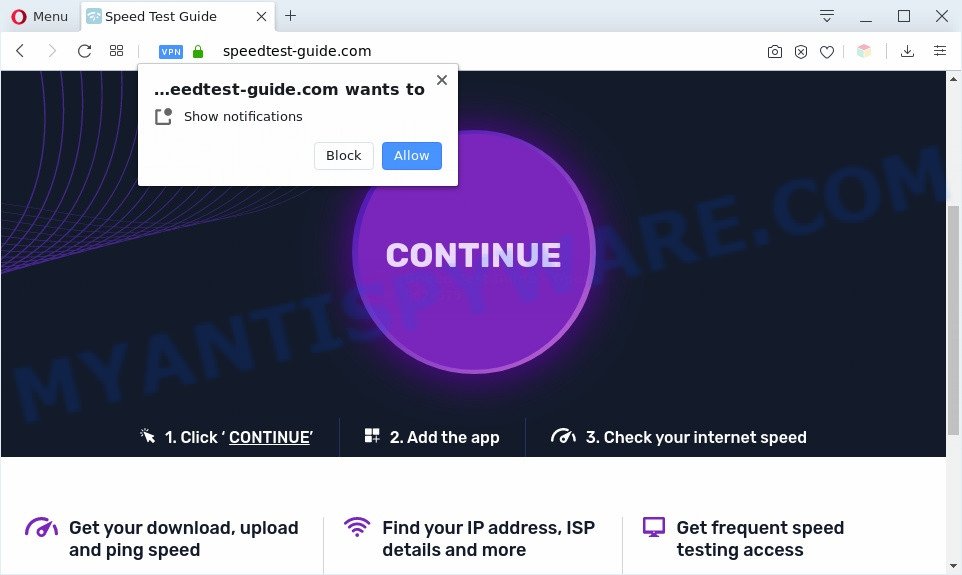
A. If you are getting numerous advertising pop ups that constantly get around your internet browser’s pop-up blocker or appear even when you are not using the web browser, then your PC system may be infected with adware. Adware is a type of invasive apps — which can infect PC systems — frequently redirect your web-browser to certain web pages so the owners of those sites can make money by showing advertisements to visitors. It is not a good idea to have installed adware. The reason for this is simple, it doing things you do not know about. And of course you completely do not know what will happen when you click anything in the the advertisements.

Unwanted search ads
Another reason why you need to delete adware is its online data-tracking activity. Adware is often harmless, but sometimes the adware software you inadvertently download can also be spyware. Spyware can sometimes seek out your privacy information stored on the computer, gather this information and use it to steal your identity.
Threat Summary
| Name | Speedtest-guide.com |
| Type | adware, PUP (potentially unwanted program), pop up virus, pop-up ads, pop-ups |
| Symptoms |
|
| Removal | Speedtest-guide.com removal guide |
How does Adware get on your machine
Adware actively distributed with free applications, along with the setup file of these programs. Therefore, it is very important, when installing an unknown program even downloaded from well-known or big hosting site, read the Terms of use and the Software license, as well as to select the Manual, Advanced or Custom installation type. In this method, you can disable the installation of optional modules and applications and protect your machine from adware software.
The instructions below explaining steps to get rid of Speedtest-guide.com pop up ads problem. Feel free to use it for removal of the adware software that may attack Google Chrome, Mozilla Firefox, Microsoft Edge and Internet Explorer and other popular web browsers. The guide will help you remove adware and thus clean your web browser from all intrusive ads.
How to remove Speedtest-guide.com popups (removal steps)
In order to delete Speedtest-guide.com pop-up advertisements, start by closing any programs and popups that are open. If a pop-up won’t close, then close your web-browser (Microsoft Edge, Google Chrome, Internet Explorer and Firefox). If a program won’t close then please reboot your PC. Next, follow the steps below.
To remove Speedtest-guide.com, use the following steps:
How to delete Speedtest-guide.com redirect without any software
In this section of the blog post, we have posted the steps that will help to delete Speedtest-guide.com pop-up ads manually. Although compared to removal utilities, this way loses in time, but you don’t need to install anything on your machine. It will be enough for you to follow the detailed guidance with images. We tried to describe each step in detail, but if you realized that you might not be able to figure it out, or simply do not want to change the Microsoft Windows and internet browser settings, then it’s better for you to use utilities from trusted developers, which are listed below.
Delete PUPs using Microsoft Windows Control Panel
Some potentially unwanted programs, browser hijacking programs and adware software can be removed by uninstalling the free software they came with. If this way does not succeed, then looking them up in the list of installed apps in Windows Control Panel. Use the “Uninstall” command in order to remove them.
Windows 8, 8.1, 10
First, click the Windows button
Windows XP, Vista, 7
First, click “Start” and select “Control Panel”.
It will show the Windows Control Panel as shown on the screen below.

Next, click “Uninstall a program” ![]()
It will display a list of all programs installed on your computer. Scroll through the all list, and uninstall any dubious and unknown applications. To quickly find the latest installed apps, we recommend sort programs by date in the Control panel.
Remove Speedtest-guide.com notifications from browsers
If you’re getting spam notifications from the Speedtest-guide.com or another unwanted website, you will have previously pressed the ‘Allow’ button. Below we’ll teach you how to turn them off.
Google Chrome:
- Just copy and paste the following text into the address bar of Chrome.
- chrome://settings/content/notifications
- Press Enter.
- Remove the Speedtest-guide.com site and other rogue notifications by clicking three vertical dots button next to each and selecting ‘Remove’.

Android:
- Tap ‘Settings’.
- Tap ‘Notifications’.
- Find and tap the web browser which displays Speedtest-guide.com browser notification spam advertisements.
- Find Speedtest-guide.com URL in the list and disable it.

Mozilla Firefox:
- In the top right hand corner of the Firefox window, click on the three horizontal stripes to expand the Main menu.
- In the menu go to ‘Options’, in the menu on the left go to ‘Privacy & Security’.
- Scroll down to the ‘Permissions’ section and click the ‘Settings’ button next to ‘Notifications’.
- In the opened window, find Speedtest-guide.com URL, other questionable URLs, click the drop-down menu and choose ‘Block’.
- Click ‘Save Changes’ button.

Edge:
- Click the More button (it looks like three dots) in the top right hand corner of the Edge.
- Scroll down, locate and click ‘Settings’. In the left side select ‘Advanced’.
- In the ‘Website permissions’ section click ‘Manage permissions’.
- Click the switch below the Speedtest-guide.com URL and each suspicious domain.

Internet Explorer:
- Click the Gear button on the top right corner of the Internet Explorer.
- Select ‘Internet options’.
- Select the ‘Privacy’ tab and click ‘Settings below ‘Pop-up Blocker’ section.
- Select the Speedtest-guide.com site and other suspicious URLs under and delete them one by one by clicking the ‘Remove’ button.

Safari:
- Go to ‘Preferences’ in the Safari menu.
- Select the ‘Websites’ tab and then select ‘Notifications’ section on the left panel.
- Check for Speedtest-guide.com domain, other suspicious URLs and apply the ‘Deny’ option for each.
Remove Speedtest-guide.com from Mozilla Firefox by resetting internet browser settings
The Firefox reset will delete redirects to unwanted Speedtest-guide.com website, modified preferences, extensions and security settings. When using the reset feature, your personal information such as passwords, bookmarks, browsing history and web form auto-fill data will be saved.
Start the Firefox and click the menu button (it looks like three stacked lines) at the top right of the web browser screen. Next, click the question-mark icon at the bottom of the drop-down menu. It will open the slide-out menu.

Select the “Troubleshooting information”. If you’re unable to access the Help menu, then type “about:support” in your address bar and press Enter. It bring up the “Troubleshooting Information” page as displayed in the following example.

Click the “Refresh Firefox” button at the top right of the Troubleshooting Information page. Select “Refresh Firefox” in the confirmation dialog box. The Mozilla Firefox will start a task to fix your problems that caused by the Speedtest-guide.com adware. After, it’s complete, click the “Finish” button.
Remove Speedtest-guide.com pop up advertisements from Chrome
If adware, other program or plugins changed your Google Chrome settings without your knowledge, then you can remove Speedtest-guide.com pop up ads and revert back your web browser settings in Google Chrome at any time. Essential information such as bookmarks, browsing history, passwords, cookies, auto-fill data and personal dictionaries will not be removed.
Open the Google Chrome menu by clicking on the button in the form of three horizontal dotes (![]() ). It will open the drop-down menu. Select More Tools, then click Extensions.
). It will open the drop-down menu. Select More Tools, then click Extensions.
Carefully browse through the list of installed add-ons. If the list has the extension labeled with “Installed by enterprise policy” or “Installed by your administrator”, then complete the following guide: Remove Chrome extensions installed by enterprise policy otherwise, just go to the step below.
Open the Chrome main menu again, click to “Settings” option.

Scroll down to the bottom of the page and click on the “Advanced” link. Now scroll down until the Reset settings section is visible, as shown in the following example and click the “Reset settings to their original defaults” button.

Confirm your action, click the “Reset” button.
Delete Speedtest-guide.com pop-ups from Microsoft Internet Explorer
The IE reset is great if your web-browser is hijacked or you have unwanted add-ons or toolbars on your internet browser, which installed by an malicious software.
First, launch the Internet Explorer, then click ‘gear’ icon ![]() . It will open the Tools drop-down menu on the right part of the internet browser, then click the “Internet Options” as shown in the figure below.
. It will open the Tools drop-down menu on the right part of the internet browser, then click the “Internet Options” as shown in the figure below.

In the “Internet Options” screen, select the “Advanced” tab, then press the “Reset” button. The Internet Explorer will open the “Reset Internet Explorer settings” prompt. Further, click the “Delete personal settings” check box to select it. Next, press the “Reset” button as shown in the following example.

After the procedure is done, click “Close” button. Close the Microsoft Internet Explorer and restart your system for the changes to take effect. This step will help you to restore your web browser’s home page, default search provider and newtab page to default state.
Automatic Removal of Speedtest-guide.com redirect
If the Speedtest-guide.com popup advertisements are still there, the situation is more serious. But don’t worry. There are several utilities which are developed to scan for and remove adware from your web-browser and computer. If you are looking for a free method to adware removal, then Zemana Free is a good option. Also you can get Hitman Pro and MalwareBytes AntiMalware. Both programs also available for free unlimited scanning and for removal of detected malware, adware and PUPs.
Remove Speedtest-guide.com advertisements with Zemana AntiMalware
Does Zemana remove adware that causes multiple undesired popups? The adware is often downloaded with malicious software which can force you to install an application such as browser hijackers you don’t want. Therefore, suggest using the Zemana Anti-Malware. It is a utility made to scan and remove adware software and other malicious software from your computer for free.
Please go to the following link to download Zemana Anti Malware. Save it directly to your Windows Desktop.
165036 downloads
Author: Zemana Ltd
Category: Security tools
Update: July 16, 2019
When the downloading process is complete, start it and follow the prompts. Once installed, the Zemana will try to update itself and when this procedure is complete, click the “Scan” button for scanning your computer for the adware that causes Speedtest-guide.com ads.

A system scan may take anywhere from 5 to 30 minutes, depending on your system. While the Zemana is checking, you may see number of objects it has identified either as being malware. Make sure all threats have ‘checkmark’ and click “Next” button.

The Zemana Anti Malware (ZAM) will delete adware responsible for Speedtest-guide.com popups and add threats to the Quarantine.
Use Hitman Pro to get rid of Speedtest-guide.com pop-up advertisements
In order to make sure that no more malicious folders and files linked to adware software are inside your machine, you must run another effective malicious software scanner. We recommend to run HitmanPro. No installation is necessary with this tool.
Click the following link to download the latest version of HitmanPro for Windows. Save it on your Desktop.
When downloading is finished, open the folder in which you saved it. You will see an icon like below.

Double click the Hitman Pro desktop icon. When the utility is started, you will see a screen similar to the one below.

Further, press “Next” button for checking your computer for the adware software related to the Speedtest-guide.com ads. As the scanning ends, Hitman Pro will show a scan report as shown in the following example.

In order to delete all threats, simply click “Next” button. It will display a prompt, press the “Activate free license” button.
How to get rid of Speedtest-guide.com with MalwareBytes
If you’re still having issues with the Speedtest-guide.com pop up advertisements — or just wish to check your personal computer occasionally for adware software and other malicious software — download MalwareBytes. It is free for home use, and searches for and removes various unwanted apps that attacks your system or degrades computer performance. MalwareBytes can delete adware, potentially unwanted apps as well as malicious software, including ransomware and trojans.
Download MalwareBytes by clicking on the link below.
327265 downloads
Author: Malwarebytes
Category: Security tools
Update: April 15, 2020
When the download is done, close all apps and windows on your personal computer. Open a directory in which you saved it. Double-click on the icon that’s called mb3-setup like below.
![]()
When the setup begins, you’ll see the “Setup wizard” that will help you setup Malwarebytes on your computer.

Once installation is finished, you will see window as shown on the image below.

Now click the “Scan Now” button to perform a system scan with this utility for the adware which redirects your web-browser to the intrusive Speedtest-guide.com web site. This procedure can take some time, so please be patient. While the MalwareBytes Anti Malware utility is scanning, you can see how many objects it has identified as being affected by malicious software.

When the scan is done, MalwareBytes AntiMalware (MBAM) will display a screen which contains a list of malware that has been found. When you’re ready, click “Quarantine Selected” button.

The Malwarebytes will now get rid of adware related to the Speedtest-guide.com ads and add items to the Quarantine. When finished, you may be prompted to reboot your computer.

The following video explains steps on how to remove browser hijacker, adware and other malicious software with MalwareBytes Free.
How to block Speedtest-guide.com
It is important to use ad blocker apps such as AdGuard to protect your computer from harmful web-sites. Most security experts says that it is okay to stop ads. You should do so just to stay safe! And, of course, the AdGuard can to block Speedtest-guide.com and other unwanted websites.
- AdGuard can be downloaded from the following link. Save it on your Windows desktop or in any other place.
Adguard download
26898 downloads
Version: 6.4
Author: © Adguard
Category: Security tools
Update: November 15, 2018
- After downloading it, start the downloaded file. You will see the “Setup Wizard” program window. Follow the prompts.
- When the setup is finished, click “Skip” to close the installation program and use the default settings, or click “Get Started” to see an quick tutorial which will help you get to know AdGuard better.
- In most cases, the default settings are enough and you don’t need to change anything. Each time, when you start your personal computer, AdGuard will start automatically and stop unwanted ads, block Speedtest-guide.com, as well as other harmful or misleading web-pages. For an overview of all the features of the application, or to change its settings you can simply double-click on the icon called AdGuard, which is located on your desktop.
Finish words
Now your computer should be free of the adware software which causes Speedtest-guide.com pop-up ads. We suggest that you keep Zemana Free (to periodically scan your PC for new adwares and other malware) and AdGuard (to help you block unwanted popups and harmful web pages). Moreover, to prevent any adware, please stay clear of unknown and third party apps, make sure that your antivirus application, turn on the option to detect PUPs.
If you need more help with Speedtest-guide.com advertisements related issues, go to here.


















