What is “Search by OpenFile.live”?
According to Cyber security specialists, Search by OpenFile.live is a potentially unwanted program (PUP) belonging to the browser hijackers family that could bring various problems to your web-browser and personal computer. After its installation, it changes your web browser’s settings, making your newtab page, home page and search provider to become its own webpage. You may have certain problems like being redirected to unwanted web pages, receiving unwanted ads, and your privacy information being collected without any knowledge, while this PUP is installed on your PC system.
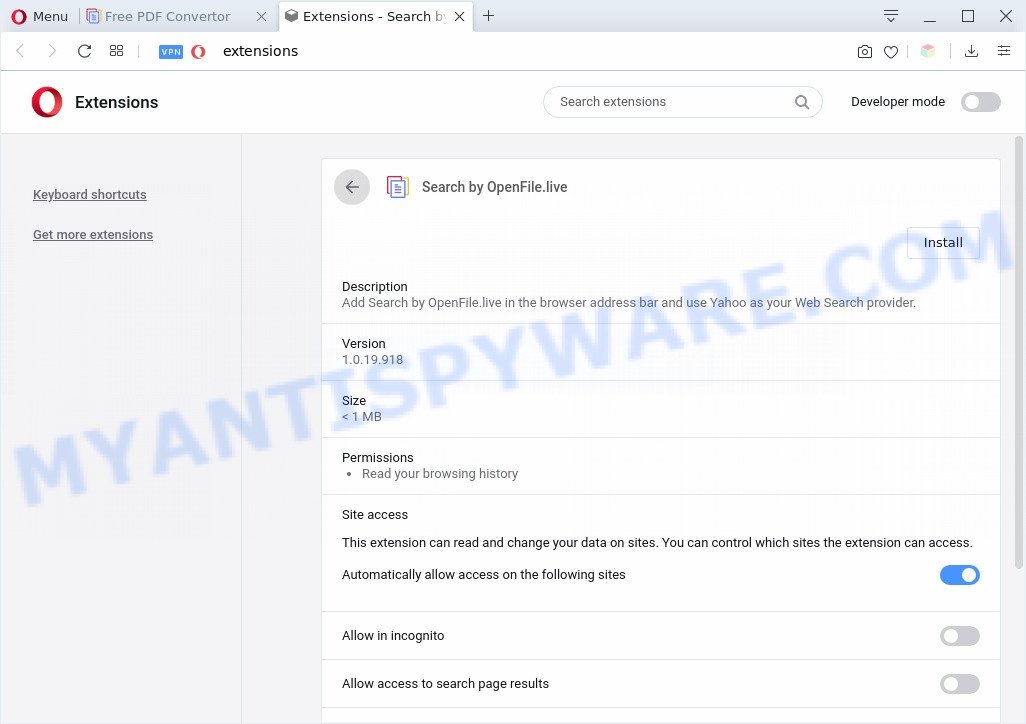
“Search by OpenFile.live” makes changes to browser settings
Most often, browser hijackers promote fake search providers by setting their address as the default search provider. In this case, the browser hijacker installs OpenFile.live as a search engine. This means that users whose web browser is hijacked with the hijacker are forced to visit OpenFile.live each time they search in the Internet, open a new window or tab. And since OpenFile.live is not a real search provider and does not have the ability to find the information users need, this web site redirects the user’s internet browser to the Yahoo search engine. The devs behind Search by OpenFile.live hijacker are most probably doing this to earn advertisement money from the ads shown in the search results.
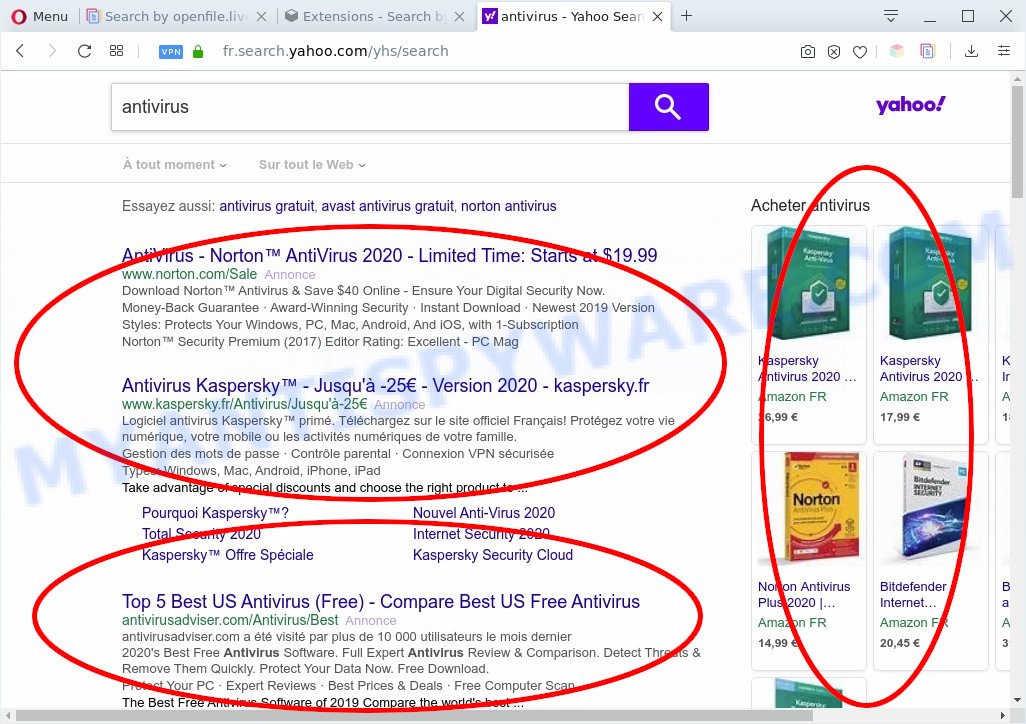
Unwanted “Search by OpenFile.live” ads
And finally, the Search by OpenFile.live hijacker has the ability to collect a wide variety of personal information about you such as what websites you are opening, what you’re looking for the Web and so on. This information, in the future, can be transferred third party companies.
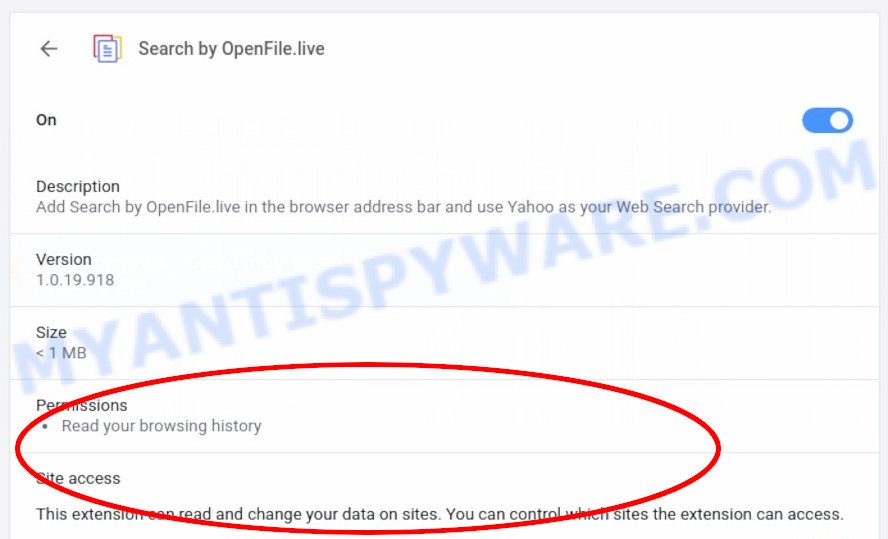
Threat Summary
| Name | Search by OpenFile.live |
| Type | browser hijacker, search provider hijacker, homepage hijacker, toolbar, unwanted new tab, redirect virus |
| Symptoms |
|
| Removal | Search by OpenFile.live removal guide |
How can a browser hijacker get on your PC system
Search by OpenFile.live such as other PUPs can get installed to your internet browser or computer when you visit a website and click an Install button, or when you download and run a dubious program, or when you install free software that includes a potentially unwanted application (PUA). Be very attentive when installing any apps and make sure you deselect any options for bundled software that you do not want.
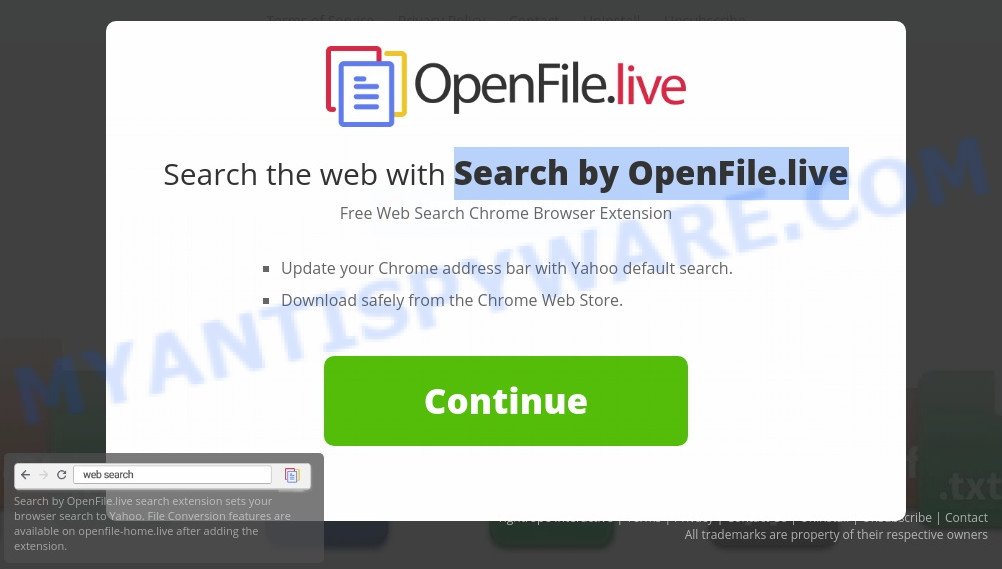
As evident, the Search by OpenFile.live is a PUP and should not be used. If you noticed any of the symptoms mentioned above, we recommend you to perform step-by-step instructions below to uninstall unwanted software and remove Search by OpenFile.live from your web browser.
How to remove Search by OpenFile.live from computer
Without a doubt, the hijacker is harmful to your PC. So you need to quickly and completely remove this malicious software. To delete this browser hijacker, you can use the manual removal instructions which are given below or free malware removal tools like Zemana AntiMalware (ZAM), MalwareBytes Anti-Malware or HitmanPro (all are free). We advise you use automatic removal way which will help you to get rid of Search by OpenFile.live home page easily and safely. Manual removal is best used only if you are well versed in computer or in the case where browser hijacker is not removed automatically. Certain of the steps will require you to reboot your computer or close this web page. So, read this instructions carefully, then bookmark this page or open it on your smartphone for later reference.
To remove Search by OpenFile.live, perform the steps below:
- How to get rid of Search by OpenFile.live manually
- Automatic Removal of Search by OpenFile.live
- Use AdBlocker to stop OpenFile.live redirect and stay safe online
- Finish words
How to get rid of Search by OpenFile.live manually
Manually removing the Search by OpenFile.live is also possible, although this approach takes time and technical prowess. You can sometimes locate hijacker in your computer’s list of installed applications and uninstall it as you would any other unwanted program.
Uninstall unwanted or newly installed software
The main cause of startpage or search provider hijacking could be PUPs, adware or other undesired programs that you may have accidentally added on the computer. You need to find and remove all questionable software.
Windows 8, 8.1, 10
First, click the Windows button
Windows XP, Vista, 7
First, click “Start” and select “Control Panel”.
It will display the Windows Control Panel as displayed in the figure below.

Next, click “Uninstall a program” ![]()
It will display a list of all applications installed on your personal computer. Scroll through the all list, and delete any dubious and unknown software. To quickly find the latest installed applications, we recommend sort applications by date in the Control panel.
Get rid of Search by OpenFile.live from Mozilla Firefox
If the Mozilla Firefox web-browser startpage, newtab page and search provider are changed by Search by OpenFile.live and you want to recover the settings back to their default values, then you should follow the step-by-step instructions below. Essential information such as bookmarks, browsing history, passwords, cookies, auto-fill data and personal dictionaries will not be removed.
First, run the Firefox. Next, click the button in the form of three horizontal stripes (![]() ). It will display the drop-down menu. Next, click the Help button (
). It will display the drop-down menu. Next, click the Help button (![]() ).
).

In the Help menu click the “Troubleshooting Information”. In the upper-right corner of the “Troubleshooting Information” page click on “Refresh Firefox” button like the one below.

Confirm your action, click the “Refresh Firefox”.
Remove Search by OpenFile.live from IE
The Internet Explorer reset is great if your web-browser is hijacked or you have unwanted addons or toolbars on your internet browser, which installed by a malicious software.
First, start the Internet Explorer, click ![]() ) button. Next, press “Internet Options” as displayed on the image below.
) button. Next, press “Internet Options” as displayed on the image below.

In the “Internet Options” screen select the Advanced tab. Next, click Reset button. The Internet Explorer will open the Reset Internet Explorer settings dialog box. Select the “Delete personal settings” check box and press Reset button.

You will now need to reboot your PC system for the changes to take effect. It will disable malicious and ad-supported web-browser’s extensions and restore the Microsoft Internet Explorer’s settings like default search provider, startpage and newtab to default state.
Remove Search by OpenFile.live from Google Chrome
If you are getting OpenFile.live instead of your home page or search engine, then you can try to get rid of it by resetting Google Chrome to its original settings. It will also clear cookies, content and site data, temporary and cached data. However, your themes, bookmarks, history, passwords, and web form auto-fill information will not be deleted.
Open the Chrome menu by clicking on the button in the form of three horizontal dotes (![]() ). It will show the drop-down menu. Select More Tools, then press Extensions.
). It will show the drop-down menu. Select More Tools, then press Extensions.
Carefully browse through the list of installed add-ons. If the list has the extension labeled with “Installed by enterprise policy” or “Installed by your administrator”, then complete the following tutorial: Remove Chrome extensions installed by enterprise policy otherwise, just go to the step below.
Open the Google Chrome main menu again, press to “Settings” option.

Scroll down to the bottom of the page and click on the “Advanced” link. Now scroll down until the Reset settings section is visible, as shown in the following example and click the “Reset settings to their original defaults” button.

Confirm your action, press the “Reset” button.
Automatic Removal of Search by OpenFile.live
Run malware removal utilities to delete Search by OpenFile.live automatically. The free applications tools specially made for browser hijacker, adware and other potentially unwanted applications removal. These tools may remove most of browser hijacker from Firefox, Microsoft Edge, Chrome and Internet Explorer. Moreover, it can remove all components of Search by OpenFile.live from Windows registry and system drives.
Remove Search by OpenFile.live with Zemana
If you need a free tool that can easily scan for and remove Search by OpenFile.live PUP, then use Zemana Free. This is a very handy program, which is primarily made to quickly scan for and remove adware software and malware hijacking web browsers and modifying their settings.
Now you can install and use Zemana Free to remove Search by OpenFile.live from your browser by following the steps below:
Click the following link to download Zemana Anti Malware (ZAM) installer named Zemana.AntiMalware.Setup on your computer. Save it to your Desktop.
165044 downloads
Author: Zemana Ltd
Category: Security tools
Update: July 16, 2019
Start the installer after it has been downloaded successfully and then follow the prompts to install this utility on your PC system.

During install you can change some settings, but we suggest you do not make any changes to default settings.
When installation is finished, this malicious software removal utility will automatically start and update itself. You will see its main window as shown in the figure below.

Now click the “Scan” button to perform a system scan for the Search by OpenFile.live browser hijacker and other unwanted browser addons. This task can take quite a while, so please be patient. When a malware, adware or PUPs are found, the number of the security threats will change accordingly. Wait until the the checking is complete.

After Zemana has finished scanning your machine, Zemana AntiMalware (ZAM) will display a screen which contains a list of malicious software that has been detected. All detected threats will be marked. You can delete them all by simply click “Next” button.

The Zemana AntiMalware will remove browser hijacker which cause Search by OpenFile.live website to appear and move threats to the program’s quarantine. After disinfection is complete, you can be prompted to reboot your machine to make the change take effect.
Remove Search by OpenFile.live with HitmanPro
Hitman Pro is a free portable program that scans your PC for adware, potentially unwanted software and browser hijackers like Search by OpenFile.live and helps delete them easily. Moreover, it will also help you remove any harmful browser extensions and add-ons.

- Please go to the following link to download the latest version of HitmanPro for Windows. Save it on your Desktop.
- Once downloading is done, double click the HitmanPro icon. Once this tool is launched, click “Next” button to perform a system scan with this utility for the Search by OpenFile.live PUP. Depending on your PC system, the scan can take anywhere from a few minutes to close to an hour. When a malware, adware or potentially unwanted software are found, the count of the security threats will change accordingly.
- After the system scan is done, you may check all threats found on your machine. In order to remove all items, simply click “Next” button. Now press the “Activate free license” button to start the free 30 days trial to get rid of all malicious software found.
Use MalwareBytes Anti-Malware to remove Search by OpenFile.live
We recommend using the MalwareBytes. You may download and install MalwareBytes AntiMalware (MBAM) to search for and remove Search by OpenFile.live from your computer. When installed and updated, this free malware remover automatically detects and removes all threats exist on the PC system.

- Download MalwareBytes on your PC system from the link below.
Malwarebytes Anti-malware
327273 downloads
Author: Malwarebytes
Category: Security tools
Update: April 15, 2020
- Once the download is complete, close all software and windows on your computer. Open a folder in which you saved it. Double-click on the icon that’s named mb3-setup.
- Further, click Next button and follow the prompts.
- Once installation is complete, click the “Scan Now” button . MalwareBytes Free application will scan through the whole PC system for the browser hijacker. This task can take some time, so please be patient. While the MalwareBytes utility is checking, you can see how many objects it has identified as being affected by malicious software.
- When the system scan is complete, MalwareBytes will display a screen that contains a list of malware that has been detected. Make sure all threats have ‘checkmark’ and click “Quarantine Selected”. After that process is done, you can be prompted to restart your system.
The following video offers a guidance on how to remove hijacker infections, adware software and other malware with MalwareBytes.
Use AdBlocker to stop OpenFile.live redirect and stay safe online
Using an ad-blocking application like AdGuard is an effective way to alleviate the risks. Additionally, adblocker programs will also protect you from malicious advertisements and web-pages, and, of course, block redirection chain to OpenFile.live and similar webpages.
AdGuard can be downloaded from the following link. Save it on your Microsoft Windows desktop or in any other place.
26902 downloads
Version: 6.4
Author: © Adguard
Category: Security tools
Update: November 15, 2018
After downloading it, double-click the downloaded file to run it. The “Setup Wizard” window will show up on the computer screen as displayed on the screen below.

Follow the prompts. AdGuard will then be installed and an icon will be placed on your desktop. A window will show up asking you to confirm that you want to see a quick guidance as shown below.

Click “Skip” button to close the window and use the default settings, or click “Get Started” to see an quick guidance that will allow you get to know AdGuard better.
Each time, when you start your computer, AdGuard will run automatically and stop unwanted ads, block OpenFile.live, as well as other harmful or misleading web pages. For an overview of all the features of the program, or to change its settings you can simply double-click on the AdGuard icon, which is located on your desktop.
Finish words
Now your machine should be free of the browser hijacker which modifies internet browser settings to replace your new tab page, search engine and home page with OpenFile.live. We suggest that you keep Zemana (to periodically scan your computer for new browser hijackers and other malware) and AdGuard (to help you block unwanted ads and harmful web-sites). Moreover, to prevent any browser hijacker infection, please stay clear of unknown and third party software, make sure that your antivirus program, turn on the option to detect PUPs.
If you need more help with Search by OpenFile.live related issues, go to here.




















