What is World Events Today PUP?
Security researchers has determined that World Events Today is a potentially unwanted program (PUP) that falls under the category of Browser hijackers. The so-called browser hijacker is created to manipulate your web browser’s settings such as start page, search provider and new tab, to change your home page or search engine, so that the affected web-browser visits an unwanted website instead of your selected one. In the step-by-step guide below, we will explain effective ways of removing World Events Today from your Google Chrome, Firefox, MS Edge and Microsoft Internet Explorer.
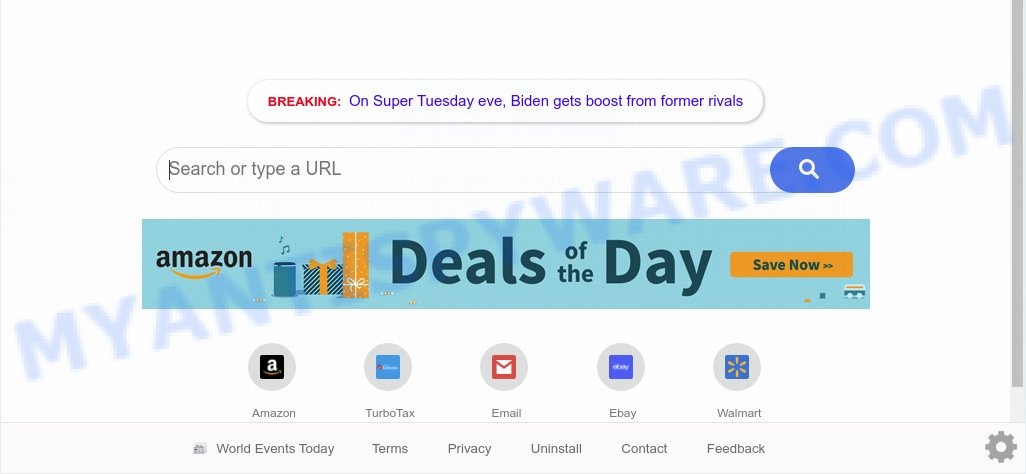
World Events Today is a PUP that changes browser settings
The World Events Today hijacker takes over your browser’s default search provider and controls what will be shown to you whenever you do a searching. Other than the search results, it also provides a lot of unwanted ads on the search page. Some of these advertisements designed to force you into buying some questionable products and apps. Moreover, sometimes, those ads could reroute you to misleading or harmful web-pages.

Unwanted search ads
And finally, the World Events Today hijacker has the ability to collect a wide variety of your sensitive information such as what web pages you’re opening, what you’re looking for the Internet and so on. This information, in the future, can be sold to third parties.
Threat Summary
| Name | World Events Today |
| Type | browser hijacker, search provider hijacker, start page hijacker, toolbar, unwanted new tab, redirect virus |
| Symptoms |
|
| Removal | World Events Today removal guide |
How can a browser hijacker get on your computer
World Events Today most likely to occur during the setup of free applications due the fact that potentially unwanted software like this are commonly hidden in the installation package. Thus, if you’ve installed some free programs using Quick(Standard) method, you may have let a hijacker get inside the PC. Keep in mind that the Quick mode is unreliable because it do not warn about bundled apps. Thus, optional apps will be installed automatically unless you choose Advanced/Custom method and disable its installation.
Thus, the hijacker is quite dangerous. So, we suggest you get rid of it from your computer as soon as possible. Follow the tutorial presented below to remove World Events Today from the Microsoft Edge, Chrome, Internet Explorer and Mozilla Firefox.
How to remove World Events Today (Removal guide)
The World Events Today is a hijacker that you might have difficulty in removing it from your computer. Happily, you have found the effective removal steps in this article. Both the manual removal solution and the automatic removal way will be provided below and you can just choose the one that best for you. If you have any questions or need help then type a comment below. Certain of the steps below will require you to exit this web site. So, please read the guidance carefully, after that bookmark it or open it on your smartphone for later reference.
To remove World Events Today, perform the steps below:
- How to get rid of World Events Today manually
- Automatic Removal of World Events Today
- How to stay safe online
- Finish words
How to get rid of World Events Today manually
To remove World Events Today hijacker, adware software and other unwanted programs you can try to do so manually. Unfortunately some of the hijackers won’t show up in your program list, but some browser hijackers may. In this case, you may be able to get rid of it through the uninstall function of your computer. You can do this by completing the steps below.
Delete unwanted or recently added apps
One of the first things to attempt for removal of browser hijacker infection is to check your PC installed programs screen and look for undesired and dubious software. If there are any applications you do not recognize or are no longer using, you should uninstall them. If that doesn’t work, then you may need to use malware removal tool such as Zemana Anti Malware (ZAM).
Windows 10, 8.1, 8
Click the Microsoft Windows logo, and then press Search ![]() . Type ‘Control panel’and press Enter like below.
. Type ‘Control panel’and press Enter like below.

Once the ‘Control Panel’ opens, click the ‘Uninstall a program’ link under Programs category like the one below.

Windows 7, Vista, XP
Open Start menu and choose the ‘Control Panel’ at right like below.

Then go to ‘Add/Remove Programs’ or ‘Uninstall a program’ (MS Windows 7 or Vista) as shown on the screen below.

Carefully browse through the list of installed apps and get rid of all questionable and unknown software. We suggest to press ‘Installed programs’ and even sorts all installed applications by date. After you’ve found anything dubious that may be the hijacker responsible for redirections to World Events Today or other PUP (potentially unwanted program), then choose this program and click ‘Uninstall’ in the upper part of the window. If the questionable application blocked from removal, then run Revo Uninstaller Freeware to fully remove it from your computer.
Remove World Events Today homepage from internet browsers
If you’re still seeing World Events Today search that won’t go away, you might have harmful addons installed on your browser. Check your internet browser for unwanted add-ons using the steps below.
You can also try to get rid of World Events Today redirect by reset Chrome settings. |
If you are still experiencing problems with World Events Today removal, you need to reset Mozilla Firefox browser. |
Another solution to get rid of World Events Today homepage from Internet Explorer is reset Internet Explorer settings. |
|
Automatic Removal of World Events Today
If your system is still infected with the World Events Today browser hijacker, then the best solution of detection and removal is to use an antimalware scan on the computer. Download free malware removal tools below and launch a full system scan. It will help you get rid of all components of the browser hijacker from hardisk and Windows registry.
Run Zemana Free to get rid of World Events Today hijacker infection
Zemana AntiMalware (ZAM) is a free program for Windows OS to scan for and remove PUPs, adware, harmful web-browser extensions, browser toolbars, and other undesired programs like browser hijacker responsible for redirecting your browser to World Events Today website.

- Please go to the link below to download the latest version of Zemana Anti-Malware (ZAM) for Microsoft Windows. Save it on your Microsoft Windows desktop.
Zemana AntiMalware
165041 downloads
Author: Zemana Ltd
Category: Security tools
Update: July 16, 2019
- After the downloading process is done, close all applications and windows on your system. Open a file location. Double-click on the icon that’s named Zemana.AntiMalware.Setup.
- Further, press Next button and follow the prompts.
- Once install is complete, click the “Scan” button . Zemana application will scan through the whole PC system for the browser hijacker responsible for redirections to World Events Today. While the Zemana Anti-Malware (ZAM) application is checking, you can see number of objects it has identified as threat.
- Once the system scan is finished, you’ll be shown the list of all detected threats on your system. Once you’ve selected what you wish to remove from your computer press “Next”. When disinfection is done, you may be prompted to reboot your computer.
Get rid of World Events Today from browsers with Hitman Pro
HitmanPro is a free removal utility that can be downloaded and run to remove hijackers, adware, malicious software, PUPs, toolbars and other threats from your computer. You can use this tool to search for threats even if you have an antivirus or any other security application.

- Visit the following page to download the latest version of HitmanPro for MS Windows. Save it to your Desktop so that you can access the file easily.
- Once the downloading process is finished, start the Hitman Pro, double-click the HitmanPro.exe file.
- If the “User Account Control” prompts, click Yes to continue.
- In the Hitman Pro window, click the “Next” to detect browser hijacker which modifies web-browser settings to replace your search provider, startpage and new tab page with World Events Today webpage. This task may take some time, so please be patient. While the HitmanPro application is checking, you can see how many objects it has identified as threat.
- When the scan is complete, a list of all items detected is produced. Review the scan results and then press “Next”. Now, click the “Activate free license” button to begin the free 30 days trial to remove all malware found.
How to get rid of World Events Today with MalwareBytes AntiMalware (MBAM)
We suggest using the MalwareBytes. You can download and install MalwareBytes Anti-Malware to search for and get rid of World Events Today start page from your machine. When installed and updated, this free malware remover automatically detects and deletes all threats present on the machine.

- First, visit the following page, then click the ‘Download’ button in order to download the latest version of MalwareBytes AntiMalware (MBAM).
Malwarebytes Anti-malware
327268 downloads
Author: Malwarebytes
Category: Security tools
Update: April 15, 2020
- At the download page, click on the Download button. Your web browser will open the “Save as” dialog box. Please save it onto your Windows desktop.
- When downloading is finished, please close all programs and open windows on your computer. Double-click on the icon that’s called mb3-setup.
- This will open the “Setup wizard” of MalwareBytes Free onto your personal computer. Follow the prompts and do not make any changes to default settings.
- When the Setup wizard has finished installing, the MalwareBytes Free will launch and display the main window.
- Further, click the “Scan Now” button . MalwareBytes Free tool will start scanning the whole computer to find out browser hijacker infection that created to reroute your internet browser to the World Events Today webpage. This process may take quite a while, so please be patient. When a malicious software, adware or PUPs are found, the number of the security threats will change accordingly. Wait until the the checking is complete.
- After the scan is complete, you may check all threats detected on your PC.
- Next, you need to click the “Quarantine Selected” button. When that process is finished, you may be prompted to restart the PC.
- Close the AntiMalware and continue with the next step.
Video instruction, which reveals in detail the steps above.
How to stay safe online
By installing an adblocker program like AdGuard, you are able to stop World Events Today, autoplaying video ads and remove a ton of distracting and annoying ads on web pages.
Click the link below to download the latest version of AdGuard for MS Windows. Save it to your Desktop so that you can access the file easily.
26901 downloads
Version: 6.4
Author: © Adguard
Category: Security tools
Update: November 15, 2018
Once downloading is done, double-click the downloaded file to run it. The “Setup Wizard” window will show up on the computer screen as displayed on the image below.

Follow the prompts. AdGuard will then be installed and an icon will be placed on your desktop. A window will show up asking you to confirm that you want to see a quick guidance like below.

Click “Skip” button to close the window and use the default settings, or press “Get Started” to see an quick instructions which will help you get to know AdGuard better.
Each time, when you launch your computer, AdGuard will start automatically and stop unwanted ads, block World Events Today, as well as other malicious or misleading web sites. For an overview of all the features of the application, or to change its settings you can simply double-click on the AdGuard icon, that can be found on your desktop.
Finish words
After completing the step-by-step guidance shown above, your system should be clean from browser hijacker responsible for redirecting user searches to World Events Today and other malicious software. The Google Chrome, Microsoft Edge, Firefox and Internet Explorer will no longer display the World Events Today web-site on startup. Unfortunately, if the step-by-step guide does not help you, then you have caught a new hijacker infection, and then the best way – ask for help here.




















