If you find that the Microsoft Internet Explorer, Firefox, Edge and Chrome are redirected to a previously unseen web-site named Search.hworldeventstoday.com then it is a sign that your web-browser has been hijacked by a potentially unwanted program (PUP) from the adware (also known as ‘adware software’) group.
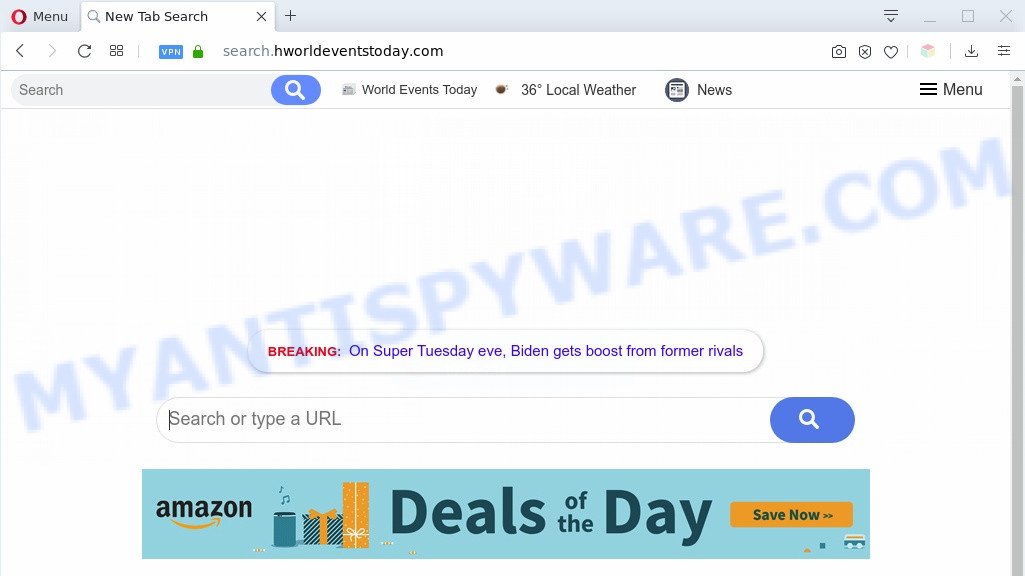
Search.hworldeventstoday.com changes homepage and searchg engine
What is Adware? Adware is a type of PUPs whose motive is to earn money for its developer. It have various ways of earning by displaying the advertisements forcibly to its victims. Adware can open pop up windows, show unwanted advertisements, modify the victim’s web-browser settings, or reroute the victim’s web browser to unwanted web-pages. Aside from causing unwanted ads and web-browser redirects, it also can slow down the personal computer.

Unwanted search ads
Another reason why you need to delete adware software is its online data-tracking activity. Adware is often harmless, but sometimes the adware software you inadvertently download can also be spyware. Spyware can sometimes seek out your data stored on the computer, collect this information and use it to steal your identity.
Threat Summary
| Name | Search.hworldeventstoday.com |
| Type | adware, potentially unwanted application (PUA), pop up virus, pop-ups, popup ads |
| Symptoms |
|
| Removal | Search.hworldeventstoday.com removal guide |
How does Adware get on your system
Most often, the freeware setup package includes third-party applications like this adware. So, be very careful when you agree to install anything. The best way – is to select a Custom, Advanced or Manual install option. Here reject all bundled software in which you are unsure or that causes even a slightest suspicion. The main thing you should remember, you do not need to install any optional apps which you do not trust!
If you would like to free your personal computer of adware and thus remove Search.hworldeventstoday.com redirect and are unable to do so, you can use the guide below to scan for and remove adware and any other malware for free.
How to remove Search.hworldeventstoday.com redirect from Chrome, Firefox, IE, Edge
In the steps below we will have a look at the adware and how to delete Search.hworldeventstoday.com from Firefox, Google Chrome, MS Edge and Microsoft Internet Explorer web browsers for MS Windows OS, natively or by using a few free removal tools. Some of the steps below will require you to close this web site. So, please read the steps carefully, after that bookmark it or open it on your smartphone for later reference.
To remove Search.hworldeventstoday.com, execute the steps below:
- How to manually delete Search.hworldeventstoday.com
- Automatic Removal of Search.hworldeventstoday.com redirect
- How to stop Search.hworldeventstoday.com redirect
- To sum up
How to manually delete Search.hworldeventstoday.com
In most cases, it is possible to manually remove Search.hworldeventstoday.com redirect. This way does not involve the use of any tricks or removal tools. You just need to recover the normal settings of the computer and web browser. This can be done by following a few simple steps below. If you want to quickly remove Search.hworldeventstoday.com redirect, as well as perform a full scan of your computer, we recommend that you use adware software removal utilities, which are listed below.
Delete unwanted or recently installed programs
First, go to Microsoft Windows Control Panel and uninstall questionable apps, all applications you don’t remember installing. It’s important to pay the most attention to applications you installed just before Search.hworldeventstoday.com redirect appeared on your web-browser. If you do not know what a program does, look for the answer on the Internet.
|
|
|
|
Remove Search.hworldeventstoday.com from Mozilla Firefox by resetting web-browser settings
Resetting your Firefox is basic troubleshooting step for any issues with your internet browser application, including the redirect to Search.hworldeventstoday.com web-page. However, your saved passwords and bookmarks will not be changed, deleted or cleared.
Click the Menu button (looks like three horizontal lines), and press the blue Help icon located at the bottom of the drop down menu as on the image below.

A small menu will appear, click the “Troubleshooting Information”. On this page, press “Refresh Firefox” button as displayed below.

Follow the onscreen procedure to revert back your Mozilla Firefox browser settings to their original settings.
Remove Search.hworldeventstoday.com redirect from Google Chrome
Reset Google Chrome settings will remove Search.hworldeventstoday.com redirect from web-browser and disable harmful extensions. It will also clear cached and temporary data (cookies, site data and content). Your saved bookmarks, form auto-fill information and passwords won’t be cleared or changed.

- First, start the Chrome and press the Menu icon (icon in the form of three dots).
- It will display the Google Chrome main menu. Select More Tools, then press Extensions.
- You will see the list of installed extensions. If the list has the plugin labeled with “Installed by enterprise policy” or “Installed by your administrator”, then complete the following steps: Remove Chrome extensions installed by enterprise policy.
- Now open the Chrome menu once again, click the “Settings” menu.
- Next, press “Advanced” link, that located at the bottom of the Settings page.
- On the bottom of the “Advanced settings” page, press the “Reset settings to their original defaults” button.
- The Google Chrome will display the reset settings prompt as shown on the screen above.
- Confirm the web-browser’s reset by clicking on the “Reset” button.
- To learn more, read the blog post How to reset Google Chrome settings to default.
Remove Search.hworldeventstoday.com redirect from IE
If you find that Internet Explorer internet browser settings like home page, default search engine and new tab had been modified by adware related to Search.hworldeventstoday.com redirect, then you may revert back your settings, via the reset web-browser procedure.
First, open the Internet Explorer. Next, click the button in the form of gear (![]() ). It will open the Tools drop-down menu, click the “Internet Options” as displayed on the image below.
). It will open the Tools drop-down menu, click the “Internet Options” as displayed on the image below.

In the “Internet Options” window click on the Advanced tab, then click the Reset button. The Internet Explorer will open the “Reset Internet Explorer settings” window as shown in the figure below. Select the “Delete personal settings” check box, then press “Reset” button.

You will now need to reboot your system for the changes to take effect.
Automatic Removal of Search.hworldeventstoday.com redirect
The adware may hide its components which are difficult for you to find out and remove fully. This may lead to the fact that after some time, the adware which redirects your web-browser to the annoying Search.hworldeventstoday.com webpage again infect your computer. Moreover, We want to note that it is not always safe to delete adware software manually, if you don’t have much experience in setting up and configuring the Microsoft Windows operating system. The best method to locate and remove adware is to run free malware removal software.
Use Zemana to remove Search.hworldeventstoday.com redirect
Zemana Anti Malware (ZAM) is extremely fast and ultra light weight malicious software removal utility. It will allow you delete Search.hworldeventstoday.com redirect, adware, potentially unwanted applications and other malware. This program gives real-time protection that never slow down your personal computer. Zemana AntiMalware (ZAM) is developed for experienced and beginner computer users. The interface of this utility is very easy to use, simple and minimalist.
Zemana AntiMalware can be downloaded from the following link. Save it directly to your MS Windows Desktop.
165082 downloads
Author: Zemana Ltd
Category: Security tools
Update: July 16, 2019
Once downloading is done, launch it and follow the prompts. Once installed, the Zemana Free will try to update itself and when this process is done, click the “Scan” button to begin checking your PC for the adware software related to Search.hworldeventstoday.com redirect.

This procedure can take some time, so please be patient. While the Zemana Anti-Malware (ZAM) utility is checking, you can see how many objects it has identified as being infected by malicious software. Review the results once the utility has finished the system scan. If you think an entry should not be quarantined, then uncheck it. Otherwise, simply press “Next” button.

The Zemana Anti-Malware will remove adware software related to Search.hworldeventstoday.com redirect and add threats to the Quarantine.
Remove Search.hworldeventstoday.com redirect and malicious extensions with HitmanPro
HitmanPro is a malicious software removal tool that is developed to look for and get rid of hijackers, PUPs, adware and dubious processes from the infected computer. It’s a portable program that can be run instantly from Flash Drive. Hitman Pro have an advanced system monitoring tool that uses a white-list database to isolate suspicious processes and programs.
HitmanPro can be downloaded from the following link. Save it to your Desktop so that you can access the file easily.
Download and run HitmanPro on your computer. Once started, click “Next” button to detect adware software that causes Search.hworldeventstoday.com redirect in your web-browser. This process can take quite a while, so please be patient. During the scan HitmanPro will search for threats present on your personal computer..

When HitmanPro has finished scanning your personal computer, you will be displayed the list of all found threats on your personal computer.

All found items will be marked. You can delete them all by simply press Next button.
It will show a dialog box, click the “Activate free license” button to start the free 30 days trial to delete all malicious software found.
Run MalwareBytes Anti-Malware (MBAM) to delete Search.hworldeventstoday.com redirect
If you are having problems with Search.hworldeventstoday.com redirect removal, then check out MalwareBytes Anti Malware (MBAM). This is a tool that can help clean up your system and improve your speeds for free. Find out more below.
MalwareBytes Anti Malware (MBAM) can be downloaded from the following link. Save it on your Desktop.
327301 downloads
Author: Malwarebytes
Category: Security tools
Update: April 15, 2020
After downloading is done, close all windows on your system. Further, open the file named mb3-setup. If the “User Account Control” prompt pops up as displayed on the image below, click the “Yes” button.

It will open the “Setup wizard” which will help you install MalwareBytes Anti Malware (MBAM) on the computer. Follow the prompts and do not make any changes to default settings.

Once setup is finished successfully, click Finish button. Then MalwareBytes AntiMalware will automatically start and you can see its main window as shown in the figure below.

Next, press the “Scan Now” button . MalwareBytes application will scan through the whole machine for the adware software responsible for Search.hworldeventstoday.com redirect. A system scan may take anywhere from 5 to 30 minutes, depending on your system. While the utility is checking, you can see how many objects and files has already scanned.

Once the scanning is complete, MalwareBytes will prepare a list of unwanted programs and adware. Once you have selected what you want to remove from your PC system click “Quarantine Selected” button.

The MalwareBytes will remove adware which causes Search.hworldeventstoday.com redirect and move threats to the program’s quarantine. When finished, you may be prompted to reboot your computer. We recommend you look at the following video, which completely explains the procedure of using the MalwareBytes to remove hijackers, adware and other malware.
How to stop Search.hworldeventstoday.com redirect
One of the worst things is the fact that you cannot block all those annoying web-pages such as Search.hworldeventstoday.com using only built-in Windows capabilities. However, there is a program out that you can use to block intrusive web-browser redirections, advertisements and popups in any modern internet browsers including MS Edge, Google Chrome, Mozilla Firefox and Internet Explorer. It is named Adguard and it works very well.
- Click the following link to download the latest version of AdGuard for Windows. Save it to your Desktop.
Adguard download
26908 downloads
Version: 6.4
Author: © Adguard
Category: Security tools
Update: November 15, 2018
- After downloading it, start the downloaded file. You will see the “Setup Wizard” program window. Follow the prompts.
- When the installation is complete, press “Skip” to close the installation application and use the default settings, or press “Get Started” to see an quick tutorial that will allow you get to know AdGuard better.
- In most cases, the default settings are enough and you don’t need to change anything. Each time, when you launch your computer, AdGuard will run automatically and stop unwanted advertisements, block Search.hworldeventstoday.com, as well as other harmful or misleading webpages. For an overview of all the features of the program, or to change its settings you can simply double-click on the icon named AdGuard, which can be found on your desktop.
To sum up
Now your system should be clean of the adware which causes Search.hworldeventstoday.com redirect. We suggest that you keep Zemana Free (to periodically scan your computer for new adware softwares and other malware) and AdGuard (to help you stop unwanted website and malicious webpages). Moreover, to prevent any adware, please stay clear of unknown and third party apps, make sure that your antivirus program, turn on the option to detect potentially unwanted software.
If you need more help with Search.hworldeventstoday.com redirect related issues, go to here.


















