Cyber security researchers has determined that Hide My History is a potentially unwanted program (PUP) and browser hijacker. The so-called browser hijacker is a browser extension or a program that is created to manipulate the browser settings such as new tab URL, search provider and homepage, to alter your start page or search engine, so that the affected browser visits an unwanted web page instead of your selected one. In the steps below, we’ll explain effective methods to get rid of Hide My History from your Edge, Mozilla Firefox, IE and Google Chrome.
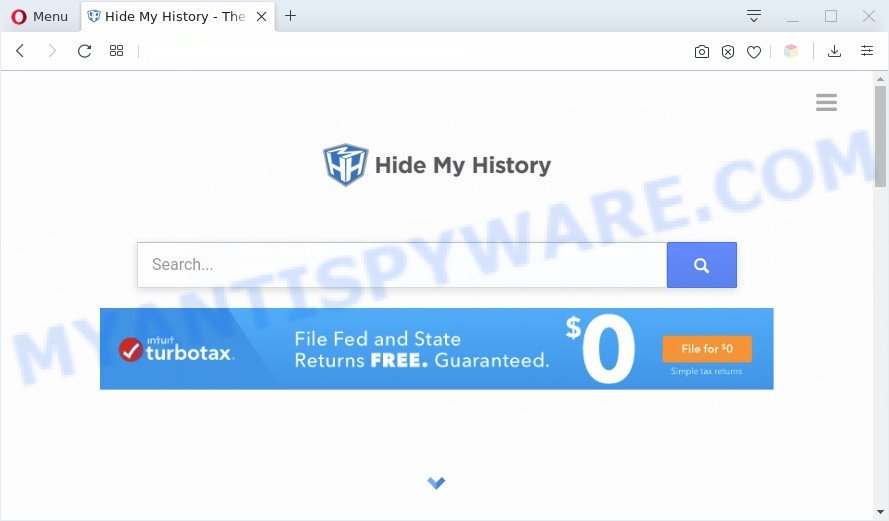
Hide My History changes browser settings
The Hide My History hijacker takes over your browser’s default search provider and controls what will be shown to you whenever you do a searching. Other than the search results, it also provides lots of unwanted ads on the search page. The developers of this PUP do so in order to generate money via Search Yahoo, Google AdSense or another third-party ad network. Thus every your click on ads which placed on the Hide My History generates money for them.
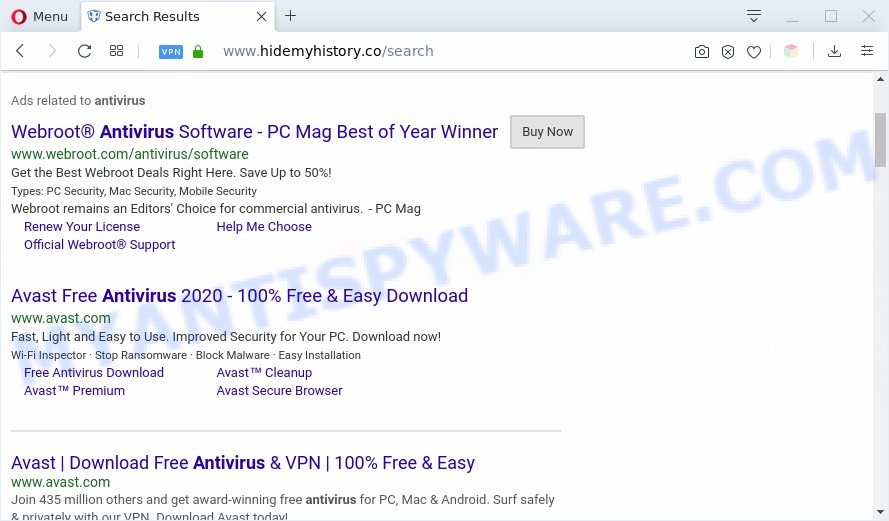
Moreover, the Hide My History be able to collect lots of privacy info about you. This sensitive information, in the future, can be transferred to third parties. What creates the risk of theft of marketing-type data about you.
Threat Summary
| Name | Hide My History |
| Type | PUP, browser hijacker, search engine hijacker, homepage hijacker, toolbar, unwanted new tab, redirect virus |
| Symptoms |
|
| Removal | Hide My History removal guide |
How can a browser hijacker get on your system
Many PUPs like the Hide My History are included in freeware installers. Most often, a user have a chance to disable all included “offers”, but some installers are created to confuse the average users, in order to trick them into installing an adware or PUP. Anyway, easier to prevent a browser hijacker rather than clean up your PC system after one. So, keep the internet browser updated (turn on automatic updates), use a good antivirus applications, double check a free software before you start it (do a google search, scan a downloaded file with VirusTotal), avoid harmful and unknown web sites.
Thus, the Hide My History does not really have beneficial features. So, we recommend you delete Hide My History from the Microsoft Edge, Google Chrome, Internet Explorer and Firefox web-browsers as quickly as possible. This will also prevent the browser hijacker from tracking your online activities. A full Hide My History removal can be easily carried out using manual or automatic solution listed below.
How to remove Hide My History (Removal guide)
If you have undesired homepage or search provider, consistent popups or advertisements, slow PC system, freezing PC system issues, you are in need of browser hijacker infection removal assistance. The few simple steps below will guide you forward to get Hide My History redirect removed and will help you get your machine operating at peak capacity again.
To remove Hide My History, complete the following steps:
- Manual Hide My History redirect removal
- Automatic Removal of Hide My History
- Stop Hide My History redirect
- To sum up
Manual Hide My History redirect removal
Manually deleting the Hide My History redirect is also possible, although this approach takes time and technical prowess. You can sometimes identify browser hijacker infection in your computer’s list of installed programs and uninstall it as you would any other unwanted application.
Remove Hide My History related software
First method for manual hijacker removal is to go into the Windows “Control Panel”, then “Uninstall a program” console. Take a look at the list of software on your computer and see if there are any questionable and unknown applications. If you see any, you need to delete them. Of course, before doing so, you can do an Net search to find details on the program. If it is a potentially unwanted program, adware software or malware, you will likely find information that says so.
|
|
|
|
Remove Hide My History from Chrome and other web-browsers
This step will show you how to remove harmful addons. This can remove Hide My History and fix some browsing issues, especially after browser hijacker infection.
You can also try to remove Hide My History startpage by reset Chrome settings. |
If you are still experiencing problems with Hide My History removal, you need to reset Mozilla Firefox browser. |
Another solution to remove Hide My History redirect from IE is reset IE settings. |
|
Automatic Removal of Hide My History
Using PUPs removal tools to find and get rid of browser hijacker hiding on your PC system is probably the easiest method to delete the Hide My History . We suggests the Zemana Anti Malware (ZAM) application for Windows systems. HitmanPro and MalwareBytes Anti-Malware are other antimalware tools for Microsoft Windows that offers a free malicious software removal.
Use Zemana AntiMalware to delete Hide My History search
Zemana Anti-Malware is a lightweight utility which created to run alongside your antivirus software, detecting and uninstalling malicious software, adware and PUPs that other programs miss. Zemana Anti-Malware is easy to use, fast, does not use many resources and have great detection and removal rates.

- Download Zemana Free on your personal computer from the following link.
Zemana AntiMalware
165535 downloads
Author: Zemana Ltd
Category: Security tools
Update: July 16, 2019
- Once downloading is finished, close all apps and windows on your personal computer. Open a directory in which you saved it. Double-click on the icon that’s named Zemana.AntiMalware.Setup.
- Further, click Next button and follow the prompts.
- Once installation is finished, click the “Scan” button for scanning your personal computer for the hijacker that designed to reroute your web-browser to the Hide My History web site. This task can take some time, so please be patient. During the scan Zemana Anti Malware (ZAM) will look for threats exist on your computer.
- When the scanning is finished, a list of all items detected is produced. In order to delete all items, simply click “Next”. After the procedure is complete, you can be prompted to restart your personal computer.
Remove Hide My History start page from browsers with Hitman Pro
HitmanPro is one of the most useful utilities for removing browser hijacker infections, adware, PUPs and other malicious software. It can search for hidden malware in your PC and delete all malicious folders and files linked to browser hijacker infection. Hitman Pro will allow you to get rid of Hide My History from your computer and Mozilla Firefox, MS Edge, Chrome and Microsoft Internet Explorer. We strongly recommend you to download this tool as the makers are working hard to make it better.

- Visit the page linked below to download Hitman Pro. Save it to your Desktop so that you can access the file easily.
- Once downloading is finished, start the Hitman Pro, double-click the HitmanPro.exe file.
- If the “User Account Control” prompts, click Yes to continue.
- In the HitmanPro window, press the “Next” to find browser hijacker which cause a reroute to Hide My History web-page. A system scan can take anywhere from 5 to 30 minutes, depending on your system.
- When HitmanPro is done scanning your system, the results are displayed in the scan report. Once you have selected what you want to remove from your PC system click “Next”. Now, press the “Activate free license” button to begin the free 30 days trial to remove all malicious software found.
How to remove Hide My History with MalwareBytes
We suggest using the MalwareBytes. You can download and install MalwareBytes Anti-Malware to detect and delete Hide My History search from your computer. When installed and updated, this free malicious software remover automatically identifies and removes all threats exist on the personal computer.

Download MalwareBytes Anti Malware (MBAM) on your PC from the link below.
327760 downloads
Author: Malwarebytes
Category: Security tools
Update: April 15, 2020
When the downloading process is finished, run it and follow the prompts. Once installed, the MalwareBytes Free will try to update itself and when this task is done, click the “Scan Now” button to perform a system scan with this tool for the hijacker which cause Hide My History web-page to appear. A scan can take anywhere from 10 to 30 minutes, depending on the number of files on your machine and the speed of your computer. While the MalwareBytes tool is scanning, you may see number of objects it has identified as being affected by malware. Review the scan results and then click “Quarantine Selected” button.
The MalwareBytes AntiMalware is a free program that you can use to remove all detected folders, files, services, registry entries and so on. To learn more about this malware removal tool, we suggest you to read and follow the tutorial or the video guide below.
Stop Hide My History redirect
Run ad blocking program like AdGuard in order to block advertisements, malvertisements, pop-ups and online trackers, avoid having to install malicious and adware browser plug-ins and add-ons that affect your computer performance and impact your computer security. Surf the Net anonymously and stay safe online!
Visit the page linked below to download the latest version of AdGuard for Windows. Save it to your Desktop.
27047 downloads
Version: 6.4
Author: © Adguard
Category: Security tools
Update: November 15, 2018
After downloading it, double-click the downloaded file to start it. The “Setup Wizard” window will show up on the computer screen as displayed below.

Follow the prompts. AdGuard will then be installed and an icon will be placed on your desktop. A window will show up asking you to confirm that you want to see a quick guidance similar to the one below.

Click “Skip” button to close the window and use the default settings, or click “Get Started” to see an quick guide which will assist you get to know AdGuard better.
Each time, when you launch your computer, AdGuard will run automatically and stop undesired advertisements, block Hide My History, as well as other harmful or misleading websites. For an overview of all the features of the program, or to change its settings you can simply double-click on the AdGuard icon, that is located on your desktop.
To sum up
Now your PC should be clean of the hijacker responsible for Hide My History startpage. We suggest that you keep AdGuard (to help you block unwanted popup ads and annoying harmful web sites) and Zemana Anti-Malware (to periodically scan your computer for new hijackers and other malware). Probably you are running an older version of Java or Adobe Flash Player. This can be a security risk, so download and install the latest version right now.
If you are still having problems while trying to remove Hide My History from the Google Chrome, Microsoft Internet Explorer, Firefox and Edge, then ask for help here here.



















