According to experienced security researchers, Sincenturypro.pro is a web-page which uses the browser notification feature to mislead users into signing up for its spam notifications. This web-page displays the message ‘Click Allow to’ (verify that you are not a robot, download a file, confirm that you are 18+, connect to the Internet, access the content of the website, enable Flash Player, watch a video), asking user to subscribe to notifications.
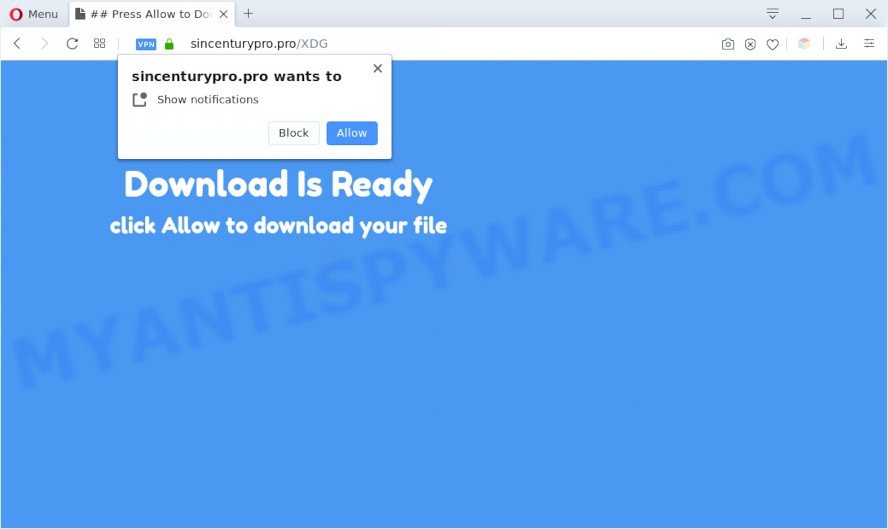
If you press the ‘Allow’ button, then you will start seeing unwanted ads in form of popup windows on your browser. The spam notifications will promote ‘free’ online games, fake prizes scams, suspicious internet browser extensions, adult web pages, and fake downloads like below.

To end this intrusive behavior and remove Sincenturypro.pro browser notification spam, you need to change browser settings that got changed by adware. For that, perform the Sincenturypro.pro removal steps below. Once you delete Sincenturypro.pro subscription, the browser notification spam will no longer show on your screen.
Threat Summary
| Name | Sincenturypro.pro popup |
| Type | push notifications ads, pop-up advertisements, popup virus, pop-ups |
| Distribution | malicious pop-up advertisements, social engineering attack, adware softwares, potentially unwanted applications |
| Symptoms |
|
| Removal | Sincenturypro.pro removal guide |
Where the Sincenturypro.pro popups comes from
Experienced security professionals have determined that users are rerouted to Sincenturypro.pro by adware or from misleading ads. Adware software is a form of malware. It is developed to bombard you with annoying advertisements and pop up windows that could potentially be dangerous for your system. If you get adware software on your system, it can modify web browser settings and install harmful browser extensions.
Most of unwanted ads and popups come from adware, browser toolbars and/or plugins, BHOs (browser helper objects) and bundled software. Most often, these items claim itself as apps that improve your experience on the World Wide Web by providing a fast and interactive homepage or a search provider that does not track you. Remember, how to avoid the unwanted applications. Be cautious, launch only reputable applications which download from reputable sources. NEVER install any unknown and dubious applications.
We recommend you to get rid of adware and clean your PC from Sincenturypro.pro pop-up ads sooner, until the presence of the adware has not led to even worse consequences. You need to follow the steps below that will allow you to completely get rid of the redirect to Sincenturypro.pro unwanted web site, using only the built-in MS Windows features and several free malware removal utilities of well-known antivirus software companies.
How to remove Sincenturypro.pro pop-ups from Chrome, Firefox, IE, Edge
There are a few methods that can be used to delete Sincenturypro.pro ads. But, not all PUPs like this adware can be completely deleted utilizing only manual ways. Most often you’re not able to uninstall any adware utilizing standard Microsoft Windows options. In order to get rid of Sincenturypro.pro popups you need complete a few manual steps and run reliable removal tools. Most cyber threat analysts states that Zemana AntiMalware, MalwareBytes Anti Malware (MBAM) or Hitman Pro tools are a right choice. These free programs are able to search for and delete Sincenturypro.pro ads from your PC and revert back your browser settings to defaults.
To remove Sincenturypro.pro pop ups, execute the steps below:
- How to manually get rid of Sincenturypro.pro
- Remove dubious programs using MS Windows Control Panel
- Remove Sincenturypro.pro notifications from web-browsers
- Remove Sincenturypro.pro advertisements from Google Chrome
- Delete Sincenturypro.pro advertisements from Microsoft Internet Explorer
- Remove Sincenturypro.pro from Firefox by resetting web-browser settings
- Automatic Removal of Sincenturypro.pro pop up ads
- Block Sincenturypro.pro and other annoying web-sites
- Finish words
How to manually get rid of Sincenturypro.pro
The step-by-step tutorial created by our team will help you manually get rid of Sincenturypro.pro pop ups from a computer. If you have little experience in using computers, we advise that you use the free tools listed below.
Remove dubious programs using MS Windows Control Panel
Some of PUPs, adware software and hijacker infections can be removed using the Add/Remove programs tool which can be found in the MS Windows Control Panel. So, if you are running any version of Microsoft Windows and you have noticed an unwanted program, then first try to remove it through Add/Remove programs.
- If you are using Windows 8, 8.1 or 10 then click Windows button, next click Search. Type “Control panel”and press Enter.
- If you are using Windows XP, Vista, 7, then press “Start” button and click “Control Panel”.
- It will show the Windows Control Panel.
- Further, click “Uninstall a program” under Programs category.
- It will open a list of all apps installed on the system.
- Scroll through the all list, and remove dubious and unknown applications. To quickly find the latest installed apps, we recommend sort apps by date.
See more details in the video guide below.
Remove Sincenturypro.pro notifications from web-browsers
If you have clicked the “Allow” button in the Sincenturypro.pro pop up and gave a notification permission, you should delete this notification permission first from your web browser settings. To remove the Sincenturypro.pro permission to send push notifications to your system, execute the following steps. These steps are for Microsoft Windows, Mac OS and Android.
Google Chrome:
- Just copy and paste the following text into the address bar of Google Chrome.
- chrome://settings/content/notifications
- Press Enter.
- Delete the Sincenturypro.pro site and other rogue notifications by clicking three vertical dots button next to each and selecting ‘Remove’.

Android:
- Open Google Chrome.
- Tap on the Menu button (three dots) on the top-right corner of the screen.
- In the menu tap ‘Settings’, scroll down to ‘Advanced’.
- Tap on ‘Site settings’ and then ‘Notifications’. In the opened window, locate the Sincenturypro.pro site, other dubious sites and tap on them one-by-one.
- Tap the ‘Clean & Reset’ button and confirm.

Mozilla Firefox:
- In the top right hand corner of the browser window, click the Menu button, represented by three bars.
- In the drop-down menu select ‘Options’. In the left side select ‘Privacy & Security’.
- Scroll down to the ‘Permissions’ section and click the ‘Settings’ button next to ‘Notifications’.
- In the opened window, locate Sincenturypro.pro site, other questionable URLs, click the drop-down menu and choose ‘Block’.
- Save changes.

Edge:
- Click the More button (three dots) in the top-right corner of the browser.
- Click ‘Settings’. Click ‘Advanced’ on the left side of the window.
- In the ‘Website permissions’ section click ‘Manage permissions’.
- Disable the on switch for the Sincenturypro.pro.

Internet Explorer:
- In the top-right corner of the window, click on the menu button (gear icon).
- When the drop-down menu appears, click on ‘Internet Options’.
- Click on the ‘Privacy’ tab and select ‘Settings’ in the pop-up blockers section.
- Locate the Sincenturypro.pro domain and click the ‘Remove’ button to remove the URL.

Safari:
- On the top menu select ‘Safari’, then ‘Preferences’.
- Select the ‘Websites’ tab and then select ‘Notifications’ section on the left panel.
- Check for Sincenturypro.pro site, other dubious sites and apply the ‘Deny’ option for each.
Remove Sincenturypro.pro advertisements from Google Chrome
If you have adware, Sincenturypro.pro pop-up ads problems or Google Chrome is running slow, then reset Chrome can help you. In this guide we will show you the way to reset your Google Chrome settings and data to default values without reinstall.

- First, launch the Chrome and press the Menu icon (icon in the form of three dots).
- It will open the Google Chrome main menu. Select More Tools, then press Extensions.
- You’ll see the list of installed extensions. If the list has the extension labeled with “Installed by enterprise policy” or “Installed by your administrator”, then complete the following guide: Remove Chrome extensions installed by enterprise policy.
- Now open the Google Chrome menu once again, click the “Settings” menu.
- Next, click “Advanced” link, which located at the bottom of the Settings page.
- On the bottom of the “Advanced settings” page, click the “Reset settings to their original defaults” button.
- The Chrome will display the reset settings prompt as on the image above.
- Confirm the browser’s reset by clicking on the “Reset” button.
- To learn more, read the post How to reset Google Chrome settings to default.
Delete Sincenturypro.pro advertisements from Microsoft Internet Explorer
In order to recover all web browser startpage, newtab and default search engine you need to reset the IE to the state, which was when the Microsoft Windows was installed on your system.
First, open the Microsoft Internet Explorer, then click ‘gear’ icon ![]() . It will show the Tools drop-down menu on the right part of the web-browser, then click the “Internet Options” as on the image below.
. It will show the Tools drop-down menu on the right part of the web-browser, then click the “Internet Options” as on the image below.

In the “Internet Options” screen, select the “Advanced” tab, then click the “Reset” button. The Internet Explorer will show the “Reset Internet Explorer settings” prompt. Further, click the “Delete personal settings” check box to select it. Next, press the “Reset” button as shown below.

When the task is finished, click “Close” button. Close the Internet Explorer and restart your personal computer for the changes to take effect. This step will help you to restore your internet browser’s default search engine, homepage and new tab page to default state.
Remove Sincenturypro.pro from Firefox by resetting web-browser settings
If the Firefox internet browser program is hijacked, then resetting its settings can help. The Reset feature is available on all modern version of Firefox. A reset can fix many issues by restoring Firefox settings such as default search provider, new tab and home page to their default values. It will save your personal information like saved passwords, bookmarks, auto-fill data and open tabs.
Launch the Firefox and click the menu button (it looks like three stacked lines) at the top right of the browser screen. Next, click the question-mark icon at the bottom of the drop-down menu. It will open the slide-out menu.

Select the “Troubleshooting information”. If you are unable to access the Help menu, then type “about:support” in your address bar and press Enter. It bring up the “Troubleshooting Information” page as on the image below.

Click the “Refresh Firefox” button at the top right of the Troubleshooting Information page. Select “Refresh Firefox” in the confirmation dialog box. The Mozilla Firefox will start a procedure to fix your problems that caused by the Sincenturypro.pro adware. When, it is finished, click the “Finish” button.
Automatic Removal of Sincenturypro.pro pop up ads
Security specialists have built efficient adware software removal tools to aid users in removing unexpected pop-ups and unwanted ads. Below we will share with you the best malicious software removal tools that have the ability to detect and remove adware that causes multiple annoying pop ups.
Remove Sincenturypro.pro pop up ads with Zemana Free
Zemana Free is a free malware removal utility. Currently, there are two versions of the program, one of them is free and second is paid (premium). The principle difference between the free and paid version of the tool is real-time protection module. If you just need to scan your personal computer for malicious software and remove adware that causes Sincenturypro.pro pop-up advertisements, then the free version will be enough for you.

- Visit the following page to download the latest version of Zemana Free for Microsoft Windows. Save it to your Desktop so that you can access the file easily.
Zemana AntiMalware
165041 downloads
Author: Zemana Ltd
Category: Security tools
Update: July 16, 2019
- After the download is done, close all software and windows on your PC system. Open a file location. Double-click on the icon that’s named Zemana.AntiMalware.Setup.
- Further, click Next button and follow the prompts.
- Once setup is done, click the “Scan” button to perform a system scan for the adware that causes Sincenturypro.pro pop up ads in your web browser. Depending on your PC, the scan can take anywhere from a few minutes to close to an hour. While the tool is checking, you may see how many objects and files has already scanned.
- When Zemana Anti-Malware is complete scanning your computer, Zemana Free will show a list of all items found by the scan. You may delete threats (move to Quarantine) by simply press “Next”. Once the clean-up is done, you may be prompted to restart your computer.
Delete Sincenturypro.pro pop ups from internet browsers with Hitman Pro
Hitman Pro is a free removal utility. It deletes potentially unwanted applications, adware software, hijacker infections and unwanted browser extensions. It’ll locate and delete adware which cause pop ups. Hitman Pro uses very small PC resources and is a portable program. Moreover, HitmanPro does add another layer of malware protection.

- Installing the Hitman Pro is simple. First you’ll need to download Hitman Pro on your Microsoft Windows Desktop by clicking on the link below.
- When the download is finished, double click the HitmanPro icon. Once this utility is launched, click “Next” button to perform a system scan with this utility for the adware which causes annoying Sincenturypro.pro pop-ups.
- When Hitman Pro has completed scanning, you’ll be shown the list of all found threats on your PC. Review the results once the tool has complete the system scan. If you think an entry should not be quarantined, then uncheck it. Otherwise, simply click “Next” button. Now click the “Activate free license” button to begin the free 30 days trial to delete all malware found.
Use MalwareBytes Free to delete Sincenturypro.pro ads
If you’re still having problems with the Sincenturypro.pro advertisements — or just wish to check your machine occasionally for adware and other malware — download MalwareBytes Free. It is free for home use, and identifies and removes various undesired applications that attacks your machine or degrades system performance. MalwareBytes AntiMalware can remove adware, PUPs as well as malicious software, including ransomware and trojans.

Visit the page linked below to download the latest version of MalwareBytes for MS Windows. Save it on your Microsoft Windows desktop.
327268 downloads
Author: Malwarebytes
Category: Security tools
Update: April 15, 2020
Once the downloading process is complete, run it and follow the prompts. Once installed, the MalwareBytes AntiMalware will try to update itself and when this procedure is done, press the “Scan Now” button to perform a system scan for the adware which cause popups. Depending on your machine, the scan may take anywhere from a few minutes to close to an hour. During the scan MalwareBytes Free will locate threats exist on your PC. When you are ready, click “Quarantine Selected” button.
The MalwareBytes Anti Malware (MBAM) is a free program that you can use to get rid of all detected folders, files, services, registry entries and so on. To learn more about this malicious software removal utility, we recommend you to read and follow the steps or the video guide below.
Block Sincenturypro.pro and other annoying web-sites
If you want to remove intrusive ads, web-browser redirections and pop-ups, then install an ad-blocking application such as AdGuard. It can stop Sincenturypro.pro, ads, pop-ups and stop webpages from tracking your online activities when using the Firefox, Internet Explorer, MS Edge and Chrome. So, if you like surf the Internet, but you don’t like unwanted advertisements and want to protect your personal computer from harmful web sites, then the AdGuard is your best choice.
Installing the AdGuard is simple. First you will need to download AdGuard on your Windows Desktop from the link below.
26901 downloads
Version: 6.4
Author: © Adguard
Category: Security tools
Update: November 15, 2018
When downloading is complete, double-click the downloaded file to launch it. The “Setup Wizard” window will show up on the computer screen as displayed on the screen below.

Follow the prompts. AdGuard will then be installed and an icon will be placed on your desktop. A window will show up asking you to confirm that you want to see a quick guide as shown in the figure below.

Press “Skip” button to close the window and use the default settings, or press “Get Started” to see an quick instructions that will help you get to know AdGuard better.
Each time, when you launch your machine, AdGuard will launch automatically and stop unwanted advertisements, block Sincenturypro.pro, as well as other harmful or misleading web-sites. For an overview of all the features of the program, or to change its settings you can simply double-click on the AdGuard icon, which is located on your desktop.
Finish words
Now your system should be clean of the adware that causes Sincenturypro.pro pop-up ads. We suggest that you keep Zemana AntiMalware (ZAM) (to periodically scan your machine for new adware softwares and other malware) and AdGuard (to help you stop undesired pop up ads and malicious webpages). Moreover, to prevent any adware, please stay clear of unknown and third party apps, make sure that your antivirus program, turn on the option to locate PUPs.
If you need more help with Sincenturypro.pro popup advertisements related issues, go to here.




















