What is QuilMiner?
IT security experts has determined that QuilMiner trojan is a malicious software. This trojan usually come with some free software or from malicious websites that ask users to download and run a Flash Player or Java update. On current date, the QuilMiner virus continues to increase the number of PCs which have been infected.
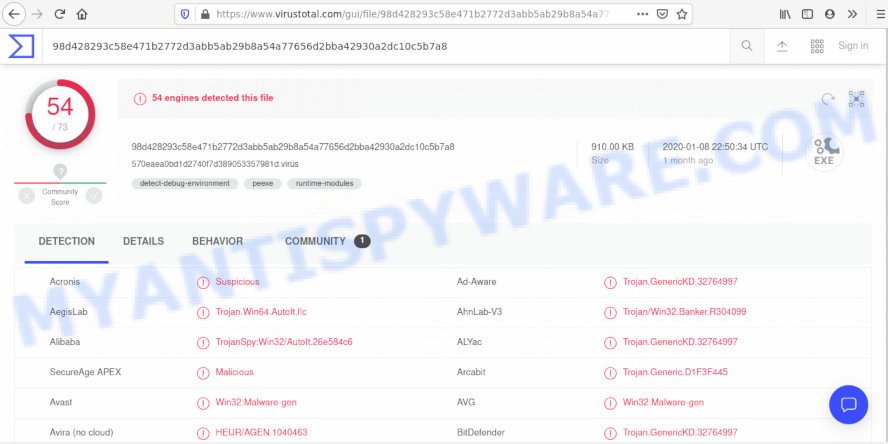
QuilMiner trojan – VirusTotal scan results
Once started, the QuilMiner trojan will be configured to launch automatically when Windows starts. The QuilMiner trojan can change the computer settings and files, create new folders, download and install other malicious software onto infected computer, send information about you to a remote hacker and use the system’s resources to generate digital currency. It will make your personal computer run very slow.
Moreover, the QuilMiner has the ability to collect a wide variety of your privacy information. This personal information, in the future, may be transferred to third parties. Such kind of behavior can lead to serious security problems or personal information theft. This is another reason why the QuilMiner virus should be removed ASAP.
Threat Summary
| Name | QuilMiner trojan |
| Type | trojan, CPU Miner, Cryptocurrency malware |
| Detection names | Trojan.Win64.AutoIt.l!c, Trojan/Win32.Banker.R304099, TrojanSpy:Win32/AutoIt.26e584c6, Trojan.GenericKD.32764997, W32.AIDetectVM.malware, TrojanSpy.Win64, Win32/ClipBanker.HL, Trojan.Malware.1728101.susgen, Trojan:Win32/Bluteal!rfn |
| Symptoms |
|
| Removal | QuilMiner removal guide |
How does QuilMiner get on your computer
The QuilMiner can be spread with the help of trojan horses and other forms of malware, but most commonly, it spreads along with some freeware and cracked software (games). Many makers of such programs include additional software in their setup file. Sometimes it’s possible to avoid the install of QuilMiner and other unwanted software: carefully read the Terms of Use and the Software license, choose only Manual, Custom or Advanced installation option, uncheck all checkboxes before clicking Install or Next button while installing new free programs.
If you happen to encounter QuilMiner virus, then be quick and take effort to remove this malware ASAP. Follow the steps below to remove QuilMiner trojn. Let us know how you managed by sending us your comments please.
How to remove QuilMiner trojan from the computer
There are a simple guide below which will assist you to remove QuilMiner trojan from the Windows system. The most effective solution to remove this virus is to follow the manual steps and then run Zemana Free, MalwareBytes Free or HitmanPro automatic tools (all are free). The manual steps will assist to weaken this virus and these malicious software removal utilities will completely remove QuilMiner and revert back the PC system settings to default.
To remove QuilMiner, execute the following steps:
- Remove PUPs through the Microsoft Windows Control Panel
- Remove QuilMiner with Zemana
- Remove QuilMiner with Hitman Pro
- Use MalwareBytes AntiMalware to get rid of QuilMiner trojan
- Remove QuilMiner virus from Mozilla Firefox
- Remove QuilMiner virus from Internet Explorer
- Remove QuilMiner trojan from Google Chrome
- Run AdBlocker to stay safe online
- Finish words
Remove PUPs through the Microsoft Windows Control Panel
First of all, check the list of installed applications on your computer and uninstall all unknown and recently installed apps. If you see an unknown program with incorrect spelling or varying capital letters, it have most likely been installed by malicious software and you should clean it off first with malicious software removal utility such as Zemana Anti-malware.
Windows 8, 8.1, 10
First, click the Windows button
Windows XP, Vista, 7
First, click “Start” and select “Control Panel”.
It will display the Windows Control Panel as displayed on the screen below.

Next, click “Uninstall a program” ![]()
It will open a list of all software installed on your machine. Scroll through the all list, and uninstall any questionable and unknown applications. To quickly find the latest installed applications, we recommend sort software by date in the Control panel.
Remove QuilMiner with Zemana
Zemana Free is a tool which can remove cryptocurrency miners, adware, PUPs, browser hijackers and other malware from your computer easily and for free. Zemana Anti Malware (ZAM) is compatible with most antivirus software. It works under Windows (10 – XP, 32 and 64 bit) and uses minimum of PC system resources.

- First, visit the page linked below, then click the ‘Download’ button in order to download the latest version of Zemana AntiMalware.
Zemana AntiMalware
165054 downloads
Author: Zemana Ltd
Category: Security tools
Update: July 16, 2019
- At the download page, click on the Download button. Your internet browser will open the “Save as” prompt. Please save it onto your Windows desktop.
- Once the downloading process is done, please close all applications and open windows on your system. Next, start a file named Zemana.AntiMalware.Setup.
- This will launch the “Setup wizard” of Zemana Anti Malware (ZAM) onto your personal computer. Follow the prompts and don’t make any changes to default settings.
- When the Setup wizard has finished installing, the Zemana AntiMalware (ZAM) will run and open the main window.
- Further, click the “Scan” button for scanning your computer for the QuilMiner, other malware and trojans. Depending on your computer, the scan can take anywhere from a few minutes to close to an hour. While the Zemana Anti-Malware (ZAM) is checking, you may see number of objects it has identified either as being malicious software.
- When that process is done, Zemana will display a list of all items detected by the scan.
- Next, you need to press the “Next” button. The utility will get rid of QuilMiner related files, folders and registry keys. After disinfection is complete, you may be prompted to reboot the PC.
- Close the Zemana AntiMalware (ZAM) and continue with the next step.
Remove QuilMiner with Hitman Pro
HitmanPro is a free removal utility that can scan your computer for a wide range of security threats like adware software, malware, potentially unwanted applications as well as QuilMiner and other security threats. It will perform a deep scan of your PC system including hard drives and Windows registry. When a malicious software is found, it will help you to remove all found threats from your machine with a simple click.
Installing the Hitman Pro is simple. First you’ll need to download HitmanPro on your computer by clicking on the link below.
When downloading is complete, open the folder in which you saved it. You will see an icon like below.

Double click the HitmanPro desktop icon. When the utility is started, you will see a screen similar to the one below.

Further, press “Next” button to locate QuilMiner, other kinds of potential threats such as malware and trojans. Depending on your computer, the scan may take anywhere from a few minutes to close to an hour. Once finished, you will be displayed the list of all found items on your PC system like below.

All found threats will be marked. You can delete them all by simply click “Next” button. It will show a dialog box, click the “Activate free license” button.
Use MalwareBytes AntiMalware to get rid of QuilMiner trojan
We recommend using the MalwareBytes Anti Malware. You can download and install MalwareBytes Anti Malware to detect and get rid of QuilMiner from your computer. When installed and updated, this free malware remover automatically detects and removes all threats present on the personal computer.

- Installing the MalwareBytes Free is simple. First you’ll need to download MalwareBytes Free on your system from the following link.
Malwarebytes Anti-malware
327280 downloads
Author: Malwarebytes
Category: Security tools
Update: April 15, 2020
- At the download page, click on the Download button. Your web-browser will show the “Save as” prompt. Please save it onto your Windows desktop.
- When the download is done, please close all applications and open windows on your system. Double-click on the icon that’s named mb3-setup.
- This will open the “Setup wizard” of MalwareBytes onto your PC system. Follow the prompts and do not make any changes to default settings.
- When the Setup wizard has finished installing, the MalwareBytes Anti Malware (MBAM) will run and show the main window.
- Further, press the “Scan Now” button to search for QuilMiner trojan, other kinds of potential threats such as malicious software and trojans. Depending on your PC system, the scan can take anywhere from a few minutes to close to an hour. While the MalwareBytes Free tool is scanning, you can see how many objects it has identified as being affected by malicious software.
- After the scan get completed, MalwareBytes AntiMalware will prepare a list of unwanted apps and virus.
- When you are ready, press the “Quarantine Selected” button. Once that process is finished, you may be prompted to restart the system.
- Close the Anti Malware and continue with the next step.
Video instruction, which reveals in detail the steps above.
Remove QuilMiner virus from Mozilla Firefox
The Firefox reset will get rid of modified preferences, extensions and security settings. It will keep your personal information such as browsing history, bookmarks, passwords and web form auto-fill data.
Click the Menu button (looks like three horizontal lines), and press the blue Help icon located at the bottom of the drop down menu as on the image below.

A small menu will appear, click the “Troubleshooting Information”. On this page, press “Refresh Firefox” button like the one below.

Follow the onscreen procedure to restore your Firefox browser settings to their default values.
Remove QuilMiner virus from Internet Explorer
If you find that Microsoft Internet Explorer internet browser settings had been hijacked by the QuilMiner trojan, then you may revert back your settings, via the reset web browser process.
First, launch the Internet Explorer. Next, click the button in the form of gear (![]() ). It will display the Tools drop-down menu, click the “Internet Options” as on the image below.
). It will display the Tools drop-down menu, click the “Internet Options” as on the image below.

In the “Internet Options” window click on the Advanced tab, then click the Reset button. The IE will open the “Reset Internet Explorer settings” window as on the image below. Select the “Delete personal settings” check box, then click “Reset” button.

You will now need to restart your personal computer for the changes to take effect.
Remove QuilMiner trojan from Google Chrome
Reset Chrome settings is a simple way to get rid of changes to web-browser settings, harmful and adware software extensions, as well as to recover the web browser settings that have been changed by QuilMiner trojan.

- First, start the Google Chrome and press the Menu icon (icon in the form of three dots).
- It will show the Google Chrome main menu. Choose More Tools, then click Extensions.
- You will see the list of installed extensions. If the list has the extension labeled with “Installed by enterprise policy” or “Installed by your administrator”, then complete the following steps: Remove Chrome extensions installed by enterprise policy.
- Now open the Google Chrome menu once again, click the “Settings” menu.
- Next, press “Advanced” link, that located at the bottom of the Settings page.
- On the bottom of the “Advanced settings” page, click the “Reset settings to their original defaults” button.
- The Chrome will display the reset settings prompt as shown on the image above.
- Confirm the browser’s reset by clicking on the “Reset” button.
- To learn more, read the article How to reset Google Chrome settings to default.
Run AdBlocker to stay safe online
Run an adblocker utility such as AdGuard will protect you from harmful advertisements and content. Moreover, you can find that the AdGuard have an option to protect your privacy and block phishing and spam web sites. Additionally, adblocker apps will help you to avoid annoying pop up advertisements and unverified links that also a good way to stay safe online.
Visit the page linked below to download the latest version of AdGuard for MS Windows. Save it to your Desktop.
26903 downloads
Version: 6.4
Author: © Adguard
Category: Security tools
Update: November 15, 2018
After downloading it, double-click the downloaded file to run it. The “Setup Wizard” window will show up on the computer screen as displayed on the image below.

Follow the prompts. AdGuard will then be installed and an icon will be placed on your desktop. A window will show up asking you to confirm that you want to see a quick tutorial as displayed below.

Press “Skip” button to close the window and use the default settings, or click “Get Started” to see an quick tutorial that will assist you get to know AdGuard better.
Each time, when you run your system, AdGuard will start automatically and stop unwanted ads, block malicious or misleading webpages. For an overview of all the features of the program, or to change its settings you can simply double-click on the AdGuard icon, which is located on your desktop.
Finish words
Now your personal computer should be clean of the QuilMiner trojan. We suggest that you keep AdGuard (to help you stop unwanted advertisements and annoying malicious web sites) and Zemana Free (to periodically scan your machine for new malware). Probably you are running an older version of Java or Adobe Flash Player. This can be a security risk, so download and install the latest version right now.
If you are still having problems while trying to get rid of QuilMiner virus from the system, then ask for help here here.




















