According to security experts, Search.yoursearchtool.com is categorized as hijackware (also known as browser hijacker). Once your computer has become a victim of this hijacker, it takes over your internet browser like Mozilla Firefox, Google Chrome, Microsoft Edge and IE. Search.yoursearchtool.com hijacker may make some unwanted changes to your browser’s settings, including new tab, start page and default search engine, and installs unwanted add-ons deep inside your computer. This is the main reason why you need to get rid of it from your system and restore your internet browser search provider and start page back to the default.
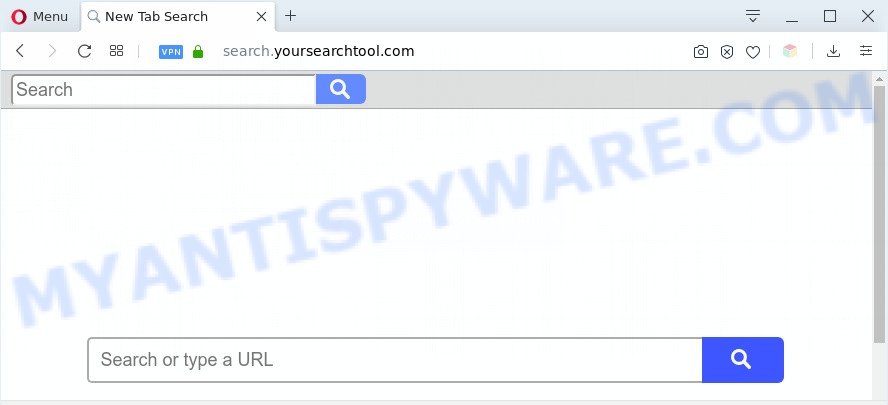
The Search.yoursearchtool.com hijacker takes over your internet browser’s default search provider and controls what will be displayed to you whenever you do a searching. Other than the search results, it also provides a lot of unwanted ads on the search page. Some of these ads made to trick you into buying some questionable products and apps. Moreover, sometimes, those ads could redirect you to misleading or harmful webpages.
Another reason why you need to get rid of Search.yoursearchtool.com is its online data-tracking activity. It can collect personal data, including:
- IP addresses;
- URLs visited;
- search queries/terms;
- clicks on links and ads;
- web-browser version information.
Threat Summary
| Name | Search.yoursearchtool.com |
| Type | browser hijacker, search provider hijacker, start page hijacker, toolbar, unwanted new tab, redirect virus |
| Symptoms |
|
| Removal | Search.yoursearchtool.com removal guide |
How can a browser hijacker get on your computer
The Search.yoursearchtool.com hijacker spreads bundled with various freeware. This means that you need to be very careful when installing applications downloaded from the World Wide Web, even from a large proven hosting. Be sure to read the Terms of Use and the Software license, select only the Manual, Advanced or Custom install type, switch off all additional modules and applications are offered to install.
The guidance below explaining steps to delete Search.yoursearchtool.com homepage problem. Feel free to use it for removal of the hijacker that may attack Internet Explorer, Chrome, Mozilla Firefox and Microsoft Edge and other popular internet browsers. The few simple steps will help you restore your certain settings of browsers which previously modified by hijacker.
How to remove Search.yoursearchtool.com from personal computer
In the step-by-step guide below, we’ll try to cover the Mozilla Firefox, Chrome, Internet Explorer and MS Edge and provide general help to delete Search.yoursearchtool.com . You may find some minor differences in your Windows install. No matter, you should be okay if you follow the steps outlined below: uninstall all suspicious and unknown applications, reset internet browsers settings, fix web-browsers shortcuts, use free malware removal tools. Read this manual carefully, bookmark it or open this page on your smartphone, because you may need to shut down your web-browser or restart your PC.
To remove Search.yoursearchtool.com, execute the steps below:
- How to manually delete Search.yoursearchtool.com
- Automatic Removal of Search.yoursearchtool.com
- Stop Search.yoursearchtool.com redirect
- Finish words
How to manually delete Search.yoursearchtool.com
Read this section to know how to manually remove the Search.yoursearchtool.com hijacker. Even if the step-by-step tutorial does not work for you, there are several free malicious software removers below that can easily handle such hijackers.
Delete Search.yoursearchtool.com related applications through the Control Panel of your computer
You can manually get rid of nonaggressive hijacker infection by removing the program that it came with or removing the browser hijacker itself using ‘Add/Remove programs’ or ‘Uninstall a program’ option in Microsoft Windows Control Panel.
|
|
|
|
Remove Search.yoursearchtool.com startpage from web-browsers
If you are still seeing Search.yoursearchtool.com that won’t go away, you might have harmful plugins installed on your web browser. Check your web-browser for unwanted extensions using the steps below.
You can also try to get rid of Search.yoursearchtool.com by reset Google Chrome settings. |
If you are still experiencing issues with Search.yoursearchtool.com home page removal, you need to reset Mozilla Firefox browser. |
Another way to remove Search.yoursearchtool.com homepage from IE is reset IE settings. |
|
Automatic Removal of Search.yoursearchtool.com
Spyware, adware, potentially unwanted apps and browser hijackers can be difficult to remove manually. Do not try to remove this programs without the aid of malware removal utilities. In order to fully delete Search.yoursearchtool.com from your browser, run professionally made tools like Zemana Free, MalwareBytes Anti-Malware and HitmanPro.
Run Zemana to get rid of Search.yoursearchtool.com
Download Zemana Free to remove Search.yoursearchtool.com automatically from all of your web-browsers. This is a freeware utility specially developed for malicious software removal. This utility can remove adware, browser hijacker from Internet Explorer, Google Chrome, Firefox and Edge and Windows registry automatically.

- Installing the Zemana is simple. First you’ll need to download Zemana Anti Malware (ZAM) from the following link. Save it on your Desktop.
Zemana AntiMalware
165535 downloads
Author: Zemana Ltd
Category: Security tools
Update: July 16, 2019
- At the download page, click on the Download button. Your web browser will open the “Save as” prompt. Please save it onto your Windows desktop.
- When downloading is complete, please close all programs and open windows on your machine. Next, start a file called Zemana.AntiMalware.Setup.
- This will launch the “Setup wizard” of Zemana AntiMalware (ZAM) onto your computer. Follow the prompts and don’t make any changes to default settings.
- When the Setup wizard has finished installing, the Zemana will start and display the main window.
- Further, click the “Scan” button for scanning your system for the hijacker infection that created to reroute your web browser to the Search.yoursearchtool.com website. While the Zemana Anti Malware program is scanning, you can see number of objects it has identified as threat.
- When Zemana Anti-Malware (ZAM) is complete scanning your personal computer, Zemana Free will display a list of detected threats.
- Make sure to check mark the items that are unsafe and then click the “Next” button. The utility will delete hijacker responsible for redirects to Search.yoursearchtool.com and move threats to the program’s quarantine. Once the task is finished, you may be prompted to reboot the personal computer.
- Close the Zemana and continue with the next step.
Use Hitman Pro to remove Search.yoursearchtool.com search
HitmanPro is a malicious software removal tool that is created to detect and delete browser hijacker infections, potentially unwanted applications, adware software and suspicious processes from the infected computer. It’s a portable program that can be run instantly from Flash Drive. HitmanPro have an advanced device monitoring utility that uses a whitelist database to block questionable processes and programs.

- Download HitmanPro on your Microsoft Windows Desktop from the link below.
- After downloading is done, run the HitmanPro, double-click the HitmanPro.exe file.
- If the “User Account Control” prompts, press Yes to continue.
- In the HitmanPro window, click the “Next” . HitmanPro utility will begin scanning the whole computer to find out Search.yoursearchtool.com hijacker infection and other internet browser’s harmful extensions. This procedure can take quite a while, so please be patient. When a malicious software, adware or potentially unwanted apps are found, the number of the security threats will change accordingly.
- After that process is done, Hitman Pro will prepare a list of unwanted software and hijacker infection. Make sure all items have ‘checkmark’ and click “Next”. Now, press the “Activate free license” button to begin the free 30 days trial to remove all malware found.
Get rid of Search.yoursearchtool.com search with MalwareBytes Free
We recommend using the MalwareBytes Anti-Malware (MBAM) which are completely clean your personal computer of the hijacker. The free utility is an advanced malware removal program created by (c) Malwarebytes lab. This program uses the world’s most popular anti-malware technology. It is able to help you remove hijacker, PUPs, malware, adware, toolbars, ransomware and other security threats from your PC system for free.
MalwareBytes can be downloaded from the following link. Save it on your Microsoft Windows desktop or in any other place.
327760 downloads
Author: Malwarebytes
Category: Security tools
Update: April 15, 2020
Once the download is done, close all applications and windows on your computer. Open a directory in which you saved it. Double-click on the icon that’s named mb3-setup as displayed on the screen below.
![]()
When the installation begins, you’ll see the “Setup wizard” that will help you install Malwarebytes on your machine.

Once installation is complete, you’ll see window like below.

Now click the “Scan Now” button to look for browser hijacker infection that cause a redirect to Search.yoursearchtool.com web-page. Depending on your PC, the scan can take anywhere from a few minutes to close to an hour. While the MalwareBytes Anti-Malware tool is checking, you may see how many objects it has identified as being infected by malware.

After the system scan is done, MalwareBytes will open a screen that contains a list of malware that has been detected. Once you have selected what you wish to remove from your PC press “Quarantine Selected” button.

The Malwarebytes will now begin to remove hijacker that created to reroute your internet browser to the Search.yoursearchtool.com web site. When disinfection is complete, you may be prompted to restart your computer.

The following video explains few simple steps on how to remove browser hijacker infection, adware and other malicious software with MalwareBytes Free.
Stop Search.yoursearchtool.com redirect
By installing an ad-blocking program like AdGuard, you’re able to block Search.yoursearchtool.com, autoplaying video ads and remove a lot of distracting and undesired ads on web pages.
Download AdGuard by clicking on the link below. Save it on your MS Windows desktop.
27047 downloads
Version: 6.4
Author: © Adguard
Category: Security tools
Update: November 15, 2018
When the downloading process is finished, launch the downloaded file. You will see the “Setup Wizard” screen as displayed in the following example.

Follow the prompts. Once the installation is complete, you will see a window as displayed on the image below.

You can click “Skip” to close the install application and use the default settings, or click “Get Started” button to see an quick tutorial which will help you get to know AdGuard better.
In most cases, the default settings are enough and you do not need to change anything. Each time, when you run your PC system, AdGuard will start automatically and stop unwanted ads, block Search.yoursearchtool.com, as well as other harmful or misleading webpages. For an overview of all the features of the program, or to change its settings you can simply double-click on the AdGuard icon, that is located on your desktop.
Finish words
Now your PC system should be clean of the hijacker infection responsible for redirects to Search.yoursearchtool.com. We suggest that you keep AdGuard (to help you block unwanted pop-up advertisements and undesired harmful web-sites) and Zemana Free (to periodically scan your computer for new malicious software, browser hijackers and adware). Make sure that you have all the Critical Updates recommended for MS Windows OS. Without regular updates you WILL NOT be protected when new browser hijacker infections, malicious software and adware software are released.
If you are still having problems while trying to remove Search.yoursearchtool.com startpage from your browser, then ask for help here.



















