According to IT security specialists, Pushlat.com is a web site which deceives people into registering for its browser notification spam that go directly to the desktop or the web-browser. This webpage will display the ‘Confirm notifications’ prompt claims that clicking ‘Allow’ will let you enable Flash Player, download a file, connect to the Internet, watch a video, confirm that you are 18+, access the content of the website, verify that you are not a robot, and so on.
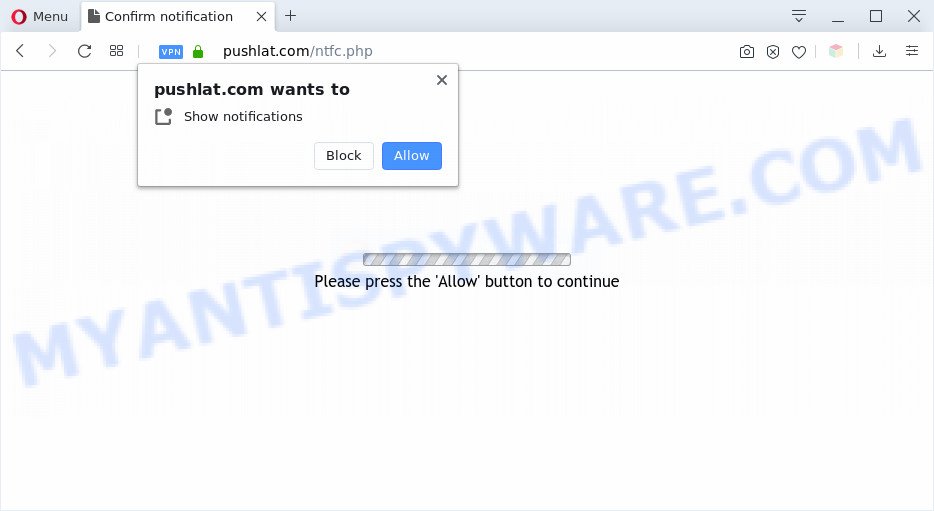
If click on the ‘Allow’, the Pushlat.com web-page gets your permission to send spam notifications in form of pop up ads in the lower right corner of the screen. The devs behind Pushlat.com use these push notifications to bypass pop-up blocker and therefore show lots of unwanted advertisements. These advertisements are used to promote suspicious internet browser extensions, giveaway scams, fake downloads, and adult websites.

The best method to unsubscribe from Pushlat.com push notifications open your web browser’s settings and perform the Pushlat.com removal instructions below. Once you remove Pushlat.com subscription, the push notifications will no longer appear on the screen.
Threat Summary
| Name | Pushlat.com pop-up |
| Type | spam notifications advertisements, pop ups, pop-up virus, pop-up ads |
| Distribution | adware softwares, PUPs, social engineering attack, dubious popup ads |
| Symptoms |
|
| Removal | Pushlat.com removal guide |
How does your personal computer get infected with Pushlat.com popups
Experienced security experts have determined that users are redirected to Pushlat.com by adware or from misleading ads. Adware is form of malware which presents unwanted advertising on a machine, redirects search requests to advertising web sites and collects privacy data for marketing purposes. Adware can display banner advertisements, full-screen advertisements, popups, videos, or other varieties of online advertising. Adware can attack your PC system’s internet browsers like the Edge, Google Chrome, Mozilla Firefox and Microsoft Internet Explorer. Maybe you approve the idea that the ads or pop ups is just a small problem. But these undesired advertisements eat PC resources and slow down your computer performance
Adware most likely to occur during the install of free programs due the fact that PUPs like this are mostly hidden in the setup package. Thus, if you have installed some free software using Quick(Standard) method, you may have let adware get inside your PC system. Keep in mind that the Quick mode is unreliable because it do not warn about additional applications. Thus, optional software will be installed automatically unless you select Advanced/Custom method and reject its installation.
We recommend to remove the adware software that causes Pushlat.com advertisements in your browser, as soon as you found this problem, as it can reroute your web-browser to web-resources which may load other malicious software on your computer.
How to remove Pushlat.com pop ups (removal guide)
We can assist you get rid of Pushlat.com from your browsers, without the need to take your PC system to a professional. Simply follow the removal guide below if you currently have the annoying adware software on your system and want to remove it. If you have any difficulty while trying to delete the adware that causes multiple undesired pop-ups, feel free to ask for our assist in the comment section below. Read this manual carefully, bookmark it or open this page on your smartphone, because you may need to exit your internet browser or reboot your PC system.
To remove Pushlat.com pop ups, perform the following steps:
- How to manually remove Pushlat.com
- Automatic Removal of Pushlat.com popups
- How to block Pushlat.com
- To sum up
How to manually remove Pushlat.com
The step-by-step guidance made by our team will allow you manually get rid of Pushlat.com popup ads from the web-browser. If you are not good at computers, we suggest that you use the free tools listed below.
Delete PUPs using MS Windows Control Panel
Some PUPs, browser hijacking apps and adware software can be removed by uninstalling the free programs they came with. If this way does not succeed, then looking them up in the list of installed applications in MS Windows Control Panel. Use the “Uninstall” command in order to delete them.
- If you are using Windows 8, 8.1 or 10 then click Windows button, next press Search. Type “Control panel”and press Enter.
- If you are using Windows XP, Vista, 7, then press “Start” button and press “Control Panel”.
- It will open the Windows Control Panel.
- Further, click “Uninstall a program” under Programs category.
- It will open a list of all applications installed on the computer.
- Scroll through the all list, and remove dubious and unknown programs. To quickly find the latest installed programs, we recommend sort applications by date.
See more details in the video guidance below.
Remove Pushlat.com notifications from web-browsers
If you have allowed the Pushlat.com browser notification spam, you might notice that this web-page sending requests, and it can become annoying. To better control your PC system, here’s how to remove Pushlat.com push notifications from your browser.
Google Chrome:
- Just copy and paste the following text into the address bar of Google Chrome.
- chrome://settings/content/notifications
- Press Enter.
- Delete the Pushlat.com site and other rogue notifications by clicking three vertical dots button next to each and selecting ‘Remove’.

Android:
- Tap ‘Settings’.
- Tap ‘Notifications’.
- Find and tap the web browser which shows Pushlat.com browser notification spam advertisements.
- Find Pushlat.com in the list and disable it.

Mozilla Firefox:
- Click the Menu button (three bars) on the top right corner of the screen.
- In the drop-down menu select ‘Options’. In the left side select ‘Privacy & Security’.
- Scroll down to ‘Permissions’ and then to ‘Settings’ next to ‘Notifications’.
- Select the Pushlat.com domain from the list and change the status to ‘Block’.
- Save changes.

Edge:
- Click the More button (it looks like three dots) in the top right hand corner of the browser.
- Click ‘Settings’. Click ‘Advanced’ on the left side of the window.
- Click ‘Manage permissions’ button below ‘Website permissions’.
- Click the switch below the Pushlat.com URL so that it turns off.

Internet Explorer:
- Click the Gear button on the top right corner of the browser.
- Select ‘Internet options’.
- Select the ‘Privacy’ tab and click ‘Settings under ‘Pop-up Blocker’ section.
- Select the Pushlat.com URL and other dubious URLs under and remove them one by one by clicking the ‘Remove’ button.

Safari:
- Go to ‘Preferences’ in the Safari menu.
- Open ‘Websites’ tab, then in the left menu click on ‘Notifications’.
- Check for Pushlat.com URL, other suspicious sites and apply the ‘Deny’ option for each.
Remove Pushlat.com pop-up ads from Internet Explorer
In order to restore all web browser search engine, startpage and new tab you need to reset the Internet Explorer to the state, that was when the Windows was installed on your computer.
First, run the IE, click ![]() ) button. Next, click “Internet Options” as displayed on the screen below.
) button. Next, click “Internet Options” as displayed on the screen below.

In the “Internet Options” screen select the Advanced tab. Next, click Reset button. The Internet Explorer will show the Reset Internet Explorer settings prompt. Select the “Delete personal settings” check box and click Reset button.

You will now need to reboot your computer for the changes to take effect. It will remove adware related to the Pushlat.com pop up ads, disable malicious and ad-supported web browser’s extensions and restore the Internet Explorer’s settings such as newtab page, search engine by default and startpage to default state.
Remove Pushlat.com pop-ups from Firefox
Resetting your Firefox is first troubleshooting step for any issues with your web-browser application, including the redirect to Pushlat.com web site. However, your themes, bookmarks, history, passwords, and web form auto-fill information will not be deleted.
Start the Firefox and click the menu button (it looks like three stacked lines) at the top right of the web-browser screen. Next, click the question-mark icon at the bottom of the drop-down menu. It will open the slide-out menu.

Select the “Troubleshooting information”. If you are unable to access the Help menu, then type “about:support” in your address bar and press Enter. It bring up the “Troubleshooting Information” page as on the image below.

Click the “Refresh Firefox” button at the top right of the Troubleshooting Information page. Select “Refresh Firefox” in the confirmation dialog box. The Firefox will start a process to fix your problems that caused by the Pushlat.com adware. When, it’s complete, press the “Finish” button.
Remove Pushlat.com popups from Chrome
Another solution to delete Pushlat.com pop ups from Google Chrome is Reset Google Chrome settings. This will disable harmful extensions and reset Chrome settings to original state. It’ll keep your personal information like browsing history, bookmarks, passwords and web form auto-fill data.

- First launch the Google Chrome and click Menu button (small button in the form of three dots).
- It will show the Google Chrome main menu. Choose More Tools, then click Extensions.
- You’ll see the list of installed extensions. If the list has the plugin labeled with “Installed by enterprise policy” or “Installed by your administrator”, then complete the following steps: Remove Chrome extensions installed by enterprise policy.
- Now open the Chrome menu once again, click the “Settings” menu.
- You will see the Google Chrome’s settings page. Scroll down and press “Advanced” link.
- Scroll down again and click the “Reset” button.
- The Google Chrome will open the reset profile settings page as shown on the image above.
- Next click the “Reset” button.
- Once this task is finished, your web-browser’s search engine, start page and new tab page will be restored to their original defaults.
- To learn more, read the post How to reset Google Chrome settings to default.
Automatic Removal of Pushlat.com popups
Spyware, adware, PUPs and hijacker infections can be difficult to get rid of manually. Do not try to get rid of this programs without the aid of malicious software removal tools. In order to fully get rid of adware from your computer, use professionally created utilities, like Zemana Anti Malware, MalwareBytes and HitmanPro.
How to remove Pushlat.com pop up advertisements with Zemana AntiMalware (ZAM)
Zemana is one of the best in its class, it can detect and remove lots of of various security threats, including adware software, browser hijacker infections, spyware and trojans that masqueraded as legitimate computer programs. Also Zemana Free includes another tool called FRST – is a helpful program for manual removal of files and parts of the Windows registry created by malicious software.
Download Zemana Free on your PC system by clicking on the link below.
165044 downloads
Author: Zemana Ltd
Category: Security tools
Update: July 16, 2019
After the downloading process is complete, close all windows on your computer. Further, launch the setup file called Zemana.AntiMalware.Setup. If the “User Account Control” prompt pops up like below, click the “Yes” button.

It will open the “Setup wizard” which will allow you install Zemana Free on the PC. Follow the prompts and do not make any changes to default settings.

Once installation is complete successfully, Zemana AntiMalware (ZAM) will automatically launch and you can see its main window as displayed in the following example.

Next, press the “Scan” button to find adware software that causes undesired Pushlat.com advertisements. This procedure can take some time, so please be patient. When a malicious software, adware or PUPs are detected, the count of the security threats will change accordingly.

As the scanning ends, Zemana Anti-Malware will show you the results. Review the scan results and then click “Next” button.

The Zemana Free will begin to remove adware that causes multiple intrusive pop-ups. After that process is finished, you can be prompted to restart your computer.
Remove Pushlat.com advertisements and malicious extensions with HitmanPro
In order to make sure that no more malicious folders and files related to adware software are inside your computer, you must use another effective malicious software scanner. We recommend to run HitmanPro. No installation is necessary with this tool.
First, click the link below, then click the ‘Download’ button in order to download the latest version of Hitman Pro.
After downloading is finished, open the folder in which you saved it. You will see an icon like below.

Double click the HitmanPro desktop icon. Once the tool is launched, you will see a screen as displayed below.

Further, press “Next” button to perform a system scan with this tool for the adware related to the Pushlat.com pop ups. A scan can take anywhere from 10 to 30 minutes, depending on the number of files on your PC system and the speed of your PC system. When finished, it will open the Scan Results like the one below.

In order to delete all threats, simply click “Next” button. It will display a prompt, press the “Activate free license” button.
Get rid of Pushlat.com ads with MalwareBytes Anti Malware
Trying to get rid of Pushlat.com advertisements can become a battle of wills between the adware software infection and you. MalwareBytes Anti Malware (MBAM) can be a powerful ally, removing most of today’s adware, malicious software and potentially unwanted software with ease. Here’s how to use MalwareBytes will help you win.

- First, click the link below, then click the ‘Download’ button in order to download the latest version of MalwareBytes.
Malwarebytes Anti-malware
327273 downloads
Author: Malwarebytes
Category: Security tools
Update: April 15, 2020
- After downloading is complete, close all programs and windows on your machine. Open a file location. Double-click on the icon that’s named mb3-setup.
- Further, click Next button and follow the prompts.
- Once installation is finished, press the “Scan Now” button to start checking your machine for the adware that cause pop ups. Depending on your computer, the scan can take anywhere from a few minutes to close to an hour. While the MalwareBytes Free is checking, you can see count of objects it has identified either as being malware.
- As the scanning ends, MalwareBytes will open a list of found threats. You may remove items (move to Quarantine) by simply click “Quarantine Selected”. When the clean-up is done, you can be prompted to reboot your computer.
The following video offers a steps on how to get rid of browser hijackers, adware and other malware with MalwareBytes Anti Malware (MBAM).
How to block Pushlat.com
It is also critical to protect your internet browsers from malicious web pages and ads by using an ad blocking program such as AdGuard. Security experts says that it’ll greatly reduce the risk of malware, and potentially save lots of money. Additionally, the AdGuard can also protect your privacy by blocking almost all trackers.
Click the following link to download AdGuard. Save it directly to your Windows Desktop.
26902 downloads
Version: 6.4
Author: © Adguard
Category: Security tools
Update: November 15, 2018
After the download is done, start the downloaded file. You will see the “Setup Wizard” screen such as the one below.

Follow the prompts. After the installation is done, you will see a window as displayed in the figure below.

You can click “Skip” to close the setup program and use the default settings, or click “Get Started” button to see an quick tutorial which will help you get to know AdGuard better.
In most cases, the default settings are enough and you do not need to change anything. Each time, when you launch your computer, AdGuard will run automatically and stop undesired ads, block Pushlat.com, as well as other harmful or misleading web-pages. For an overview of all the features of the program, or to change its settings you can simply double-click on the AdGuard icon, which can be found on your desktop.
To sum up
Now your PC system should be clean of the adware software that causes Pushlat.com pop ups in your browser. We suggest that you keep AdGuard (to help you stop unwanted popup advertisements and unwanted harmful web sites) and Zemana Anti Malware (ZAM) (to periodically scan your system for new malware, browser hijackers and adware software). Make sure that you have all the Critical Updates recommended for Windows OS. Without regular updates you WILL NOT be protected when new browser hijacker infections, malicious applications and adware are released.
If you are still having problems while trying to delete Pushlat.com pop-up advertisements from your web-browser, then ask for help here.




















