When you run your browser a website called Search.deliciousonlinerecipestab.com opens automatically instead of your home page? Or this webpage has been set as new tab page and internet browser’s search engine ? Then may be possible a PUP (potentially unwanted program) from the family of browser hijackers get installed on your PC. The Search.deliciousonlinerecipestab.com browser hijacker commonly get installed as a part of certain free programs. Do not be surprised, it happens, especially if you’re an active Web user. But this does not mean that you should reconcile with the Search.deliciousonlinerecipestab.com. You need to remove this hijacker infection sooner.
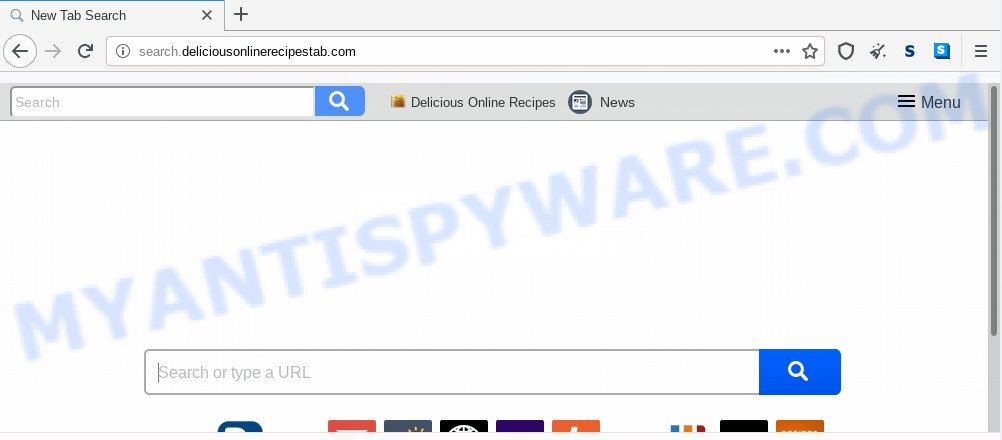
Being affected by Search.deliciousonlinerecipestab.com browser hijacker you’ll be forced to use its own search engine. It could seem not to be dangerous, but you still should be very careful, since it may display intrusive and malicious ads created to mislead you into buying some questionable software or products, provide search results that may reroute your browser to certain deceptive, misleading or harmful websites. We advise that you use only the reliable search engine like Google, Yahoo or Bing.
Threat Summary
| Name | Search.deliciousonlinerecipestab.com |
| Type | browser hijacker, search engine hijacker, homepage hijacker, toolbar, unwanted new tab, redirect virus |
| Symptoms |
|
| Removal | Search.deliciousonlinerecipestab.com removal guide |
How can a browser hijacker get on your system
The browser hijacker gets on your system as a part of certain free programs. So always read carefully the setup screens, disclaimers, ‘Terms of Use’ and ‘Software license’ appearing during the install procedure. Additionally pay attention for optional applications that are being installed along with the main application. Ensure that you unchecked all of them! Also, use an ad-blocker application that will help to stop malicious, misleading, illegitimate or untrustworthy web pages.
We strongly recommend that you perform the step-by-step guide below that will help you to remove Search.deliciousonlinerecipestab.com redirect using the standard features of Windows and some proven freeware.
How to remove Search.deliciousonlinerecipestab.com start page
If you have undesired homepage or search engine, consistent pop-ups or advertisements, slow computer, crashing machine issues, you are in need of hijacker removal assistance. The guide below will guide you forward to get Search.deliciousonlinerecipestab.com redirect removed and will help you get your PC system operating at peak capacity again.
To remove Search.deliciousonlinerecipestab.com, execute the steps below:
- Manual Search.deliciousonlinerecipestab.com home page removal
- How to remove Search.deliciousonlinerecipestab.com automatically
- Use AdBlocker to stop Search.deliciousonlinerecipestab.com redirect and stay safe online
- Finish words
Manual Search.deliciousonlinerecipestab.com home page removal
Read this section to know how to manually delete the Search.deliciousonlinerecipestab.com browser hijacker. Even if the guide does not work for you, there are several free malware removers below which can easily handle such hijackers.
Delete potentially unwanted apps through the Microsoft Windows Control Panel
First, you should try to identify and remove the program that causes the appearance of intrusive advertisements or web browser redirect, using the ‘Uninstall a program’ which is located in the ‘Control panel’.
Windows 10, 8.1, 8
Click the MS Windows logo, and then click Search ![]() . Type ‘Control panel’and press Enter such as the one below.
. Type ‘Control panel’and press Enter such as the one below.

After the ‘Control Panel’ opens, click the ‘Uninstall a program’ link under Programs category like below.

Windows 7, Vista, XP
Open Start menu and select the ‘Control Panel’ at right as displayed on the image below.

Then go to ‘Add/Remove Programs’ or ‘Uninstall a program’ (Microsoft Windows 7 or Vista) like below.

Carefully browse through the list of installed applications and delete all dubious and unknown programs. We recommend to press ‘Installed programs’ and even sorts all installed applications by date. Once you have found anything dubious that may be the browser hijacker that responsible for browser reroute to the annoying Search.deliciousonlinerecipestab.com webpage or other PUP (potentially unwanted program), then choose this program and click ‘Uninstall’ in the upper part of the window. If the dubious program blocked from removal, then use Revo Uninstaller Freeware to fully get rid of it from your personal computer.
Remove Search.deliciousonlinerecipestab.com start page from web-browsers
If you are still getting Search.deliciousonlinerecipestab.com search, then you can try to remove it by removing malicious extensions.
You can also try to get rid of Search.deliciousonlinerecipestab.com homepage by reset Chrome settings. |
If you are still experiencing issues with Search.deliciousonlinerecipestab.com removal, you need to reset Firefox browser. |
Another solution to remove Search.deliciousonlinerecipestab.com redirect from IE is reset IE settings. |
|
How to remove Search.deliciousonlinerecipestab.com automatically
If your computer is still infected with the Search.deliciousonlinerecipestab.com browser hijacker infection, then the best method of detection and removal is to use an anti-malware scan on the PC. Download free malware removal tools below and start a full system scan. It will help you delete all components of the browser hijacker infection from hardisk and Windows registry.
How to remove Search.deliciousonlinerecipestab.com with Zemana Free
Thinking about delete Search.deliciousonlinerecipestab.com search from your web-browser? Then pay attention to Zemana Anti-Malware (ZAM). This is a well-known tool, originally created just to find and delete malware, adware software and PUPs. But by now it has seriously changed and can not only rid you of malware, but also protect your machine from malicious software and adware, as well as identify and remove common viruses and trojans.
Click the following link to download the latest version of Zemana Free for Microsoft Windows. Save it to your Desktop.
165497 downloads
Author: Zemana Ltd
Category: Security tools
Update: July 16, 2019
When the downloading process is complete, start it and follow the prompts. Once installed, the Zemana Anti-Malware will try to update itself and when this task is finished, press the “Scan” button to detect hijacker which cause Search.deliciousonlinerecipestab.com web page to appear.

A system scan may take anywhere from 5 to 30 minutes, depending on your computer. During the scan Zemana AntiMalware (ZAM) will detect threats present on your computer. Review the results once the utility has done the system scan. If you think an entry should not be quarantined, then uncheck it. Otherwise, simply press “Next” button.

The Zemana Free will delete browser hijacker responsible for redirecting your web-browser to Search.deliciousonlinerecipestab.com web site and add items to the Quarantine.
Get rid of Search.deliciousonlinerecipestab.com hijacker and malicious extensions with HitmanPro
HitmanPro is a free portable program that scans your personal computer for adware software, PUPs and browser hijacker infections like Search.deliciousonlinerecipestab.com and allows get rid of them easily. Moreover, it’ll also allow you remove any malicious web browser extensions and add-ons.
First, visit the following page, then click the ‘Download’ button in order to download the latest version of Hitman Pro.
When the downloading process is done, open the folder in which you saved it and double-click the HitmanPro icon. It will start the HitmanPro utility. If the User Account Control dialog box will ask you want to start the application, click Yes button to continue.

Next, click “Next” to perform a system scan with this utility for the hijacker that changes browser settings to replace your default search engine, homepage and new tab page with Search.deliciousonlinerecipestab.com web site. This procedure can take quite a while, so please be patient.

Once the scan get completed, Hitman Pro will prepare a list of unwanted programs and browser hijacker as displayed in the figure below.

In order to remove all threats, simply click “Next” button. It will show a dialog box, press the “Activate free license” button. The Hitman Pro will remove hijacker that causes internet browsers to open undesired Search.deliciousonlinerecipestab.com web page and move items to the program’s quarantine. When disinfection is complete, the tool may ask you to reboot your PC.
Use MalwareBytes Free to delete Search.deliciousonlinerecipestab.com
We recommend using the MalwareBytes AntiMalware (MBAM) that are fully clean your personal computer of the hijacker. The free tool is an advanced malicious software removal program developed by (c) Malwarebytes lab. This program uses the world’s most popular anti-malware technology. It is able to help you get rid of browser hijacker, potentially unwanted programs, malicious software, adware, toolbars, ransomware and other security threats from your computer for free.
MalwareBytes Anti-Malware (MBAM) can be downloaded from the following link. Save it directly to your Windows Desktop.
327716 downloads
Author: Malwarebytes
Category: Security tools
Update: April 15, 2020
When the downloading process is finished, close all programs and windows on your computer. Open a directory in which you saved it. Double-click on the icon that’s called mb3-setup as shown on the image below.
![]()
When the install begins, you’ll see the “Setup wizard” that will help you install Malwarebytes on your computer.

Once install is done, you’ll see window as displayed on the screen below.

Now press the “Scan Now” button for checking your machine for the hijacker infection responsible for redirecting your browser to Search.deliciousonlinerecipestab.com web page. When a malicious software, adware software or PUPs are detected, the number of the security threats will change accordingly.

After finished, MalwareBytes AntiMalware (MBAM) will display a list of detected items. When you are ready, click “Quarantine Selected” button.

The Malwarebytes will now begin to remove browser hijacker that causes web-browsers to open annoying Search.deliciousonlinerecipestab.com web-site. When the task is done, you may be prompted to reboot your computer.

The following video explains steps on how to delete hijacker, adware software and other malicious software with MalwareBytes Free.
Use AdBlocker to stop Search.deliciousonlinerecipestab.com redirect and stay safe online
By installing an ad-blocking program such as AdGuard, you are able to block Search.deliciousonlinerecipestab.com, autoplaying video ads and delete a ton of distracting and unwanted ads on webpages.
Visit the following page to download the latest version of AdGuard for Microsoft Windows. Save it directly to your Windows Desktop.
27034 downloads
Version: 6.4
Author: © Adguard
Category: Security tools
Update: November 15, 2018
After downloading it, double-click the downloaded file to run it. The “Setup Wizard” window will show up on the computer screen like the one below.

Follow the prompts. AdGuard will then be installed and an icon will be placed on your desktop. A window will show up asking you to confirm that you want to see a quick instructions similar to the one below.

Click “Skip” button to close the window and use the default settings, or click “Get Started” to see an quick guide that will allow you get to know AdGuard better.
Each time, when you launch your PC system, AdGuard will run automatically and stop unwanted ads, block Search.deliciousonlinerecipestab.com, as well as other malicious or misleading web sites. For an overview of all the features of the application, or to change its settings you can simply double-click on the AdGuard icon, which can be found on your desktop.
Finish words
Once you’ve complete the few simple steps above, your system should be free from browser hijacker infection responsible for modifying your browser settings to Search.deliciousonlinerecipestab.com and other malware. The Google Chrome, Microsoft Internet Explorer, Mozilla Firefox and Microsoft Edge will no longer show unwanted Search.deliciousonlinerecipestab.com web site on startup. Unfortunately, if the steps does not help you, then you have caught a new hijacker, and then the best way – ask for help here.


















