If the Internet Explorer, Chrome, Firefox or MS Edge opens automatically to Delicious Online Recipes website, then your personal computer is affected with a browser hijacker. As a result, your startpage, default search engine and newtab page are modified to Delicious Online Recipes and all your search results are rerouted to this web-site or other domains. It can also display unwanted pop-up ads on your computer and increase your vulnerability. With the few simple steps below, you can remove Delicious Online Recipes completely.
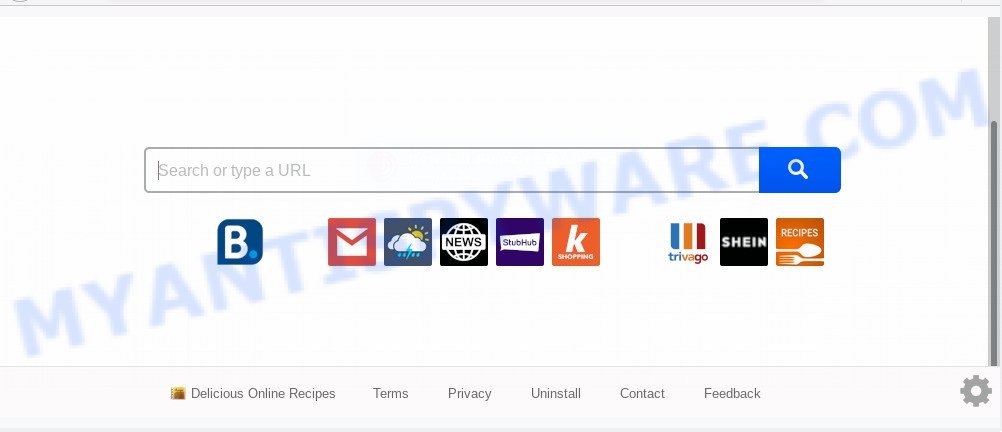
In order to force you to use Delicious Online Recipes as often as possible this hijacker can modify your web browsers’ search provider. You may even find that your computer’s web-browser settings are hijacked without your knowledge and conscious permission. The developers of this browser hijacker do so in order to earn revenue via Google AdSense or another third-party ad network. Thus every your click on advertisements that placed on the Delicious Online Recipes earns revenue for them.
It’s not a good idea to have an unwanted program like Delicious Online Recipes hijacker infection on your personal computer. The reason for this is simple, it doing things you don’t know about. The hijacker has the ability to gather a wide variety of privacy info which may be later used for marketing purposes. You do not know if your home address, account names and passwords are safe. And of course you completely don’t know what will happen when you click on any ads on the Delicious Online Recipes webpage.
Threat Summary
| Name | Delicious Online Recipes |
| Type | browser hijacker, search provider hijacker, home page hijacker, toolbar, unwanted new tab, redirect virus |
| Symptoms |
|
| Removal | Delicious Online Recipes removal guide |
How can a browser hijacker get on your PC
It is very important to pay attention to additional checkboxes during the install of free programs to avoid installing of PUPs, adware software, hijackers or other unwanted software. Never install the bundled programs that the program wants to install with it. Inattentive free applications download can result in installation of undesired application like this hijacker responsible for redirecting your web-browser to Delicious Online Recipes website.
In order to remove browser hijacker which cause a reroute to Delicious Online Recipes website from your PC system, clean the infected web-browsers and return the MS Edge, Firefox, Google Chrome and Internet Explorer settings to its default state, please use the Delicious Online Recipes removal guidance below.
How to remove Delicious Online Recipes from Windows 10 (8, 7, XP)
As with uninstalling adware, malware or PUPs, there are few steps you can do. We recommend trying them all. If you do only one part of the tutorial, then it should be use free malware removal tools, because you need to not only remove browser hijacker, but also prevent malware from infecting your personal computer. But to completely remove the Delicious Online Recipes you will have to at least reset your web-browser settings like homepage, new tab and default search engine to default state, disinfect web-browsers shortcuts, delete all unwanted and suspicious programs, and remove browser hijacker infection by malicious software removal utilities. Read this manual carefully, bookmark it or open this page on your smartphone, because you may need to shut down your internet browser or restart your computer.
To remove Delicious Online Recipes, execute the following steps:
- Manual Delicious Online Recipes removal
- How to automatically get rid of Delicious Online Recipes
- How to stop Delicious Online Recipes redirect
- To sum up
Manual Delicious Online Recipes removal
The following instructions is a step-by-step guide, which will help you manually remove Delicious Online Recipes home page from the MS Edge, Internet Explorer, Mozilla Firefox and Chrome.
Uninstall Delicious Online Recipes related applications through the Control Panel of your PC system
The best way to start the PC cleanup is to delete unknown and suspicious programs. Using the Windows Control Panel you can do this quickly and easily. This step, in spite of its simplicity, should not be ignored, because the removing of unneeded programs can clean up the Chrome, IE, Microsoft Edge and Firefox from ads hijackers and so on.
Make sure you have closed all internet browsers and other programs. Next, uninstall any unknown and suspicious programs from your Control panel.
Windows 10, 8.1, 8
Now, click the Windows button, type “Control panel” in search and press Enter. Choose “Programs and Features”, then “Uninstall a program”.

Look around the entire list of software installed on your computer. Most probably, one of them is a browser hijacker. Choose the questionable program or the program that name is not familiar to you and remove it.
Windows Vista, 7
From the “Start” menu in MS Windows, select “Control Panel”. Under the “Programs” icon, select “Uninstall a program”.

Choose the dubious or any unknown apps, then click “Uninstall/Change” button to uninstall this unwanted application from your PC.
Windows XP
Click the “Start” button, select “Control Panel” option. Click on “Add/Remove Programs”.

Choose an undesired application, then press “Change/Remove” button. Follow the prompts.
Remove Delicious Online Recipes from Google Chrome
Reset Google Chrome settings will allow you to completely reset your browser. The result of activating this function will bring Google Chrome settings back to its default state. This can delete Delicious Online Recipes and disable malicious plugins. Essential information like bookmarks, browsing history, passwords, cookies, auto-fill data and personal dictionaries will not be removed.
First run the Chrome. Next, press the button in the form of three horizontal dots (![]() ).
).
It will display the Google Chrome menu. Select More Tools, then press Extensions. Carefully browse through the list of installed extensions. If the list has the extension signed with “Installed by enterprise policy” or “Installed by your administrator”, then complete the following steps: Remove Google Chrome extensions installed by enterprise policy.
Open the Google Chrome menu once again. Further, click the option named “Settings”.

The browser will open the settings screen. Another solution to open the Chrome’s settings – type chrome://settings in the internet browser adress bar and press Enter
Scroll down to the bottom of the page and press the “Advanced” link. Now scroll down until the “Reset” section is visible, as displayed in the following example and press the “Reset settings to their original defaults” button.

The Google Chrome will open the confirmation dialog box as shown in the figure below.

You need to confirm your action, press the “Reset” button. The internet browser will start the task of cleaning. Once it’s complete, the internet browser’s settings including search engine by default, new tab and home page back to the values that have been when the Chrome was first installed on your machine.
Get rid of Delicious Online Recipes from Internet Explorer
In order to restore all internet browser homepage, search provider by default and new tab page you need to reset the Internet Explorer to the state, that was when the Windows was installed on your personal computer.
First, open the IE. Next, click the button in the form of gear (![]() ). It will display the Tools drop-down menu, click the “Internet Options” as displayed in the figure below.
). It will display the Tools drop-down menu, click the “Internet Options” as displayed in the figure below.

In the “Internet Options” window click on the Advanced tab, then click the Reset button. The Internet Explorer will show the “Reset Internet Explorer settings” window as shown in the figure below. Select the “Delete personal settings” check box, then press “Reset” button.

You will now need to reboot your machine for the changes to take effect.
Get rid of Delicious Online Recipes from Mozilla Firefox
If the Firefox internet browser program is hijacked, then resetting its settings can help. The Reset feature is available on all modern version of Firefox. A reset can fix many issues by restoring Firefox settings such as search engine, startpage and new tab to their original settings. Your saved bookmarks, form auto-fill information and passwords won’t be cleared or changed.
Click the Menu button (looks like three horizontal lines), and click the blue Help icon located at the bottom of the drop down menu as displayed below.

A small menu will appear, click the “Troubleshooting Information”. On this page, click “Refresh Firefox” button like the one below.

Follow the onscreen procedure to restore your Firefox web browser settings to their original state.
How to automatically get rid of Delicious Online Recipes
Manual removal tutorial does not always allow to delete hijacker infection easily, as it is not easy to identify and remove components of hijacker and all malicious files from hard disk. Therefore, it’s recommended that you use malicious software removal tool to fully delete Delicious Online Recipes off your computer. Several free malicious software removal utilities are currently available that can be used against the browser hijacker. The optimum way would be to run Zemana Anti-Malware, MalwareBytes Anti Malware (MBAM) and HitmanPro.
Get rid of Delicious Online Recipes homepage with Zemana
Zemana is free full featured malware removal utility. It can scan your files and Microsoft Windows registry in real-time. Zemana can help to remove Delicious Online Recipes hijacker infection, other PUPs and adware. It uses 1% of your system resources. This utility has got simple and beautiful interface and at the same time effective protection for your machine.
First, visit the page linked below, then click the ‘Download’ button in order to download the latest version of Zemana AntiMalware (ZAM).
165054 downloads
Author: Zemana Ltd
Category: Security tools
Update: July 16, 2019
When the download is complete, close all applications and windows on your PC system. Double-click the install file named Zemana.AntiMalware.Setup. If the “User Account Control” dialog box pops up as on the image below, click the “Yes” button.

It will open the “Setup wizard” that will help you setup Zemana on your machine. Follow the prompts and don’t make any changes to default settings.

Once setup is done successfully, Zemana Anti-Malware (ZAM) will automatically start and you can see its main screen like the one below.

Now click the “Scan” button to perform a system scan with this utility for the browser hijacker infection related to Delicious Online Recipes home page. While the Zemana tool is scanning, you can see how many objects it has identified as being infected by malicious software.

Once that process is finished, Zemana Anti Malware will show a scan report. Make sure to check mark the threats which are unsafe and then click “Next” button. The Zemana will get rid of hijacker that reroutes your web browser to intrusive Delicious Online Recipes web-site. After the clean up is finished, you may be prompted to restart the PC system.
Scan your machine and remove Delicious Online Recipes redirect with HitmanPro
Hitman Pro is a completely free (30 day trial) utility. You do not need expensive solutions to get rid of hijacker responsible for redirecting user searches to Delicious Online Recipes and other shady programs. HitmanPro will remove all the unwanted apps such as adware and browser hijackers at zero cost.
Download Hitman Pro on your Windows Desktop by clicking on the link below.
Download and use HitmanPro on your computer. Once started, press “Next” button to perform a system scan with this tool for the browser hijacker responsible for redirecting user searches to Delicious Online Recipes. A scan may take anywhere from 10 to 30 minutes, depending on the count of files on your computer and the speed of your system. When a malicious software, adware software or PUPs are found, the number of the security threats will change accordingly. Wait until the the scanning is finished..

After the checking is complete, HitmanPro will display a scan report.

Make sure all items have ‘checkmark’ and press Next button.
It will open a prompt, click the “Activate free license” button to start the free 30 days trial to remove all malicious software found.
Run MalwareBytes Anti-Malware to delete Delicious Online Recipes
We suggest using the MalwareBytes Anti Malware (MBAM) that are fully clean your personal computer of the browser hijacker. The free tool is an advanced malicious software removal program made by (c) Malwarebytes lab. This program uses the world’s most popular anti-malware technology. It is able to help you get rid of hijacker, PUPs, malware, adware software, toolbars, ransomware and other security threats from your system for free.
MalwareBytes Anti Malware (MBAM) can be downloaded from the following link. Save it directly to your Microsoft Windows Desktop.
327280 downloads
Author: Malwarebytes
Category: Security tools
Update: April 15, 2020
When the downloading process is done, close all windows on your computer. Further, open the file called mb3-setup. If the “User Account Control” prompt pops up as shown on the image below, press the “Yes” button.

It will open the “Setup wizard” that will allow you setup MalwareBytes on the computer. Follow the prompts and do not make any changes to default settings.

Once setup is complete successfully, click Finish button. Then MalwareBytes will automatically run and you can see its main window as displayed in the figure below.

Next, click the “Scan Now” button to start scanning your system for the hijacker that changes web-browser settings to replace your start page, search engine by default and new tab page with Delicious Online Recipes website. Depending on your personal computer, the scan may take anywhere from a few minutes to close to an hour. While the MalwareBytes is scanning, you may see how many objects it has identified either as being malicious software.

After MalwareBytes AntiMalware (MBAM) has finished scanning your system, it will open the Scan Results. Review the report and then press “Quarantine Selected” button.

The MalwareBytes will get rid of hijacker infection related to Delicious Online Recipes and move items to the program’s quarantine. After disinfection is finished, you may be prompted to reboot your computer. We suggest you look at the following video, which completely explains the process of using the MalwareBytes Anti Malware (MBAM) to remove browser hijacker infections, adware and other malware.
How to stop Delicious Online Recipes redirect
We advise to install an adblocker program that can stop Delicious Online Recipes and other unwanted websites. The ad blocker utility such as AdGuard is a program which basically removes advertising from the Internet and blocks access to malicious webpages. Moreover, security experts says that using adblocker applications is necessary to stay safe when surfing the Net.
- Please go to the link below to download the latest version of AdGuard for MS Windows. Save it to your Desktop so that you can access the file easily.
Adguard download
26903 downloads
Version: 6.4
Author: © Adguard
Category: Security tools
Update: November 15, 2018
- After downloading it, start the downloaded file. You will see the “Setup Wizard” program window. Follow the prompts.
- Once the installation is complete, press “Skip” to close the installation application and use the default settings, or click “Get Started” to see an quick tutorial which will help you get to know AdGuard better.
- In most cases, the default settings are enough and you do not need to change anything. Each time, when you run your personal computer, AdGuard will start automatically and stop unwanted ads, block Delicious Online Recipes, as well as other harmful or misleading webpages. For an overview of all the features of the program, or to change its settings you can simply double-click on the icon called AdGuard, that can be found on your desktop.
To sum up
Once you’ve done the steps above, your computer should be clean from hijacker infection which redirects your browser to unwanted Delicious Online Recipes web page and other malware. The Mozilla Firefox, Google Chrome, Microsoft Internet Explorer and Edge will no longer show intrusive Delicious Online Recipes web-site on startup. Unfortunately, if the few simple steps does not help you, then you have caught a new browser hijacker, and then the best way – ask for help here.




















