Q. I have Rewardsawesome.com pop ups on my computer. My antivirus software scanner did not find it. What do I do next? Has someone hints to fix it?
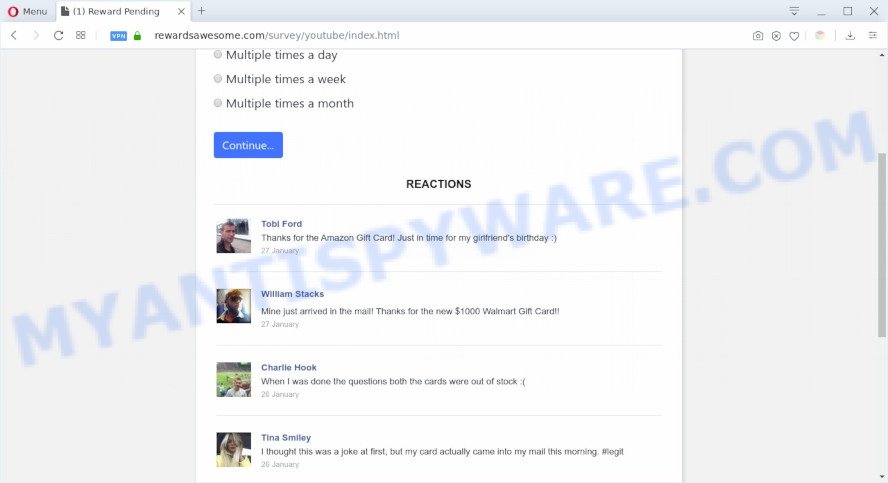
A. It seems that your web-browser is infected by adware which is causing this issue. I would suggest you to check installed internet browser extensions and scan your personal computer for malware.
What does Adware mean? Adware software is form of malware which displays undesired ads on a PC system, redirects search results to advertising web sites and collects personal data for marketing purposes. Adware can show banner ads, full-screen ads, pop ups, videos, or other varieties of online advertising. Adware can attack your personal computer’s web browsers like the Mozilla Firefox, Chrome, Internet Explorer and Edge. Maybe you approve the idea that the ads or popups is just a small problem. But these unwanted ads eat computer resources and slow down your machine performance
Does adware steal your personal data? Adware can install a component that enables its developer to track which webpages you visit, which products you look at upon those pages. They are then able to choose the type of advertisements they show you. So, if you had adware on your PC, there is a good chance you have another that is gathering and sharing your personal data with third parties, without your knowledge.
Threat Summary
| Name | Rewardsawesome.com |
| Type | adware software, potentially unwanted application (PUA), pop-up virus, pop-up ads, pop-ups |
| Symptoms |
|
| Removal | Rewardsawesome.com removal guide |
How does Adware get on your computer
Adware usually come as a part of another program in the same installation package. The risk of this is especially high for the various free applications downloaded from the Internet. The creators of the programs are hoping that users will use the quick installation option, that is simply to click the Next button, without paying attention to the information on the screen and don’t carefully considering every step of the install procedure. Thus, adware can infiltrate your computer without your knowledge. Therefore, it’s very important to read all the information that tells the program during installation, including the ‘Terms of Use’ and ‘Software license’. Use only the Manual, Custom or Advanced setup mode. This method will help you to disable all optional and unwanted software and components.
So, if you happen to encounter undesired Rewardsawesome.com pop ups, then be quick and take effort to delete adware responsible for Rewardsawesome.com pop up as soon as possible. Follow the steps below to remove Rewardsawesome.com pop ups. Let us know how you managed by sending us your comments please.
How to remove Rewardsawesome.com pop-ups (removal guide)
We can help you remove Rewardsawesome.com from your internet browsers, without the need to take your computer to a professional. Simply follow the removal tutorial below if you currently have the annoying adware on your machine and want to delete it. If you have any difficulty while trying to remove the adware responsible for Rewardsawesome.com pop up, feel free to ask for our help in the comment section below. Some of the steps below will require you to shut down this web-page. So, please read the steps carefully, after that bookmark it or open it on your smartphone for later reference.
To remove Rewardsawesome.com, use the steps below:
- How to manually get rid of Rewardsawesome.com
- How to fully remove Rewardsawesome.com popup with free tools
- Stop Rewardsawesome.com pop ups
- To sum up
How to manually get rid of Rewardsawesome.com
In this section of the blog post, we have posted the steps that will allow to remove Rewardsawesome.com pop up manually. Although compared to removal tools, this solution loses in time, but you don’t need to download anything on your system. It will be enough for you to follow the detailed guide with pictures. We tried to describe each step in detail, but if you realized that you might not be able to figure it out, or simply do not want to change the Microsoft Windows and internet browser settings, then it’s better for you to run tools from trusted developers, which are listed below.
Deleting the Rewardsawesome.com, check the list of installed software first
The main cause of Rewardsawesome.com popups could be potentially unwanted software, adware or other undesired programs that you may have unintentionally installed on the computer. You need to find and delete all suspicious applications.
|
|
|
|
Delete Rewardsawesome.com pop-ups from Microsoft Internet Explorer
If you find that Internet Explorer web browser settings like search provider, new tab page and homepage had been modified by adware that cause pop-ups, then you may revert back your settings, via the reset browser procedure.
First, launch the Microsoft Internet Explorer. Next, click the button in the form of gear (![]() ). It will show the Tools drop-down menu, click the “Internet Options” as displayed on the image below.
). It will show the Tools drop-down menu, click the “Internet Options” as displayed on the image below.

In the “Internet Options” window click on the Advanced tab, then click the Reset button. The Internet Explorer will open the “Reset Internet Explorer settings” window such as the one below. Select the “Delete personal settings” check box, then press “Reset” button.

You will now need to reboot your PC for the changes to take effect.
Remove Rewardsawesome.com pop-ups from Google Chrome
If you’re getting Rewardsawesome.com pop up, then you can try to delete it by resetting Chrome to its default state. It will also clear cookies, content and site data, temporary and cached data. When using the reset feature, your personal information like passwords, bookmarks, browsing history and web form auto-fill data will be saved.
First launch the Google Chrome. Next, click the button in the form of three horizontal dots (![]() ).
).
It will open the Chrome menu. Choose More Tools, then click Extensions. Carefully browse through the list of installed extensions. If the list has the plugin signed with “Installed by enterprise policy” or “Installed by your administrator”, then complete the following steps: Remove Google Chrome extensions installed by enterprise policy.
Open the Chrome menu once again. Further, click the option called “Settings”.

The web-browser will open the settings screen. Another method to display the Chrome’s settings – type chrome://settings in the internet browser adress bar and press Enter
Scroll down to the bottom of the page and click the “Advanced” link. Now scroll down until the “Reset” section is visible, as displayed below and click the “Reset settings to their original defaults” button.

The Chrome will open the confirmation prompt as shown below.

You need to confirm your action, click the “Reset” button. The web browser will start the task of cleaning. After it’s complete, the web-browser’s settings including newtab page, home page and search provider back to the values that have been when the Google Chrome was first installed on your PC system.
Remove Rewardsawesome.com pop ups from Firefox
The Mozilla Firefox reset will get rid of redirects to unwanted Rewardsawesome.com webpage, modified preferences, extensions and security settings. Your saved bookmarks, form auto-fill information and passwords won’t be cleared or changed.
First, launch the Firefox and click ![]() button. It will show the drop-down menu on the right-part of the browser. Further, click the Help button (
button. It will show the drop-down menu on the right-part of the browser. Further, click the Help button (![]() ) such as the one below.
) such as the one below.

In the Help menu, select the “Troubleshooting Information” option. Another way to open the “Troubleshooting Information” screen – type “about:support” in the web browser adress bar and press Enter. It will show the “Troubleshooting Information” page like below. In the upper-right corner of this screen, press the “Refresh Firefox” button.

It will show the confirmation dialog box. Further, press the “Refresh Firefox” button. The Mozilla Firefox will begin a procedure to fix your problems that caused by the Rewardsawesome.com adware software. After, it is done, press the “Finish” button.
How to fully remove Rewardsawesome.com popup with free tools
If you’re unsure how to delete Rewardsawesome.com pop-ups easily, consider using automatic adware removal software which listed below. It will identify the adware which cause pop-ups and delete it from your machine for free.
Use Zemana AntiMalware (ZAM) to remove Rewardsawesome.com pop ups
Zemana Free is a free application for Windows OS to locate and remove adware that causes multiple intrusive pop ups, and other unwanted software such as PUPs, malicious internet browser extensions, browser toolbars.

- Please go to the link below to download the latest version of Zemana Anti Malware for MS Windows. Save it to your Desktop.
Zemana AntiMalware
165090 downloads
Author: Zemana Ltd
Category: Security tools
Update: July 16, 2019
- Once downloading is finished, close all applications and windows on your PC system. Open a file location. Double-click on the icon that’s named Zemana.AntiMalware.Setup.
- Further, click Next button and follow the prompts.
- Once install is done, click the “Scan” button . Zemana Anti-Malware program will scan through the whole computer for the adware software that causes intrusive Rewardsawesome.com popups. A system scan can take anywhere from 5 to 30 minutes, depending on your computer. While the Zemana AntiMalware (ZAM) is checking, you can see count of objects it has identified either as being malicious software.
- Once the scan is done, Zemana Anti-Malware will display a list of all threats found by the scan. Review the results once the utility has finished the system scan. If you think an entry should not be quarantined, then uncheck it. Otherwise, simply press “Next”. After that process is complete, you may be prompted to reboot your personal computer.
Use Hitman Pro to delete Rewardsawesome.com popup
All-in-all, HitmanPro is a fantastic utility to clean your computer from any unwanted applications like adware that causes annoying Rewardsawesome.com pop ups. The Hitman Pro is portable application that meaning, you do not need to install it to use it. Hitman Pro is compatible with all versions of MS Windows OS from MS Windows XP to Windows 10. Both 64-bit and 32-bit systems are supported.
Please go to the link below to download HitmanPro. Save it to your Desktop.
Download and use Hitman Pro on your system. Once started, click “Next” button to perform a system scan with this utility for the adware related to the Rewardsawesome.com pop up. This process may take some time, so please be patient. When a threat is detected, the number of the security threats will change accordingly. .

Once the scan get finished, HitmanPro will display a list of all threats found by the scan.

Review the scan results and then click Next button.
It will open a prompt, click the “Activate free license” button to begin the free 30 days trial to get rid of all malicious software found.
Use MalwareBytes to delete Rewardsawesome.com pop up
If you’re having issues with Rewardsawesome.com popup removal, then check out MalwareBytes Free. This is a utility that can help clean up your computer and improve your speeds for free. Find out more below.
MalwareBytes can be downloaded from the following link. Save it on your Desktop.
327309 downloads
Author: Malwarebytes
Category: Security tools
Update: April 15, 2020
When the download is finished, close all windows on your PC system. Further, open the file named mb3-setup. If the “User Account Control” dialog box pops up as on the image below, press the “Yes” button.

It will show the “Setup wizard” which will allow you install MalwareBytes Free on the machine. Follow the prompts and do not make any changes to default settings.

Once install is done successfully, click Finish button. Then MalwareBytes will automatically launch and you may see its main window like below.

Next, click the “Scan Now” button to perform a system scan for the adware software that causes Rewardsawesome.com pop-up. This task may take some time, so please be patient. While the MalwareBytes Anti Malware (MBAM) utility is checking, you can see how many objects it has identified as being infected by malware.

After the scan is done, MalwareBytes will display a screen which contains a list of malicious software that has been detected. When you are ready, press “Quarantine Selected” button.

The MalwareBytes Free will delete adware software that causes Rewardsawesome.com pop ups. After that process is finished, you can be prompted to reboot your personal computer. We suggest you look at the following video, which completely explains the procedure of using the MalwareBytes Anti Malware to remove browser hijackers, adware software and other malicious software.
Stop Rewardsawesome.com pop ups
In order to increase your security and protect your personal computer against new unwanted ads and malicious websites, you need to run ad blocker application that stops an access to malicious ads and web-pages. Moreover, the application can block the display of intrusive advertising, which also leads to faster loading of webpages and reduce the consumption of web traffic.
- Download AdGuard by clicking on the link below.
Adguard download
26910 downloads
Version: 6.4
Author: © Adguard
Category: Security tools
Update: November 15, 2018
- When the downloading process is finished, start the downloaded file. You will see the “Setup Wizard” program window. Follow the prompts.
- After the installation is done, press “Skip” to close the installation program and use the default settings, or press “Get Started” to see an quick tutorial which will help you get to know AdGuard better.
- In most cases, the default settings are enough and you do not need to change anything. Each time, when you run your PC, AdGuard will launch automatically and stop undesired ads, block Rewardsawesome.com, as well as other harmful or misleading webpages. For an overview of all the features of the program, or to change its settings you can simply double-click on the icon called AdGuard, that is located on your desktop.
To sum up
Now your computer should be free of the adware software responsible for Rewardsawesome.com popups. We suggest that you keep Zemana AntiMalware (to periodically scan your personal computer for new adwares and other malware) and AdGuard (to help you stop unwanted pop ups and harmful web-sites). Moreover, to prevent any adware, please stay clear of unknown and third party applications, make sure that your antivirus program, turn on the option to look for potentially unwanted applications.
If you need more help with Rewardsawesome.com pop-up related issues, go to here.




















